The addon Domain function in cPanel allows you to host additional domains in your account. However, addon domains don’t point to your main site. They are separate web sites with their own content.
In this tutorial, I’ll show you how to set up and manage addon domains in cPanel.
The ability to set up addon domains is controlled by your website host. If you don’t see the “Addon Domains” link or icon, your account may not support the feature. Check with your host. Also, there may be a limit on the number of addon domains you can add to your account.
To Set up an Addon Domain
Log in to cPanel.
In the “Domains” section, click the “addon Domains” link or icon.
Enter the addon domain’s name in the “New Domain Name” text box. cPanel will automatically populate the “Subdomain” and “Document Root” text boxes.
Select the “Create an FTP account associated with this addon Domain” checkbox if you want to create an FTP account specifically for the addon domain.
The FTP account created here provides separate access to the addon domain website and cannot access the primary domain website files.
Click the “Add Domain” button.
When the addon domain name has been added, you can FTP to the “Document Root” folder (shown above) and upload your site files. Alternately you can use the cPanel File Manager to upload materials.
When the addon domain website is available to visitors depends on when you changed the name servers to point to your main account name servers. DNS changes take a bit of time to propagate throughout the internet, and that period varies depending on several factors.
Typically though, DNS changes shouldn’t take more than a few hours to propagate. At which point, you can access the new site.
Email for an Addon domain
You can set up email accounts for your addon domains in cPanel. The domain will be an option in the drop-down menu.
How to Enable or Disable Addon Domain Redirection
In the “Modify Addon Domain” section, click the “Manage Redirection” link corresponding to the domain you wish to manage.
Enter the URL that you would like the addon domain to redirect to in the “Domain […] redirects to” field.
Click the “Save” button.
To Disable an Addon Domain Redirect
Click the “Manage Redirection” link corresponding to the addon domain you wish to manage.
In the “Disable Addon Domain Redirection” section, click the “Disable Redirection” button.
Where to Upload Website Files for an Addon Domain
When you set up an Addon domain, the system creates a directory with the same name as the domain. That is unless you specified a different directory name in the “Document Root” field during the setup.
So, for example, if your new domain was ggexample.org, the directory would be /ggexample.org.
All files for ggexample.org would be uploaded to /public_html/ggexample.org.
How to Remove or Delete an Addon Domain
In the “Modify Addon Domain” section, click the “Remove” link for the domain you would like to remove.
Click the “Remove” button.
The directory that your addon domain points to will not be removed. If you no longer need the directory, you can delete it via FTP or by logging in the cPanel File Manager.
Addon Domains are Separate Websites
It’s worth mentioning again that addon domains are different than alias domains in cPanel. An alias is an additional domain that points to your main website. So ggexample.com and the alias domain ggexample.net would lead to the same site. Longtime cPanel users may remember alias domains under their previous name, “Parked Domains.”
Do you use Addon domains to create separate websites in your cPanel account? Do you use alias domains to point multiple domains to your main site? How many alias domains do you point to one site?



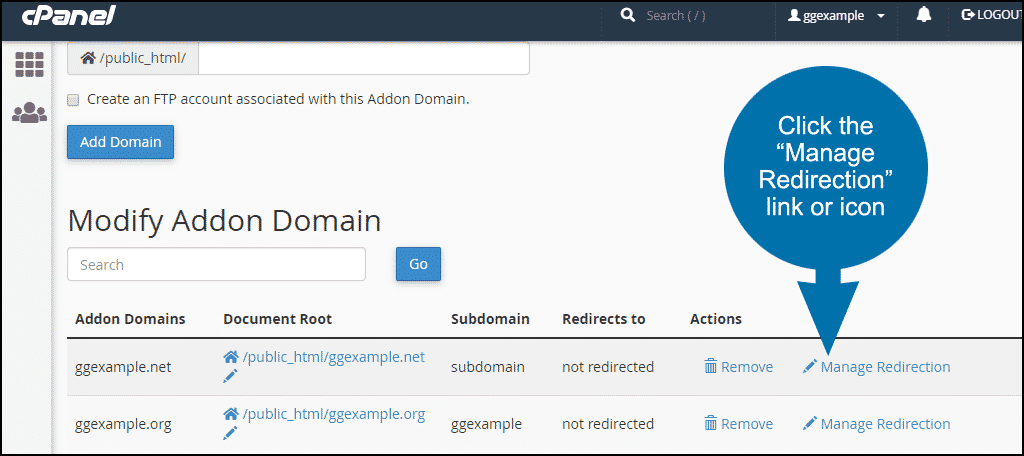


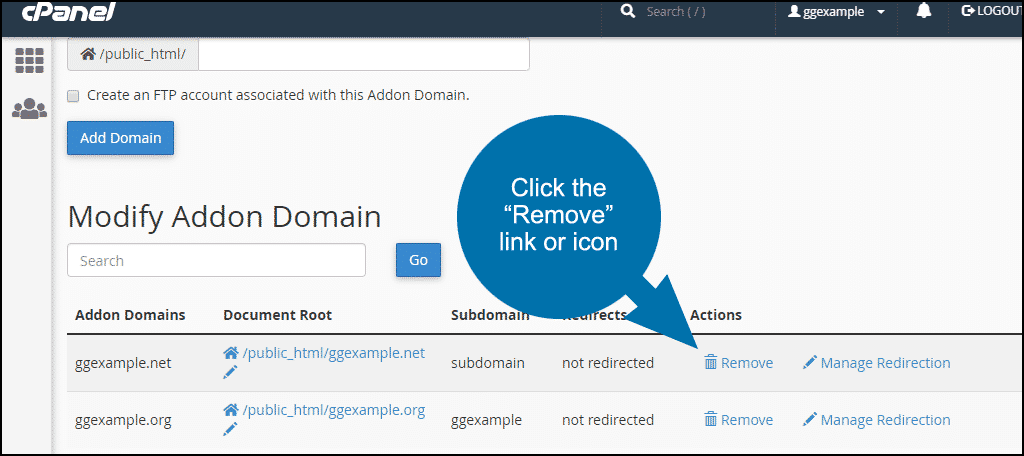

the addon domain added inside th c Panel in client how can i sell addon in sell system ??
Thanks you helped me