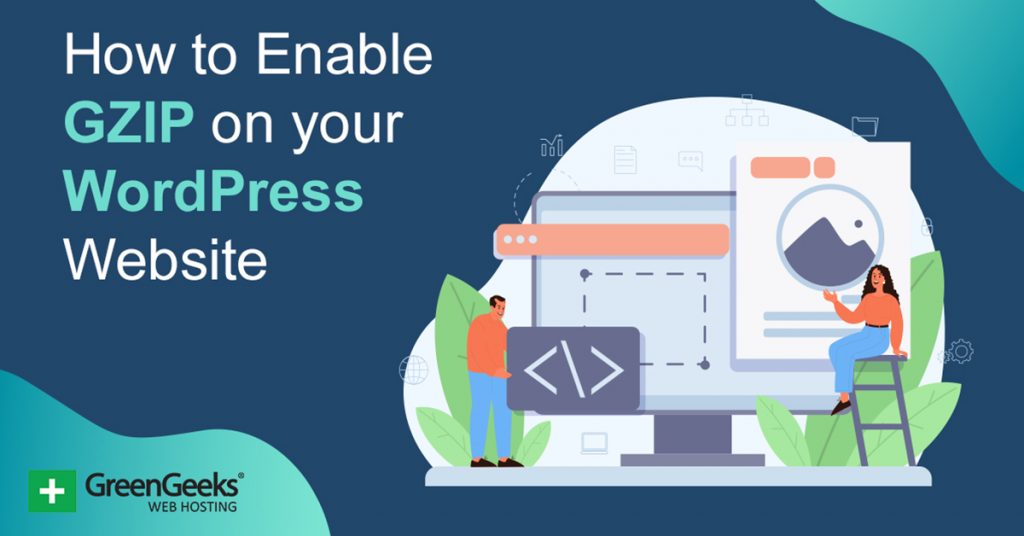Google has shown that they have become increasingly concerned with the overall user experience on a website. One of the top-ranking factors is page speed and loading time. While there are a lot of ways to speed up page load time, one of the best things you can do is enable WordPress GZIP compression.
Anyone that owns a website should want their users to have a great experience. When you enable GZIP compression in WordPress, you immediately improve overall site speed and performance.
Many web host providers automatically enable this for you, so you don’t have to worry about it. However, if you are on a host that doesn’t, then there is a great plugin to use that will accomplish this for you.
What is GZIP Compression?
GZIP is actually a file format and software application that is used for file compression and decompression. Originally created by Jean-loup Gailly and Mark Adler, it was released as a free software replacement for the compression program that was used in early Unix systems.
The one main downfall of GZIP is that it does not work on images and can be give-and-take with other media files. That being said, there are excellent image compression tools that you can use to take care of the images on your WordPress website.
When I say that GZIP is a little give and a little take with other media files, I mean it depends on the file type. For example, MPEGs and WAVs compress really well with GZIP. On the other hand, an MP3 file may actually increase in size if you try to compress it.
In this article, I am going to show you how to enable GZIP compression in WordPress. Let’s take a look at the plugin we are going to use and see what it has to offer.
WP Super Cache
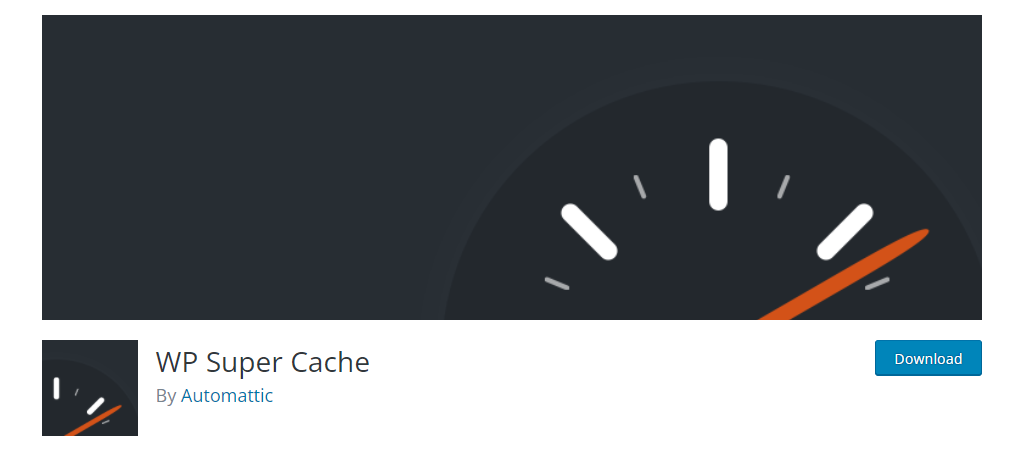
You might already have WP Super Cache installed to solve your website’s caching needs, but today we are just focusing on its compression tools. By just checking a single box, you can enable compression.
While the plugin does not actually call it Gzip compression, it is one and the same. This tutorial will only enable compression and not cover its caching tools.
Enable GZIP Compression in WordPress
Step 1: Install WP Super Cache
As with all plugins in WordPress, the first step is to actually install and activate it for use. If you’ve installed a plugin before, you already know how to do this step, so feel free to skip ahead.
Click on Plugins and select the Add New option on the left-hand admin panel.
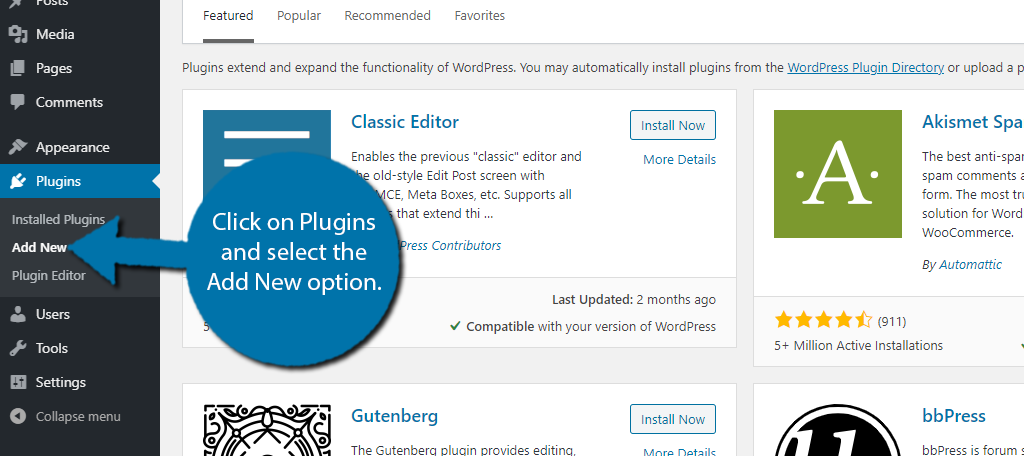
Search for WP Super Cache in the available search box. This will pull up additional plugins that you may find helpful.
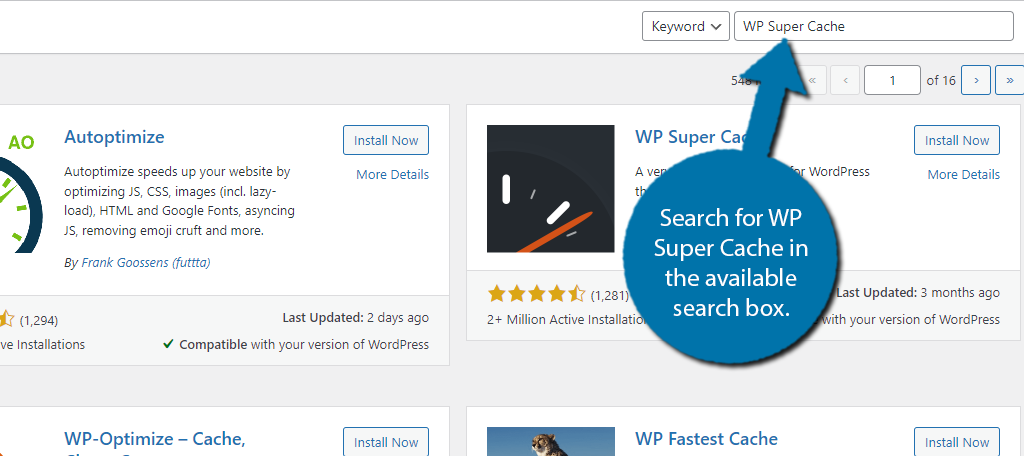
Scroll down until you find the WP Super Cache plugin and click on the “Install Now” button and activate the plugin for use.

Step 2: Go to WP Super Cache Settings
Unlike most plugins, WP Super Cache does not add a new item to the admin panel. Instead, you can find all of its settings in the settings section.
On the left-hand admin panel, click on Settings and select the WP Super Cache option.
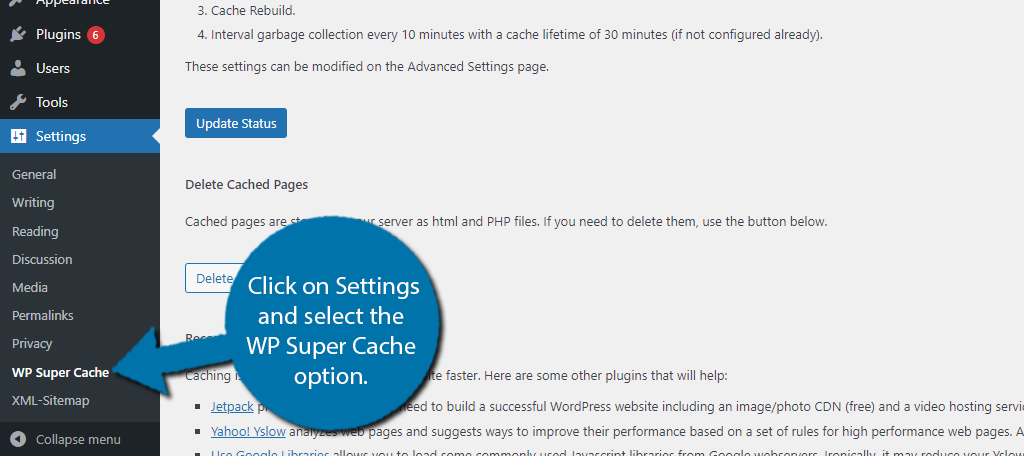
This is where you can find all of the settings related to this plugin, however, we only need to check one box to enable compressions.
Step 3: Enable WordPress GZIP Compression
At this point, you are on the main page for the plugin. Click on the Advanced Tab.
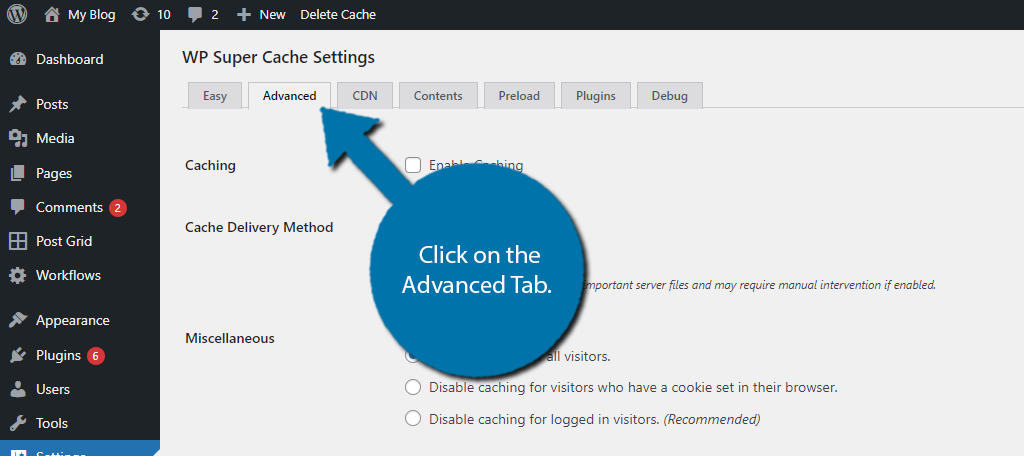
Locate the “Compress pages so they’re served more quickly to visitors. (Recommended)” line and check the box to enable compression.
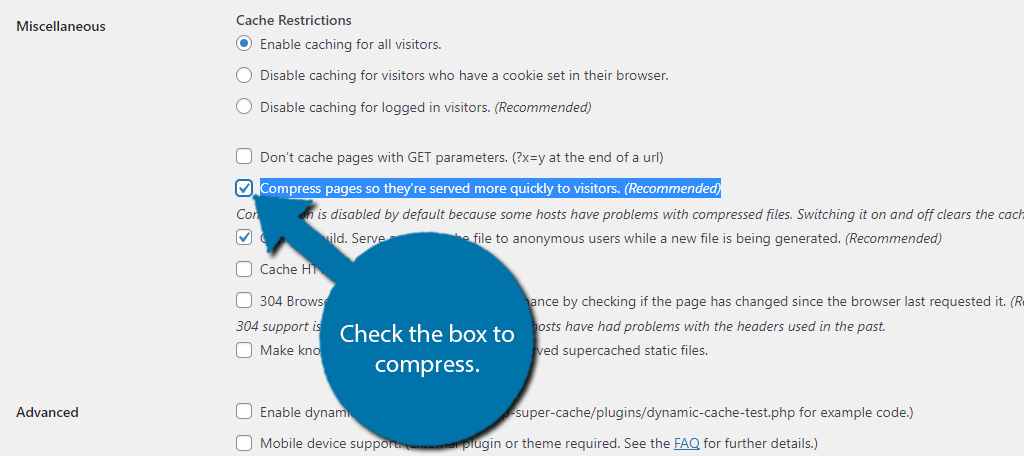
Click on the “Update Status” button to save the changes.
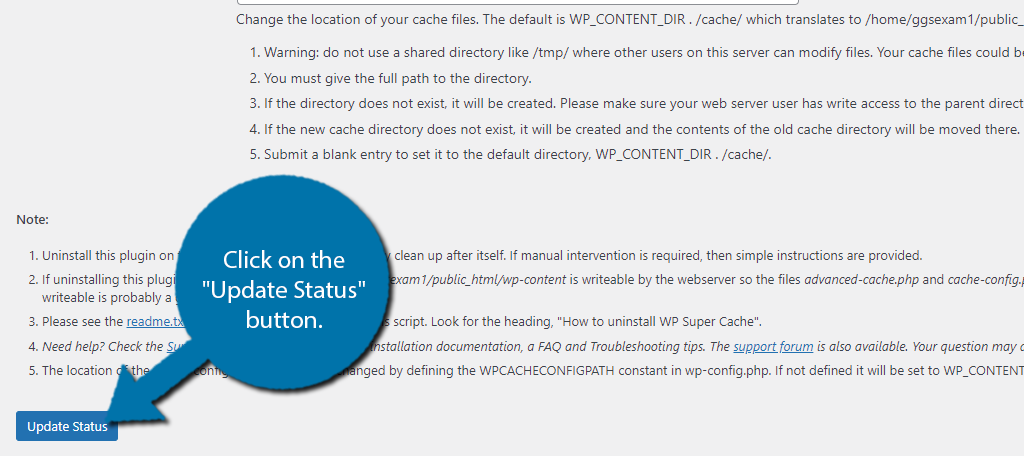
Congratulations, compression is now enabled on your website. At this point, you should run a test to ensure it is working properly.
Test Your Site With GTmetrix
If you aren’t sure whether your WordPress website files are being compressed with GZIP, there is a simple and fast way to conduct a test. GTmetrix has a great site testing tool that can provide you with all the information you need if you run a test.
All you have to do is go to the GTmetrix website and add the relevant URL you want to test into the URL field that is available.
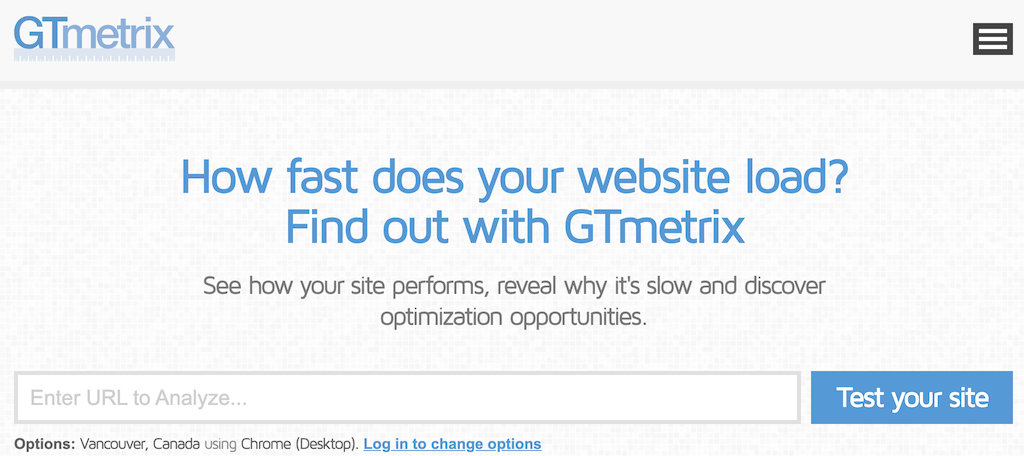
Click on the blue “Test Your Site” button and the website will run a full test. You will get all the results from that test displayed on the next page and you can go over them and see if everything is working correctly.
Why GZIP Compression Matters
If you are familiar at all with the computer world (chances are you are since you are reading this) you know that compression is something that is encountered very often. It is an excellent way to group a lot of files together and make one smaller file instead.
This basically speeds up your site and load times because it takes away all the massive files that may lead you to problematic and slow page load speeds. A slow website negatively impacts overall site stats, user experience, and ranking in search engines.
According to Neil Patel, 47% of consumers expect a web page to load in two seconds or less. Yes, this may seem like a very fast load time. But be honest with yourself; if a page is taking too long to load, you are not staying on that site.
When someone has a slow eCommerce site, they lose ranking, and more importantly, they lose sales.
So, you can see that optimizing a WordPress website and getting it in the right place is of utmost importance. That is why WordPress GZIP compression should be at the top of your list.
WordPress GZIP Compression Plugin Alternatives
If you want to explore other GZIP compression plugins for WordPress, there are actually some others to look at. Enable GZIP Compression was our choice here because it is so easy to use. However, take a look at these other plugins as an alternative.
Page Speed Ninja
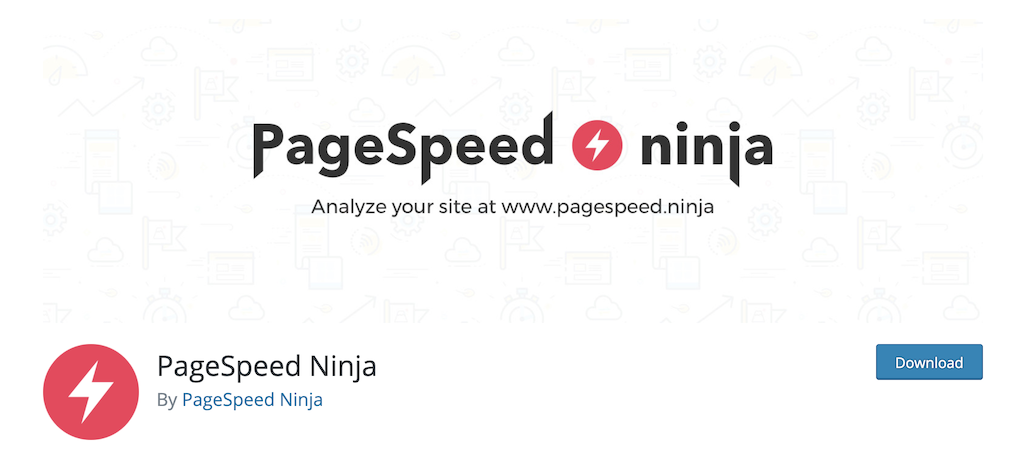
PageSpeed Ninja is described as the ultimate WordPress performance plugin. It gives you access to all the tools you need to make your website load faster on desktop and mobile by fixing all Google Page Speed issues with one click. Among all the tools it has, you can quickly and easily enable GZIP file compression.
Splendid Speed
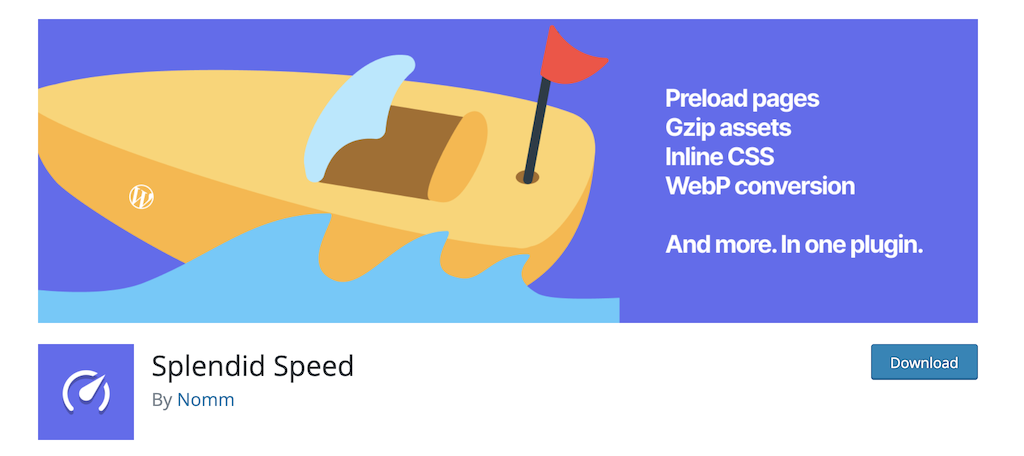
Splendid Speed is an all-in-one WordPress website performance plugin. It helps you improve overall website performance and Google Page Speed by converting images to WebP, preloading pages while using GZIP compression. It has quite a few options and provides a lot of great tools, so give it a look.
Cache Enabler
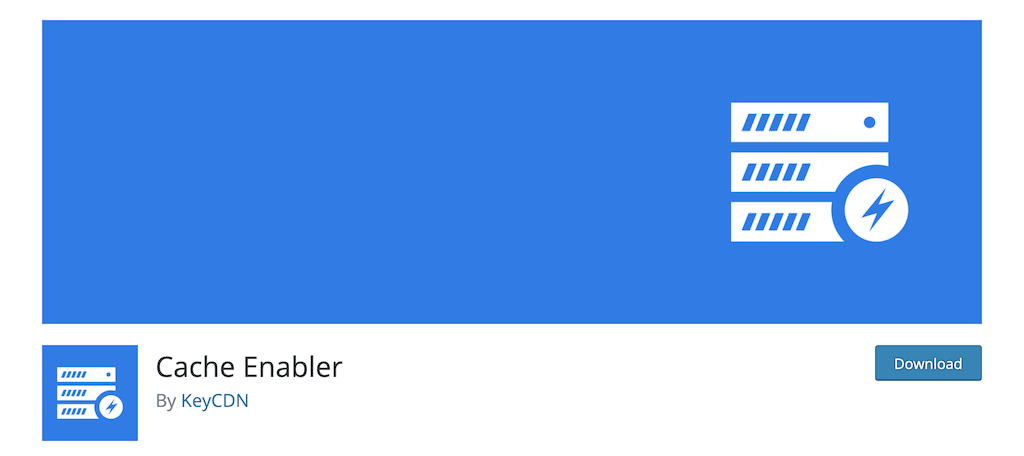
Another alternative to the Enable GZIP Compression plugin is Cache Enabler. This is a simple but powerful WordPress caching plugin that is very easy to use and has an intuitive interface. It creates static HTML files and stores them on the server’s disk. It also comes with GZIP pre-compression support.
Final Thoughts
Though there are several things you should do to your WordPress website to optimize it and help with page load times, WordPress GZIP compression is one of the best things to do and is also not difficult to put into place.
As long as you have the right tools and directions, then you are well on your way to a faster-performing website. The GZIP compression plugin above gives you a one-click tool that will enable this on your WordPress site quickly and easily.
Have you ever knowingly enabled GZIP compression in WordPress? Is there another plugin you like better than the ones listed above?