Are you looking for some help writing more SEO friendly content in WordPress? If so, the Textmetrics plugin is exactly what you are looking for. It is a content analyzer that provides SEO tips as you write.
As all content creators know, content optimization is one of the most effective ways of boosting web traffic. Unfortunately, the rules set by search engines, mostly Google, are constantly changing. As a result, so do the writing techniques you utilize.
Today, I will demonstrate how Textmetrics can help you write better content for search engines.
Why Writing SEO Friendly Content Matters
The majority of a website’s traffic will come from search engines. And to get the best result, content must be written in a particular manner. This is because search engines use bots to crawl through your website’s content looking for specific phrasing and formating.
Websites that follow these rules will rank higher in search results, thus, they will get more traffic.
However, the rules set by Google and other search engines are constantly changing and they do not provide this information to writers and developers. Instead, it’s up to content creators to figure out what gets the best result on a search engine.
And to be perfectly honest, even with millions of content writers and SEO specialists, no one really knows how Google works.
Thus, utilizing a tool that has assembled a great deal of SEO information is one way to get better results.
How to Improve Your Content with Textmetrics
Step 1: Installing Textmetrics
Textmetrics (formerly known as webtexttool) is an SEO writing tool that provides tips on how to improve your content directly in the WordPress editor. As a result, you can make changes as you are writing the content from scratch, which can save you from making revisions later on.
The plugin provides tips in a variety of areas including keyword suggestions, tips to increase readability, social and SEO meta tags, SEO tracking tools, and much more. It’s a great addition to any website for anyone looking to improve a website’s rankings.
Let’s start by clicking on Plugins and selecting the Add New option on the left-hand admin panel.
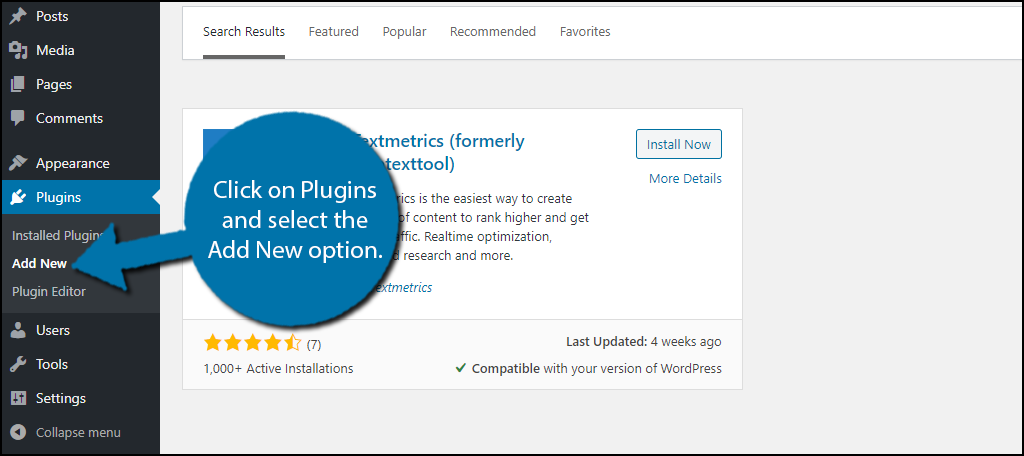
Search for Textmetrics in the available search box. This will pull up additional plugins that you may find helpful.
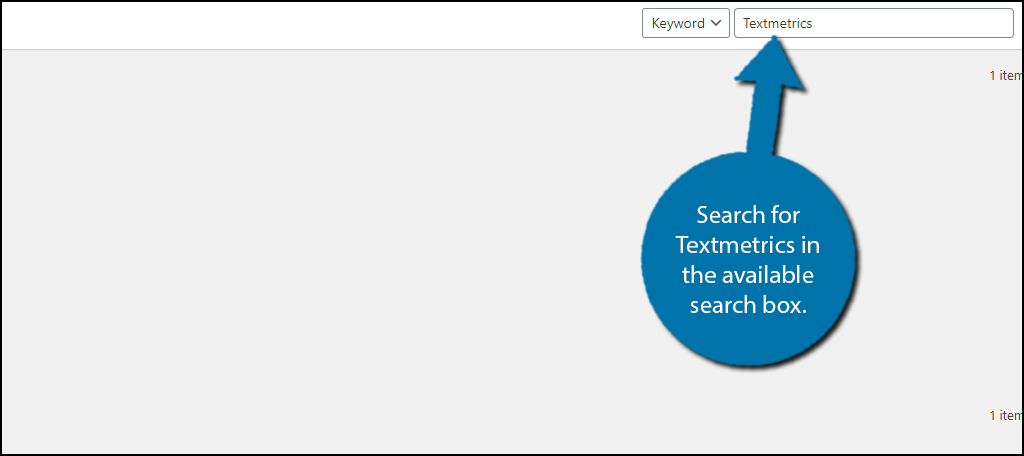
Scroll down until you find the Textmetrics plugin and click on the “Install Now” button and activate the plugin for use.
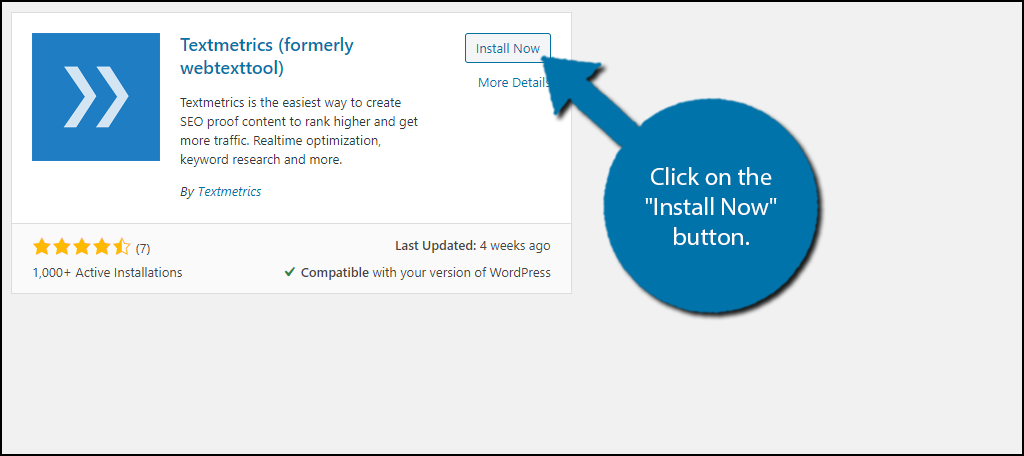
Step 2: Create An Account
Before you can use the plugin, you must do one thing, create an account. The plugin will not work without this information, but it is very easy to do. However, keep in mind that the plugin will only provide limited features without an actual plan.
There is also an API Key, but that is not available unless you have a plan with Textmetrics.
On the left-hand admin panel click on Textmetrics and select the Dashboard option.
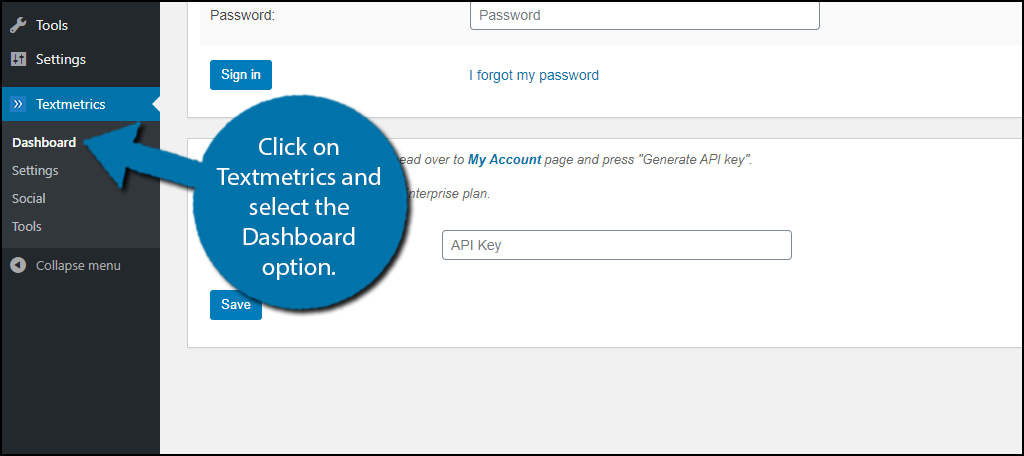
First, you need to create an account. Click on the “here” link and fill out the sign up information.
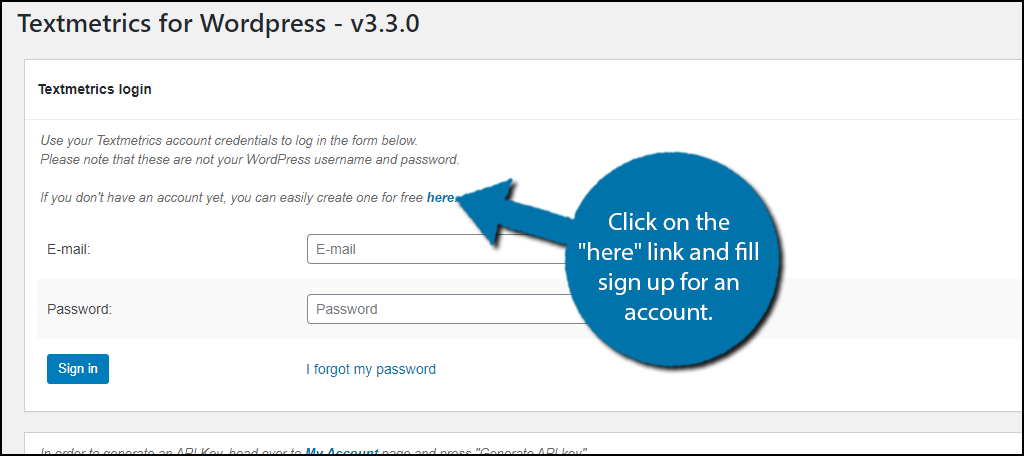
Note: WordPress will automatically fill in the username and password with your website information if you have it saved on your web browser. This is not the correct login information for the account.
Sign up only includes providing an email, creating a password, and agreeing to the terms of service.
After signing up, return to your website and sign in.
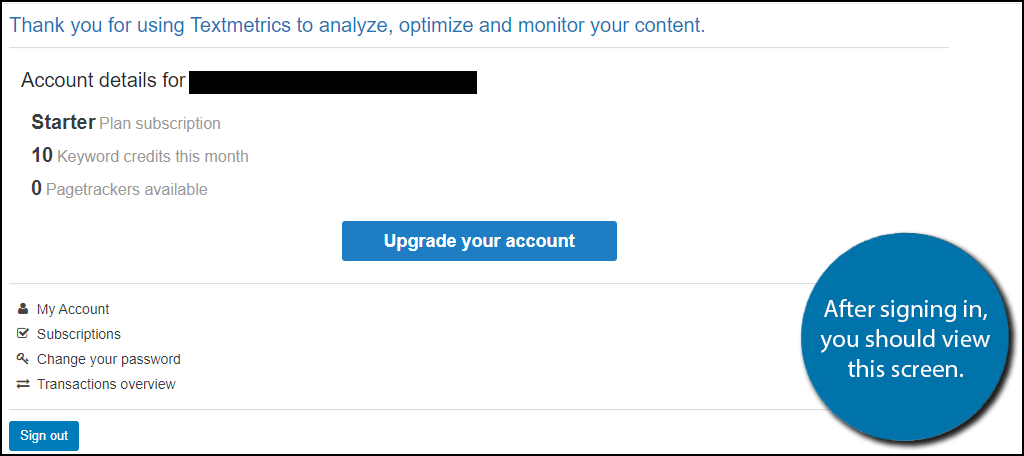
The free version only includes 10 keyword credits for a month, which probably isn’t enough for any active blog. But if you like the services they provide, you can purchase a premium plan.
Step 3: Settings
The plugin comes with a variety of settings you can configure. However, it is already set up in a way to help your website be more SEO friendly. As such, it isn’t recommended to change most of the settings unless you know what you are doing.
Nonetheless, I will cover where you can find them and what they include for those who are curious.
If you click on Settings, which are broken up into 5 tabs.
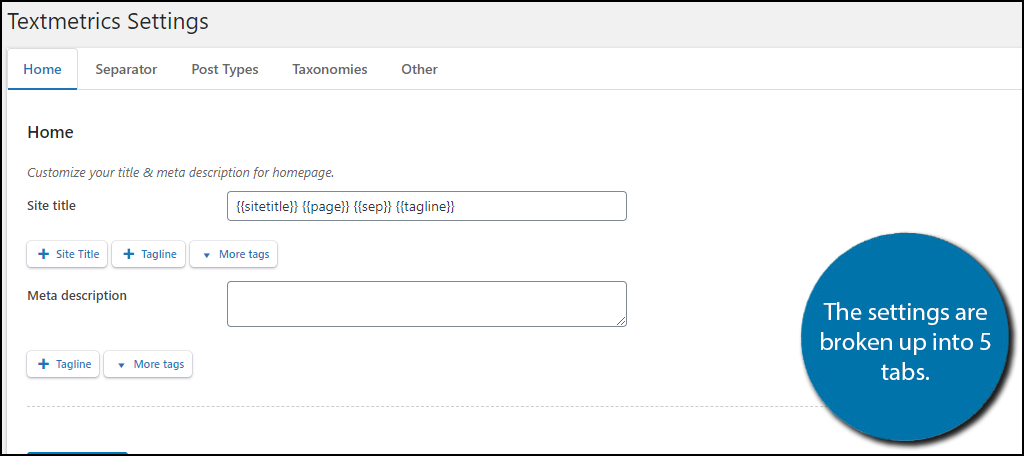
Here you can customize the metadata of titles, descriptions, choose a title separator, taxonomies, archive settings, and post type settings.
If you click on Social, you will be able to customize more general settings and social media account preferences.
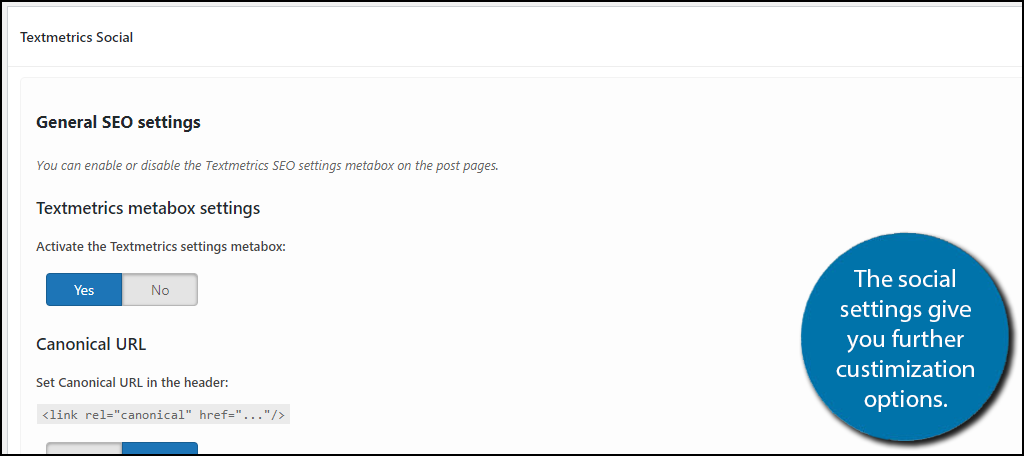
Again, the settings are generally perfect for the majority of websites and don’t require any changes, but they are there for the websites that want them.
Step 4: Using Textmetrics
Using Textmetrics is simple and it’s all done directly in the WordPress editor. Keep in mind that you can only use the Keyword suggester in the free version.
Go to any post or page, and on the right-hand side, you will notice a Textmetrics section.
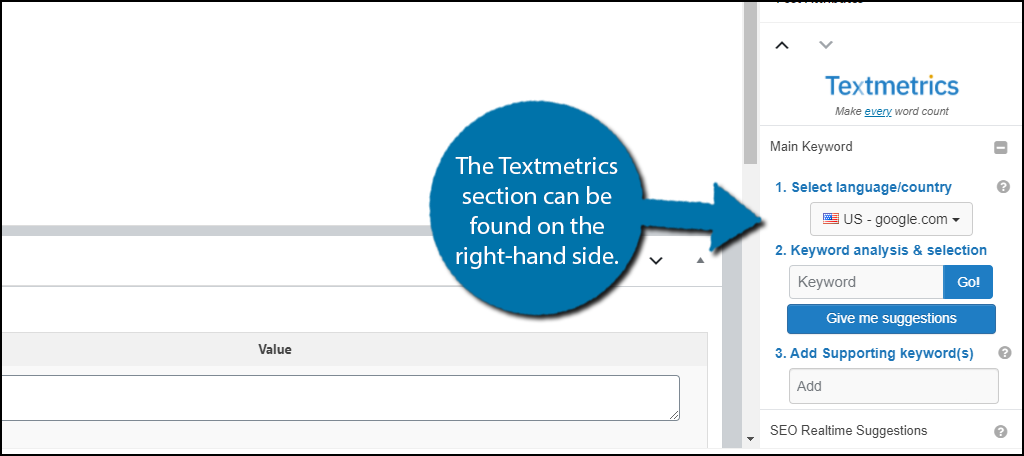
In the first option, you will see is the keyword suggester. This will allow you to pick a Google search based on a specific region and see how popular it is.
Note: Keep in mind the free version only gives you 10 free suggestions, so use them wisely.
The second section is the real-time suggestions. If you don’t have anything written, there will be no suggestions. However, as you write a blog or post, the plugin will make suggestions if it notices that there can be an improvement made.
You can also use it to analyze existing content as well.
On the right-hand side, click on Page Settings.
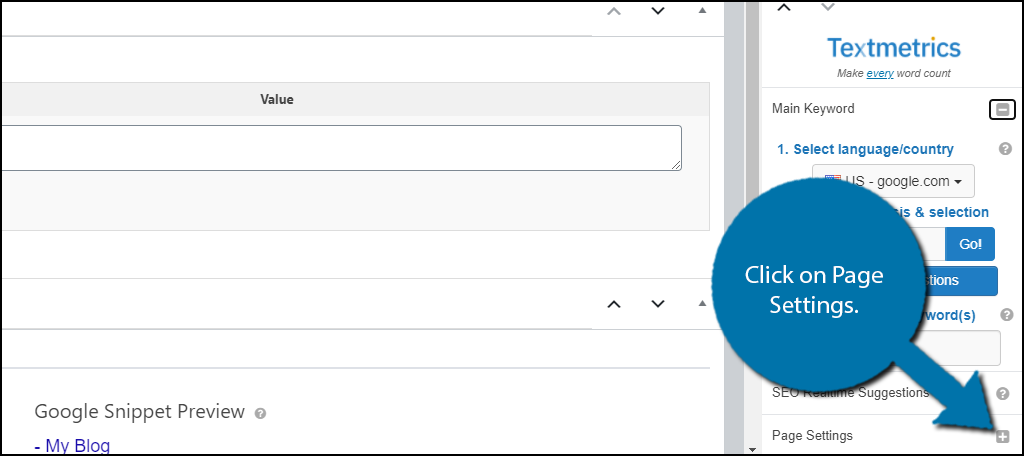
Click on the Content tab and click on the “Analyze Content” button.
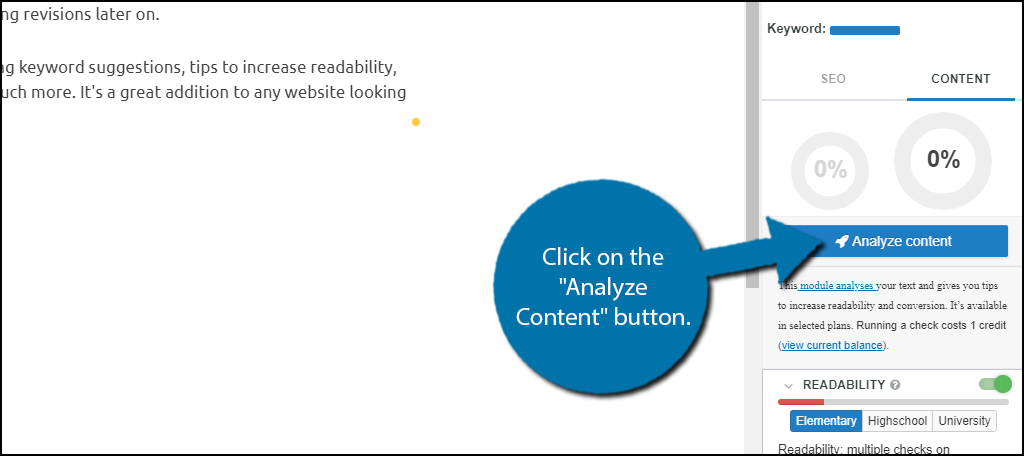
Note: This option is only available to those with a plan, but it will highlight changes you might want to consider making.
Congratulations on learning how to use the Textmetrics plugin. Remember, you need to go into your existing posts to analyze them for improvements.
Looking For A Free Option, Try Yoast SEO
While Textmetrics is a great service, most smaller blogs may find the prices to be a tad high and in those cases, I would strongly recommend using the Yoast SEO plugin.
While there are paid plans in Yoast, you can get basic SEO tips for free. It can track your readability score, passive tone usage, catch consecutive sentences, analyze subheading distribution, check the average sentence length, check paragraph length, track keyword usage, and much more.
It even makes adding post meta descriptions a breeze.
These are all very basic, but it will have tremendous results on your blog if you follow the tips. However, don’t take my word for it, Yoast SEO one of the most popular plugins in WordPress with over 5 million active installs.
Its popularity is proof of the results and Yoast is free to use.
Your Writing For Humans Not Bots
Unfortunately, beginners often forget that they are actually still writing for humans when focusing on SEO. While bots will decide your website’s ranking, it’s important that the content is readable for a human.
While this might sound like a no-brainer, trust me when I say, it’s more common of a problem than you think.
Always keep the reader in mind when writing content. After all, if their experience wasn’t good, even if you rank highly, visitors may actively avoid your website or click off immediately. This will destroy your bounce rate.
How easy did you find the Textmetrics plugin to use? Do you think they should provide a more robust free option like Yoast SEO?
