The comment section in WordPress often works to turn occasional users into return visitors. But if you monitor spam and hold comments for approval, those who visit may not know when their thoughts are published.
This is when sending WordPress comment approval notifications comes into play. Not only does it help bring the person back to the site, but it also demonstrates how their opinions or questions are valuable to you.
And that can lead to an improved reputation on the Internet. It’s one of the major reasons why many webmasters enable the comment section.
In this tutorial, I’ll show you how to create WordPress comment approval notifications complete with a customizable message.
Using the Comment Approved Plugin
Today, I’ll go over the “Comment Approved” plugin. It’s a simple tool that automatically sends notifications to users. It doesn’t have a lot of elaborate settings, and you can get started right away.
Install and activate the “Comment Approved” plugin.
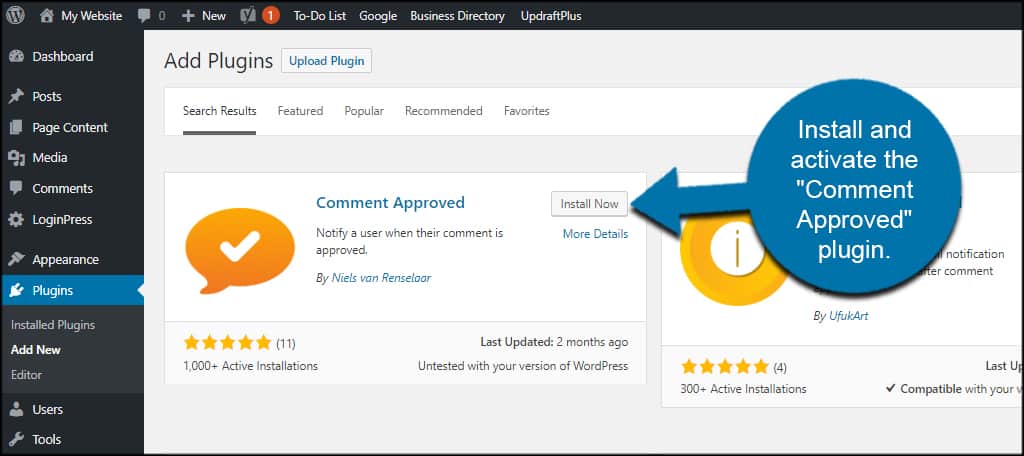
Go to Settings and click, “Comment Approved.”

In this screen, you can control how the messages are handled by WordPress.
For instance, you can:
- Enable
The plugin is enabled by default. However, you can uncheck the box to disable messages. This is useful if you have to troubleshoot the plugin for any reason. - Default State
This option lets you turn on or off the default state regarding whether commentators want to be notified. This is completely optional. - Subject
The subject line is what appears in a commentator’s inbox when a comment is approved. You can structure this any way you like, and the plugin comes with a couple of shortcodes you can include to make it stand out. - Message
Customize the message for commentators in this section. You can include the person’s name used when commenting, the link to the webpage and the title. - E-mail Type
In this drop-down, you can choose to use plain text or HTML rich messages. This means you can add a bit of HTML flair to your message if you know your way around coding. Otherwise, the plain text may be just as effective.
When you’re done making adjustments, click the “Save” button at the bottom.
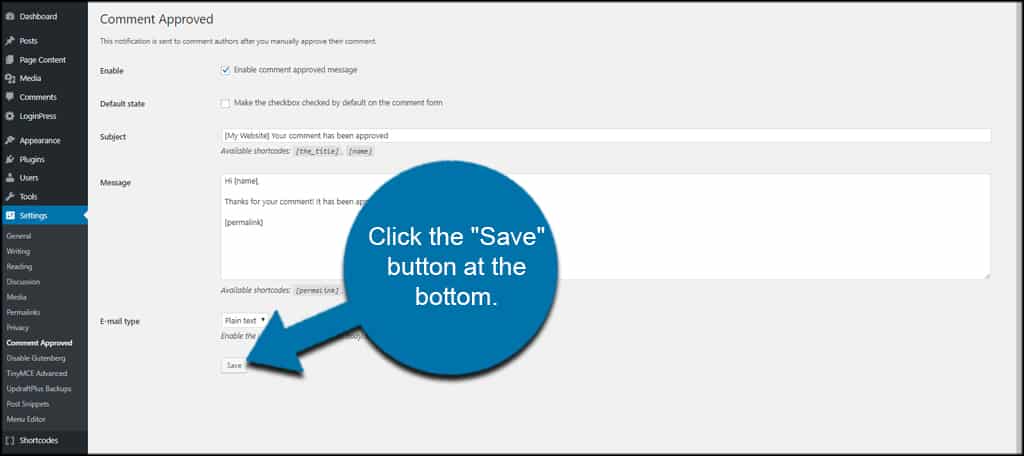
That’s all there is to it. The plugin will then run in the background and trigger when a new commentator leaves a message on your website.
Previously Approved Comments
In the Discussion area of WordPress, there is an option for, “Comment author must have a previously approved comment.” If this option is selected, a commentator will only receive a WordPress comment approval message once.
This will be for the first time he or she commented on a post. After that, the system will automatically approve future comments and won’t send messages for each. This way, his or her email inbox won’t get flooded with approval notifications.
Other Plugins for Comment Approval Notifications
The above plugin is perhaps one of the easiest to set up and use. It takes very little effort and gives you a bit of control for customization. But what if it doesn’t exactly fit your needs?
Here are a couple other comment approval WordPress plugins you might want to try.
Better Notifications for WordPress
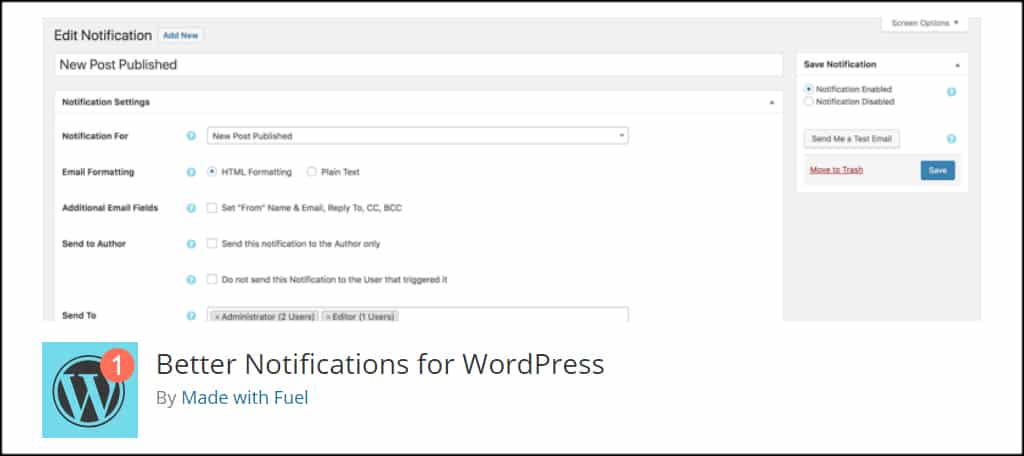
Better Notifications for WordPress is an all-in-one messaging system. It comes with a slew of options and tools for a variety of purposes. For example, this one includes messages for comment replies.
One feature that attracts many is how this plugin is also compatible with WordPress multisite operation.
Comment Mail
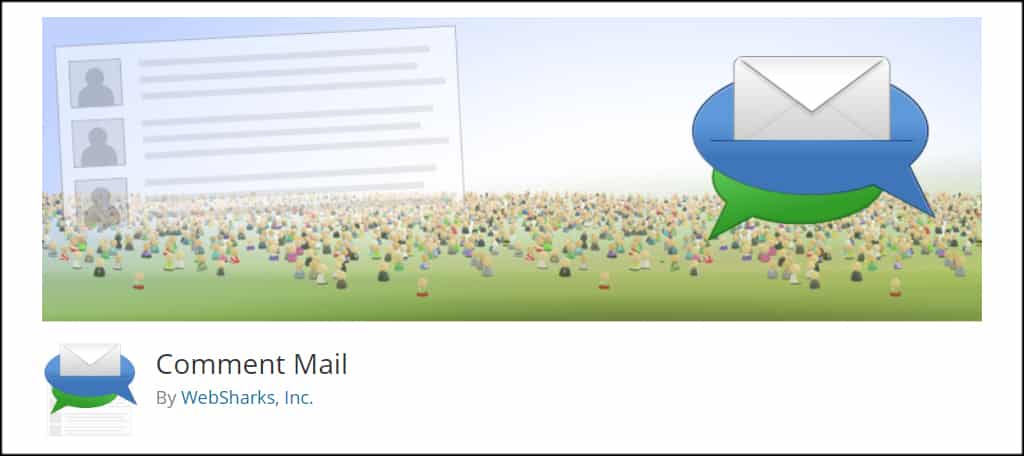
Comment Mail comes with a wide assortment of features for messages. Auto-subscribe, confirm and custom email headers are only a few of what this plugin can offer. It’s probably one of the more elaborate and feature-rich tools for comment approval messages.
The only real downside is how the system may appear confusing simply because it has so much to offer. It may take a bit to learn, but it may be worthwhile given what it can do for your site.
Keep in the Minds of Visitors
As simple as it might seem, setting WordPress to send comment approval notifications can have an impact on return traffic. It lets commentators know their thoughts are important and makes them feel like they’re part of the conversation.
Find ways to keep your audience engaged and increase visitor retention and popularity.
What kind of comment tools do you have enabled on your site? How often does comment spam slip past your defenses?
