Are you an environmentally-conscious web developer who uses the WooCommerce platform on WordPress? If so, you should consider giving your customers the option to plant a tree by integrating Ecomatcher.com with WooCommerce.
This service allows customers to add tree planting into their cart and support environmental efforts around the world. Not only will they see all of the details like who is planting the tree and what type of tree it is, but they can even use the service to virtually visit the tree.
Today, I will demonstrate how to use the EcoMatcher for WooCommerce add-on to allow customers to plant a tree.
Why Add A “Plant A Tree” in WooCommerce?
If you want to help enforce that a green image is associated with your website, adding a “Plant A Tree” button in WordPress is a great way to do it.
Trees have a host of benefits for humanity like absorbing carbon from the atmosphere, producing and cleaning the air we breathe, filtering water, and much more. However, despite all of these benefits, we are destroying our forests at an unprecedented pace.
Organizations like EcoMatcher are trying to help restore the world’s forests by planting trees.
It’s also a great way to offset your business’s carbon footprint. Let’s face it; unless you are using a green webhost, like GreenGeeks, your website is going to leave a carbon footprint behind. That’s because it takes a lot of power to keep servers and hosting facilities operational. Planting trees is one way to offset those emissions.
In reality, planting a tree is not very expensive. The prices can range anywhere from less than a dollar to $20 depending on the region. This makes it easy for anyone to plant a tree regardless of their income level.
In this case, EcoMatcher locks the price at $3.49 regardless of the location.
How to Integrate EcoMatcher in WordPress
Step 1: Install EcoMatcher for WooCommerce
EcoMatcher for WooCommerce is an addon plugin, thus, you must already have the WooCommerce plugin installed and set up. This plugin connects WooCommerce with EcoMatcher.com, thus you are going to need to set up an account, obtain API keys, and then set up the plugin.
Overall, the plugin is simple to set up and is also easy for customers to use. However, there is one thing I need to bring up. It can take several days to receive an API key. You must send an email to them after entering your company’s info.
Thus, you cannot set this plugin up until you have this information.
To begin, click on Plugins and select the Add New option on the left-hand admin panel.
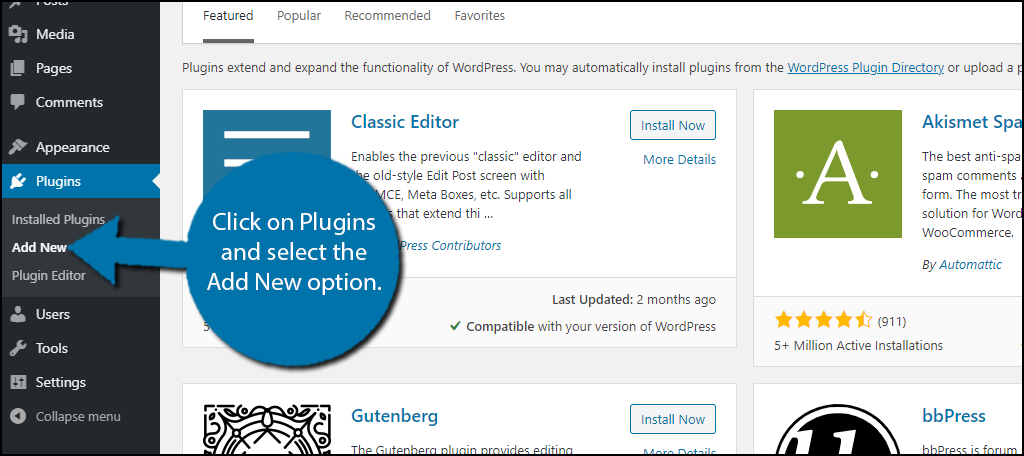
Search for EcoMatcher for WooCommerce in the available search box. This will pull up additional plugins that you may find helpful.
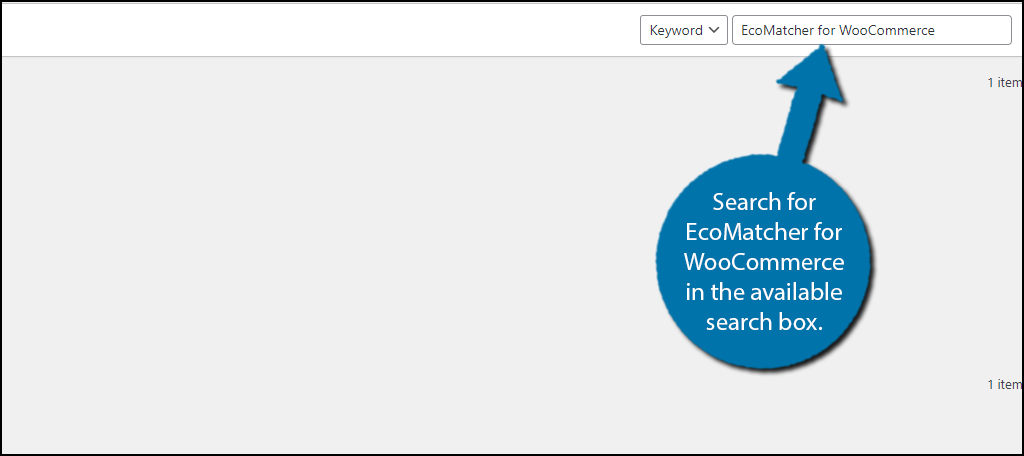
Scroll down until you find the EcoMatcher for WooCommerce plugin and click on the “Install Now” button and activate the plugin for use.
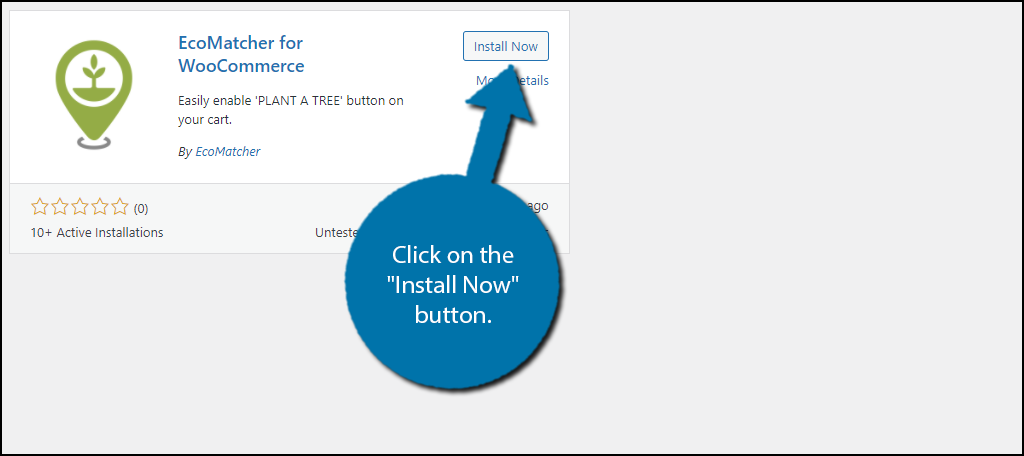
Note: If you do not have WooCommerce installed on your website, you will see a fatal error notification. WordPress will deactivate the plugin in this event. You must install WooCommerce and then reactivate the plugin.
Step 2: Create An EcoMatcher Account
In reality, you simply need to enter your company ID and API Key into the plugin and it will do the rest. However, to obtain these you need to create an EcoMatcher account, which is also the account you must use to restock your tree options.
Visit the EcoMatcher API Integration page and click on the “API Integration” button.
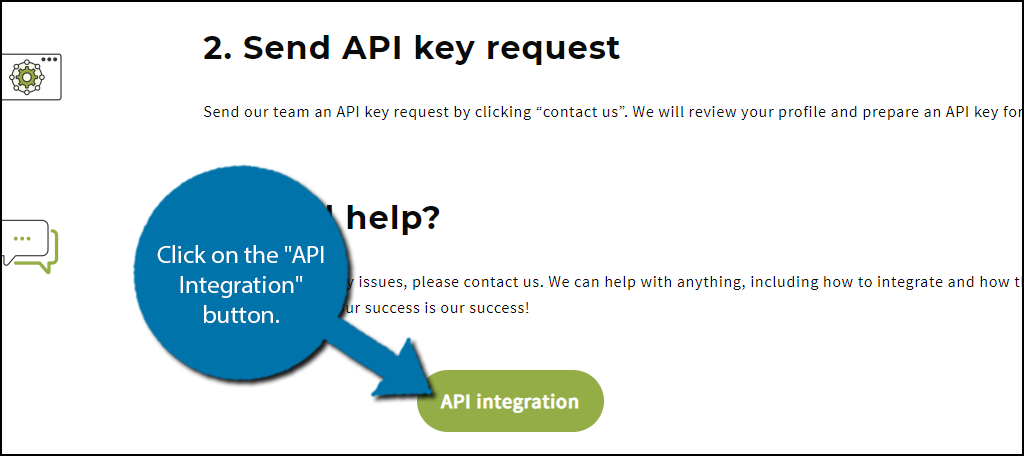
This will bring you to a login screen, click on the Register option. However, if you already have an account, you can log in and skip to the next step.
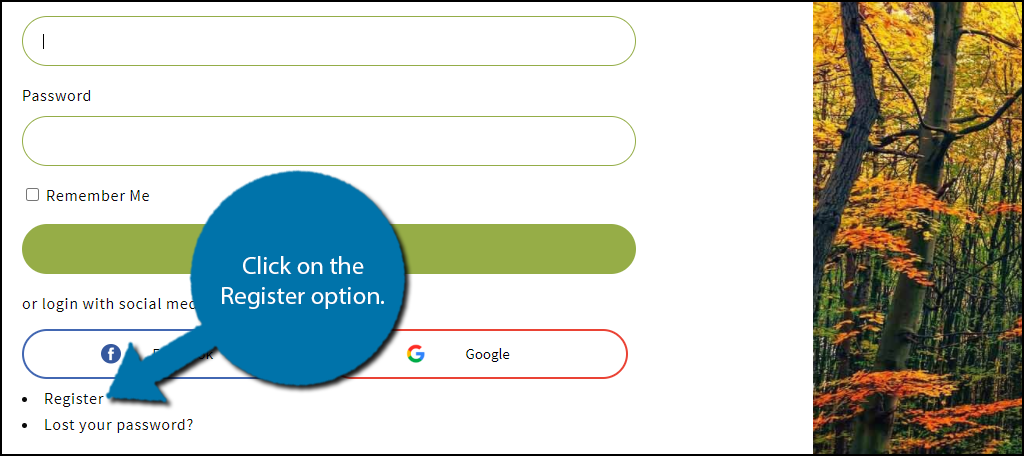
Enter your email address to create a free account. You must then check your email and use the link found within to set a password.

Create a password and click on the “Save Password” button.
Note: EcoMatcher requires a strong password that includes 12 characters, capital letters, symbols, and numbers. You must also not use common words.
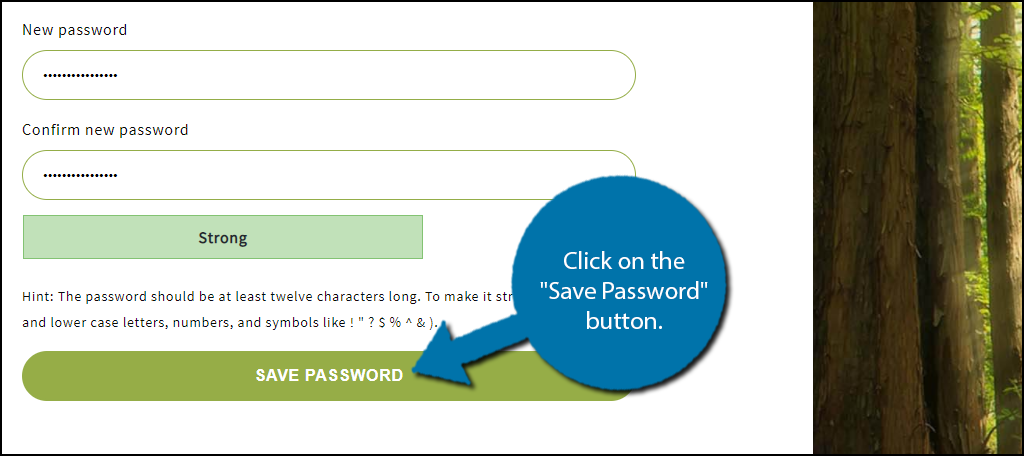
Your account is now ready to go. Simply go back to the API Integrations page and click on the “API Integrations” button again.
Step 3: Enter Company Info
You now need to enter a bit of information. On this page, you can enter your company’s logo, the color of the tree marker, your color (avoid white), the company name, and the URL to your website.
Click on the “Next” button when ready.
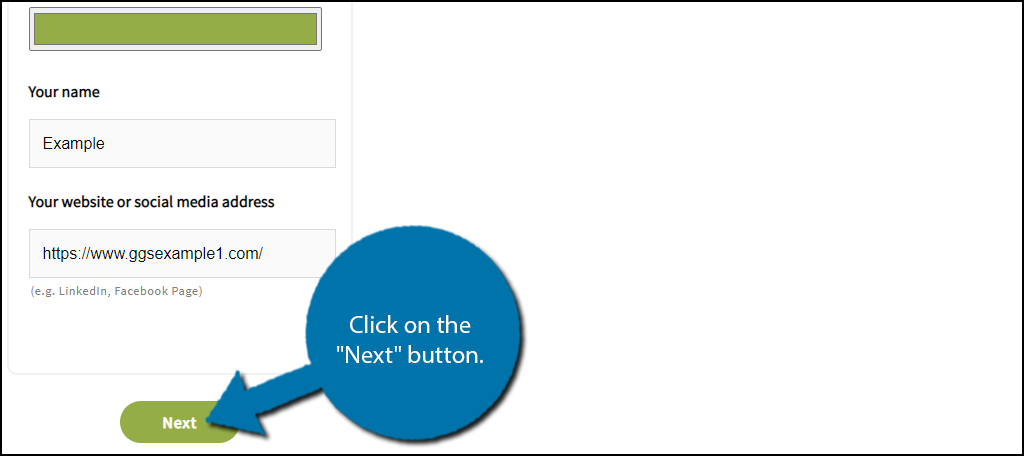
That’s it, you are done. Now you need to send EcoMatcher an email by using the “Contact Us” button. Be sure to mention that you’re using the EcoMatcher for WooCommerce plugin.
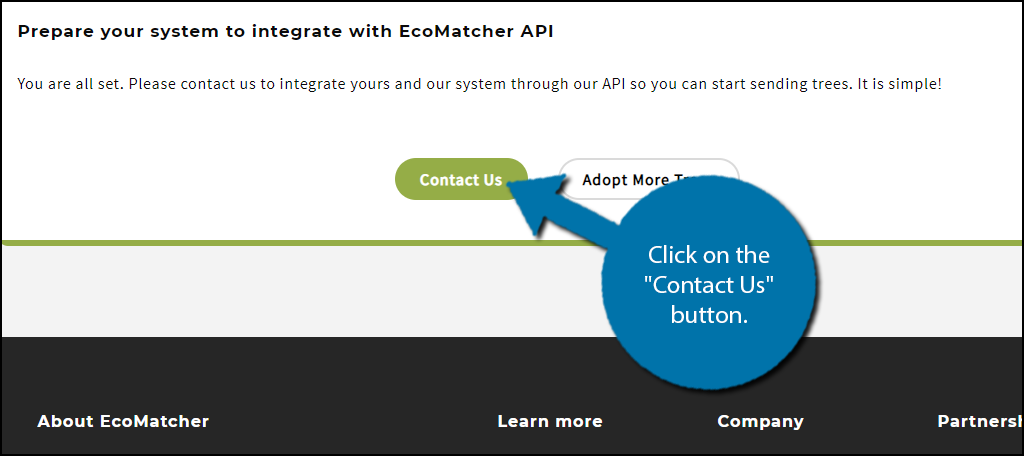
The response times can vary, but I would expect a reply within two business days. Once, you receive your API key, you are ready to go.
Step 4: Enter the API Information & Customize the Plugin
You’re almost done, now you simply need to enter the API information into the plugin and customize some settings.
Click on the EcoMatcher option in WordPress.
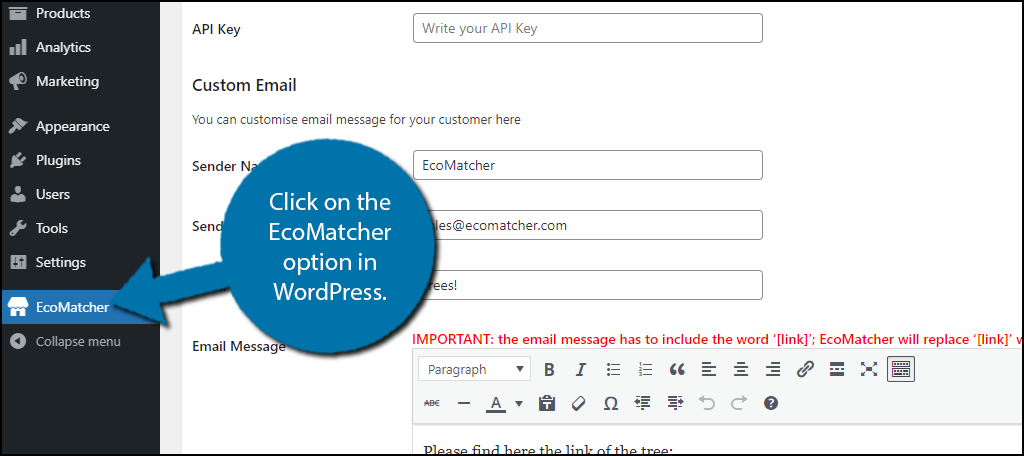
At the top, you will find text boxes that you can enter your Company ID and API Key, both will come from contacting EcoMatcher.
Enter the appropriate information into the text boxes.
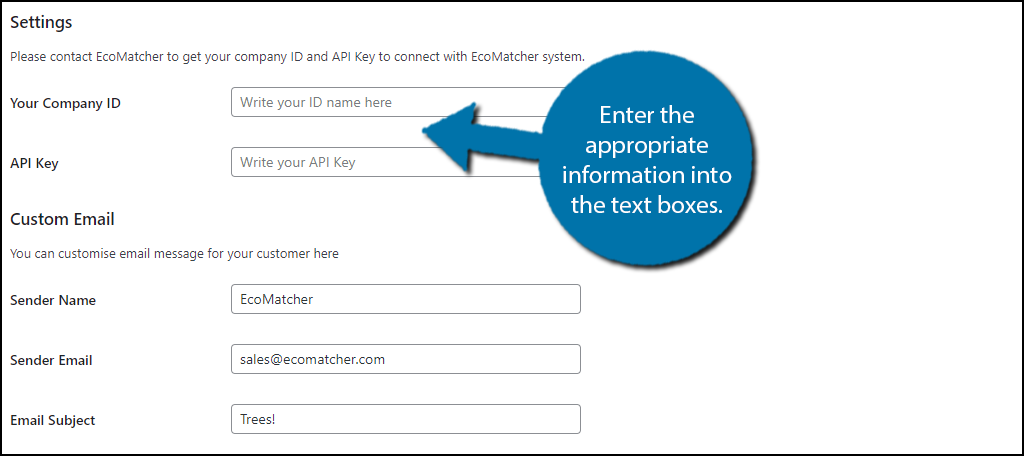
Below this, you will find options to customize the email message your customers will receive when they plant a tree. It’s good to make sure the email also contains your website’s information.
Note: Your email message must contain the “[Link]” shortcode in it. This link will be replaced with a tree link so customers can view what they purchased.
You will also find button customization options at the bottom. With them, you can customize the button image, although the default is fine for most websites, and adjust the height and width.
When you are done, click on the “Save Changes” button.
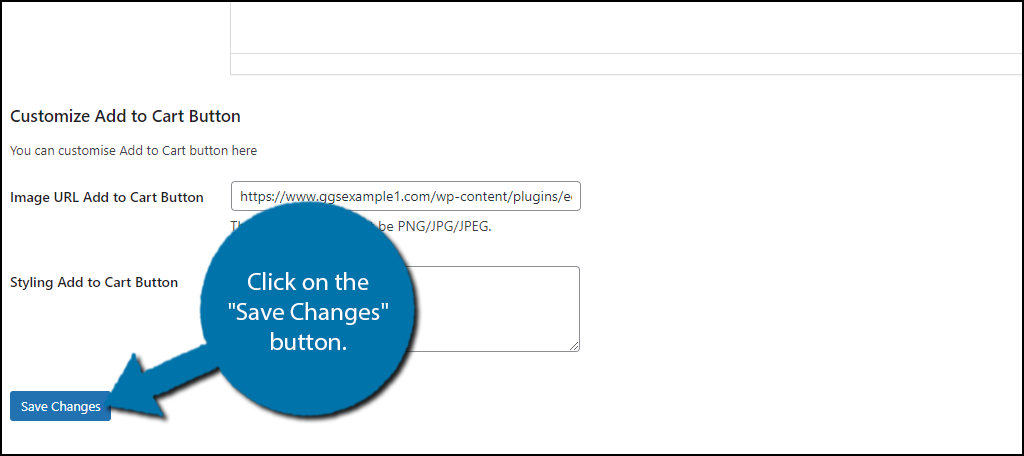
And that concludes this tutorial!
Congratulations on setting up the EcoMatcher for Woocommerce plugin. It’s an excellent way to reinforce your companies commitment to the environment.
Consider Running Tree Promotions
Helping customers purchase trees to help the environment is a great thing and more websites should offer this functionality, however, you can do more.
For example, you could run a promotion where if a customer spends a certain amount of money in your store, you will purchase a tree in their name. It’s a great way to not only boost sales but do your part for the environment.
You can also go above just planting a single tree at a time.
EcoMatcher also offers options that allow you to plant trees en mass. You can plant your own forest with a larger option. And no, I’m not kidding. There are options to plant 1,000 trees and 3,000 trees in the location of your choice.
And it only takes a month to complete!
Raise Awareness for the Environment
It’s no secret that the world is currently facing a climate crisis. To stop it, we are going to need everyone to do their part. By adding green options to your website either in the form of a “Plant A Tree” button or by published blog posts can make a huge difference.
Cutting emissions is essential for the future and trees absorb carbon dioxide from the atmosphere and provide a host of other benefits for the world.
How easy did you find the EcoMatcher for WooCommerce to use? Are you planning any promotions to plant trees for customers?
