Sometimes you want to bookmark a website for one reason or another. Maybe it is just one of your favorite websites, or maybe you want to bookmark it for later viewing. Either way, you can easily bookmark websites in Safari.
Safari comes with a full set of tools that make navigating the web easy. You can easily set a home page, or even clear your search history with just a few clicks.
Let’s take a look at how to bookmark websites in Safari.
Bookmark Websites in Safari
First you want to launch the Safari browser on your desktop. It’s a blue and white app with a compass icon.
When the Safari browser is launched, type in the URL of the site you want to visit and bookmark.
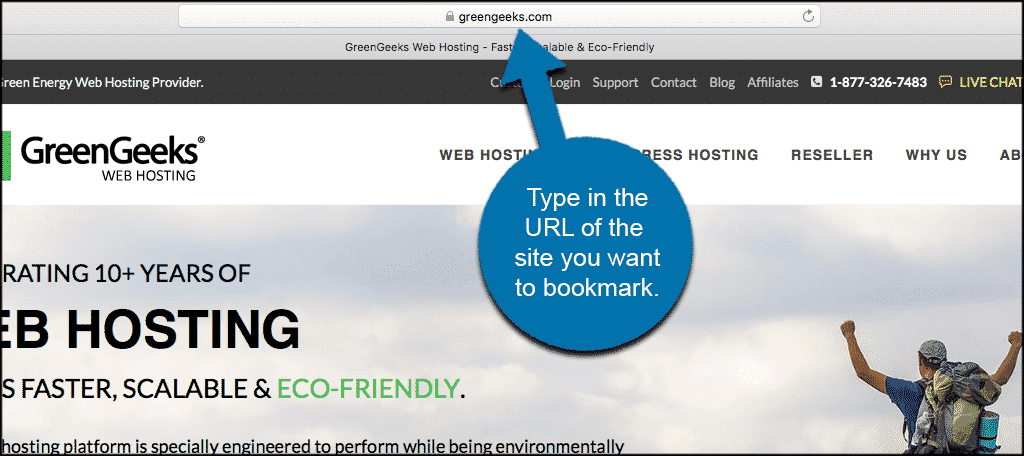
When you are on the site you want to bookmark, click “bookmarks” in the top menu bar and a dropdown menu bar will appear.
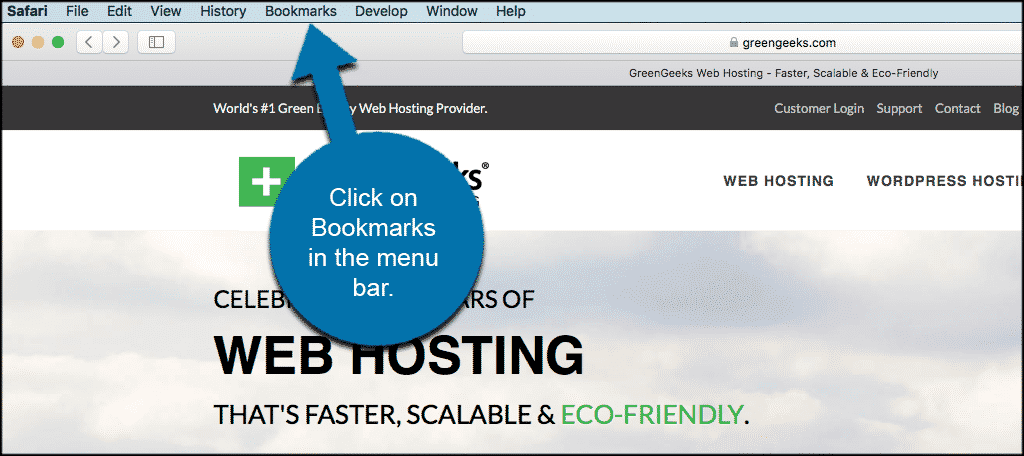
In the dropdown menu click on “Add Bookmark” and a popup box will appear.
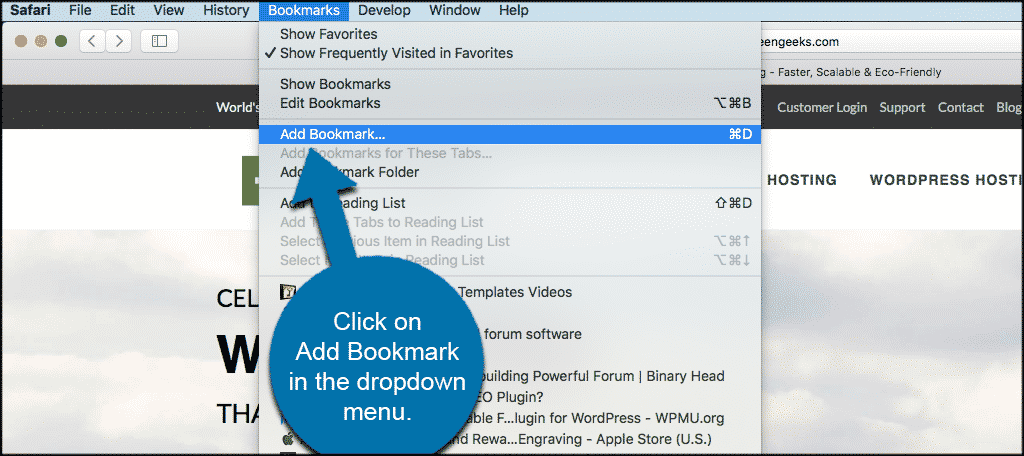
You can add your new bookmark to any folder you want or simply add it to favorites. You can also give it a description.
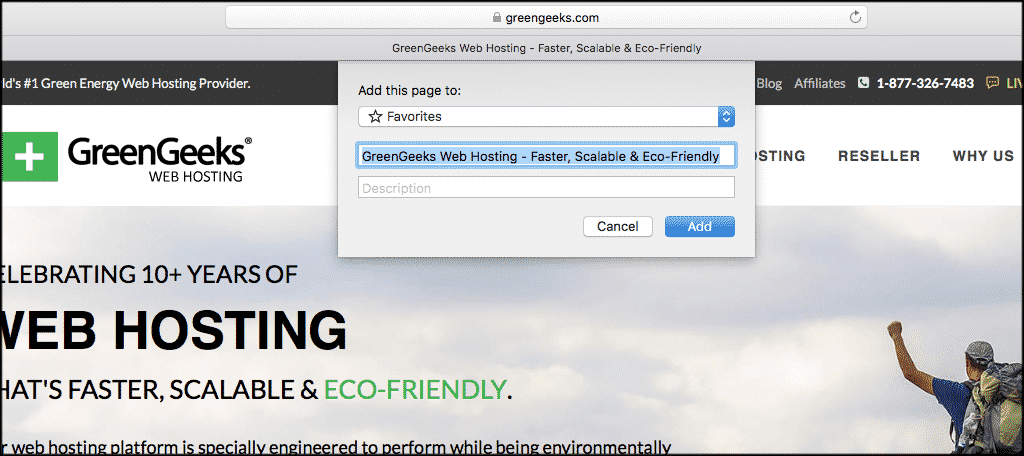
If you want to add a new folder for bookmarks Click “Bookmarks” in the top menu again and then click on “Add Bookmark Folder.” This will add an “untitled folder” to the sidebar in Safari. Long-click the folder to edit the name.
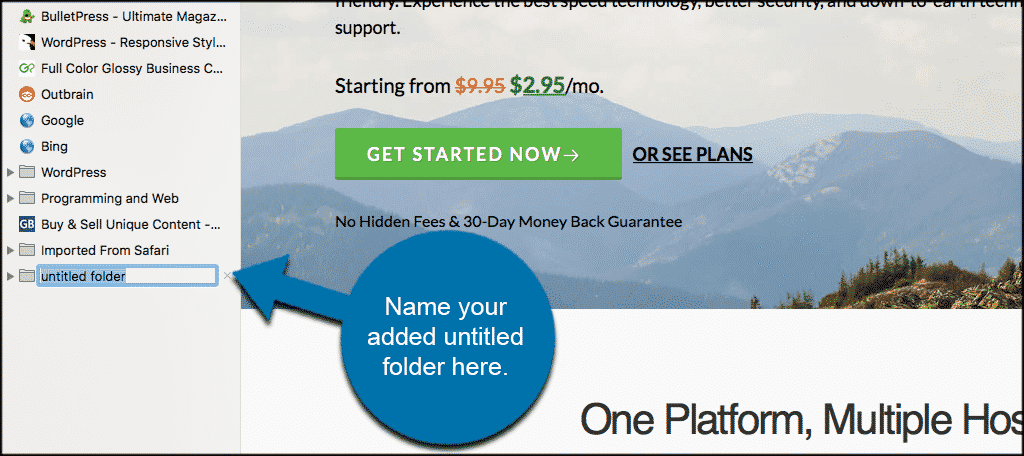
Other Safari Bookmark Functions
A few other Safari bookmark functions to remember.
- To access your bookmarks, click “Bookmarks” in the menu bar and click on the bookmark you want to open.
- Click “Bookmark” in the menu bar and click “Show Bookmarks” to display the bookmarks sidebar.
- Click “Bookmarks” in the menu bar and click “Edit Bookmarks” to move, delete, or rename your bookmarks.
There you have it. You can easily bookmark websites in Safari whenever you want. If you are using Firefox you can add, edit, and modify bookmarks in that browser as well.
