We would all prefer a little more privacy when browsing the Internet. Luckily, the Opera browser has a built-in VPN. A VPN (Virtual Private Network) helps to secure your browsing experience. Opera has a free, built-in VPN that you can activate at any time.
You can activate Opera browser VPN by following the simple steps below. Combine this with the Opera built-in ad blocker and you can enjoy a streamlined and private browsing experience.
Activate the Built-In VPN in Opera
Launch the Opera browser from your desktop. It resembled a red “O” for Opera. You can find it in your Applications folder on a Mac, or in your Start menu on Windows. If you don’t have Opera you can download it here.
Once the browser has been launched click on “Menu” in the top left corner and select “Settings” from the dropdown. On a Mac, you will click “Opera” and then “Preferences.”
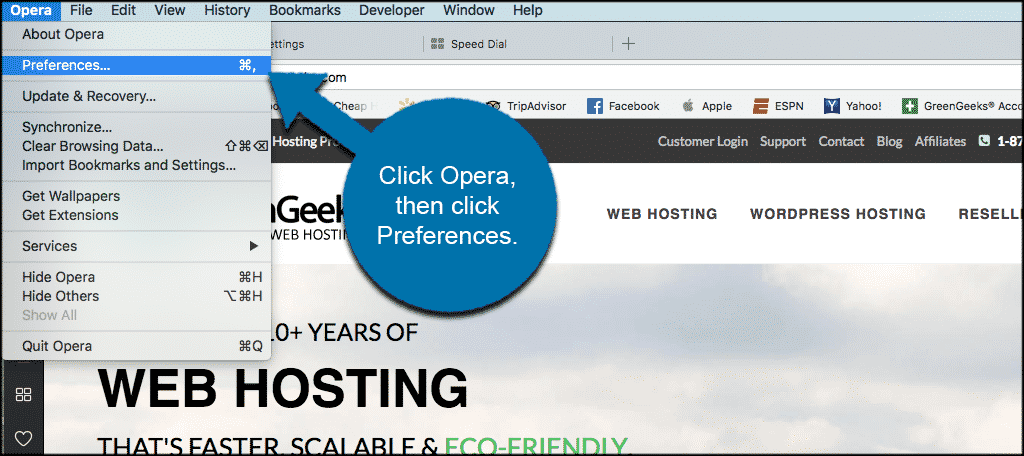
On the left panel of the Opera setting’s page, you will see “Privacy & Security. Click on that to access and activate the Opera browser VPN.
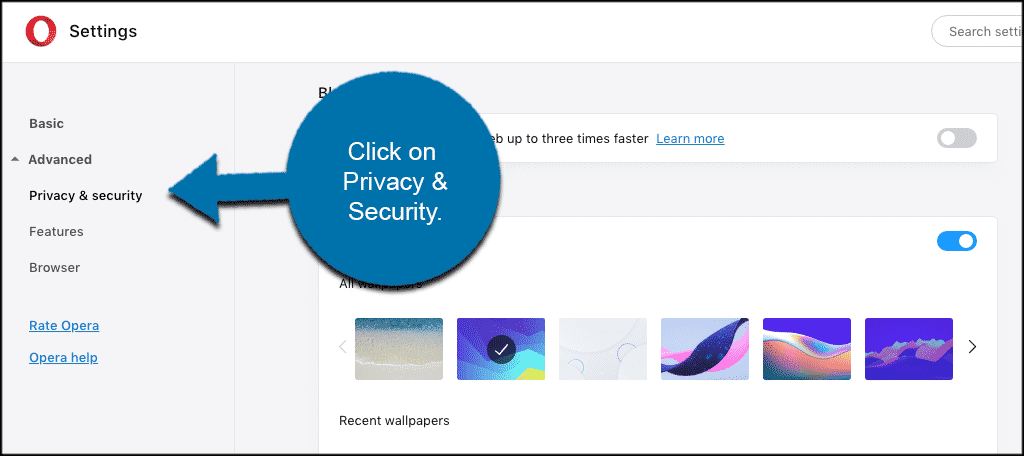
Scroll down to “VPN” section. Check the Enable VPN box and this will activate VPN in Opera.
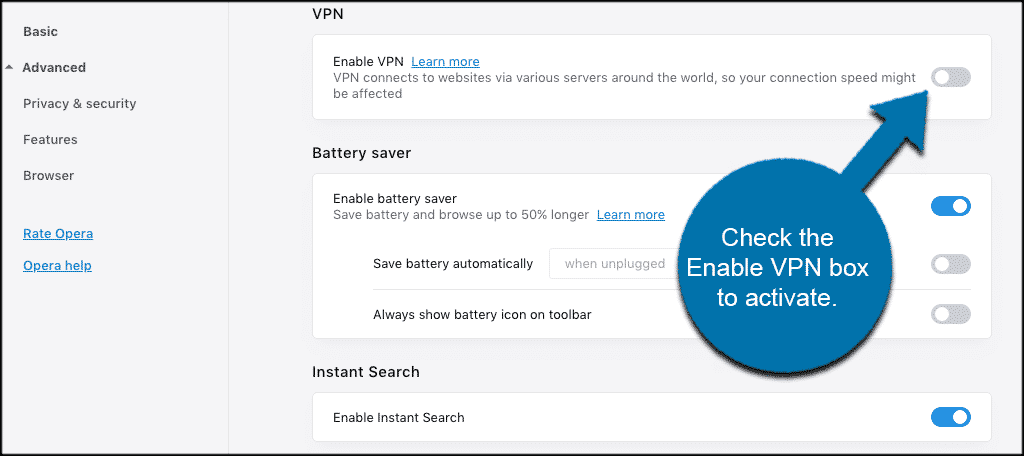
Once it has been activated you will see a blue VPN badge on the left side of the address bar.
You can click on the blue VPN button and use it as needed while you search the web. Turn the Opera VPN on or off whenever you want from there. You can also select your location or keep the default “Optimal Location” setting.
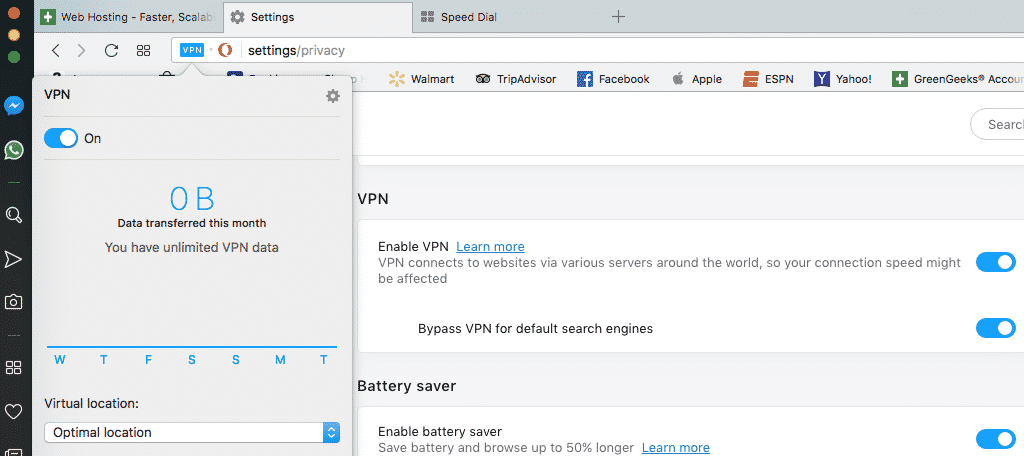
That’s it. You have now successfully followed the steps to activate VPN in Opera. Enjoy a more private browsing experience.
