If you don’t know what Moodle is, then you have been missing out on a solid course management platform. Basically, Moodle is an acronym for “Modular Object-Oriented Dynamic Learning Environment.” You can do all sorts of things with the platform, including showing Moodle course stats to students.
Why Use Moodle?
Well, for starters, Moodle is the world’s most popular learning management system. The entire system is built specifically for you to be able to create an online learning site in just a few minutes.
The platform is free to use and is open source. You will be able to find a good deal of tutorials to help you through your Moodle website building journey.
Moodle provides educators, administrators and learners of all ages the ability to use a single robust, secure, and integrated system to create personalized learning environments.
It is not too difficult to learn to use, and installation is very easy using the one-click method that is provided by your web host.
In this tutorial, we want to figure out how to show student course stats across your Moodle website. There is a fantastic Moodle plugin that will allow you to do just that.
Let’s take a look at the plugin and then set it up together.
My Course Status
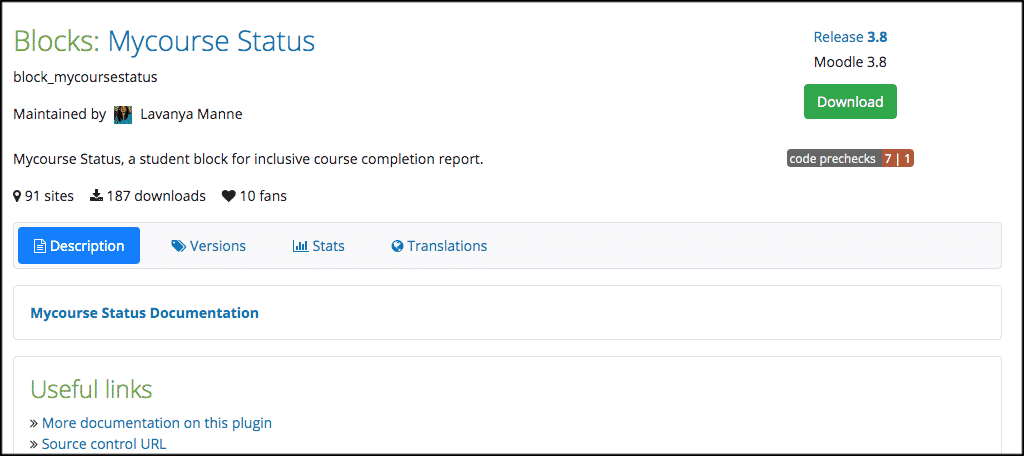
My Course Status is a student block plugin that provides an inclusive completion report and gives Moodle course stats for various classes. The plugin can be added at both the system and course levels of your website.
The system will display what has been attempted, while the course level will display attempted modules of a course. You can also download a report in the form of an MS Word document.
After you install and activate the plugin, you will see it is developed based on three conditions. These conditions are:
- Module completion, or Condition A
- Module with course complete, or Condition B
- Course grade complete, or Condition C
Note: For a course, choose condition A / condition B / condition C, try not to choose more than one condition, though.
Let’s take a look at how to get this plugin installed on your Moodle website so you can start using it.
Install and Activate Plugin
In order to start showing Moodle course stats on your website, you first need to install and activate the plugin. There are a few different ways to install a Moodle plugin. Basically you have the choice of:
- Installing Directly From Moodle Directory
- Via an Uploaded Zip File
- Manually at the Server
For this tutorial, we are going to install the plugin using the uploaded zip file method.
First, head over to the main plugin page for My Course Status and go ahead and download the plugin to your machine.
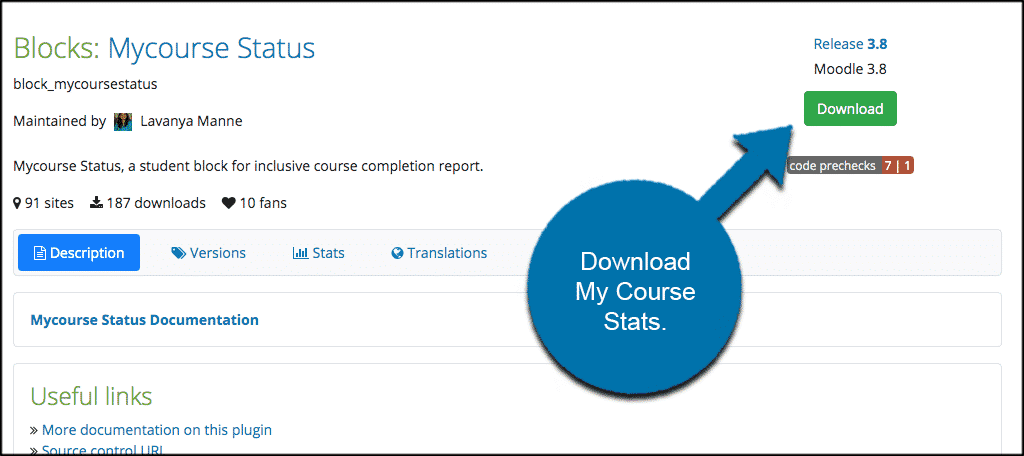
Now, go ahead and log in to your Moodle website admin area. Once you are in the main admin area, you are going to click on the “Site Administration” tab. This is located in the left menu area of the backend.
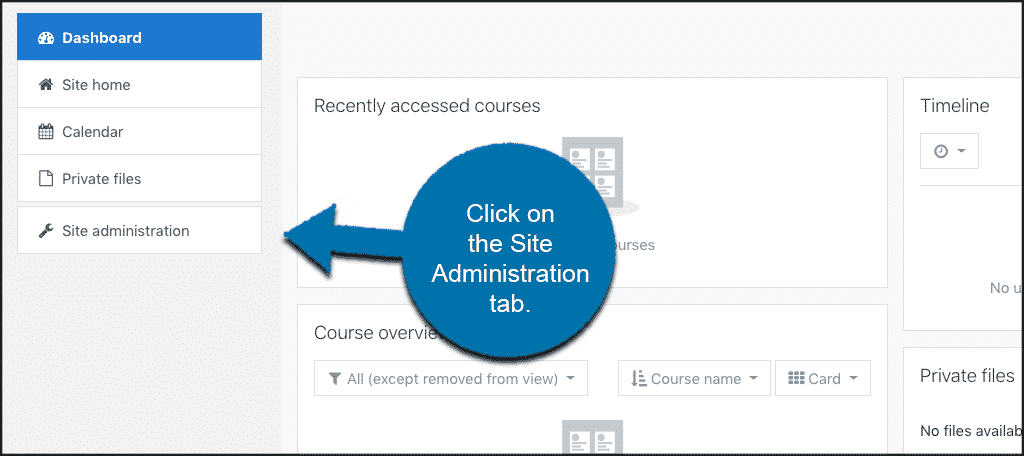
This will take you to the main administration panel for your website. Click on the “Plugins” tab and below, that click on “Install Plugins.”
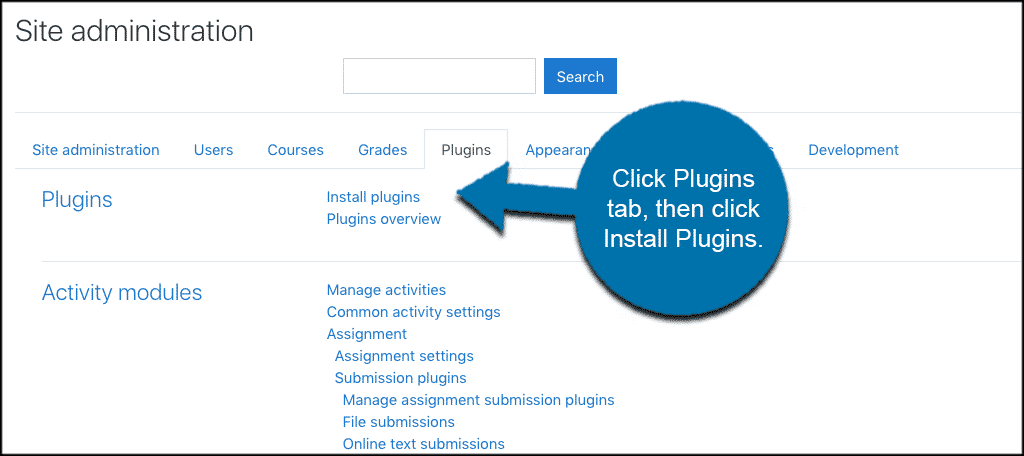
You will see the main installation page. You have the choices mentioned above. However, as stated, we are using the “Install plugin from zip file” method.
Go ahead and drag and drop the My Course Status plugin that you already downloaded into the box.
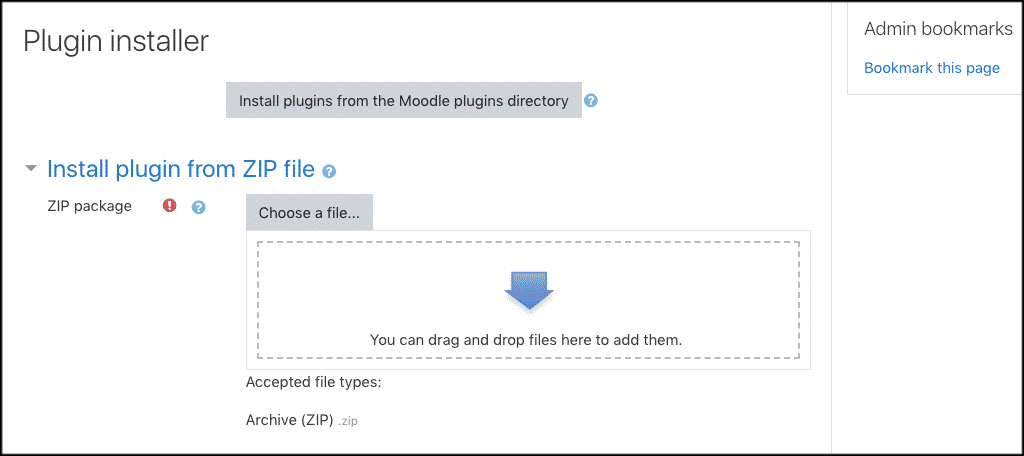
Once the plugin is in the upload box, go ahead and click on the blue “Install plugin from Zip file” button.
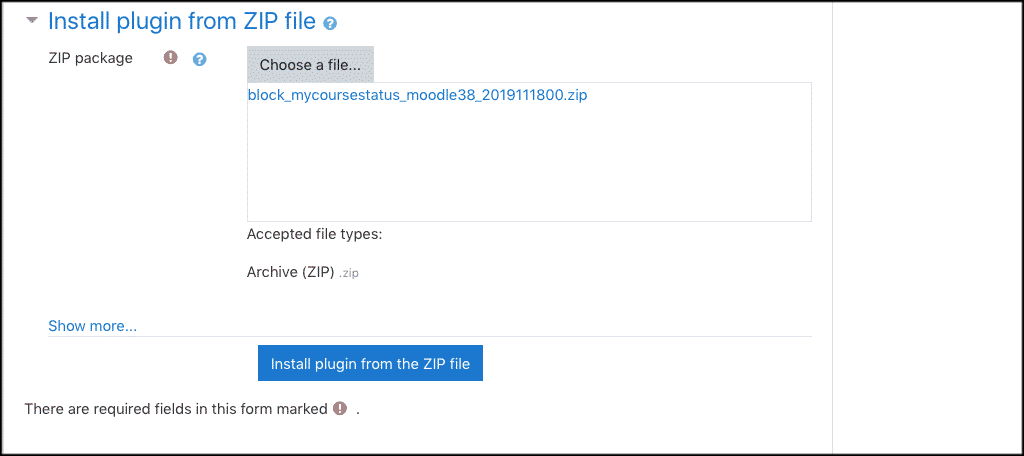
You will be directed to the installation, and if all goes well, you will get a plugin installed successfully message.
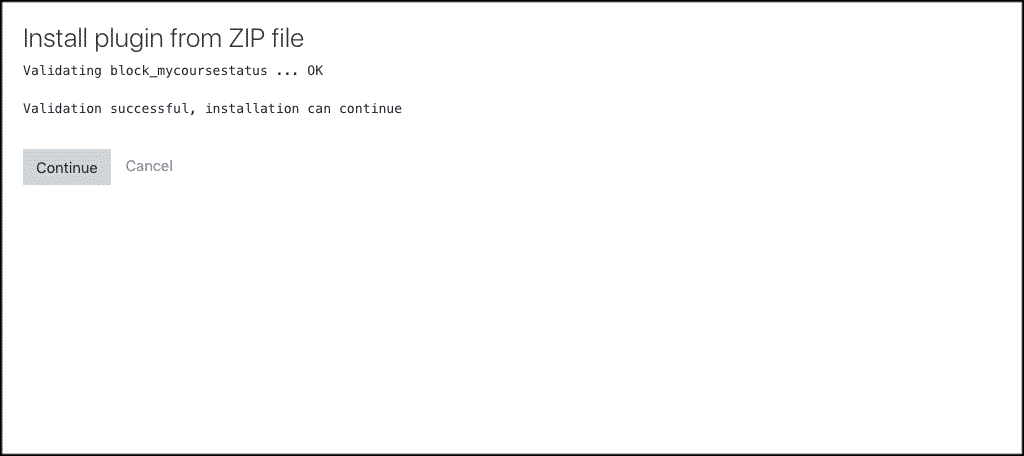
From here click on the “Continue” button to move on.
Setup My Course Status Conditions
Now that you have the plugin running, it is time to set your configurations in place. Before that, let’s make one note.
Note: You will actually need to have both courses and modules within those courses set up to use the plugin from here. The instructions below take you to that point, at which time you need to apply the conditions you want to the course modules you have created.
Click on the “Site Administration tab again located in the left side menu of your admin area. Once you are in the site admin area, look for “Advanced Features” and click on that link.
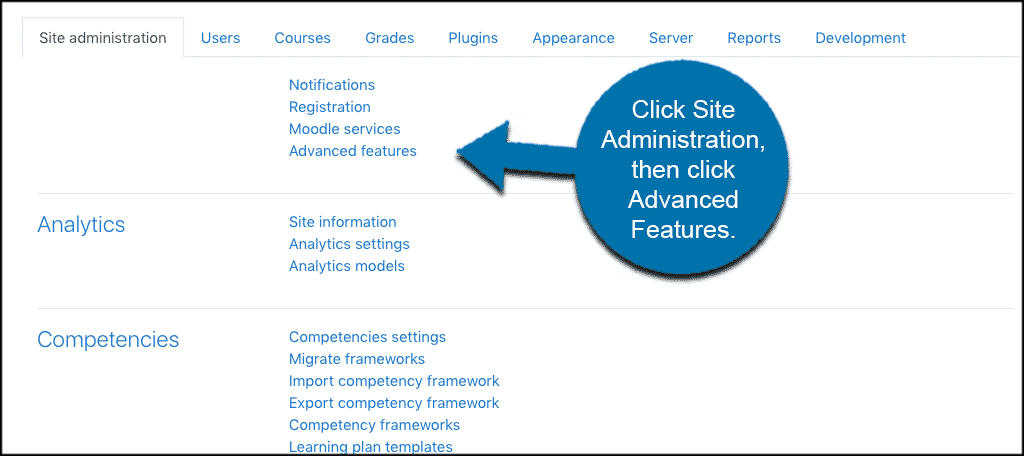
Scroll down until you see the “Enable completion tracking” checkbox. The box should be checked by default. If it isn’t, go ahead and check it. This will allow you to set course completion conditions within your modules using the plugin
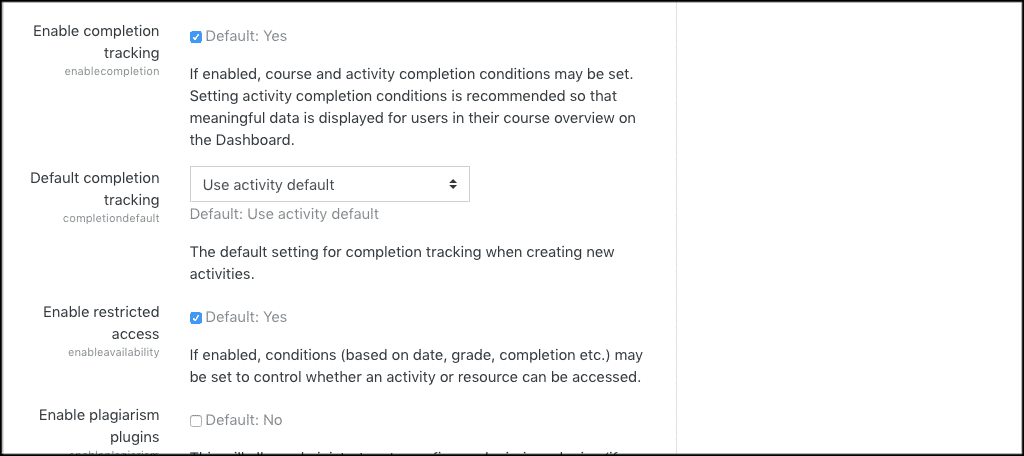
Click on the “Save Changes” button and you are all set. You can now go to your modules and set conditions.
Remember, this plugin is developed based on three conditions:
- Using Condition A is for module completion
- Adding Condition B is for module with course completion
- Or Condition C is for course grade completion
For a course, choose condition A, condition B, or condition C. Try not to choose more than one condition.
Final Thoughts
Moodle offers a ton on the side of course building and management. There are lots of different options when it comes to building and designing courses and modules.
The My Course Status plugin gives you the ability to provide inclusive course completion and stat reports to your students. This allows them to view what they have done and what they still need to do.
Have you ever used this plugin? Is there another way you like to track student progress within your Moodle courses?

hi, I’m using moodle 3.8, and code igniter, How to get course completion status for student from moodle to code igniter, here is function used,
public function get_completion_status($courseid, $userid) {
$baseurl = COURSE_URL . ‘/webservice/rest/server.php?’;
$options = array(array(
‘userid’ => $userid,
‘courseid’ => $courseid,
));
$params = array(
‘wstoken’ => ‘TOKEN’,
‘moodlewsrestformat’ => ‘json’,
‘wsfunction’ => ‘core_completion_get_course_completion_status’,
‘userid’ => $userid,
‘courseid’ => $courseid
);
$url = $baseurl . http_build_query($params);
$curl = new curl();
$course_completion = $curl->post($url);
$course_complete_status = json_encode($course_completion);
return $course_complete_status;
}
it throws an error
{“exception”:”webservice_access_exception”,”errorcode”:”accessexception”,”message”:”Access control exception”}