The Firefox browser saves downloaded files to the downloads folder by default. However, many people prefer to change a downloaded file destination in Firefox.
Firefox allows you to save your downloaded files in any folder you want. This will come in handy next time you are exporting your bookmarks from Firefox.
Here is how you select a new Firefox file download destination.
Change Downloaded File Destinations in Firefox
Launch the Firefox web browser. Click or double-click the Firefox app icon, which resembles an orange fox around a blue globe. You can find it in your Applications folder on a Mac, or on your Start menu on Windows.
Once you have Firefox open click on the top right corner of the browser window to open the dropdown menu. From that menu highlight and click on “Options” or “Preferences” if you are on a Mac.
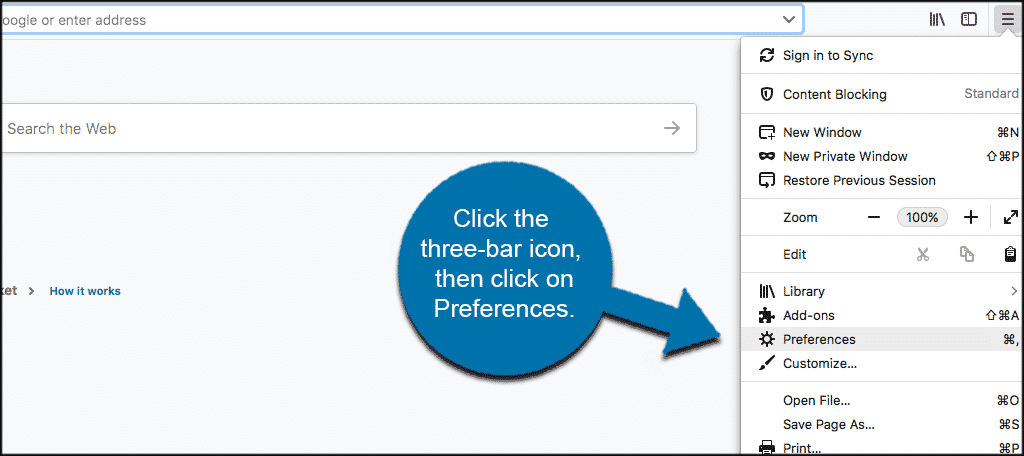
From this setting’s page scroll down to the Files and Applications section. Click on “Browse” or “Choose” if you are on a Mac.
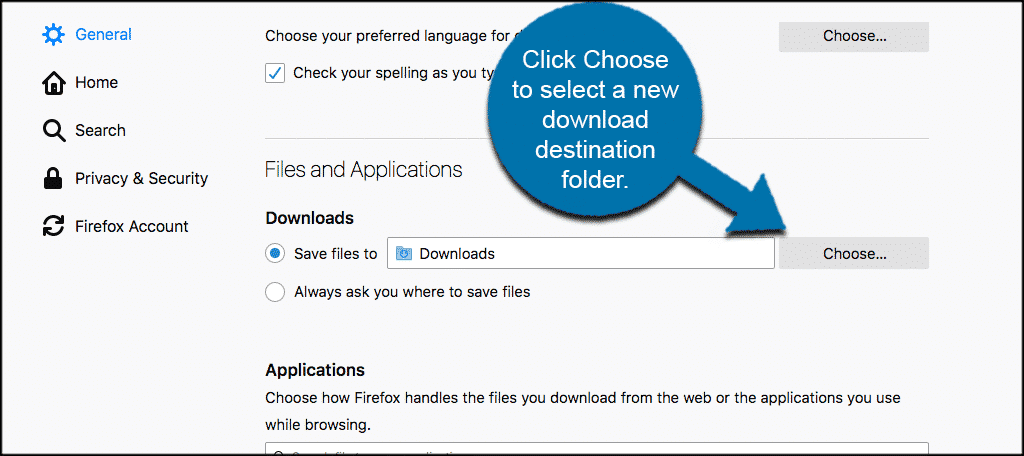
A popup box will appear. Navigate to the folder you want to use for your Firefox file downloads. Click on “Select” or “Choose” if you are on a Mac.
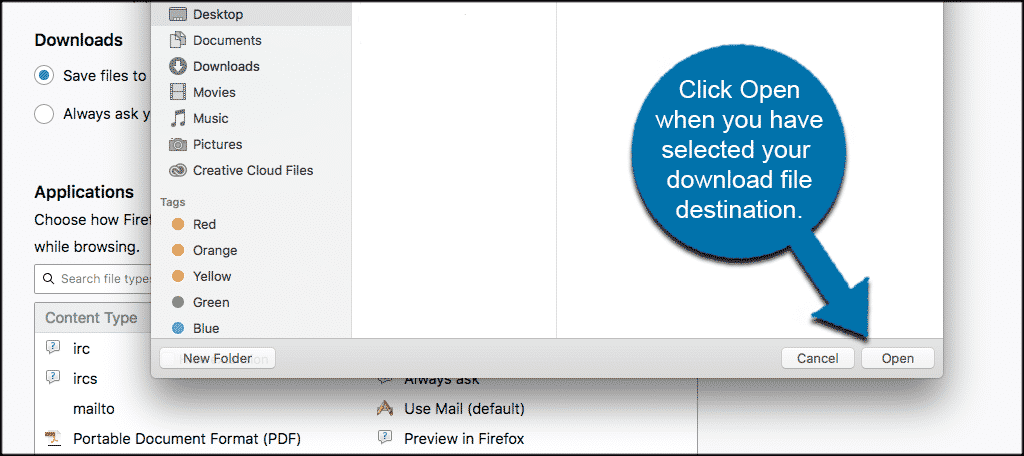
The folder that you selected is now the default Firefox download file destination.
Things to Remember
A few things you may want to consider when you go to change your download file destination in Firefox.
- If you change the radio button in the Files and Applications section to “Always ask where to save files”, then Firefox will open a dialog box every time you download something to select where you want to save it.
- The “Downloads” folder might work the best for the purpose of easy locating.
- You can choose a “Desktop” folder as well. However, there is a drawback of this option: storing the downloaded files in the “Desktop” folder is going to “clutter” your desktop and eventually slow down your computer.
- It’s a good idea to choose the same folder for downloading files for the easy locating them later, especially if you refrained from using a computer for some time.
You can change the Firefox download destination folder at any time.
