In this tutorial, I’m going to go over the basics of the three most popular protocols: POP3, SMTP, and IMAP. With this basic understanding, you will be able to make informed decisions when creating email accounts.
Using POP3 Email Protocols
The Post Office Protocol version 3, or POP3 for short, is one of the most common methods for receiving email. In this protocol, your messages are downloaded directly to a device and readable even if you’re not online. This is convenient in many settings, especially if you’re in an area where the internet connection is sporadic.
Because POP3 downloads messages, you don’t have to worry about your email server becoming full. If there is a quota on your hosting account for messages, this can fill up over time. On the other hand, you can set software such as Outlook to leave a copy of the message on the server. This is helpful if you use more than one device throughout the day.
The commonly used secure port for POP3 email retrieval is 995.
Using SMTP Email Protocols
While POP is for retrieving email, the Simple Mail Transfer Protocol, or SMTP, is the standard method for sending email.
The commonly used secure port for sending email via SMTP is 465.
Using IMAP Email Protocols
The Internet Message Access Protocol, or IMAP, is a system that, instead of downloading email as in POP3, provides a live view of the email server. This is convenient if you use a smartphone and computer systems to access email. Rather than downloading messages and removing them from the server, IMAP keeps everything online.
One drawback to IMAP is that you need an internet connection to use it. The trade-off is the speed and flexibility which IMAP provides.
The commonly used secure port for IMAP email retrieval 993.

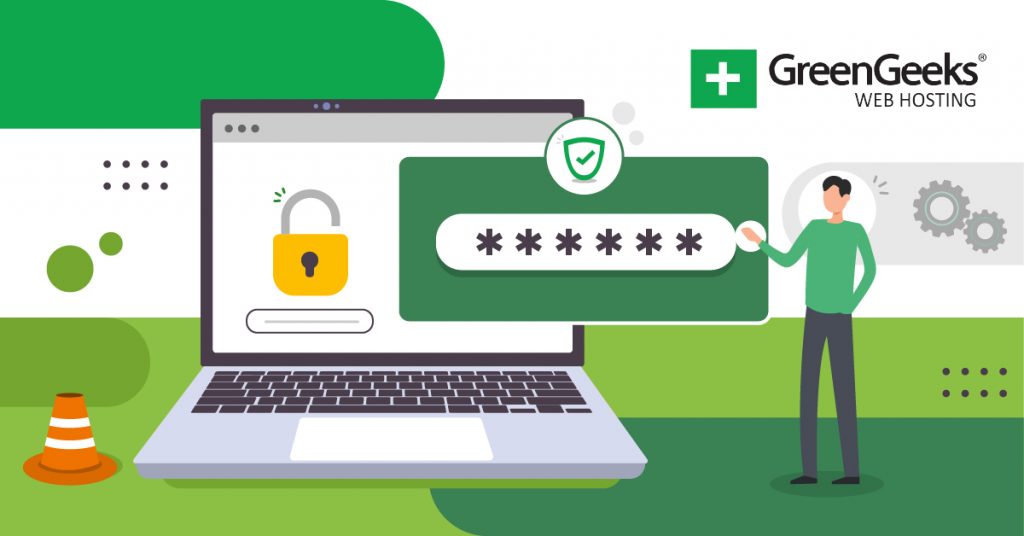
Im trying to use this information so that I can use gmail’s alias “send mail as” feature. It continues to tell me that my credentials are invalid despite being correct. Any ideas about this?
What are the Effing IMAP Settings? I have an email account set up in GreenGeeks. The settings are not working in Outlook Desktop!
-email address redacted-
From your GreenGeeks account dashboard, go into cPanel, Email Accounts, and click Connect Devices, you’ll see a “Manual Settings” box with IMAP settings as well as those for POP3 and SMTP. As for getting them to work in Outlook Desktop, you might have to contact Microsoft. I know these work with Thunderbird, but we can’t support third-party services. I hope this helps: https://www.greengeeks.com/tutorials/how-to-setup-email-accounts-in-microsoft-outlook/