Are you looking for a way to unlock WordPress accounts with Login LockDown? One of the first things every website considers is its security. One of the most common ways a hacker will enter a website is through a brute force attack. To put it simply, a brute force attack is when a hacker systematically tries to guess your account’s password.
While there are many ways to prevent brute force attacks, one of the most common methods is to limit login attempts with a plugin. One of the most popular plugins is the Login LockDown plugin. Unfortunately, many visitors will forget their password and just keep trying, which gets their accounts locked down. Today, I will demonstrate how to unlock WordPress accounts with Login Lockdown.
Is Account Security Really That Important
Yes, absolutely! You need to protect any account created on your website. It is imperative that visitors see your website as trustworthy and do not associate it with account theft. If you are thinking that it’s not a big deal if hackers get an account on your website because the worst they could do is leave a nasty comment, you are wrong!
When you create an account on a website, you will usually need to provide an email address and a password. Sadly, people still use the same information on multiple websites. If a hacker is able to access one account on a website, they will take that account and try to use that same login information to gain access to other websites and services.
As you can imagine this is the same as a domino effect. While you can argue that visitors should not do this, and you are right, you do not want your website to be the one that was compromised first. Protecting accounts by limiting login attempts and any other security measures is necessary.
How to Unlock WordPress Accounts with Login LockDown
Today, I will demonstrate how to unlock WordPress accounts with Login Lockdown. Since you are looking to unlock an account, that means it is safe to assume you already have a plugin that will limit login attempts in WordPress. It is important to mention that the methods will be different depending on the plugin, but most plugins have an unlock system built-in.
Login LockDown will lock an account if three incorrect attempts are made. This will last one hour but can be extremely inconvenient for the actual user or staff member when they are in a rush. To fix this you have two options. The first is for an administrator account to release the locked account from the plugin. The second is to add a few lines of code to MySQL on the backend of the website.
Method 1: Releasing an Account Manually
This is the built-in method on Login LockDown. The name and location will be different on other plugins, but they generally have a built-in way of releasing locked accounts.
On the left-hand admin panel, click on Settings and select the Login LockDown option. This will pull up the main settings page.

Click on the Activity Tab. The number in parentheses represents the number of accounts that have been locked.

You will see a list of accounts that have been locked or you will see nothing if there are no locked accounts. Simply select the IP address of the account you want to unlock. Click on the “Release Selected” button.

This is by far the easier method, but if you are unable to do this for some reason, like you are locked out of your account and need to unlock the account, you can also use MySQL. Keep in mind you will need access to your cPanel to use the next method.
Method 2: MySQL
MySQL is located within the cPanel of your website. The login information for your cPanel is provided to you by your web hosting provider. This is not hard to do, but remember you will still need the IP address of the account in question.
Since it is easy to enter in the wrong information when entering code, it is a good idea to create a backup of your website. This will ensure that if a mistake is made you can use the backup to revert your website to before it was made.
Login to your cPanel and click on the phpMyAdmin option.

Click on the SQL tab.

Now all you need to do is actually add the code into the textbox. The following code is a rough outline of what you can use:[ht_message mstyle=”info” title=”” show_icon=”” id=”” class=”” style=”” ]update wp_lockdowns set release_date=”Year-Month-Day Time” where lockdown_IP=”
An example of the “Year-Month-Day” would be 2018-12-25, which would be December 25th, 2018. The date should be your current date. The time should be the current time or a minute ahead. The time must be entered in 24-hour clock format. So 6:00 PM EST would be 18:00:00. You must also insert the correct IP address where it says “IP address”.
Click on the “Go” button to apply the code.
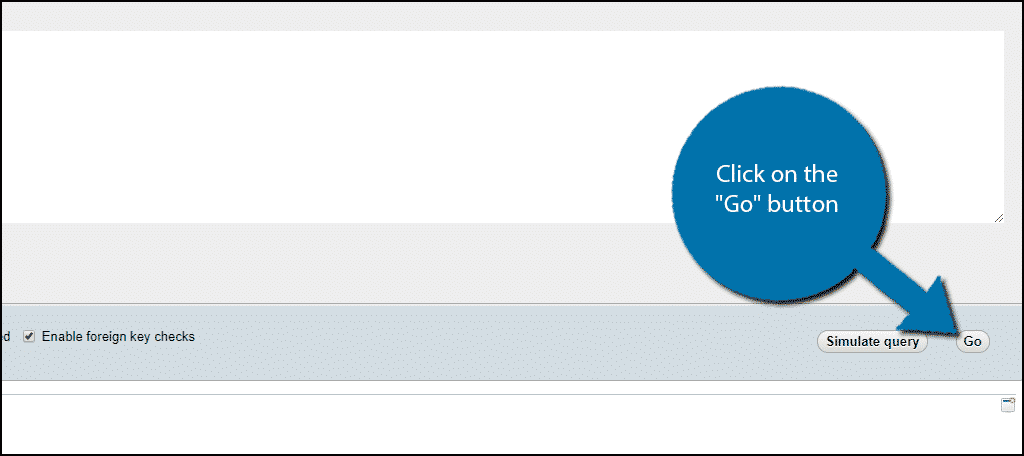
Congratulations, the account will no longer be locked.
Keep Your Website Secure
Security should always be one of your website’s top concerns. There is always something you can improve about your security. Of course, you need to make sure that while your site is secure, it is also convenient. One of the best ways to keep bots from signing in or creating accounts is to include CAPTCHA in WordPress. However, this can be extremely annoying for your regular users, so it is important to listen to feedback.
How long has it taken you to unlock an account? Which method have you picked?

Do you mind if I quote a few of your posts as long as I provide credit and sources back to your webpage? My website is in the exact same niche as yours and my users would definitely benefit from some of the information you provide here. Please let me know if this okay with you. Thank you!
Appreciating the time and energy you put into your website and detailed information you offer. It’s nice to come across a blog every once in a while that isn’t the same unwanted rehashed information. Fantastic read! I’ve saved your site and I’m including your RSS feeds to my Google account.