Are you a video content creator and want to share your videos on a WordPress website? If so, then you want to create a video gallery to showcase your videos. Video galleries, or any gallery for that matter, are not natively built into WordPress.
Luckily, many video gallery plugins for WordPress have been created due to the high demand for them.
A WordPress video gallery is a great way to compile all of your videos into one great location. Odds are your videos will be created for and uploaded to YouTube. Many web developers use the YouTube platform to advertise their website in the video descriptions and create a second line of income.
Today, I will demonstrate how to create a YouTube video gallery in WordPress.
Why Should I Make a Video Gallery in WordPress
If you have enough videos to consider making your own video gallery, then there’s no downside. Let’s say you have a YouTube channel that has the originals of all of your videos. You can use these to advertise your website.
Not only will you be making the ad revenue from your website, but you will also be making the YouTube ad revenue as well, assuming you meet the platform’s monetization requirements. It’s a win-win situation, as long as you have enough video content.
Of course, you may be someone who does not use YouTube and you should really reconsider that. YouTube has over 1.5 billion monthly active users, which is almost one-third of the entire Internet. The only thing more popular than YouTube is the social media juggernaut Facebook.
If you’re trying to grow your website, then advertising and making full use of the most popular platforms is essential to growth.
How to Create a YouTube Video Gallery in WordPress
Today, I will demonstrate how to create a YouTube video gallery in WordPress. The Embed Plus for YouTube plugin was created for this very reason. Unlike many of the other gallery makers, this one is free.
The plugin allows you to create multiple galleries, playlists, auto continuous play, live stream, premier videos, and so much more. It is a one-stop-shop for all of your YouTube needs.
Let’s start by clicking on Plugins and selecting the Add New option on the left-hand admin panel.
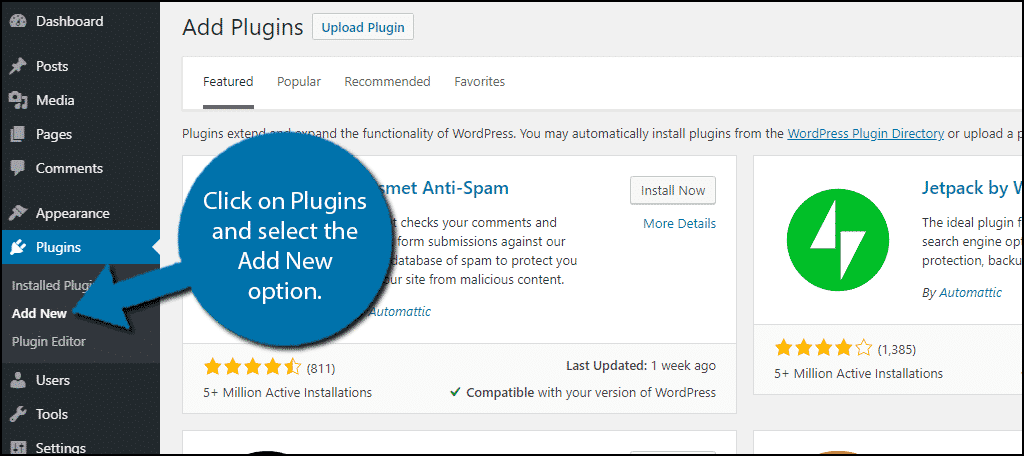
Search for Embed Plus for YouTube in the available search box. This will pull up additional plugins that you may find helpful.
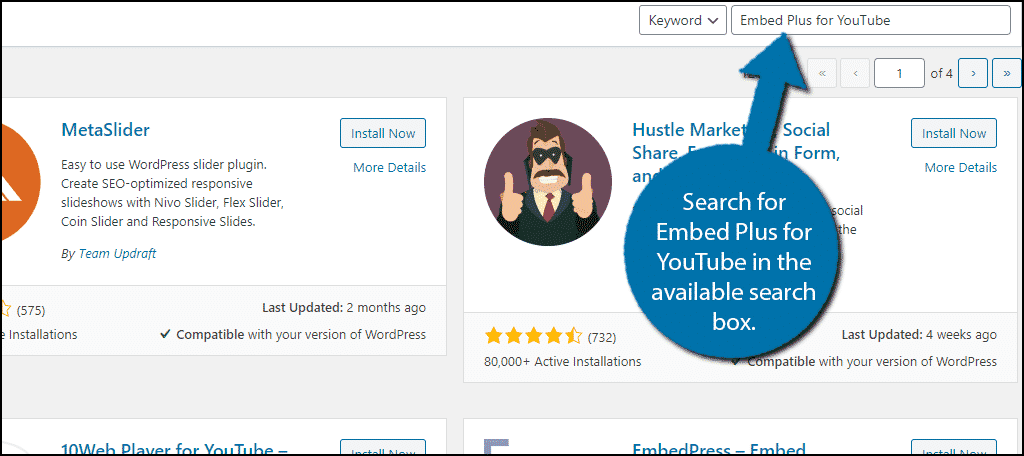
Scroll down until you find the Embed Plus for YouTube plugin. Click the “Install Now” button and activate the plugin for use.
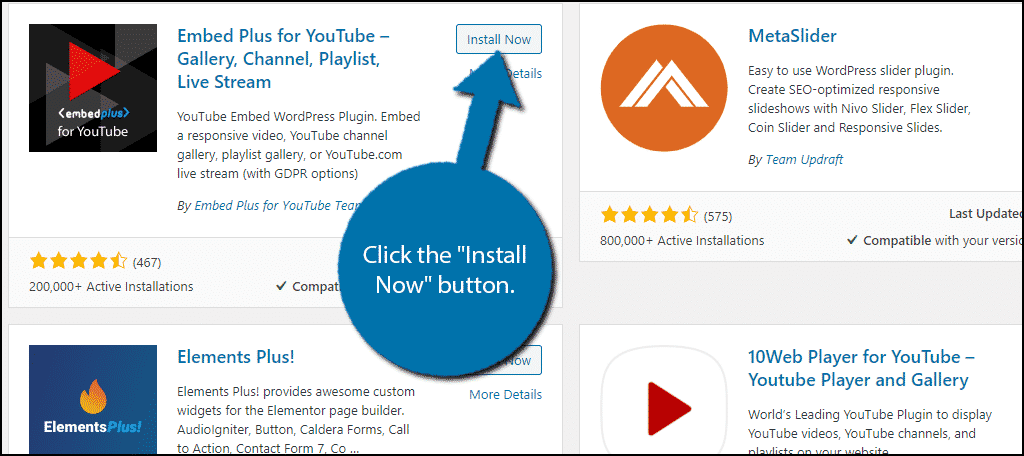
Setup Wizard
On the lefthand admin panel, click on the YouTube Free option.
A YouTube Setup Guide popup will appear. Since the plugin has a lot of options and uses, this guide will help you get to a specific settings area. Since our goal is to create a video gallery, check the Galleries of playlists or channels option and click on the “Next” button.
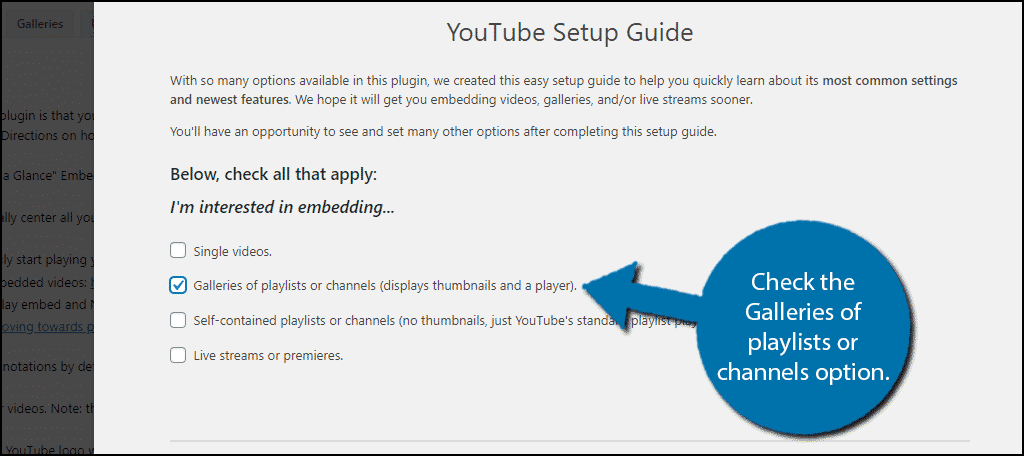
The setup wizard will now start asking you some general questions and you can begin setting up the plugin. This includes showing related videos, if the YouTube logo is visible, responsive video sizing, how many thumbnails will be displayed in the gallery, and the number of columns.
Select the options that work best for your website. You can change these later on, so don’t worry too much about it now if you are unsure about the size. Click on the “Next” button to continue.
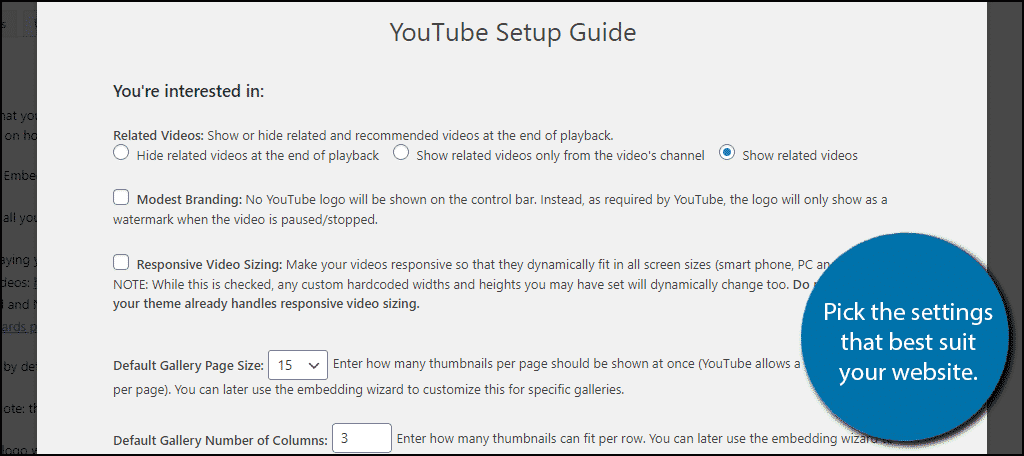
You will now need to enter your YouTube API key. If you already have this information in front of you, simply enter and skip the next few steps.
Obtaining A YouTube API Key
If not, visit the Google Developer page and log in. Click on the “Select a project” option on the top left of the screen.
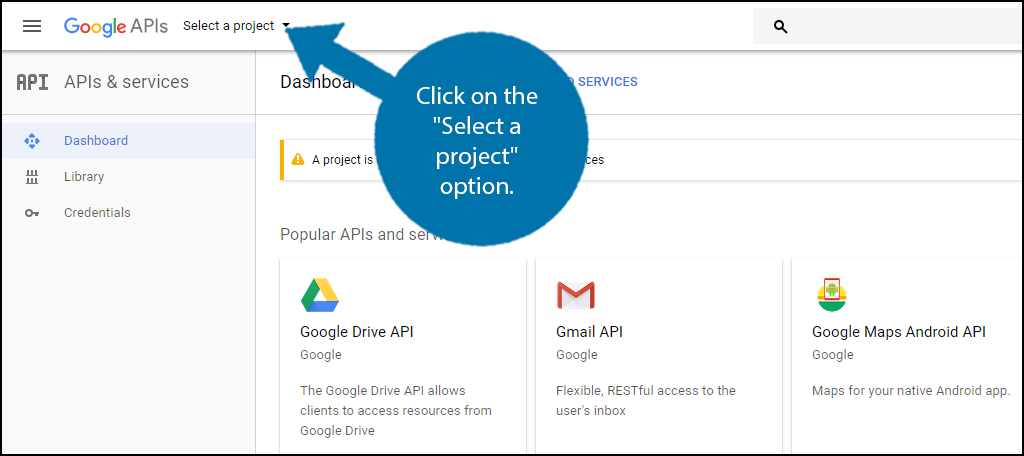
A pop-up window will appear. Click on the create project button, which is represented by a “+” symbol. A new page will appear asking you to name the project. Name the project and click on the “Create” button.
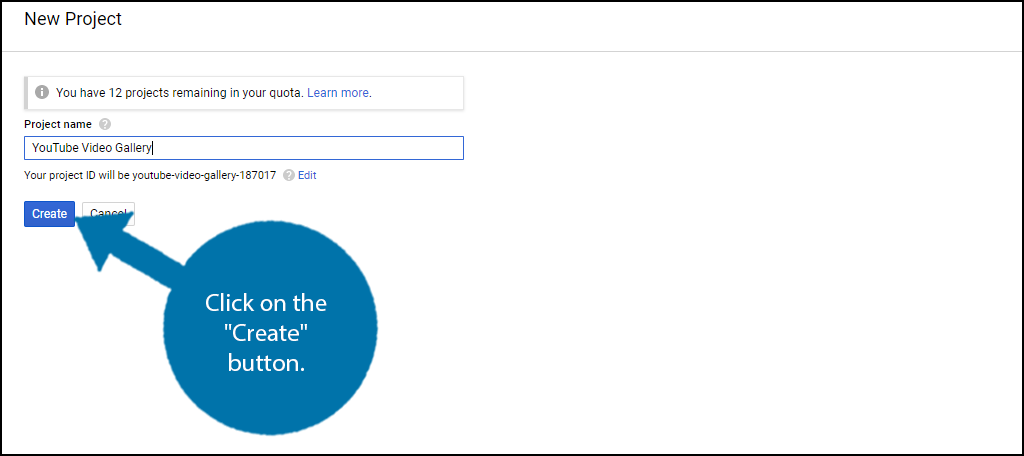
Click on the Library option on the left-hand screen. Scroll down the page until you find the YouTube Data API v3 option. Click on it and click the “Enable” button.
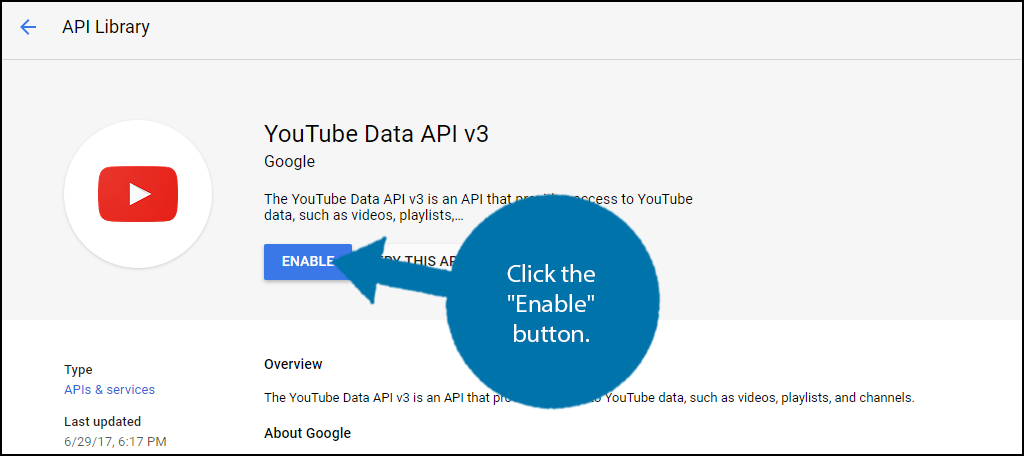
You must now select the project you just created if it was not already selected for you automatically. You now need to create the credentials to obtain the API key. Click on the “Create Credentials” button.
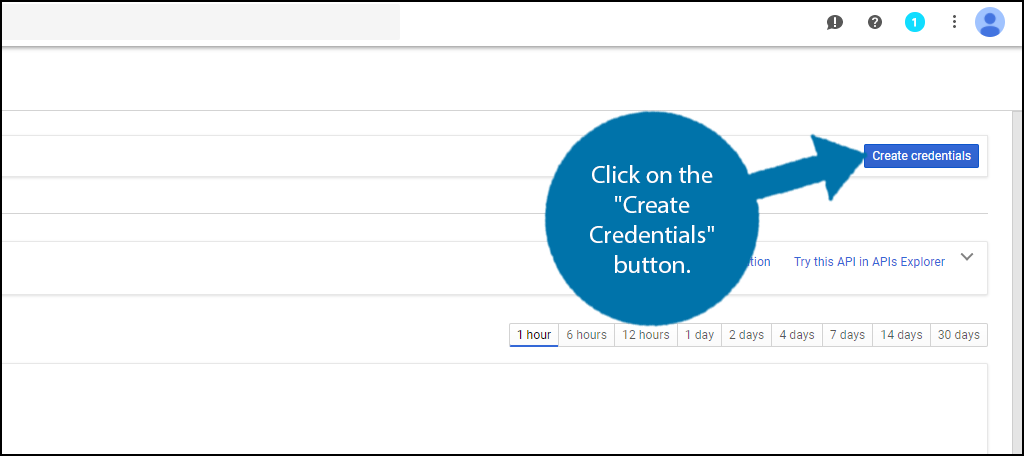
A new page will open. There will be three questions. The first one will already be filled in for the YouTube API. The second asks you what you will need it for, which should be the Web Browser (Javascript) option. The last question is what data will you be accessing, which should be Public Data. Click on the “What credentials do I need?” button.
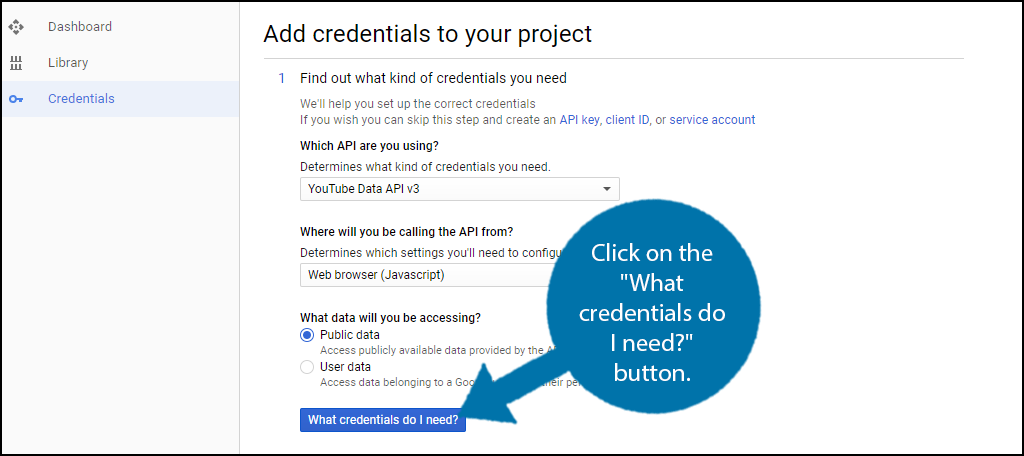
An API key will now be generated. You should copy and paste the code into a document. Before using the API code, it is recommended by Google to restrict where the code is used. This is to guard your content against ending up on the competition’s site or another undesirable site using it. Click on the “Restrict Key” option.
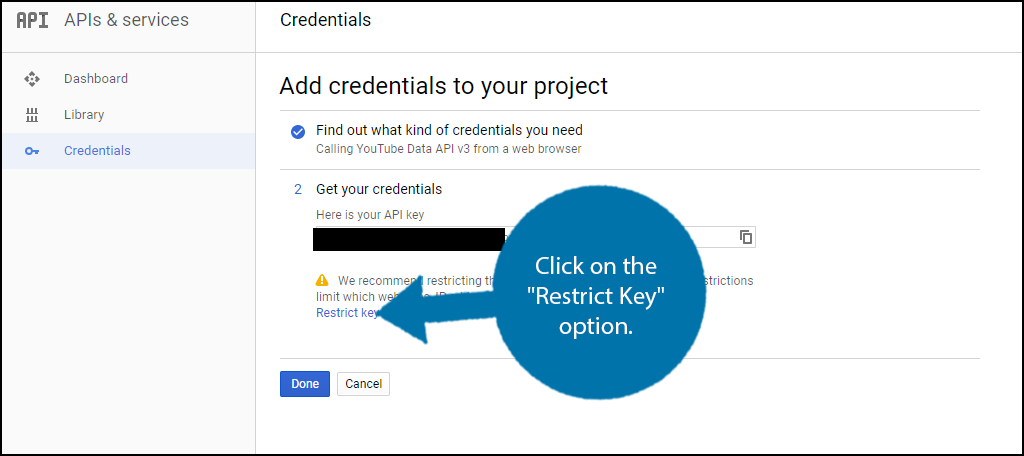
Select the “HTTP referrers (web sites) option. This will trigger another text box to appear. Enter your domain name inside the text box. This will only let the API key work on that website. Click on the “Save” button when you are done.
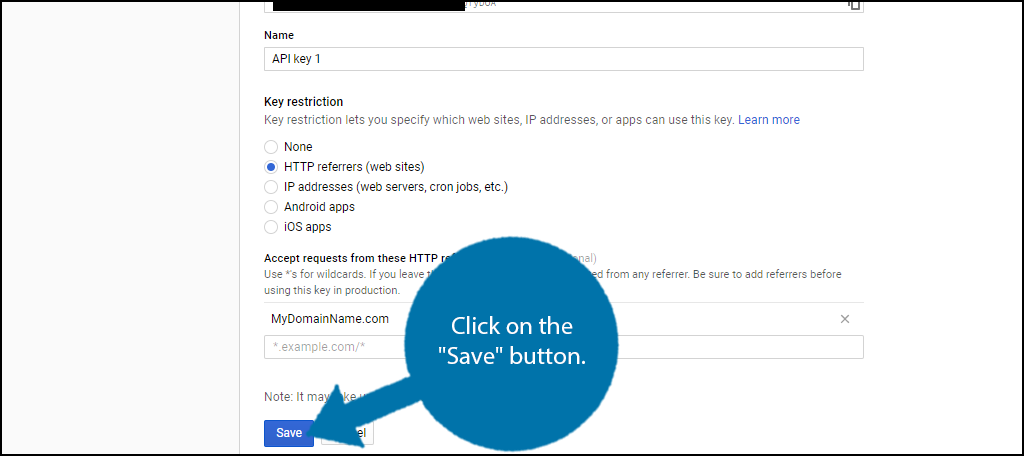
Paste the API Key and click on the “Save & Finish” button.
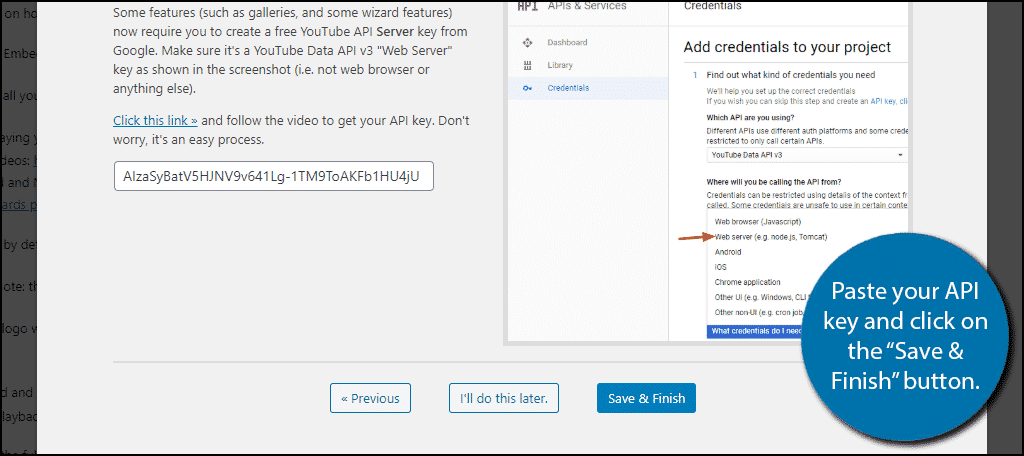
Adding Your Video Gallery to WordPress
If at any point you want to change the gallery settings, simply click on the Galleries tab.
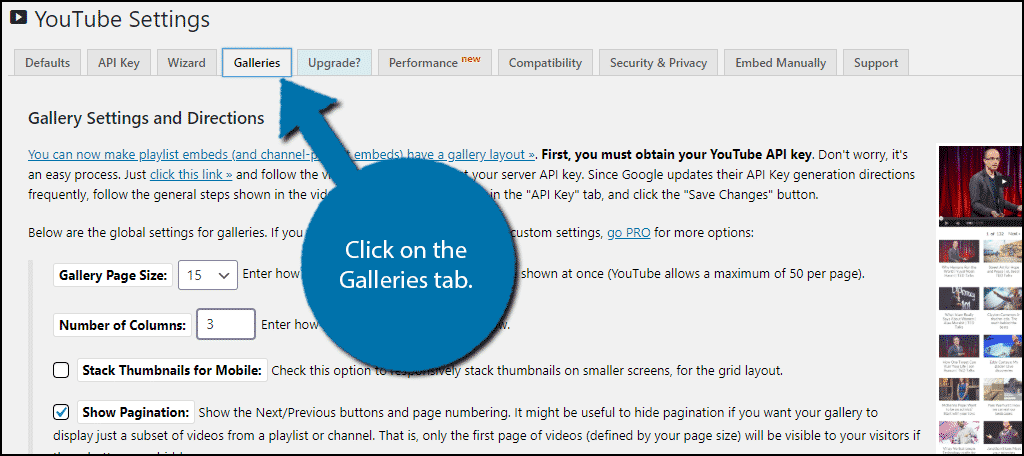
You can change any of the settings that you previously chose and test new ones. However, to really test how they look, you are going to need to add the gallery to your website.
Luckily, this is easy to do.
Go to any post or page on your website and add the YouTube Wizard block. Click on the “Open Wizard” button.
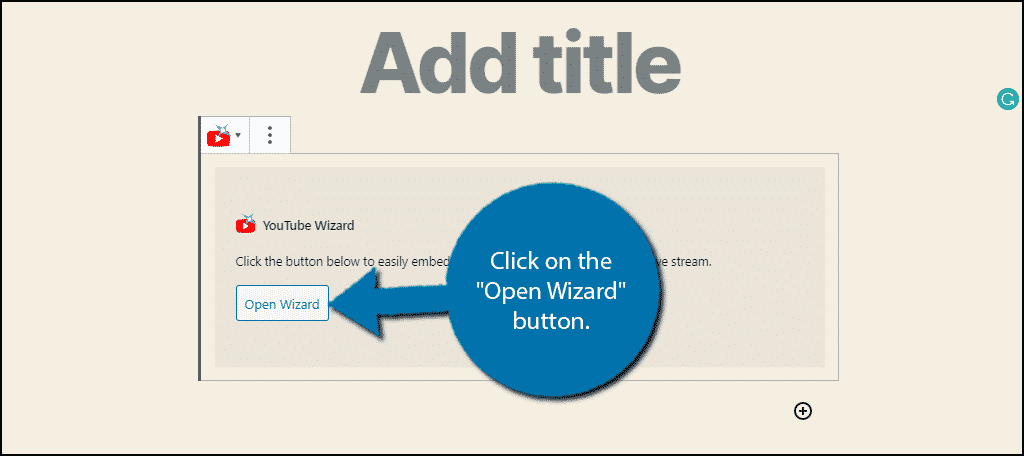
This block is used to add anything the plugin offers, thus you need to specify a gallery. Click on the “Embed a playlist” option.
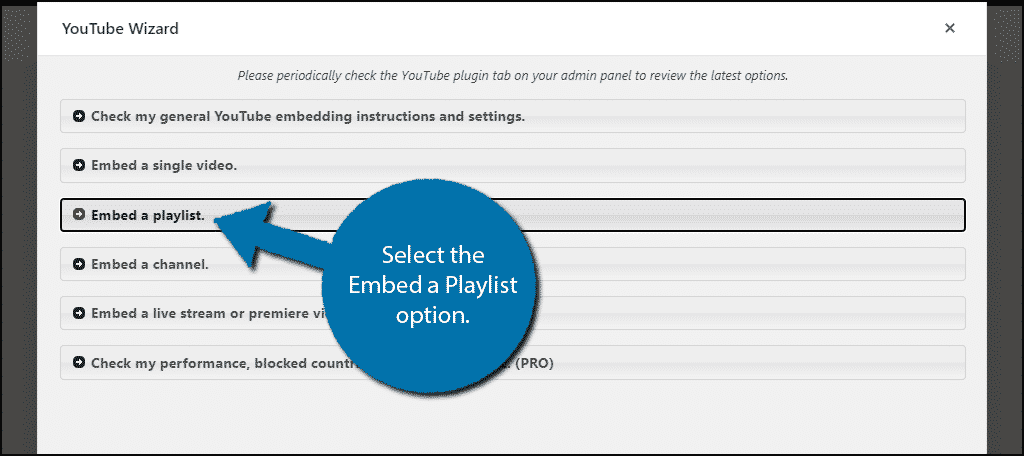
Click on the “Gallery layout directions” tab. The appearance will be based on the setting you previously chose. Simply paste a URL to a YouTube playlist and the plugin will auto-fill it into the gallery view.
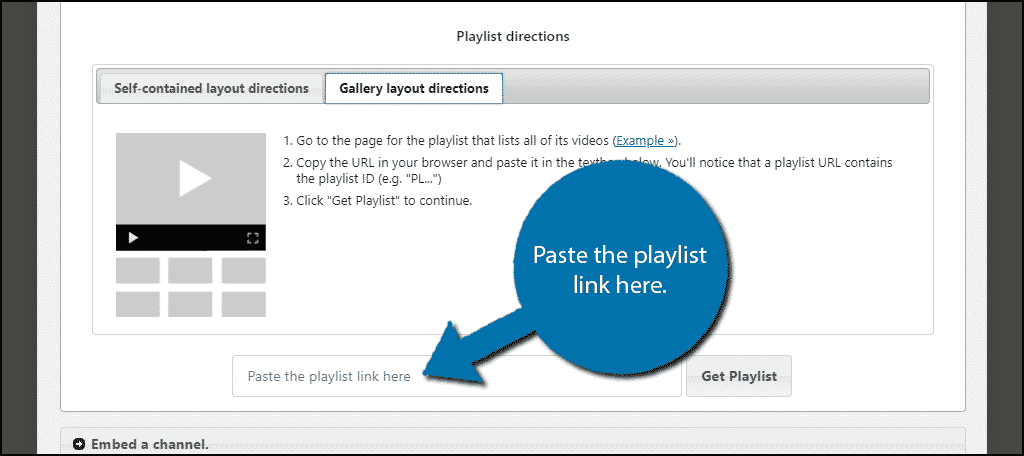
Congratulations, the playlist will now appear on your website. I recommend playing with the settings to get the gallery to appear exactly as you want.
Alternative Plugins
Of course, there is more than one plugin available when you want to create a video gallery in WordPress. Here are some other plugins you may find useful.
All-in-One Video Gallery
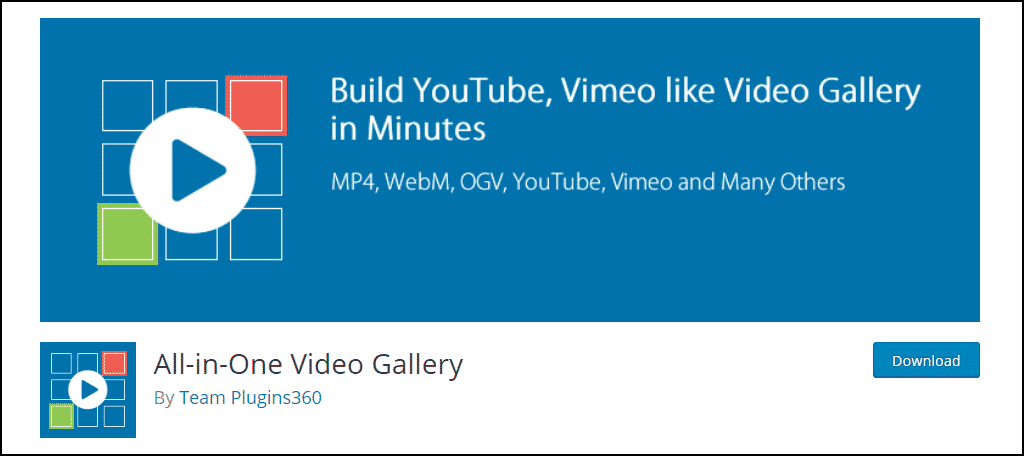
If for some reason you are not a fan of YouTube, then consider using the All-in-One Video Gallery plugin. This one supports, YouTube, Vimeo, Daily Motion, Facebook, and has a built-in HTML 5 player. It is highly customizable, so you can make it work for any website.
Video Gallery
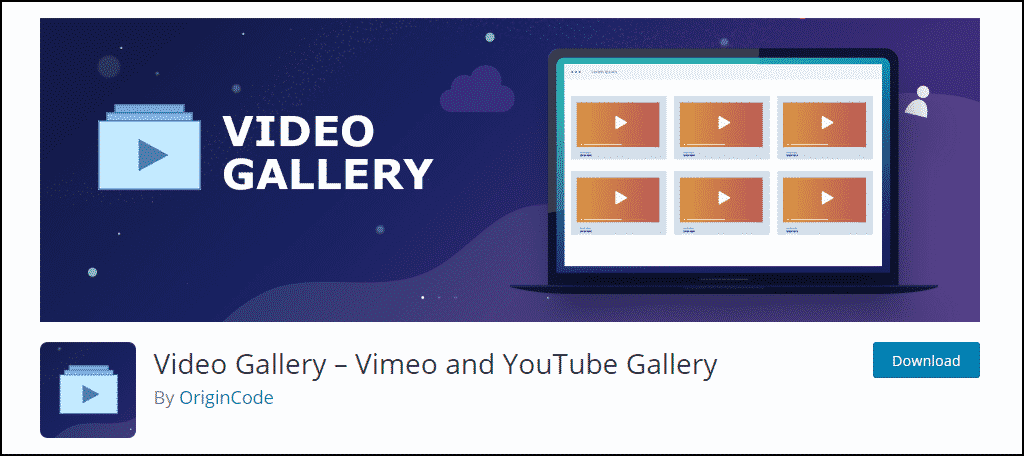
The Video Gallery plugin leaves nothing to the imagination with that name. It is a terrific video tool that allows you to build YouTube and Vimeo galleries on WordPress. It comes with 7 gallery designs to choose from, so there is something for everyone.
Envira Gallery
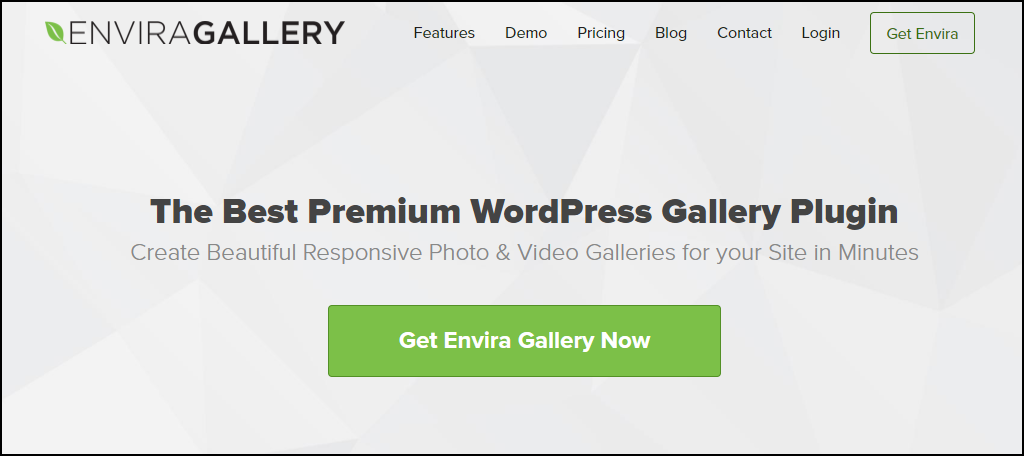
The Envira Gallery plugin is considered to be one of the best WordPress video gallery plugins available. It does not just do videos, it also does full photo galleries as well and it makes it extremely easy at the same time. Envira Gallery is a premium plugin with multiple pricing options available to fit any website’s needs, but it is well worth the cost.
Make the Most Out of Every Platform
Galleries are a great way to enhance your pages and let your visitors see all of your video content in one place, but utilizing the YouTube platform to advertise your website is more beneficial. When you are trying to grow your website, advertising is extremely important and also expensive.
Using streaming platforms like YouTube or Twitch and social media platforms like Facebook, Twitter, and Instagram is a free way to advertise and interact with your community. And it can help attract new customers to your brand.
How much video content do you have on your website? Do you notice any growth on either your website or YouTube channel after starting this?
