Search engine optimization isn’t merely focused on finding the best keywords. Part of the process involves making sure your media has the right tags as well. But when you add media title and alt tags to WordPress, it can be quite time consuming.
What if there was a way to include these elements automatically without spending a lot of time making adjustments?
In this tutorial, I’ll show you how to add media titles and alt tags to WordPress automatically when you upload things like images. It saves time and helps ensure your images are crawled correctly by search engine bots.
Why Add Media Titles and Alt Tags in WordPress?
Search engines such as Google put a lot of emphasis on titles and alt tags for media uploaded to a website. Web crawlers will use this information to determine what the image is about and how it’s relevant to the rest of the content.
For example, let’s say you wrote an article about cooking the perfect cheeseburger. Now, you have an image of the burger and want to upload it to the website.
Without a title or alt text of the image, Google wouldn’t know the image is relevant to the content.
Google search bots are not the only ones who use alt texts, either. In fact, web page readers for the visually impaired would skip the image if it’s missing this text as well.
In reality, there are plenty of reasons to include image title tags and alt texts on every media upload.
Using Auto Image Attributes by Arun Basil Lal
Today, I’m going to demonstrate the Auto Image Attributes plugin by Arun Basil Lal. It’s a very easy tool to set up and provides a great method to bulk edit alt tags in WordPress including titles.
You can also set this tool to automatically add captions and descriptions as well.
This plugin works by taking the filename of the image and converting it into readable text. So if you uploaded an image with the filename: “the_perfect_cheeseburger.jpg,” the plugin can automatically add the title and alt text which would read, “the perfect cheeseburger.”
So in order for this function to work, as with most other similar plugins, it’s a good idea to use keywords or phrases relevant to the surrounding content.
Install and activate, “Auto Image Attributes.” You’ll want the plugin by Arun Basil Lal, as there may be a few similar plugins stored in the WordPress repository.
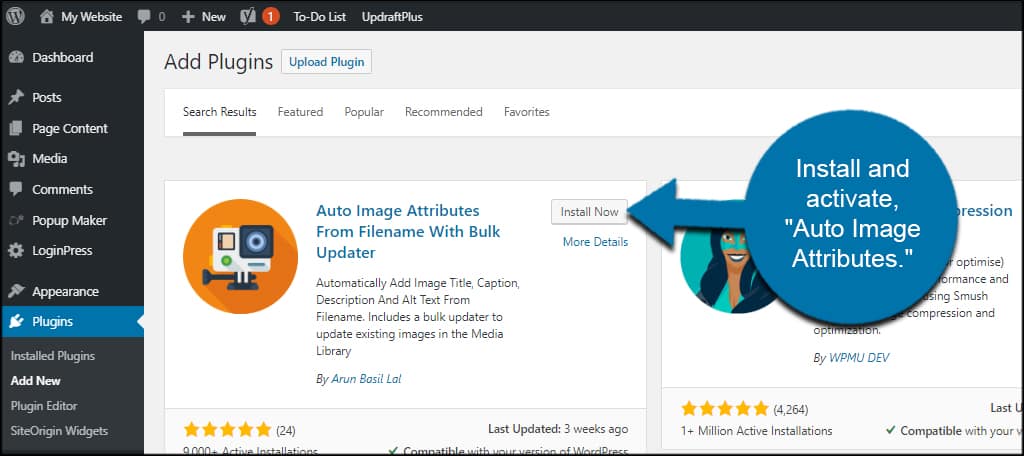
Go to Settings and click, “Image Attributes.”
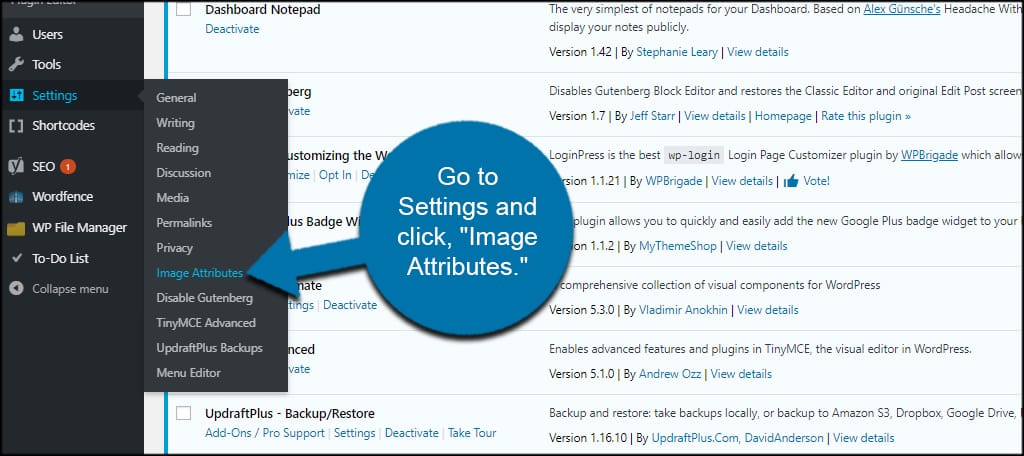
By default, most of the settings you’ll want are selected. However, you can make a few modifications depending on your needs.
For instance, you can set the plugin to remove periods, commas and numbers from the filename of your media. This is probably a good feature as you don’t need some of these elements included.
I know some will use numbers at the end of a picture to denote versions of a graphic. If you set the filter to remove those numbers, something like “perfect_cheeseburger_04.jpg” would look like, “perfect cheeseburger” in titles, alt texts and descriptions.
Once you’re done making your adjustments, click the “Save Settings” button.
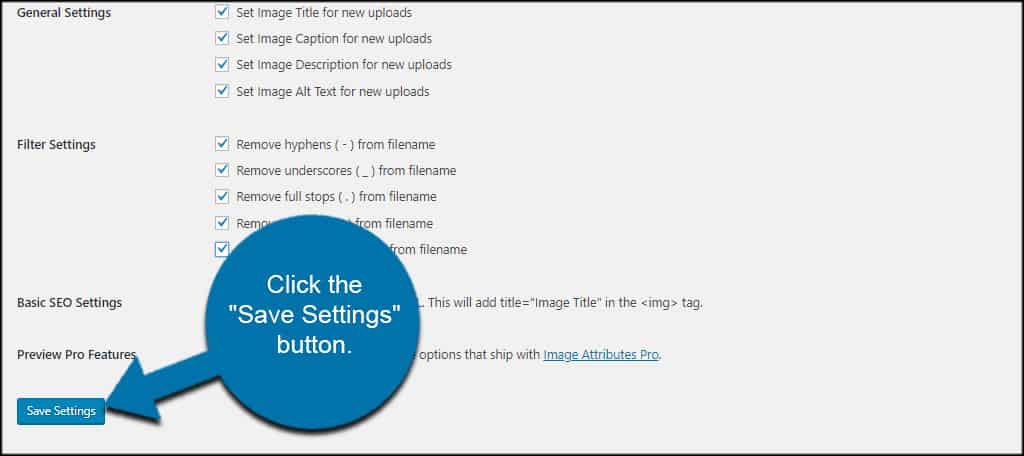
WordPress will now automatically add image title attributes as well as alt texts and descriptions. Things like hyphens and numbers are removed from media upon uploading to your library.
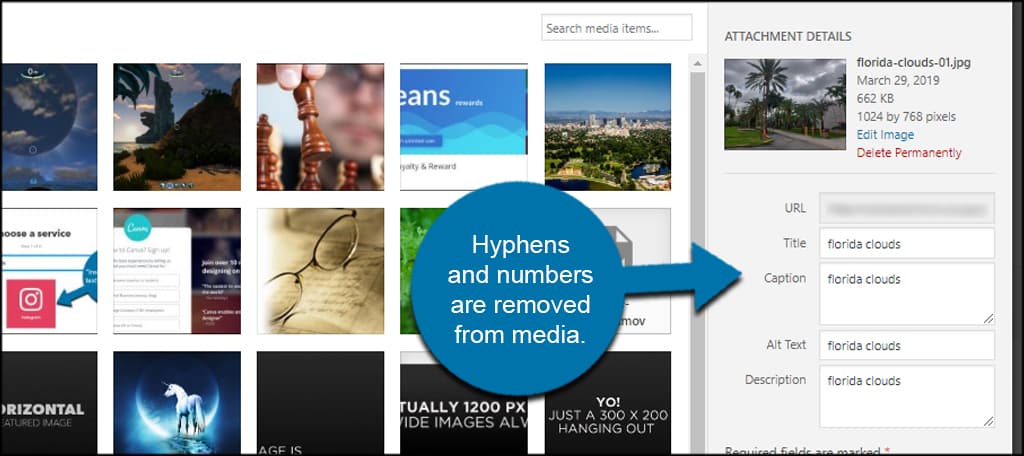
Personally, this is one of my alt text generators for WordPress. You can set the tool to automatically fill in quite a bit and you don’t have to put much thought into the process.
That is, unless you want to modify the fields to reflect other optimized words or phrases for the content.
Using the Bulk Edit Feature
One of the features to this plugin includes using WordPress to bulk rename image tags. This lets you update the media you already have stored in the library.
It’s important to note this will change the tags of all your media, which means you will lose tags you’ve added in the past.
Form the settings screen of Auto Image Attributes, click the “Bulk Updater” tab on the top.
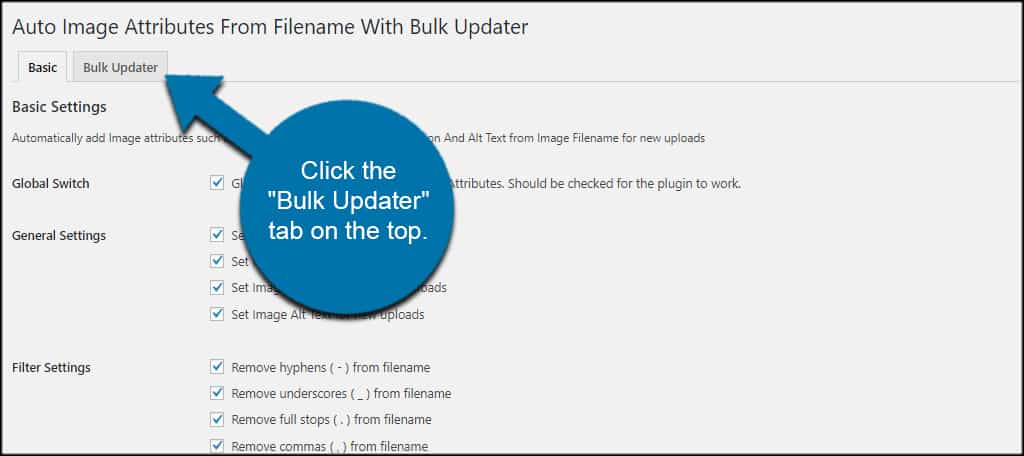
Auto Image Attributes will show a log including the number of media files in the library.
Click the “Run Bulk Updater” button to begin.
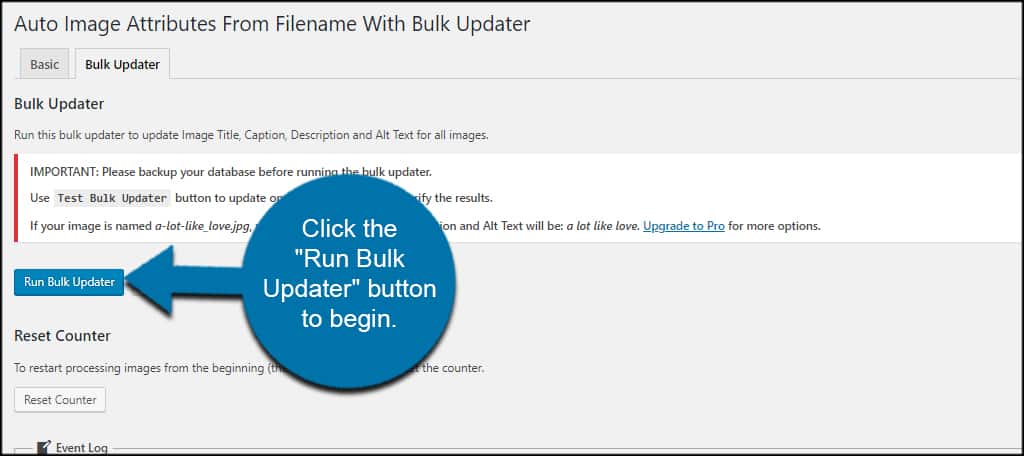
A warning message will appear on your screen. The message simply says how the update cannot be undone once it processes.
Click the “OK” button.
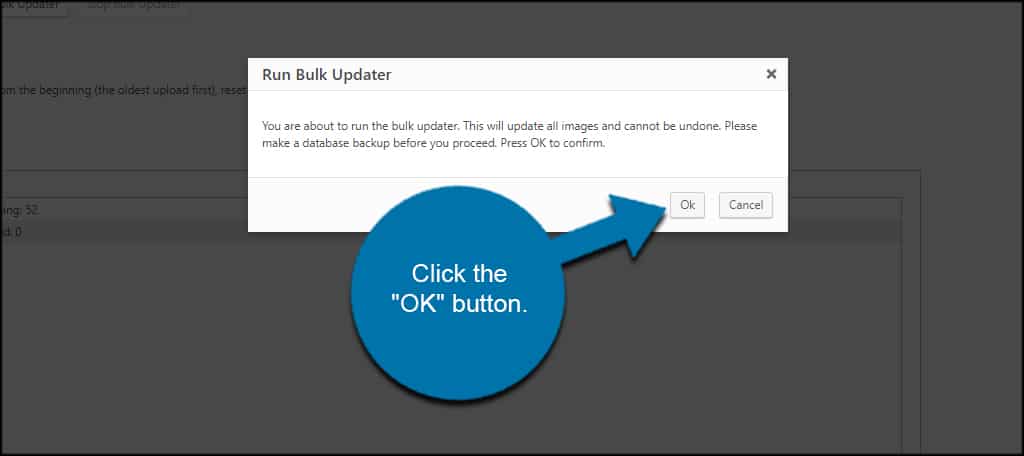
The system will go through and change the image title tags including the attributes you set in the plugin settings screen.
Once the process is complete, you can see a green, “All Done” message at the bottom of the log.
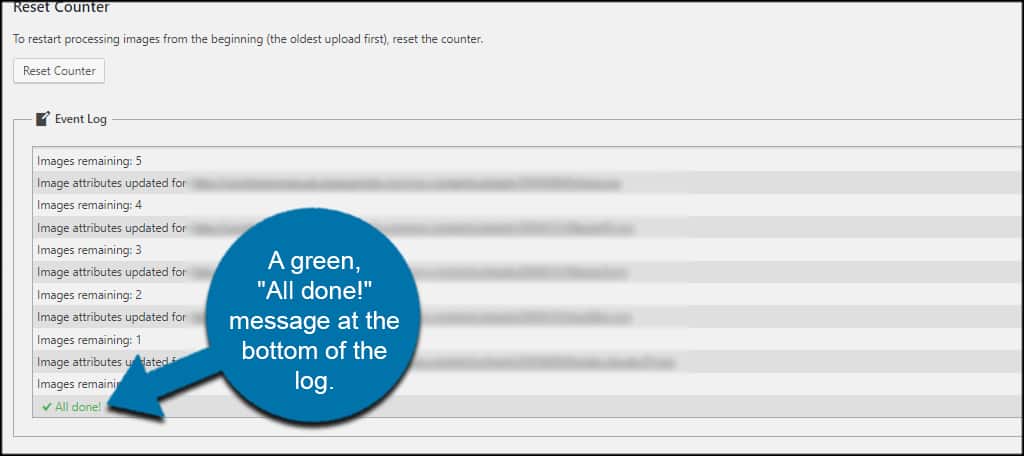
Good Practices with Auto Image Attributes
Because media tags play a role in search engine optimization for your website, there are a few good practices you should bear in mind when uploading.
- Use Short Phrase
Keep filenames short. Some will use two to three word keyphrases as a filename to help with latent semantic indexing, or LSI. It helps with optimizing title tags to rank better in search results. - Be Descriptive
Try to be as descriptive about the media as possible. I know it’s somewhat difficult when trying to keep filenames shorter. But it can be done if you focus on just the main elements of the media. - Keep it Relevant
Relevancy is vastly important to Google. The tags and image need to have relevance to the text of your post or page. It benefits ranking in search results.
Never Underestimate WordPress Image Attributes
Adding media title and alt tags in WordPress only work to improve how engines like Google rank your content. And because media files are part of that content, they need to provide bots information regarding what they’re about.
What image plugins do you love the most for WordPress? How often do you add terms for user intent in media descriptions or captions?

Hello Michael,
This is Arun. Thanks for featuring my plugin and for documenting it very well. Glad to hear it helped and that you like it.
I would love to thank you for the same and offer you a gift. Please get in touch on the email that I have used for the comment.
Best regards.
Thanks so much for the referral to that plugin. That saved me a lot of work, frustration and time!
You are very welcome. We do our best to find the best and most updated plugins.