
Many people will use Microsoft Word to create content before publishing it live on WordPress. Perhaps you use guest authors to help develop content and don’t want to give anyone access to the backend of WordPress. Regardless of your reasoning, you don’t have to resort to copying and pasting text from Word to the WordPress editor. Importing the file is not only much easier, but it also helps keep all of the formatting in the .DOCX file such as headers and lists.
Why Go Beyond Copy and Paste?

Although copy and paste can be an easy way to create posts in WordPress, not everything may be copied as you’d like to see it. For example, some of your formatting may be removed during the paste. This means you’ll have to go through the document again and fix those missing elements.
What if you prefer using Word as opposed to the editor in WordPress? Importing your content can be nothing more than a seamless transition from one format to another within the WordPress editor. You don’t have to worry about fixing elements such as indents, headlines, tables, embedded imagery or list items. It can all be done by easily to WordPress from Word documents thanks to the versatility of your website.
How to Easily Import Documents into WordPress
The easiest method to import the documents you need, whether they are .DOCX or other file format, is through plugins. These little additions to your site can give you more control over what you can do and can be easily installed from the “Plugins” section of the WordPress dashboard. Here are a few of the best titles for importing .DOCX files into WordPress.
Mammoth .docx converter
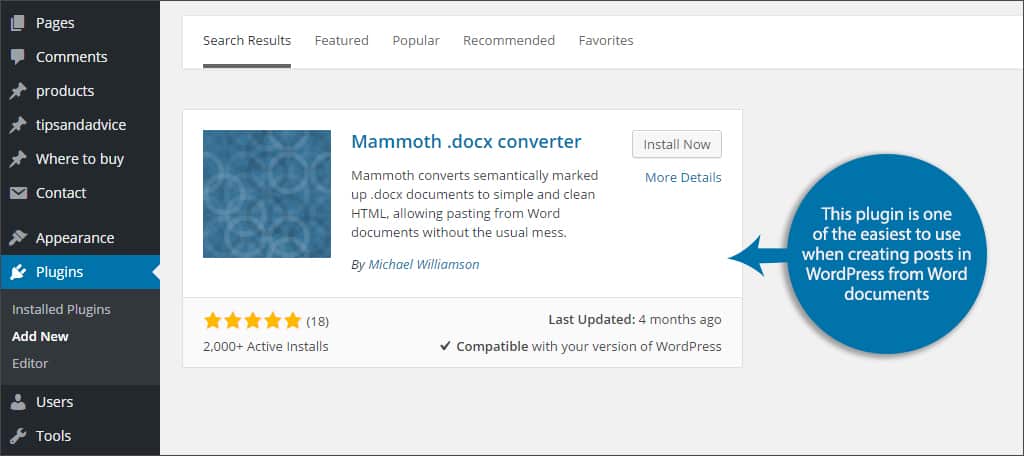
The Mammoth .docx converter plugin is one of the easiest to use when creating posts in WordPress from Word documents. It supports a wide range of transitions such as font, color, text size and footnotes. The plugin adds a new control within the editor under the text field. Once you “Choose File,” you can browse for your Word document. This will show what your document will look like once imported. Just like the TinyMCE editor, you have an option to see what the document will look like visually or in HTML coding. When you’re ready, click the “Insert into editor” button along the top and Mammoth will do the rest for you.
Aspose DOC Importer

When you need simplicity, Aspose DOC Importer may be worthwhile. However, you need to sign up for an account with Aspose Cloud in order to use the plugin. This free account will then give you an App SID and App key that is needed to work the plugin. Aspose will install a new button directly above the text editor in WordPress labeled, “Aspose Doc Importer.” Once the button is clicked, you’re able to import .DOC and .DOCX directly into your post.
What About Embedding?

Embedding a .DOC or .DOCX file is possible with the right plugins as well. In many instances, this may be easier while making sure that all of your formatting in the document remains intact. The downside to this is that WordPress will have to make an additional request to the database to pull the file type. However, it does eliminate the browser’s need to render HTML and PHP for posts you create. This has potential to make the page load faster in the long run because many files can also be cached.
Pulling From Cloud
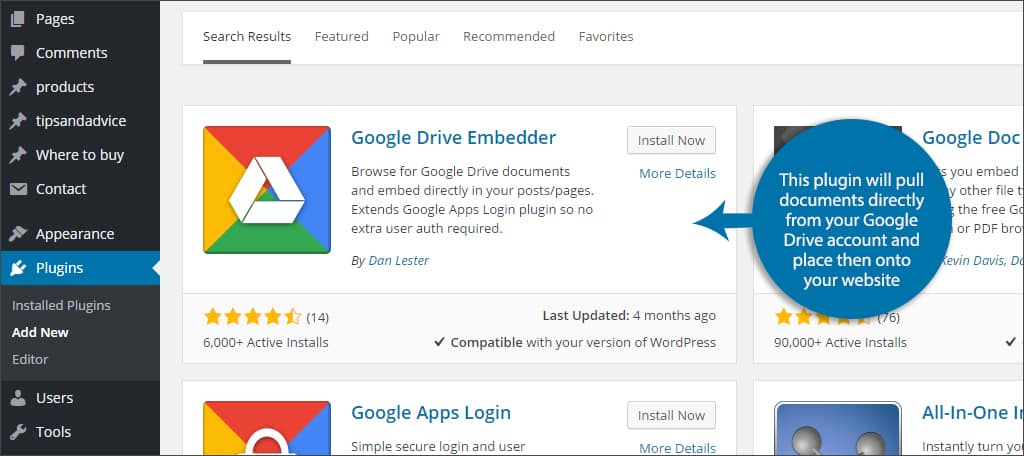
Another advantage embedding a .DOCX file has over conversion is that many plugins are capable of pulling data directly from Cloud sources. For example, the plugin Google Drive Embedder will pull documents directly from your Google Drive account and place then onto your website.
More Difficult to Edit
One of the biggest downsides to embedding documents into WordPress from Word files is that you’ll need to edit the original if changes are needed. This means you will have to find the original document and alter it instead of going into the WordPress TinyMCE editor. This can be more time consuming depending on where the original files are stored.
Whether you’re uploading an older document as a new post or would rather create rough drafts in Word, being able to import into WordPress can save you time. If you’re unable to copy and paste directly from your content, take a look at what a plugin can offer. Your time is precious, and you don’t want to spend it making sure all of the formatting is just right for your post.
Which editing system do you prefer, WordPress TinyMCE or Microsoft Word? What kinds of documents do you import into WordPress?

I have WordPress.com–which doesn’t allow any document importers made by third parties.
I found this out when I wanted to download Document Importer by Plugmatter. Do you have any ideas?
Hi Paula,
WordPress.com does have some restrictions, the tutorial was written for self-hosted WordPress which does not have restrictions to the plugins that you can use to manage your WordPress website. Learn the difference between WordPress.org and WordPress.com
There is another powerful plugin to convert docx files that converts apart from body also title, tags, cats, slug, featured image etc. And it can operate with set of files. https://wordpress.org/plugins/seraphinite-post-docx-source.
Thanks so much, You have no idea how you have saved me. I’ve been looking for this for years/.
Thanks
It is an amazing post and you explained in a detailed way. Nice to see this here. I will bookmark your blog for more details. Keep sharing the new things like this.