Is your WordPress website not updating immediately? This is one of the many common WordPress errors you will encounter on the platform. You will know that this is happening when changes you make are not appearing on the front end of your website. This could include creating a new post, changing a widget setting, or updating a page.
If everything is working out correctly, these things should happen within seconds. If they are not happening that quickly, something is clearly wrong with your website. This may not be a big deal to some websites, but if you follow a schedule it can cause quite the problem for visitors. Today, I will demonstrate how to fix your WordPress website when it is not updating quickly.
Why is WordPress Not Updating Quickly
You are probably wondering why exactly your website is not updating quickly. The answer is quite simple, caching. A cache is best thought of as a temporary storage bin for your data. If this storage bin is not cleaned out properly, it will cause problems. One of those problems is a delay in updates taking effect in WordPress. Thus, WordPress will not update quickly anymore. Don’t Worry, this is very common and super simple to solve.
It Might Not Be Your Website’s Fault
Instead, you should be blaming your web browser. It is entirely possible that you are viewing a cached copy of your website. This means that your updates are going through, but you’re still viewing the older website. This is very common in Google Chrome but easily fixed. If you are on a PC, press Ctrl + F5 or if you are on a Mac press Cmd + R. This command will force a cache refresh and guarantee you will see the updated version of the website. If this does not work, then it is most likely due to your caching plugin or lack of one.
How to Solve a WordPress Website that is not Updating Quickly
Today, I will demonstrate how to fix your WordPress website when it is not updating quickly. You most likely already have a caching plugin and if you do, it is poorly configured. A properly set up caching plugin will not let this happen. If you are currently not using a caching plugin, I recommend taking the time to follow this guide on how to set up the W3 Total Cache plugin. If you want to keep using your current plugin, don’t worry, I’ll show you how to fix it.
Clearing Your Cache
The first thing you should do is clear your cache. You may be using a different plugin than me, but they are all somewhat similar. For reference, I am using the W3 Total Cache plugin.
On the left-hand admin panel, click on Performance and select the Dashboard option.
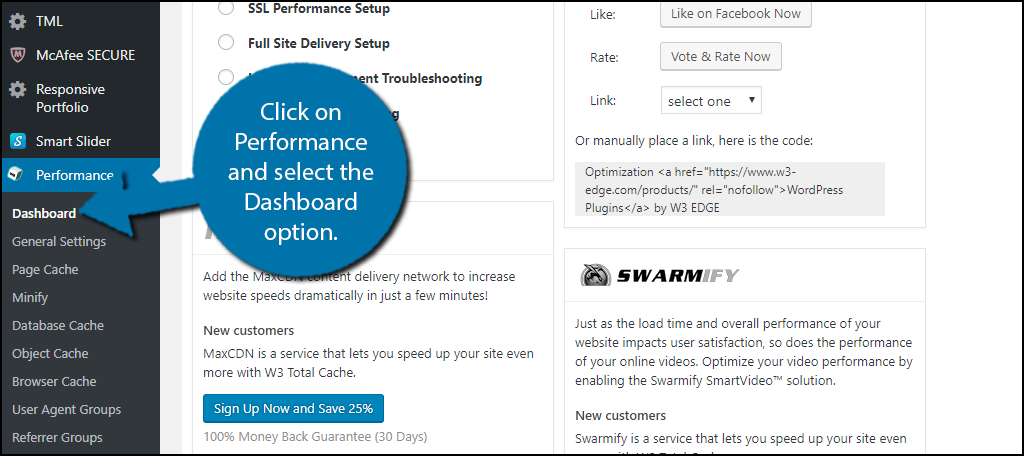
Click on the “empty all caches” button. This will empty your cache and will most likely solve the issue. The process should be similar on other plugins, but if you are having trouble finding it, check the plugins support page.

Check your website to see if the issue has resolved itself. If so, congratulations. If not, your plugin is most likely configured wrong. Let’s try deactivating it to make sure.
Deactivating Your Plugin
To make sure that it is your plugin that is causing the issue, we need to deactivate it and see if the problem persists.
On the left-hand admin panel, click on Plugins and select the Installed Plugins option.
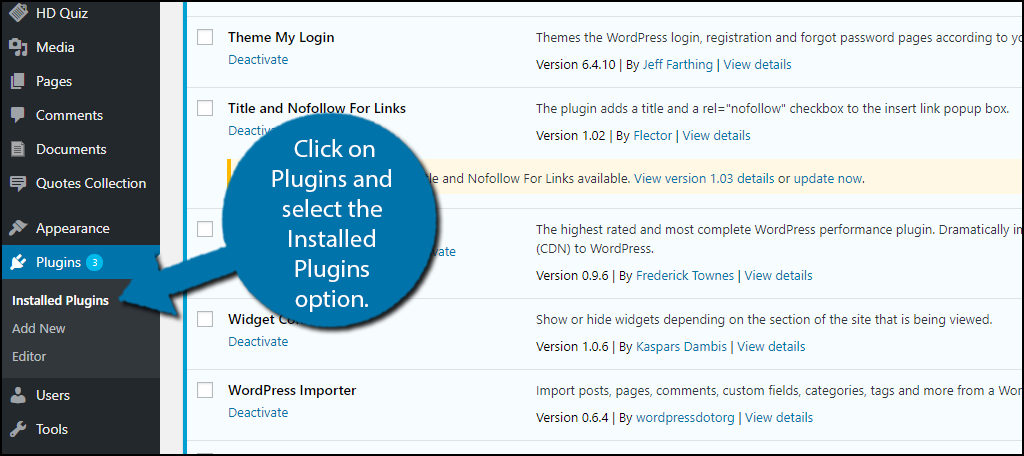
Locate your caching plugin and deactivate it by clicking the Deactivate option.
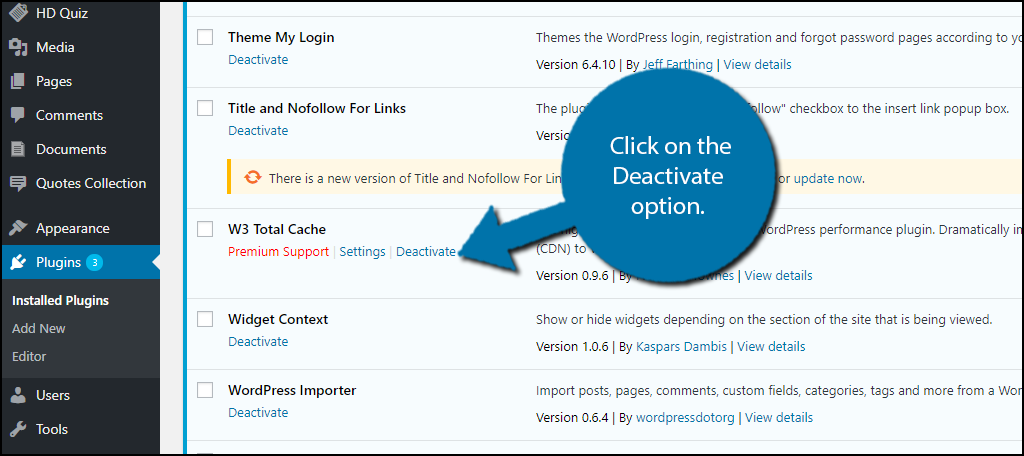
Check to see if your website still has the updating problem. If you do not see the issue, then you need to properly configure your caching plugin so that it does not cause it to happen. Look at you plugin’s support page or follow our guide.
Every Error Has A Solution
Running into errors is very common when you run a website. Every one of those errors you encounter will have a solution to solve. The most important part is how long it takes you to fix it. Do not get frustrated. You need to focus and quickly and effectively solve any errors that appear on your website.
Another method to solve most WordPress errors is to use a backup of your WordPress website. Backups are a very powerful recovery tool and an up-to-date backup is a priceless tool for a web developer.
What was causing your website to update slowly? What caching plugin do you use on your website?
