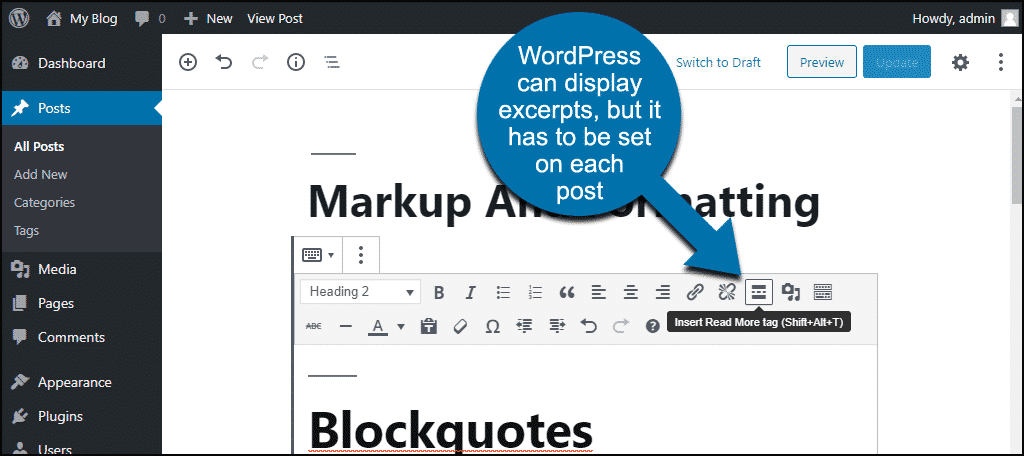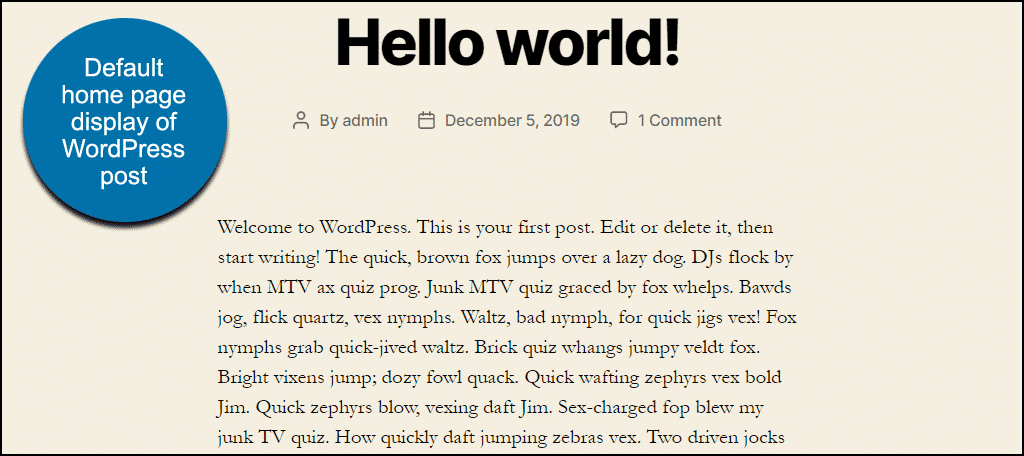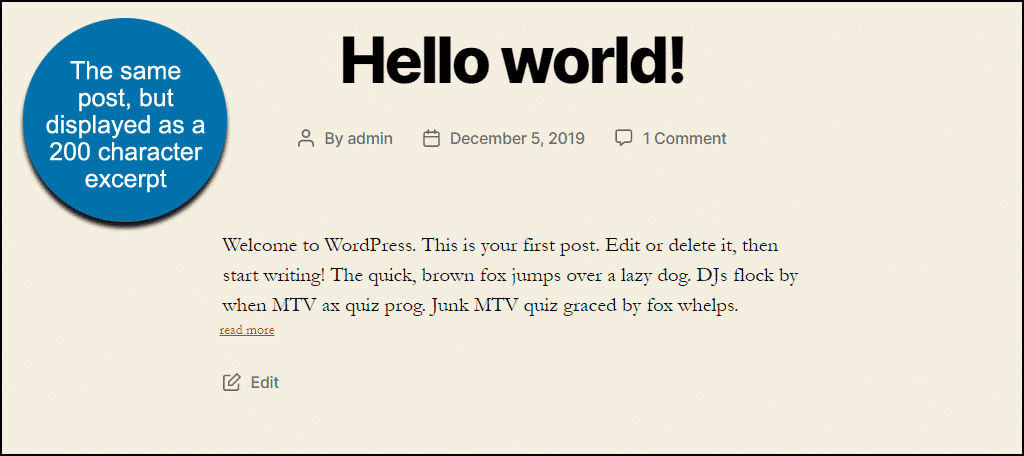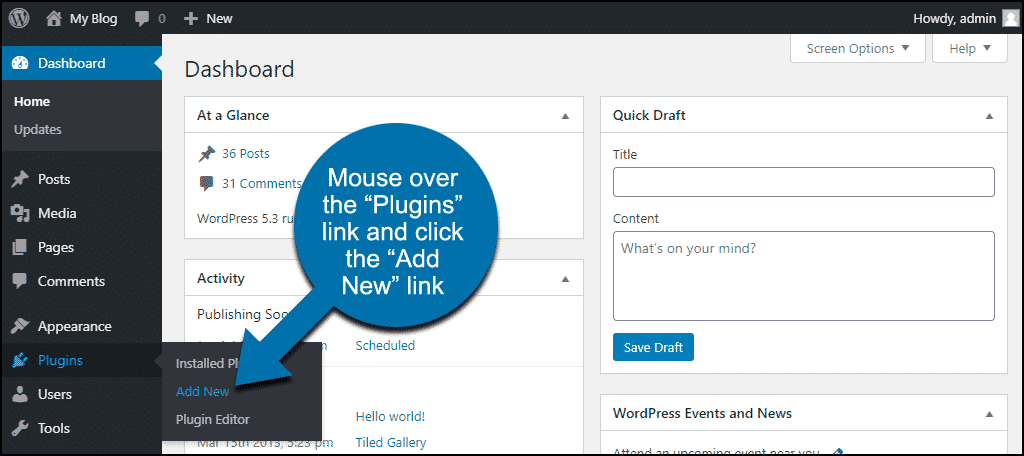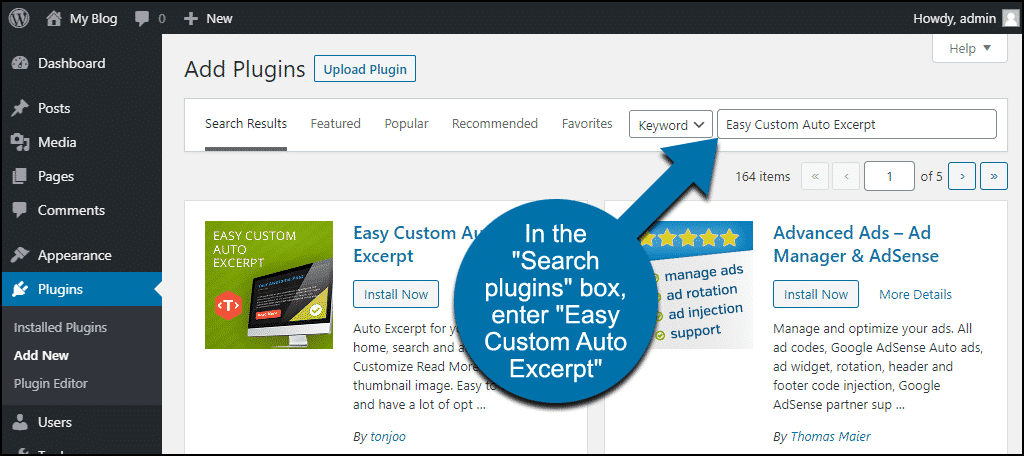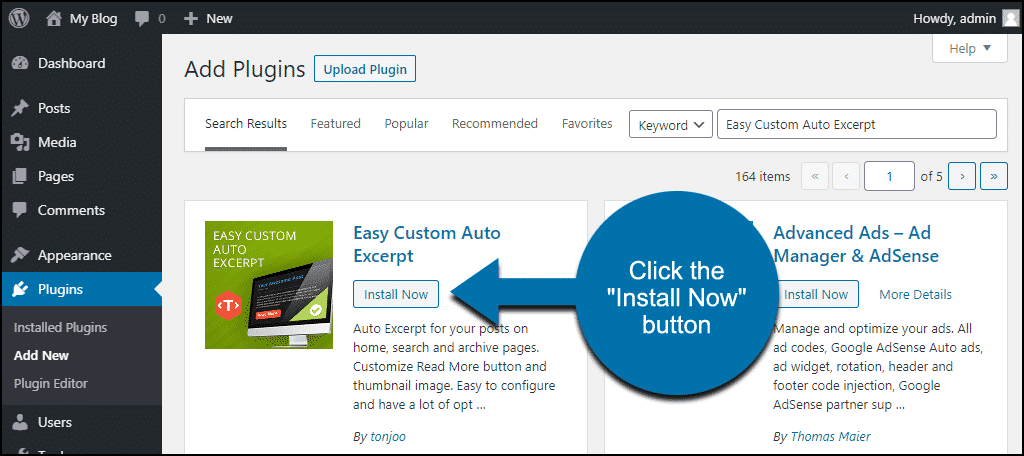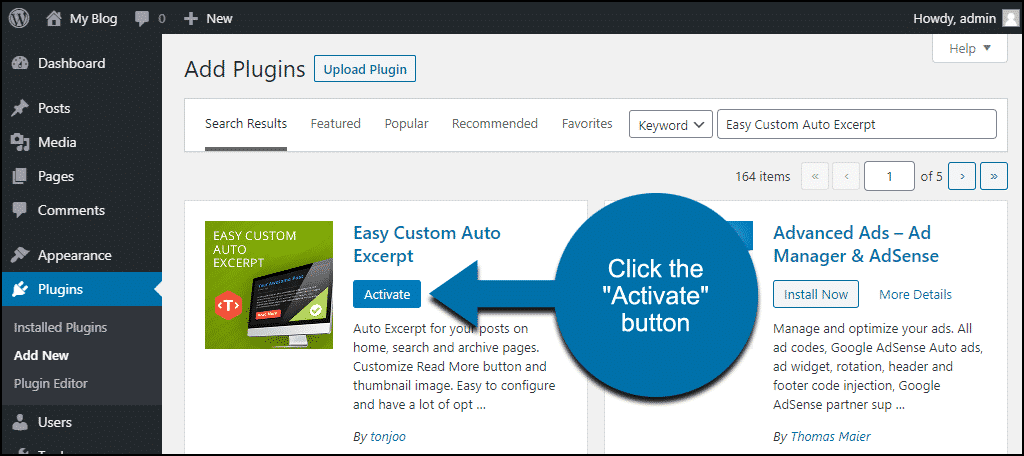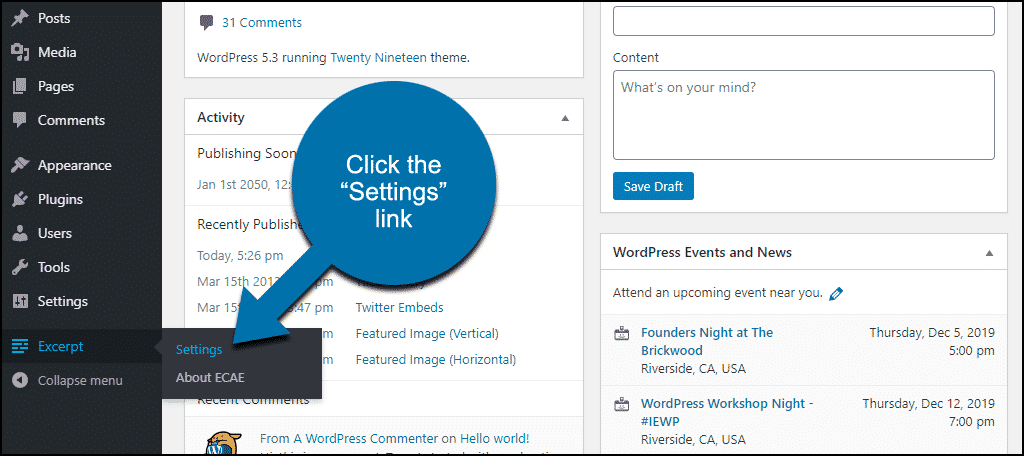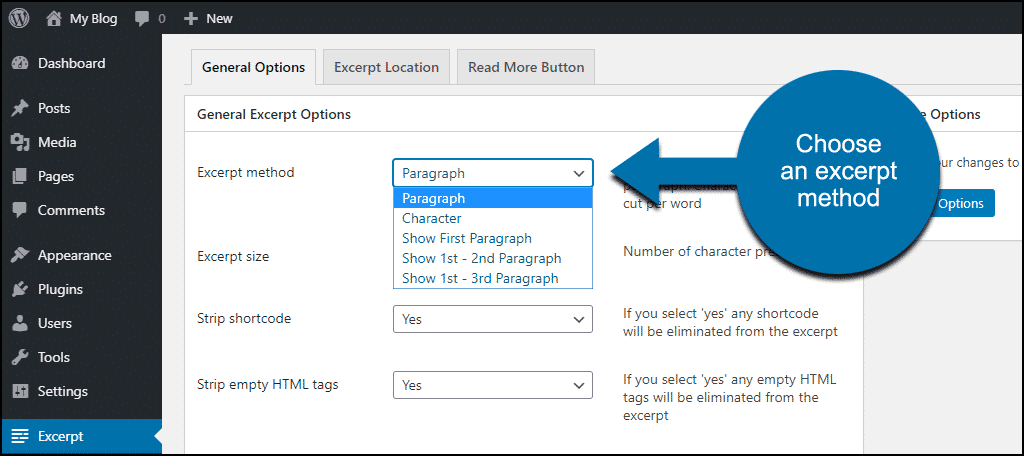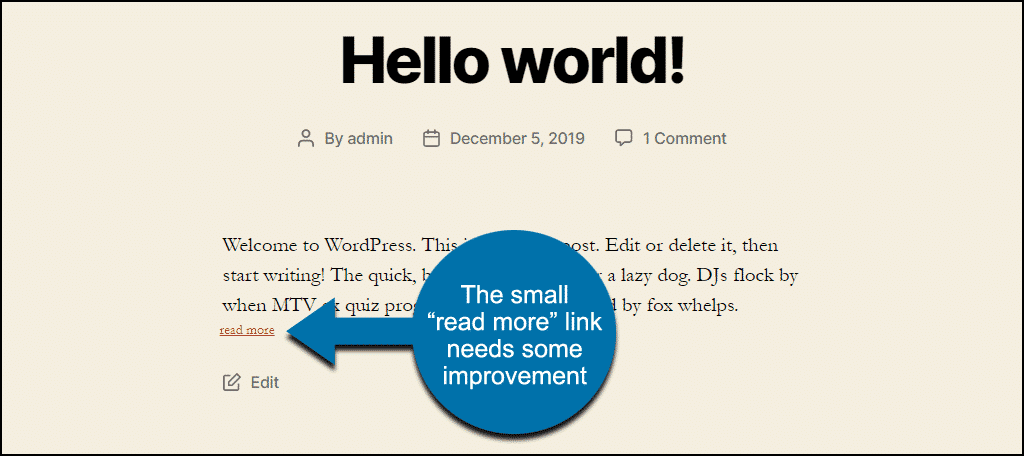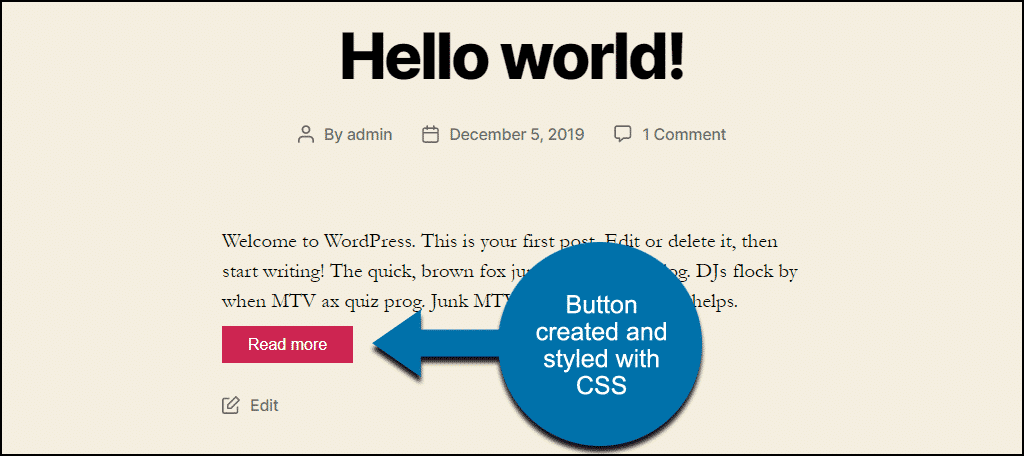If you want to display a WordPress post excerpt on your home page rather than the full text of every post, I have just the plugin for you. It’s called Easy Custom Auto Excerpt.
It automatically creates and displays post excerpts on your home page as well as search results and archive pages. It also lets you customize the “read more” button.
You may be thinking, “Can’t WordPress show an excerpt instead of the full post without using a plugin?” You’re right, it can.
The problem is the excerpt has to be set on each post by inserting a “Read More” tag. If you have a lot of posts, editing them one by one to add the “Read More” tag is going to be a tedious and time-consuming job.
The Easy Custom Auto Excerpt plugin can convert all of your posts to default to excerpt view with a few clicks.
So you go from this:
To this more concise WordPress excerpt:
Let’s take a look at how it works.
Installing the Easy Custom Auto Excerpt Plugin
This plugin will not work if your theme uses a custom function to display excerpts. If you’re not sure, ask the theme developer. There’s no harm in installing the plugin and giving it a try. Just make sure to uninstall it if it doesn’t work with your theme.
Log in to your WordPress admin panel.
In the left column navigation, mouse over the “Plugins” link and click the “Add New” link.
In the “Search plugins…” box, enter “Easy Custom Auto Excerpt.”
Once you have located the plugin, click the “Install Now” button.
Click the “Activate” button.
Configuring Easy Custom Auto Excerpt
In the left column navigation, mouse over the “Excerpt” link and click the “Settings” link.
There are three configuration tabs, “General Options,” “Excerpt Location,” and “Read More Button.” We’re not going to go into each setting in detail, but rather the most common and useful settings to get you up and running quickly.
General Options
The “Excerpt method” setting determines how your excerpts will be done.
Selecting one of the paragraph methods will create WordPress post excerpts that end where your paragraphs end.
The character method will create a WordPress excerpt that ends after the word that falls closest to your “Excerpt size” setting.
In the “Hello World” post excerpt image above, I chose the “Character” excerpt method and a character count of 200. So the excerpt ends on the word “whelps,” since the 200 character limit falls in that word.
NOTE: The character method will always break at the end of an entire word. It will not display a word in parts. So you won’t see something like, “Cors…” when the line should read, “Corsair.”
There are also options to remove shortcode or HTML from the excerpts if you need to do so. This may be quite useful depending on what your coding entails. For instance, you probably don’t want to show an advertisement from a shortcode in the excerpt.
We’ll leave the “Typography options” alone for this tutorial. We want the excerpts to follow the general site typography.
Excerpt Location
These options control where the excerpts will be displayed. It is an on/off choice, with “Yes,” meaning show post excerpts on the page, and “No,” meaning show the entire post.
By default, the plugin does not excerpt pages…only posts. In the “Excerpt in page” drop-down, you can choose to excerpt a page (or pages) if you’d like.
Click the “Advanced” button if you want to set different excerpt sizes for different pages. If you don’t specify any advanced excerpt sizes, all the excerpts will be displayed using the parameters you set in the “General Options” tab.
Read More Button
As you can see in the “Hello World” post excerpt, the tiny “read more” link created by the plugin below the WordPress excerpt is not especially attractive or attention-grabbing.
The plugin has an available “pro” (paid) version that makes creating a more attractive link or button pretty easy. But it’s possible to style the button using the free version of the plugin. We’ll do it by spinning a little CSS magic.
There are two classes we’ll edit. a.ecae-link controls the “Read more” text in the button, and ecae-button controls the button size and color.
So to style a button that fits with the theme in our demo blog, I added the following CSS to the “Additional CSS” section of the theme.
.ecae-button {
background-color: #cd2653;
padding: 7px 16px;
margin-top: 10px;
display: inline-block;
}
a.ecae-link {
font-size: 16px !important;
font-family: sans-serif;
color: white;
text-decoration: none;
margin-left: 0px !important;
}
Which gives us this button:
I generally try to avoid using “!important” in CSS, but sometimes when working with plugins and themes, there’s no other way to get the results we’re trying to achieve.
To Excerpt or Not to Excerpt, That Is the Question
The ability to use an excerpt on your WordPress home page is excellent, and a plugin that will do it for you pretty much makes using excerpts a no-brainer.
But are excerpts necessary?
As usual, that depends on your site content.
A newsy site with a lot of long articles, frequently posted, definitely needs excerpts on the home page. But on your personal blog, where you may post more infrequently, you might prefer to display the posts complete and uninterrupted.
A good rule of thumb is the longer your posts or articles, the more your visitors will benefit from (and appreciate) getting an excerpt. Then they can decide if they want to continue to the full article.
Do you use excerpts on the pages where your WordPress posts appear? Can you foresee a situation where an excerpt would be useful for a page (rather than a post)? Let me know in the comments.