Footnotes are a common way to expand content and add clarity to certain material. It’s also a common method to share links and cite work. One of the most common displays of footnotes is seen in sites like Wikipedia. But how do you insert footnotes on WordPress?
While it’s possible to manually create these kinds of elements, it’s often much easier to use a plugin. In this instance, you can keep guests informed while giving your post a more elegant and professional appearance without modifying a single setting.
In this tutorial, I’ll show you how to insert footnotes into WordPress and how you can immediately start accentuating your content.
Why Add Footnotes in WordPress?
Footnotes are predominantly used for adding reference material, sources, or highlighting important facts at the bottom of your content. Hence why they are called footnotes. Thus, depending on the type of content your website produces, you may have a place for footnotes.
For example, if you wrote about historical events, you would surely have multiple sources that you drew information from. However, due to how easy it is to directly link to a source, they are not quite as popular as they once were.
One thing they do add is a sense of professionalism. Adding real footnotes versus a simple external link looks completely different. Thus, if you want to look a bit more professional and help your readers find sources or highlight some important facts, adding them can be a great asset.
Using Easy Footnotes
Today, I’ll demonstrate how to use Easy Footnotes. It’s a highly rated plugin that is quick to set up. This can arguably be one of the best footnote plugins for WordPress. It adds both a pop-up-on-hover feature as well as automatically creating a list of notes at the bottom of the post.
Note: At the time of this tutorial, the plugin does display the “This plugin hasn’t been tested with the latest 3 major releases of WordPress.” message. I have verified that this plugin still works perfectly in version 5.3.2 of WordPress.
Install and activate, the Easy Footnotes.” This will add a shortcode to WordPress that makes creating footnotes simple.
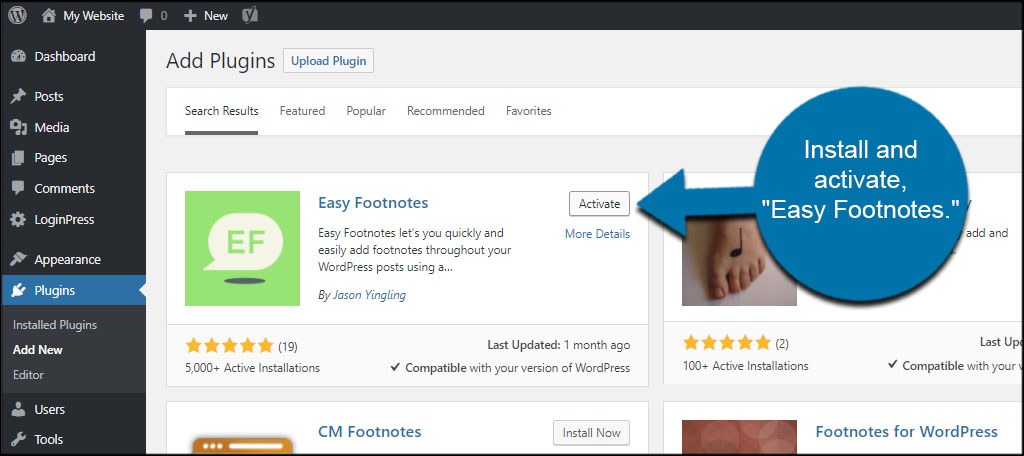
Go to Settings and click on the Easy Footnotes option.
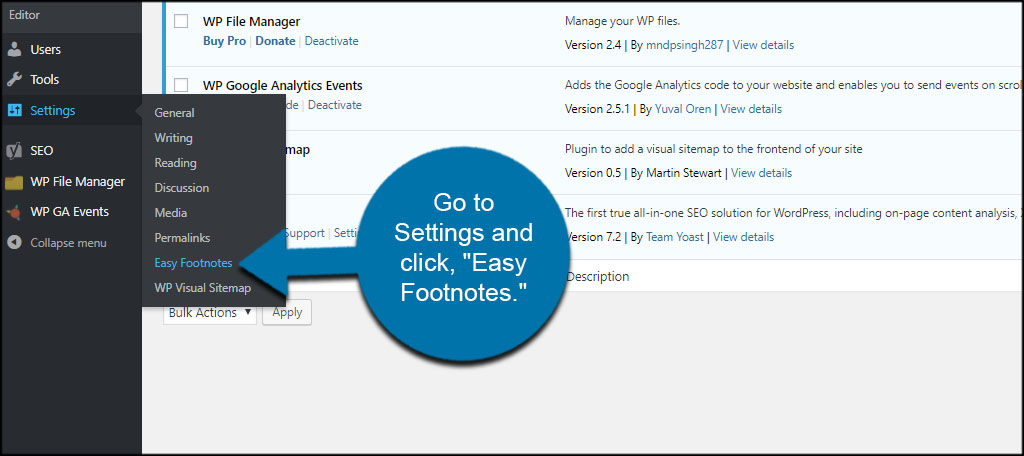
The settings screen for the plugin displays the shortcode you’ll use to add to posts. So when you want to add a footnote, you use the “[efn_note]” command.
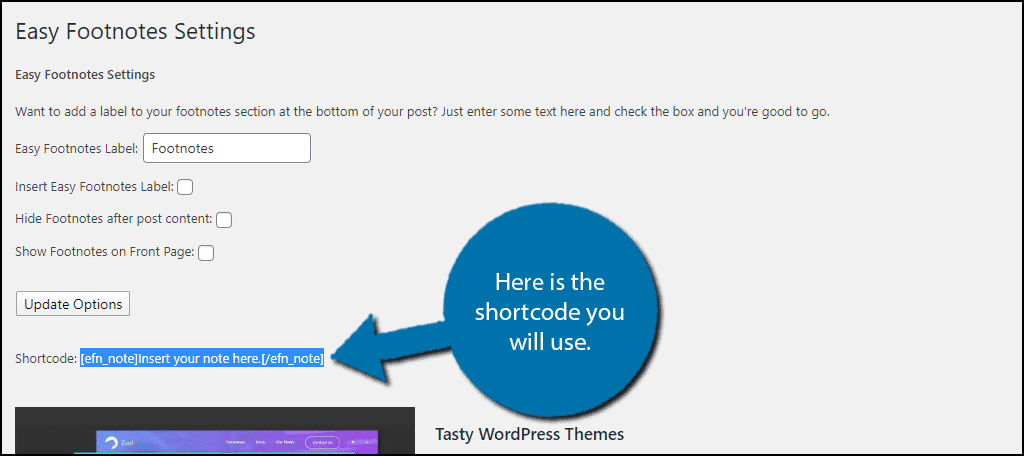
Adding WordPress Footnotes
What if you wanted to add a reference to an author. You would put: [efn_note]Author’s Name[/efn_note].
Note: If you are using the Gutenberg editor you can either add the shortcode into a traditional text block or you can use a shortcode block. I personally recommend the text block because footnotes are a part of the text, but a shortcode block is an option.
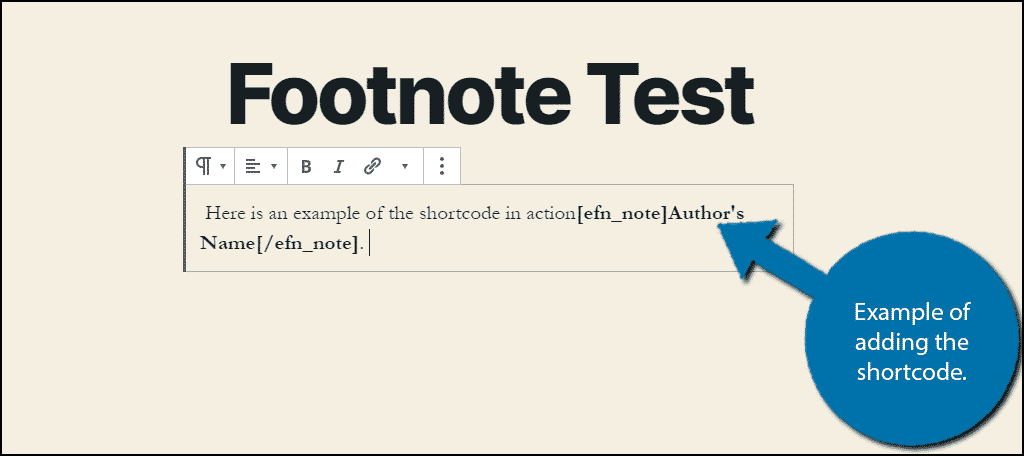
The plugin will automatically insert a number as well as the footnote at the bottom of your WordPress post.
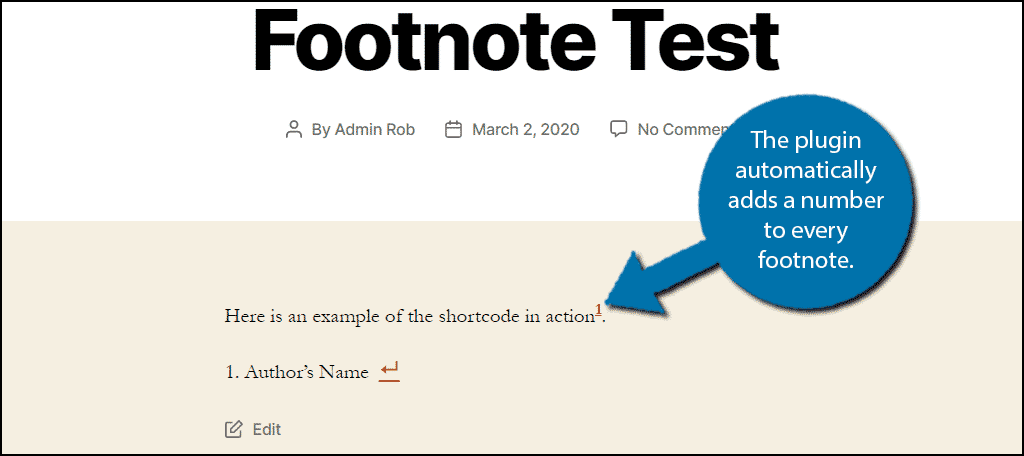
When a user hovers over the numbers within the content, he or she will also see a pop-up of the content relating to the footnote as well. This is useful if you create longer WordPress posts. Instead of scrolling down to the bottom, the user can see the relation in the pop-up.
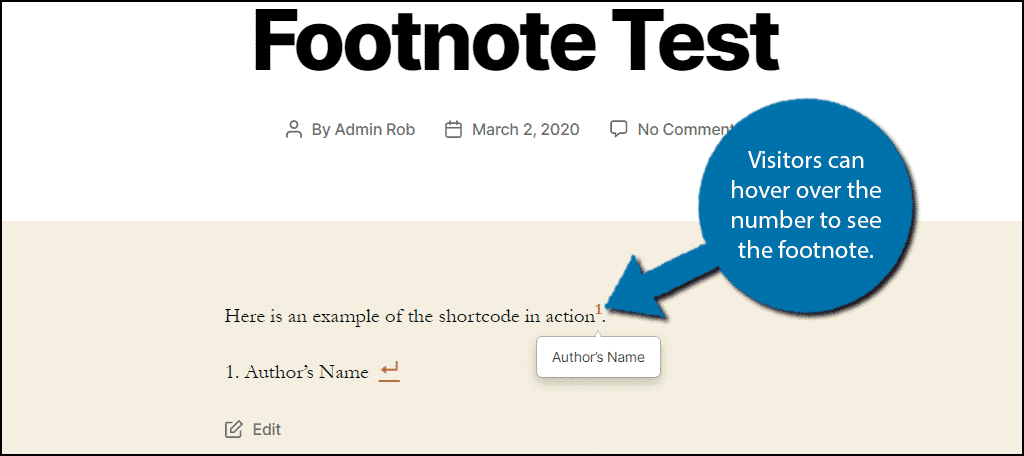
Adding a Footnotes Label
Go back to the settings screen for Easy Footnotes. What if you want a label to accentuate where the footnotes are displayed in content? Perhaps you want to show a list as reference material or sources.
Change the “Footnotes” label in the text field.
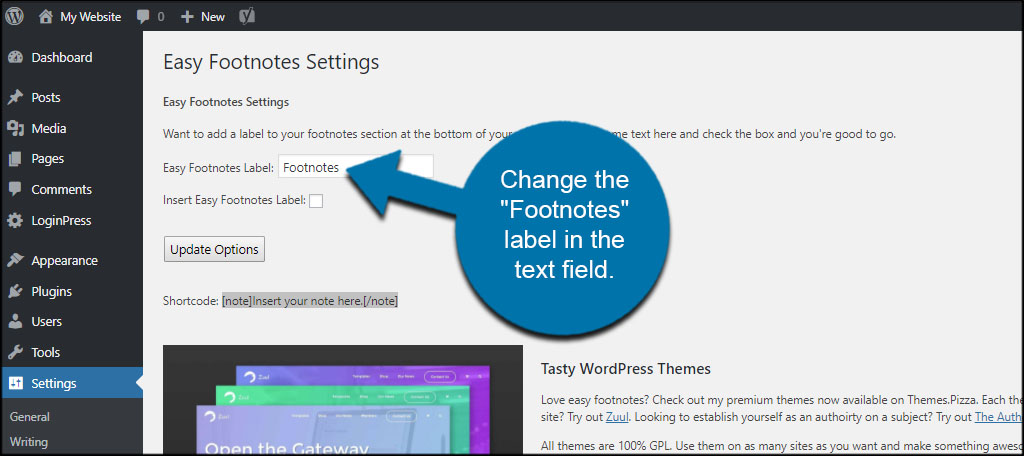
Click the checkbox to “Insert Easy Footnotes Label.”
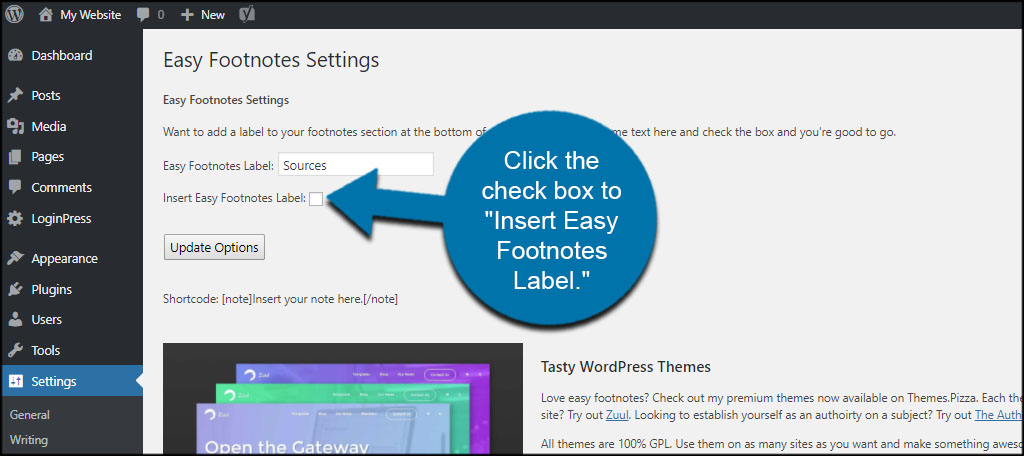
Click “Update Options” to save the label.
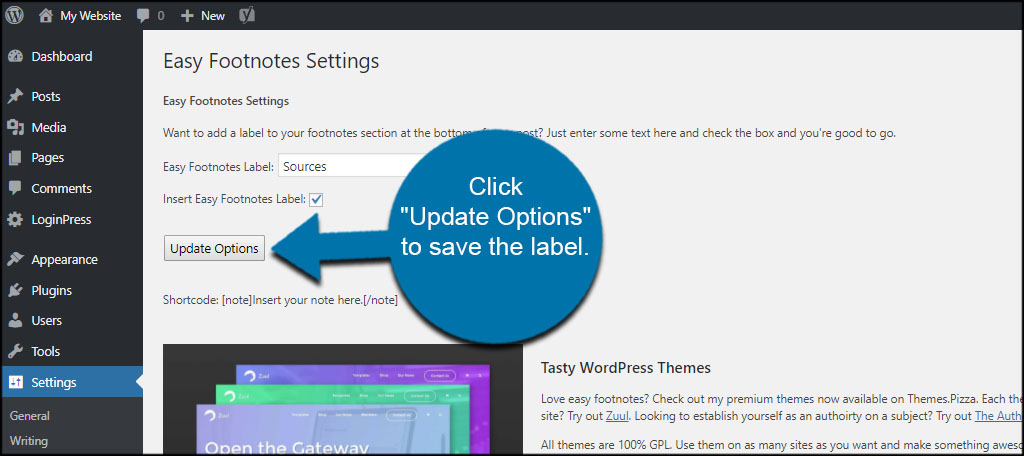
The label will show on any post you have footnotes in.
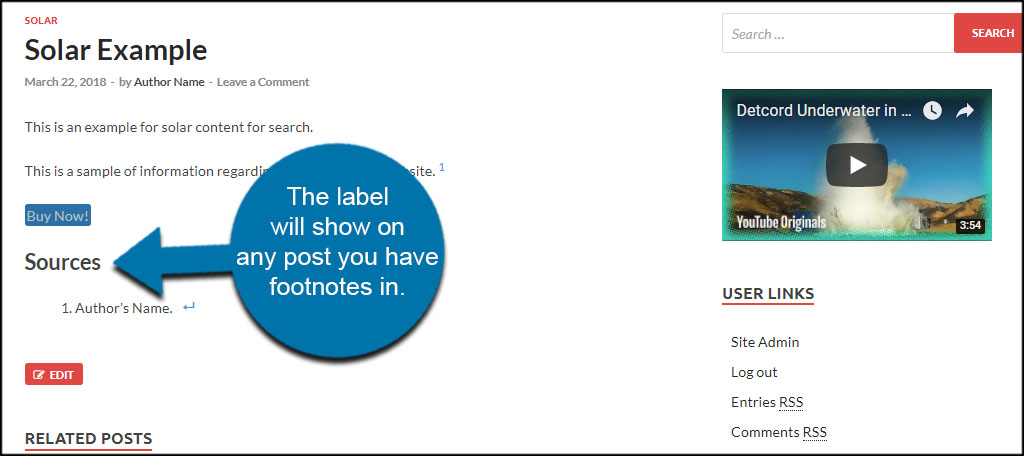
Keep in mind that this label will ve visible everywhere footnotes are. Thus, if you use your footnotes for other means, like highlighting facts, the label might not make much sense.
Congratulations on learning how to insert footnotes in WordPress.
If for any reason you do not like the Easy Footnotes plugins, there are plenty of alternatives to choose from down below.
Other Footnote Plugins to Consider
Although the Easy Footnotes plugin is perhaps one of my favorites, there are plenty to choose from in WordPress. It all boils down to what you find to be the best fit for what you’re trying to convey on your website.
Here are a few other plugins you may want to consider. Any of these work well with virtually any kind of WordPress hosting account.
Inline Footnotes
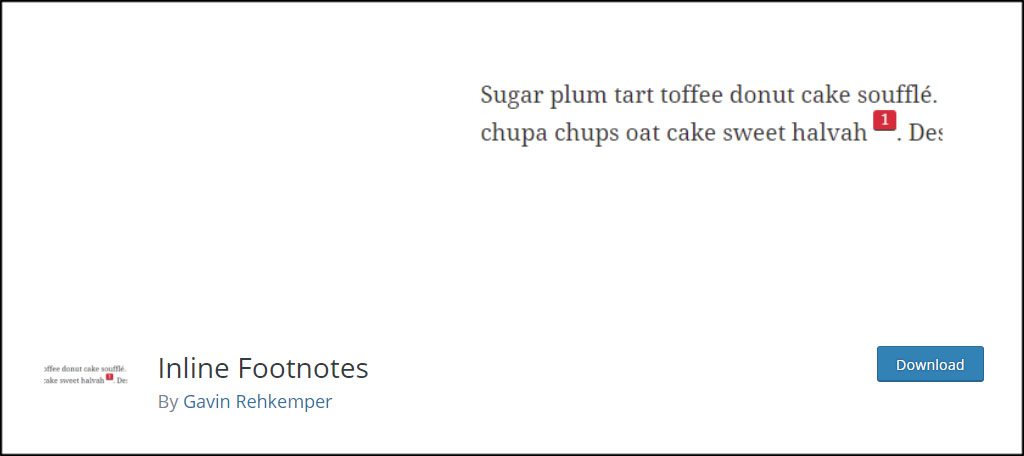
Inline Footnotes is another simple system that works similarly to the tool above. It delivers a pop-up element for users while giving you a few extra options to change the footnote’s color. However, this plugin does not add a list of the footnotes at the bottom of the content.
Footnotes Made Easy

Footnotes Made Easy has a few more customization options available than the above plugins. It handles paginated posts, offers tooltips using jQuery and combines identical notes to reduce repeating. It doesn’t use a traditional shortcode as it relies on double parenthesis instead.
Modern Footnotes
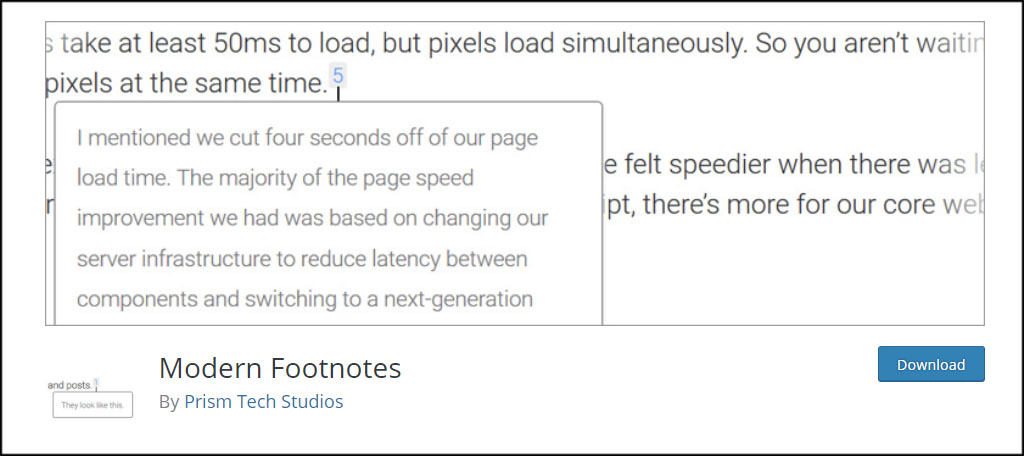
Modern Footnotes takes an interesting approach you may want to consider. On desktop computers, footnotes will appear as pop-ups. However, they expand under the text when viewed from a mobile device. This may help to keep the content clean and functional on any device.
Enhance the User Experience
Using footnotes only serves to improve how people view your content. By making the post more professional in appearance, it works to boost brand reputation and authority. Cite your sources well and visitors will trust the content more.
What kinds of things do you offer visitors to improve brand reputation? How often do you cite facts in your content?

I have been using Modern Footnotes for a couple of months and like it. However, it doesn’t generate a list of footnotes at the bottom of the page/post. Also, when printing to paper, the footnote is embedded in-line, which makes reading more difficult.
Anyway, I want to try some of these other plugins and transition. Do you know the best way to manage transitioning from one footnote plugin to another? For example, I have several blog posts that use the shortcode for Modern Footnotes. Do I need to manually change all those shortcodes to the shortcode of a new plugin? What if the new plugin doesn’t use shortcodes, such as with Foonotes Made Easy?
Hello Jak-wp, I also run into this problem thanks to awesome plugins going obsolete. You can either search for each one, which is a pain, or use a database search and replace plugin…and there’s a lot to choose from. Make sure you’re using one that has been recently updated, though. I would be interested to hear which method works best for you.
The footnote plugin holy grail for me would be one that functions the same in a saved pdf. For example, if I “print” a blog post to a pdf, the footnotes are at the bottom of the pdf, but in the text, the footnote numbers link to a URL for the on line footnote rather than to the footnote at the bottom of the pdf. Any idea how I can make it work properly?
I am using Easy Footnotes and Print My Blog plugins.
Hello,
Unfortunately, we’re limited to what the developer puts into the plugin. But, I feel your pain. That would be an incredible addition. There was an older footnote plugin that had this feature, but it became defunct a couple of years ago.