Are you looking to load your comments with pagination in WordPress? Pagination is a great way to increase your website’s speed when your comments section is extremely active. The more comments your website has to load, the longer the entire page will take to load. This is especially true if your website supports Gravatars.
While this may not seem like a big deal on small websites, it is a huge deal when you start receiving hundreds or thousands of comments. Thankfully, comment pagination is built into WordPress, so you will not need any plugins to do it. Today, I will demonstrate how to load comments with pagination in WordPress.
What is Pagination
Pagination is the process of dividing content into multiple pages. In this case, the content is the comments section, but it’s entirely possible to paginate a lot of other content in WordPress. The main advantage of doing this is to increase website speed in WordPress.
For example, if you have to load 50 comments or 1000 comments, which will take longer? It should be obvious that loading 50 comments is much quicker and this is true about most content. Loading less content will result in better speeds for your website.
Of course, normal posts will benefit significantly as well. Imagine you have a large post, full of images and videos. Breaking up this large post into multiple pages will make the post load much faster.
Making your website faster is always a better thing. Not only do visitors want to load pages faster, but speed is also one of the many factors that determines your search engine ranking.
Will This Effect My Comment Section Negatively
You may be thinking that splitting your comment section into multiple pages sounds really good and are probably wondering why does WordPress not do this by default? Well, the answer is that comments that appear on the first page will get way more attention than comments on other pages.
Let’s face it, anyone who wants to join the conversation probably isn’t going to load every comment page and reply to comments on page 15. You could definitely argue that this is no different than the comments on the top versus the comments on the bottom of the page, but it is.
Instead of just having to scroll down the page to read more comments, visitors need to click on the next page of comments and load that page. That is actually much more work and takes more time than just scrolling down. While this may not sound like a big deal it can have a negative effect on the comments section.
How to Load Comments with Pagination in WordPress
Today, I will demonstrate how to load comments with pagination in WordPress. This is a built-in feature in WordPress. Accomplishing this task will not require any coding or additional plugins. The process is extremely easy to do and will only take a few minutes at most.
Adding Pagination to the Comments Section
On the left-hand admin panel, click on Settings and select the Discussion option.
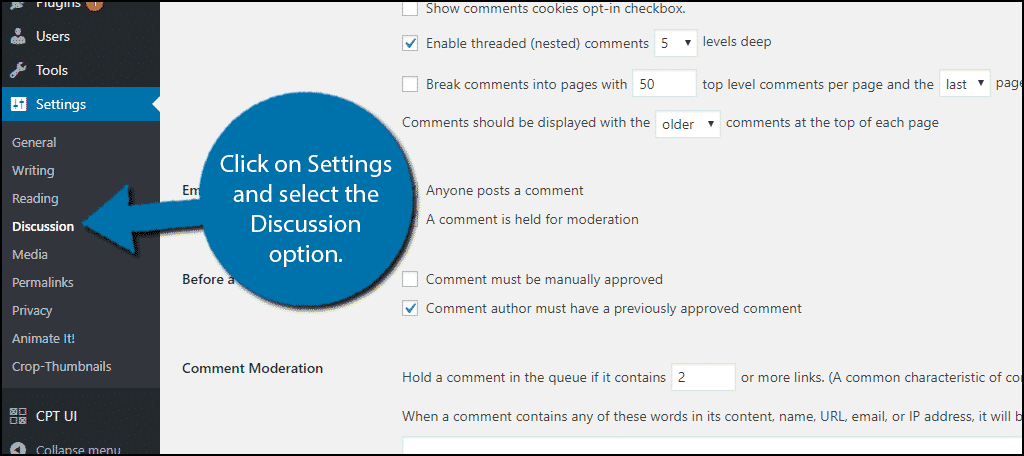
Here you can customize the various settings related to your comments section. Locate the Other comment settings section. The second to last option in this section controls the pagination options.
Changing this setting is easy. The first step is to actually check the first box. This will turn on pagination in your comments section.
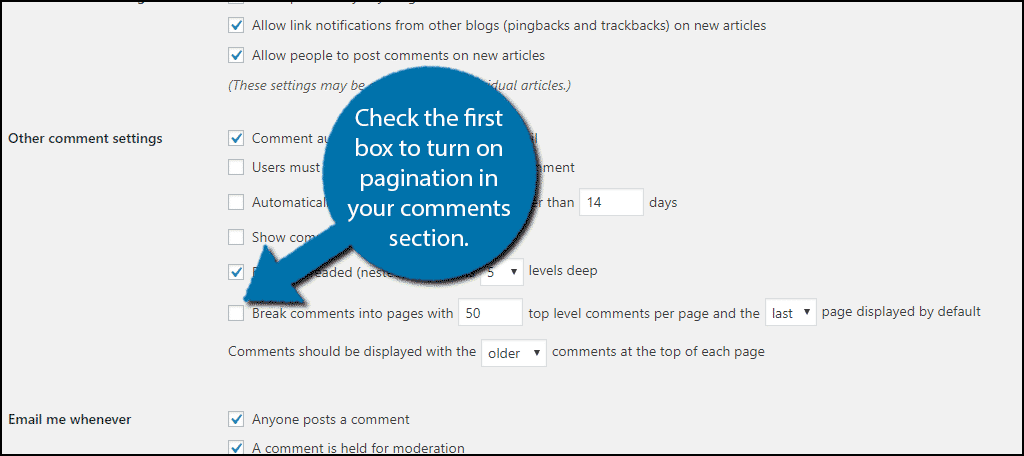
Next, you need to select how many comments will appear on each page. You have the option to manually change this number. It starts at 50 comments and it depends entirely on how popular your comments section is. Select the number of comments to display.
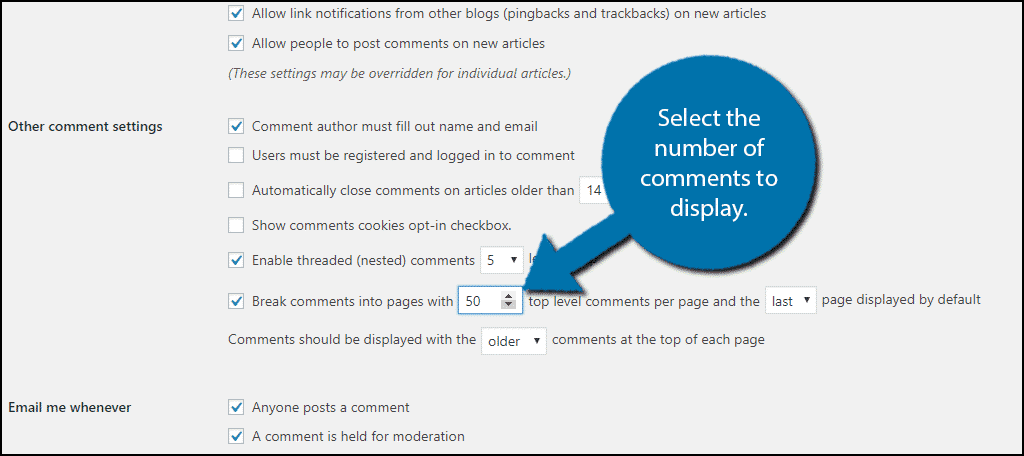
Finally, you need to select if you want to display the first page of comments or the last. Displaying the last page of comments means that the newest ones will be front and center, while the older ones end up at the bottom. It is a very similar choice to pickif the newer comments are on top or bottom.
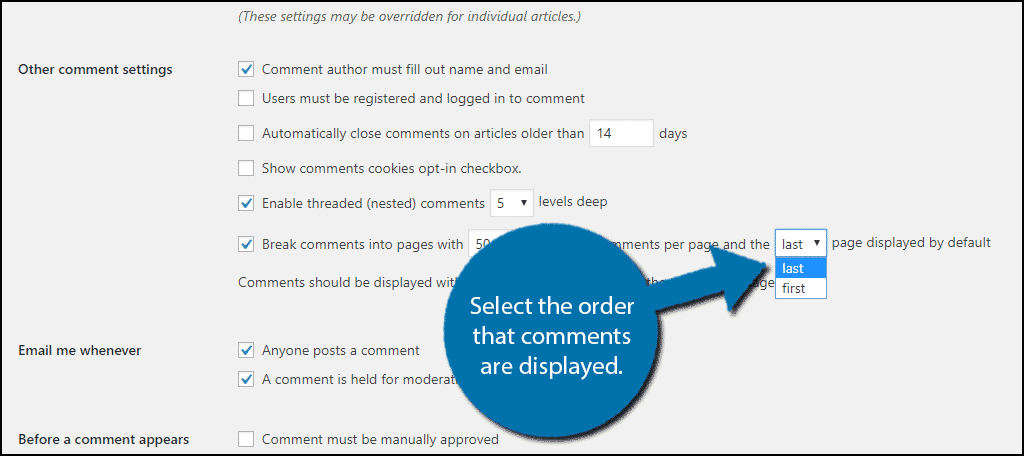
Scroll down to the bottom of the page and click on the “Save Changes” button. You will now be able to see your new comments section on your website.
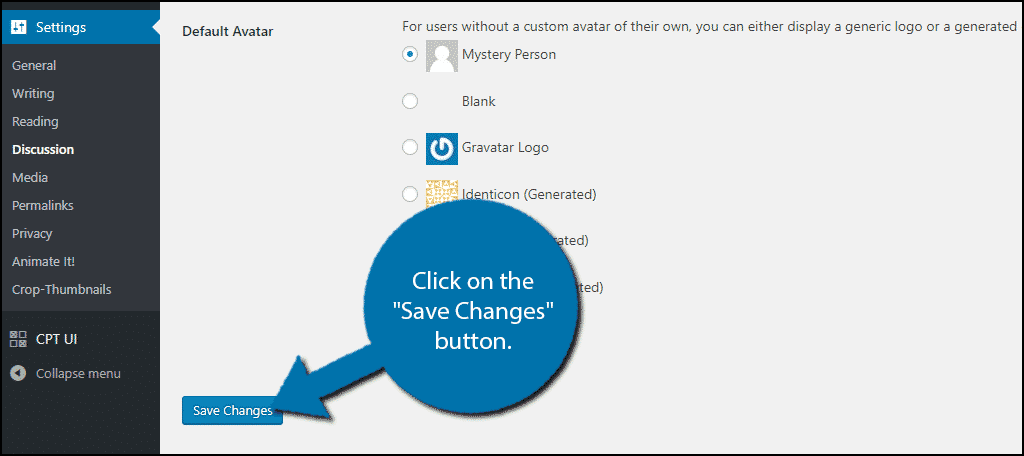
Congratulations, you have successfully added pagination to your WordPress comments section. You can change these settings at any time by repeating these steps. Listen to the feedback you receive from this change. This change will most likely not please everyone.
Keep Your Website Fast
Making sure that your website is as fast as possible should always be a priority for any website. Nobody likes slow load times, especially visitors in a rush. Just imagine you are in a rush to read a piece of content and the page takes 30 seconds to load. Many visitors will leave pages that take that long to load and look elsewhere for content.
Not only do visitors not like slow websites, but neither do search engines. Your website will rank worse if it is slower. All websites should strive to have the best SEO practices to make sure their traffic soars. Always ensure that your website is as fast as possible.
Have you noticed a significant speed game on your pages? What made you consider using pagination in your comments section?
