WordPress is an excellent tool for creating a website. It provides a good editor to help you write stunning content. But what if you want to write without diversions? That’s when you use the WordPress distraction-free writing feature.
With a simple click of the mouse, you can turn your web browser into an easy-to-use word processor. The only elements in your browser pertain to the editor itself. This means no admin sidebar, screen options or tools in your way.
In this tutorial, I’ll give you a run-down of the WordPress full screen editor and what it can do for you.
Why Use the WordPress Full Screen Editor?
The full screen text editor is different than the browser’s full screen ability. For example, pressing F11 in Chrome will hide the top address bar, tools and any bookmarks you have. Press it again, and the browser returns to normal.
The WordPress editor is a bit different. By pressing a button on the editor screen, WordPress will hide any elements that do not relate to creating content.
Some writers prefer this method of writing as it keeps their minds focused on the content. It’s easy for wandering eyes to catch a glimpse of a tool or function, which is often a distraction for some.
To put it bluntly, it’s a clean slate focusing purely on the content you create.
Distraction Free writing in WordPress is completely optional. However, it does have merit for those who need additional focus when writing content.
Using the WordPress Full Screen Editor
Open or create a new post or page in WordPress.

Click the “Disctraction Free Writing Mode” button on the right. It’s a small box with arrows pointing away from the corner. At first glance, it kind of looks like an “X.”

When you move the mouse pointer into the editor field, the sidebars and tools will disappear.

To exit the full screen mode in WordPress, just move your mouse pointer off of the editor field.
This gives you the ability to see certain tools or publish your content when you’re done without exiting the mode.
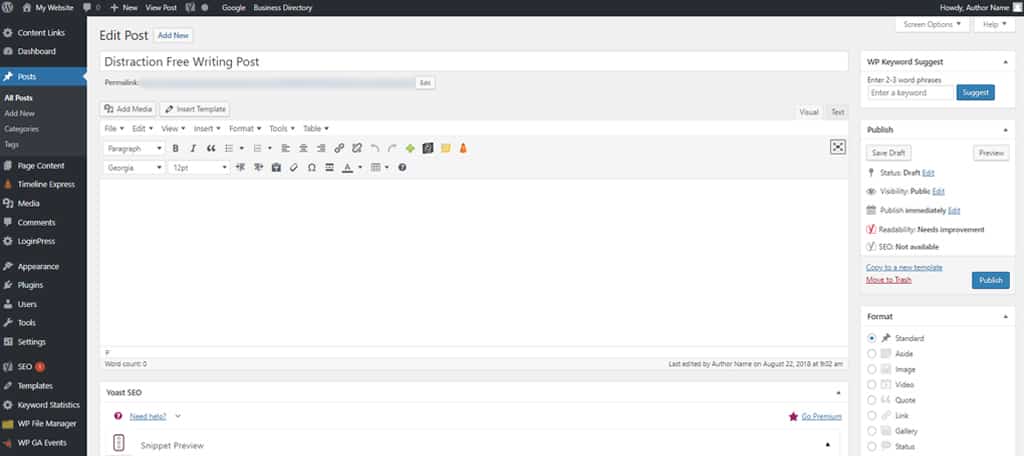
Note: The button will have a box around it when it’s active. This tells you the WordPress post editor is in distraction-free mode.
Click the button again to exit full screen in WordPress.
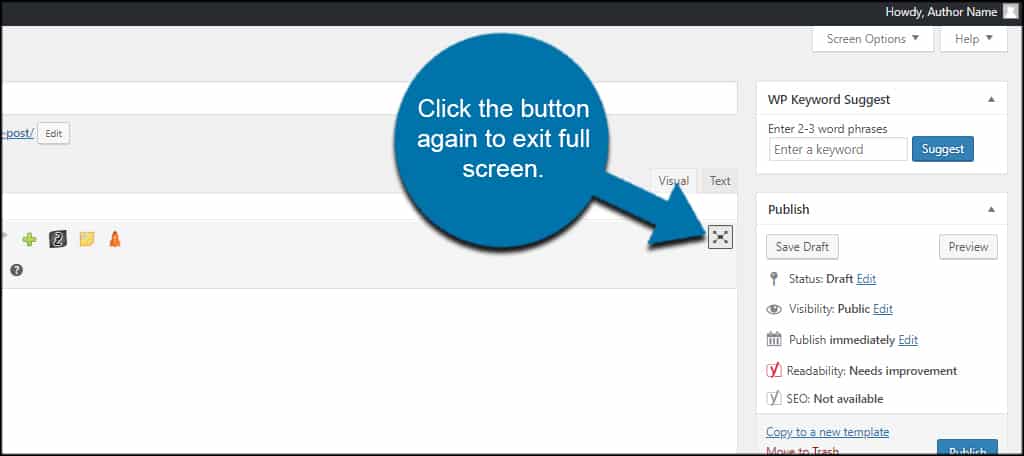
Drawbacks to Full Screen Mode
Although distraction free writing is ideal for some, it does have a few drawbacks you should consider. However, many of these are easily avoided because of the way WordPress is designed today.
For example, you won’t be able to see readability or SEO color scores in plugins like Yoast SEO. This tool puts a real-time gauge for writing superior content in the right sidebar under the publish button as well as below the editor itself.
If you’re used to glancing at certain tools while writing, it may cause a problem.
But like I said, this is avoidable by simply moving your mouse off the editor field. Once you start typing again, those elements are hidden.
In the past, you would have to actually exit full screen mode in order to see these tools or functions…including the “Publish” button. In the newest versions of WordPress, this is no longer a problem.
Will I lose my editing tools while in distraction-free mode?
No. Plugins such as TinyMCE Advanced will still show all of your writing tools in the toolbar. This includes any buttons available in the full screen “Text” editor as well. Any plugins that add to the editing system are present.
Is distraction free a better way to write content in WordPress?
In reality, distraction free is all personal preference. There is no right or wrong answer for something like this feature. If you like it, that’s all that matters. If not, just disable it and move on.
It’s All About You
Not everyone uses the WordPress full screen editor in distraction free mode. But there are those who love the feature. Essentially, it’s the developers of WordPress giving options to make content easier to manage for each individual.
Take advantage of any tool or feature that helps you write amazing content.
What kind of editing tools do you love in WordPress? What feature of the editor to you like most?
