Do you want to create a list of your website’s pages in WordPress? Many beginners do not understand that pages are different from posts. There are many key points that separate them and this results in the different ways they are displayed. Pages last forever and that is why most businesses use pages to display their information.
Of course, one page is not enough and if you try to put too much on one page you will create a busy page. Busy pages are one of the worst designs that can appear on a website and should be avoided. Instead, most websites use multiple pages to share all of the necessary information with visitors. Today, I will demonstrate how to create a page list in WordPress using the Page-list plugin.
Why Should You Create a Page List
Websites receive all kinds of visitors from different age groups. Some are more experienced with computers than other and can navigate websites with ease. On the other hand, there are plenty of first-time visitors that are not so well versed on the Internet. It is your job as a web developer to make your website accessible to everyone. Many websites use menus to help with site navigation.
Another option is to create what is known as a sitemap, which is simply a list of all the pages on your website. This makes it easy for everyone to find the page they are looking for. A great location for the sitemap is on a sidebar widget. This will ensure that visitors can always access the sitemap, regardless of the page they are on.
How to Create a Page List in WordPress
Today, I will demonstrate how to create a page list in WordPress using the Page-list plugin. The Page-list plugin is extremely simple and uses shortcodes to create an easy-to-read page list. These shortcodes can be placed on pages, posts, and text widgets. Implementing this is very beginner friendly for both web developers and visitors who are viewing it.
Installing Page-list
Click on Plugins and select the Add New option on the left-hand admin panel.
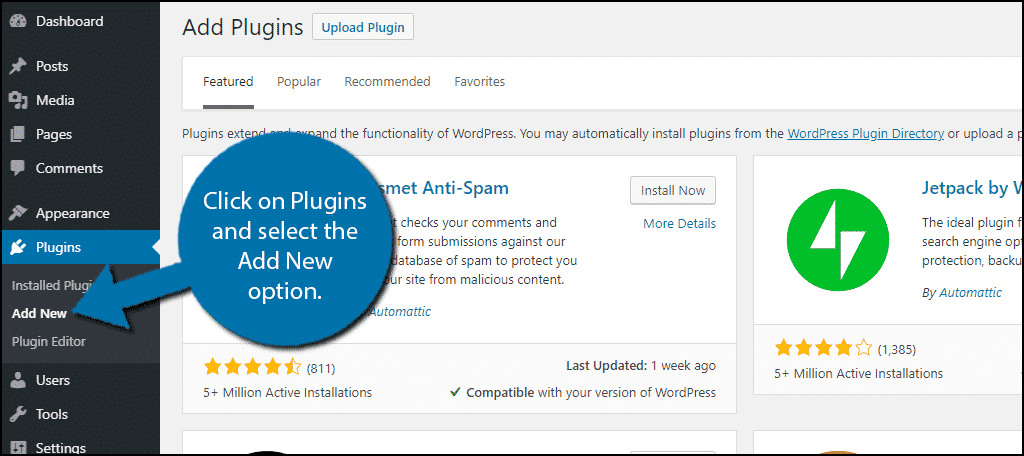
Search for Page-list in the available search box. This will pull up additional plugins that you may find helpful.

Scroll down until you find the Page-list plugin and click on the “Install Now” button and activate the plugin for use.

Unlike other plugins, this one works after activation. It has multiple shortcodes to choose from, which are all outlined in detail on the plugin’s page, but you will only need one to create the page list, [pagelist].
Using Shortcodes
Using shortcodes is extremely easy in WordPress. All you need to do is paste the shortcode where you would like it to appear in a text editor. This can be done on any page, post, or text widget. I recommend adding it to a text widget on your sidebar and will show you how, but feel free to add it to a page or post if you prefer. You can use a shortcode as many times as you like.
On the left-hand admin panel, click on Appearance and select the Widgets option.
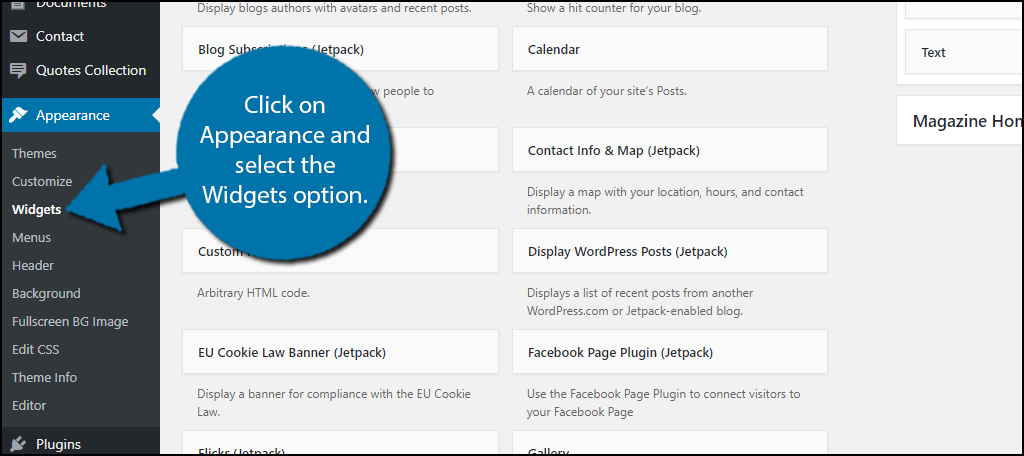
Locate the Text Widget and drag it into your Sidebar widget area. Name the title something suitable like “Sitemap” or “Website Directory” and then paste the shortcode [pagelist] into the widget. Click on the “Save” button to finish.

You can now view the Sitemap on your website’s sidebar.

Congratulations, you have successfully added a page list to your WordPress website. You may be interested in how this plugin can also help you keep your child and sibling pages displayed.
Displaying Child and Sibling Page Lists
You may notice how two of my pages are indented on my Sitemap. This is because they are child pages. All child pages will appear indented below their parent pages automatically.
You may want to specifically show child pages on the parent page. The plugin has you covered just add the [subpages] shortcode on a parent page and it will display all child pages:[ht_message mstyle=”info” title=”” show_icon=”” id=”” class=”” style=”” ][subpages][/ht_message]
Another kind of page is Sibling pages. You can create a sibling page list by adding the [siblings] shortcode to your website: [ht_message mstyle=”info” title=”” show_icon=”” id=”” class=”” style=”” ][Siblings][/ht_message]
There is one more option to choose from with this plugin.
Displaying Page Lists with Thumbnails and Excerpts
The last option is to display your page list with thumbnails and excerpts. Simply use the following shortcode:[ht_message mstyle=”info” title=”” show_icon=”” id=”” class=”” style=”” ][page_ext][/ht_message]
This plugin will not work by itself however. You need to add other information into it. For example, if you wanted to use a specific image:[ht_message mstyle=”info” title=”” show_icon=”” id=”” class=”” style=”” ][pagelist_ext show_image=”1″ image_width=”45″][/ht_message]
You can change the “1” to the image you want to show and the “45” to the exact width of the image. By studying the plugin’s page, you can see there are a lot of shortcodes that are possible and all have unique results that may be btter for your website. Don’t be afraid to test them out.
Make Your Website Friendly to Everyone
The worst thing you can do is create a website for a specific skill level. For example, if we said that there were three main skill levels, Advanced, Average, and Beginner and they contain 10%, 60%, and 30% of all Internet users respectively. Making a website for advanced users would keep it out of the hands of 90% of all Internet users while making it for beginners would allow 100% of all users to enjoy it.
This is, of course, just an example, but it is easy to understand that if you limit who uses your website, it will have a huge impact. Always strive to make your website accessible for any skill level.
Which shortcodes have you chosen to use? Do you think a page list is better than menu items?
