Do you want to add an easy way for visitors to rate a post in WordPress? Seeing what visitors think of your posts is extremely important because it helps you improve the overall quality of your content.
However, the majority of visitors will not leave feedback using the built-in method, the comment section. You can simplify the process by using a rate post WordPress plugin on your website. These typically add a simple rating system out of 5 stars that a visitor can click on.
Today, I will demonstrate how to achieve this with the Rate my Post plugin.
Why Allow Visitors to Rate a Post In WordPress?
While you may be thinking that getting a negative rating hurts you more than helps, I can assure you that is wrong in this case.
While it is true that negative reviews can hurt sales, feedback is extremely important. It helps you identify what type of content visitors like and do not like, which will help your website grow faster.
If you did not get this feedback, you could continue to produce content that your audience is not a fan of. This can make growing your website much harder than it should be.
Luckily, adding a rating system into WordPress will fix this and it is very simple to do.
Installing Rate my Post
The Rate my Post plugin is a very simple, yet effective way of gathering your visitor’s opinions. Unlike leaving feedback in the form of a comment, all a visitor needs to do is select how many stars to pick.
By keeping the process short and simple, you are more likely to gather feedback.
To get started, click on Plugins and select the Add New option on the left-hand admin panel.
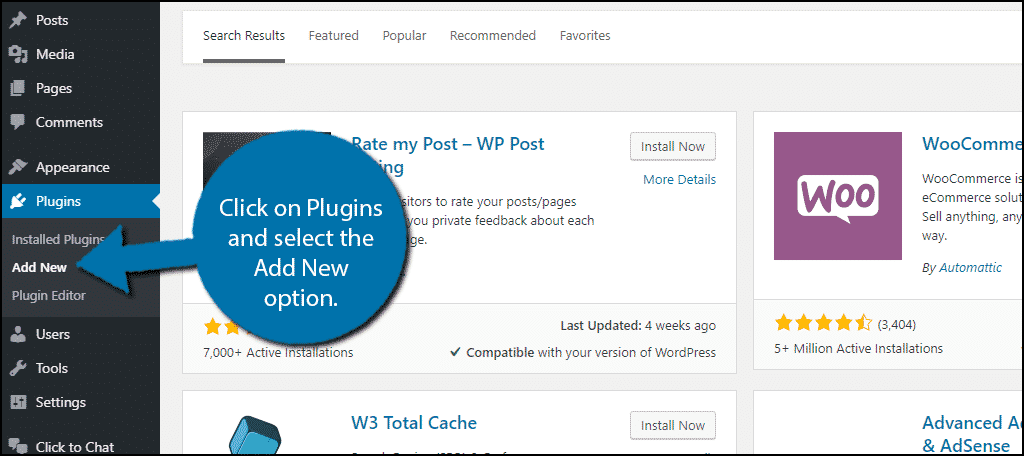
Search for Rate my Post in the available search box. This will pull up additional plugins that you may find helpful.
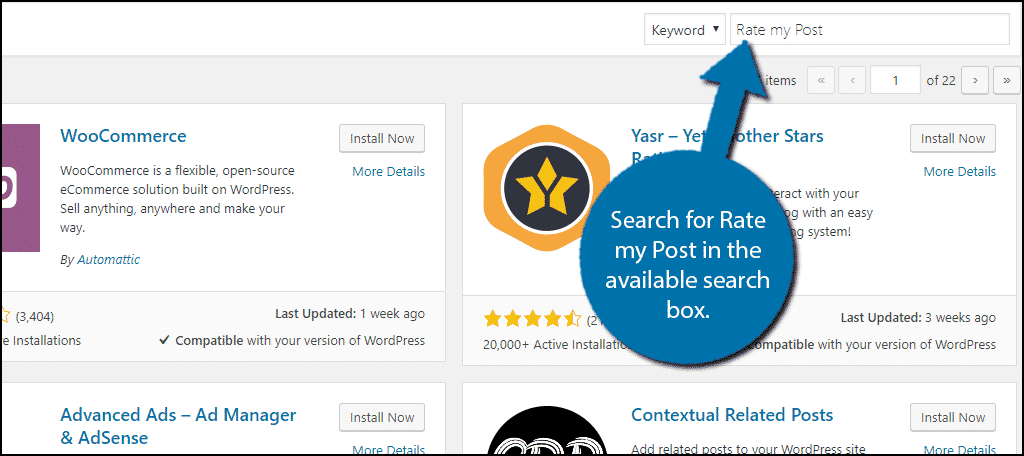
Scroll down until you find the Rate my Post plugin and click on the “Install Now” button and activate it for use.
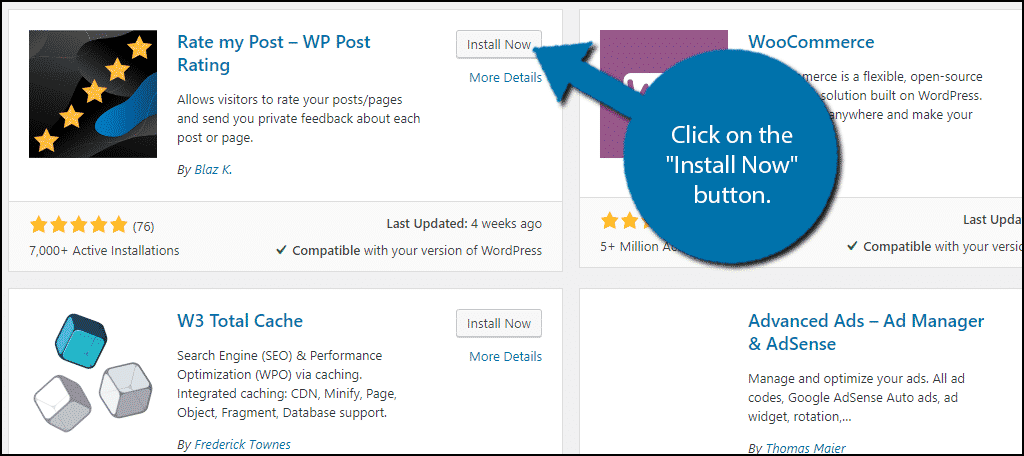
On the left-hand admin panel, click on Rate my Post and select the Settings option.
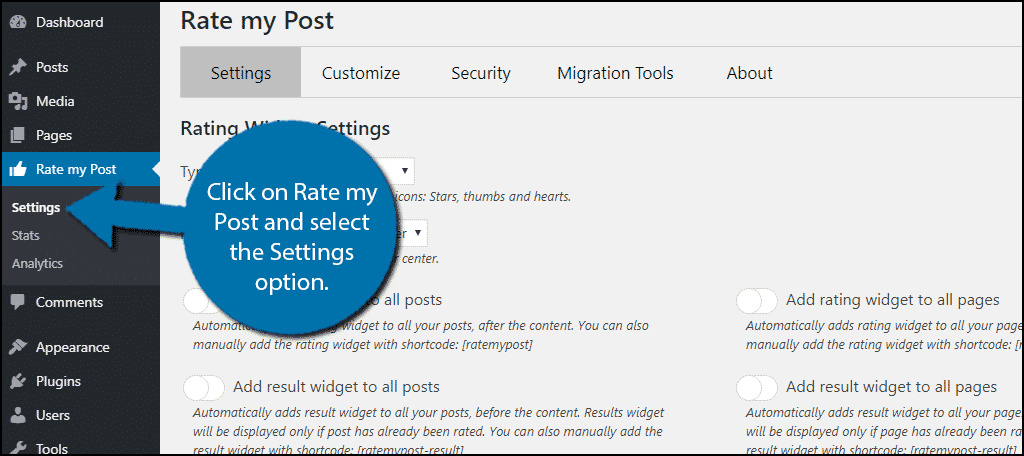
Setting Up Rate my Post
While you may see there are a lot of settings you can change, don’t worry, they are really straight forward to use.
The first option allows you to change the rating system from stars to a variety of other icons including thumbs, hearts, smileys, and trophies. Pick whichever one suits your website best.
It is purely cosmetic.
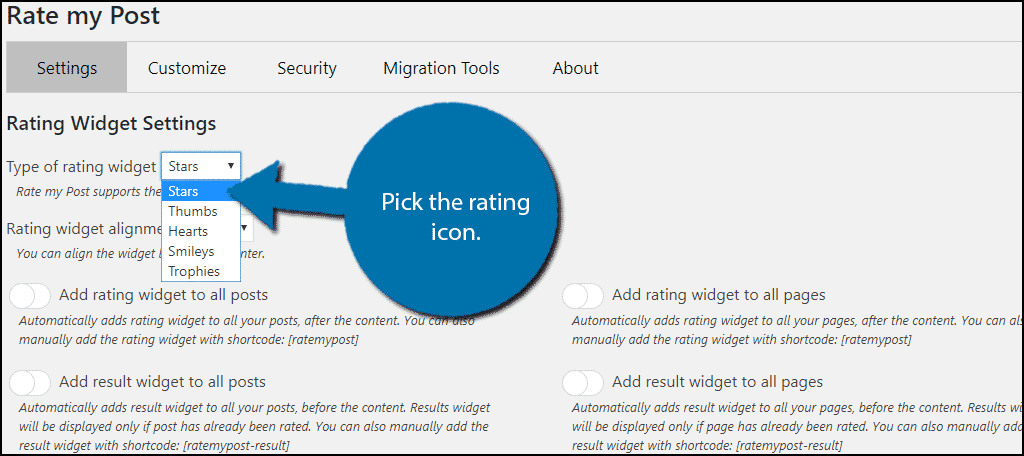
Underneath this, you can select what alignment the widget will follow (center, left or right).
The next four options all allow you to automatically place the Rate my Post widget or results to either all posts or all pages on your website.
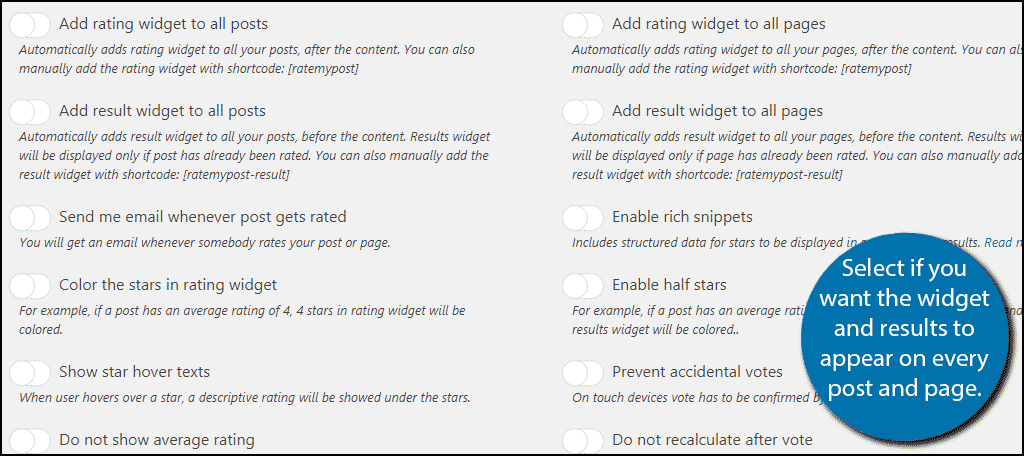
By default, these options are off because you can manually add the widget to the post or page you want to know more about. However, if you are looking to gather feedback in bulk, these options are very useful.
The rest of the options are completely dependent on how your website is designed. They include things like coloring options, rich snippets, half stars, deciding if a negative rating is visible, and more.
I strongly recommend going through them and picking the best options for your website. By default, they are all off so you can skip them for now and come back later.
Click on the “Save Settings” button at the bottom when you are done.
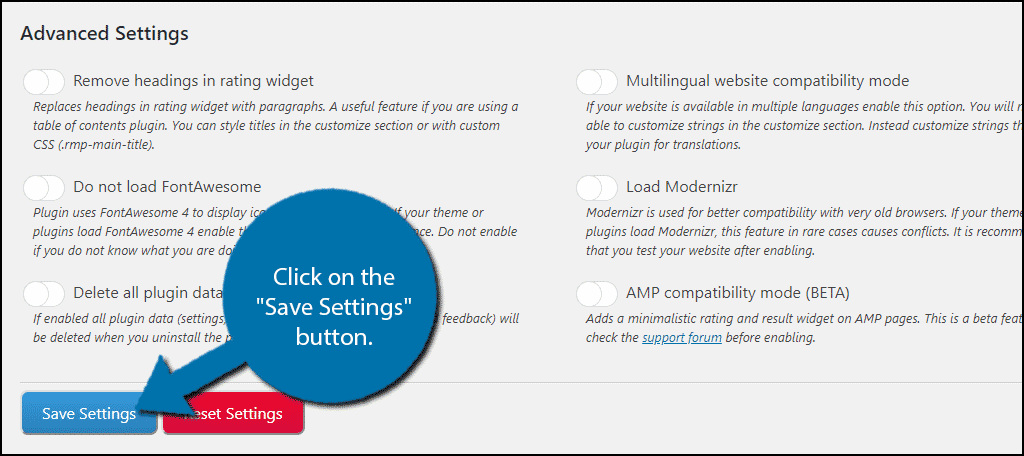
Now it is time to see it in action.
Using Rate my Post
If you chose to display the widget on every post or page in the settings, you can already see the ratings. If you wanted to manually put it on a page, I will demonstrate that now.
Go to any page or post on your website. Alternatively, you can create a new one for testing purposes.
You should notice a Rate my Post section at the bottom of every post or page on your website. This is only visible to you and allows you to track feedback for that particular post or page.
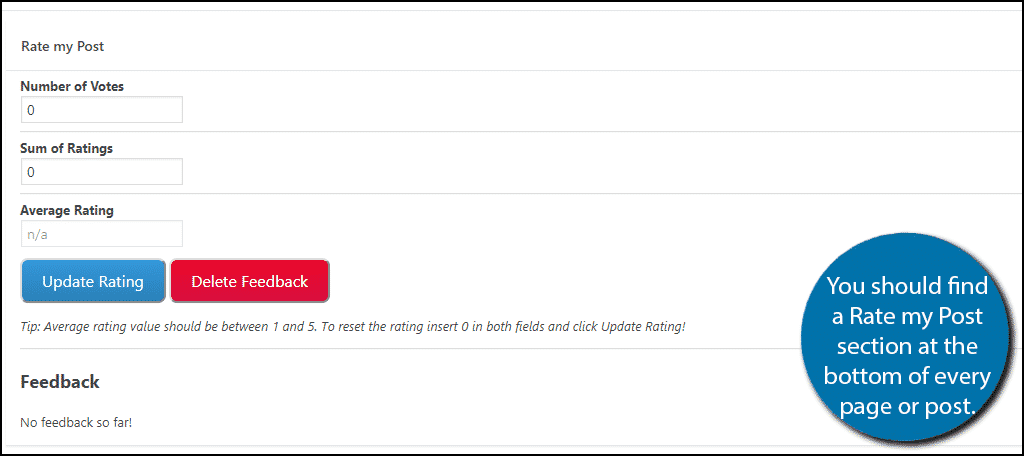
To actually add a rating all you need to do is add the shortcode:[ht_message mstyle=”info” title=”” show_icon=”” id=”” class=”” style=”” ][ratemypost][/ht_message]
Doing so will add 5 stars (or whatever icon you chose to pick) to the bottom of the page or post. Visitors will now be able to rate it.
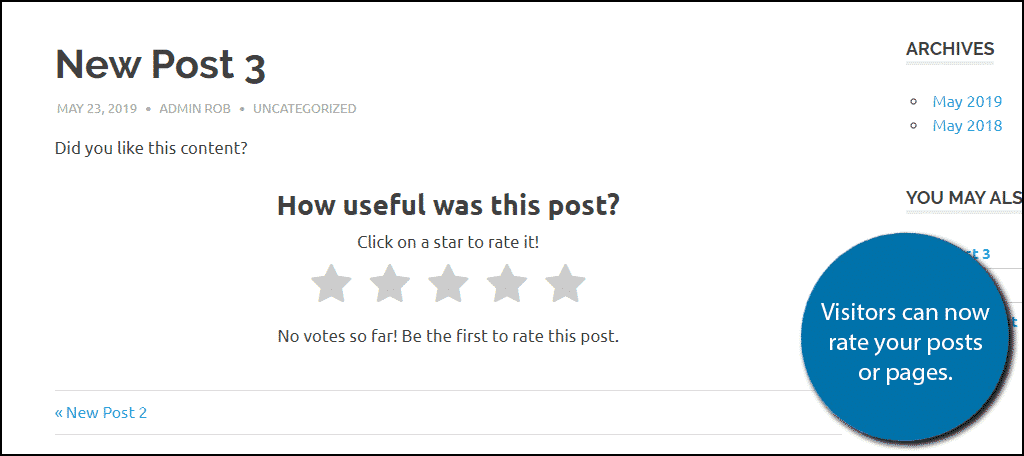
Congratulations, you have successfully added a rating system to your WordPress website.
All Feedback is Important
Feedback is extremely important regardless if you have a brand new website or one that has been around for years. It allows you to gauge how well your audience enjoys the content.
This will give you a better understanding of how to improve or tailor your content to a specific audience. This can help you grow significantly faster and help you avoid releasing content your visitors dislike.
Did you allow the plugin to add a rating system on every post and page? How will you use this information to improve?
