Are you looking to add an author work-in-progress (WIP) bar to your WordPress website? A WIP bar is simply a status bar that visitors can see that shows how close you are to completing a project. Typically, this is used for written content but has also found new uses in the form of drawings, graphic designs, videos, and similar projects.
Today, I will demonstrate how to add an author WIP bar to WordPress using the Author WIP Progress Bar plugin.
Who Is this For?
A work-in-progress bar is not for every website. In reality, it is best used for those who undertake larger projects.
For example, let’s say you are an author. You could add a WIP bar to your sidebar to show how close your next book is to completion. This can help create hype for the book closer to release or at the very least give a reasonable expectation for when a book comes out (if only George R. R. Martin used one).
Another great use is for video content creators. Videos take much more effort to produce than written content and as a result, take longer to produce. You could use a WIP bar to show eager fans how close you are to the next installment.
And let us not forget social media. It’s very possible you may have already seen a Twitter hashtag, #wip, before. This is used when content creators or those involved in a project want to share some details on an upcoming project.
Essentially, if you want to show the progress of a project, a WIP bar is for you.
A Fair Warning
Trying to give your fans a better idea of your next big release is a great thing, but sadly, it can sometimes backfire. If you do not regularly update the status or just don’t make progress consistently, this may cause you some headaches.
Let’s be honest, in 2020, people are quick to express their negative opinion on the slightest inconvenience. Adding an inactive WIP bar is an easy target for those people.
Installing Author WIP Progress Bar
The Author WIP Progress Bar plugin is exactly what the name implies. It allows you to add a customizable progress bar via a widget or shortcode on to your pages or posts. It’s definitely the easiest way to add an author WIP in WordPress.
Let’s start by clicking on Plugins and selecting the Add New option on the left-hand admin panel.

Search for Author WIP Progress Bar in the available search box. This will pull up additional plugins that you may find helpful.

Scroll down until you find the Author WIP Progress Bar plugin. Click on the “Install Now” button and activate the plugin for use.
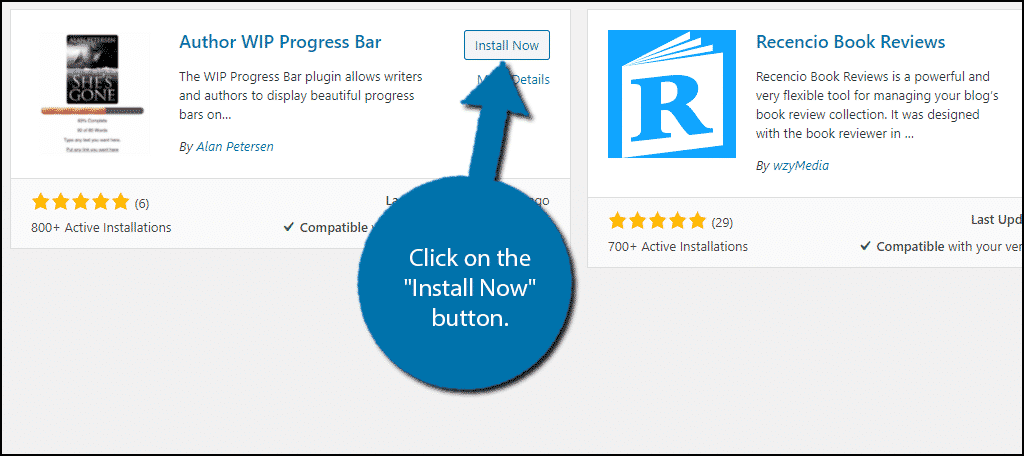
Setting It Up
This plugin is really easy to use, all we need to do is add some information to the settings, generate a shortcode, and it’s ready for use!
Note: The plugin will not save the changes you make. If you leave the setting page without generating a shortcode, you will need to do it all over again. Also, if you leave the page without copying that shortcode, you are out of luck. So make sure to not leave before you are finished and to save the shortcode somewhere safe.
On the left-hand admin panel click on Progress Bar.
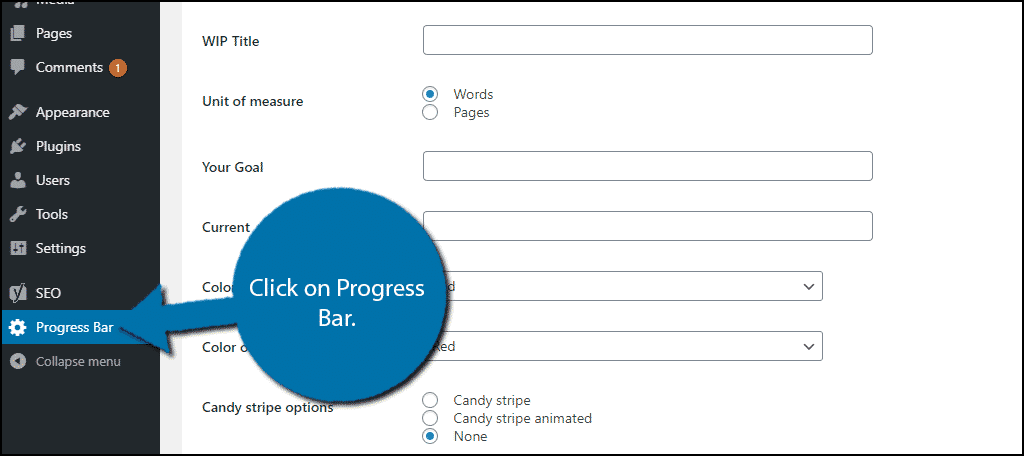
Here are where all of the settings are located, and they are pretty straightforward. It shouldn’t take you more than a few minutes to create the progress bar.
Note: For the setup of this plugin, I will de demonstrating it from here. Alternatively, if you want it in the sidebar, you can select the Progress Bar Setup widget in the widget area of WordPress. It has all of the same settings that are listed below but in the widget area.
General Settings
The first two text boxes allow you to add a Header and a WIP title. Do so, and underneath you can select what kind of unit the progress will be measured by. The options are Words and Pages.
Note: Even if you are not using it for written content, select one of these.
Next, you can enter your goal and the current amount you have. For example, let’s say you are writing a book and you have 500 pages in mind, but currently only have 155 pages written. Your goal is 500, and your current is 155.
Note: For those not using written content, you can simply put 100 as your goal and the percentage as your current. For example, if you were 60% done with a video project, your goal would be 100 and your current would be 60. Although, it will still say pages or words, but it is quite minor.
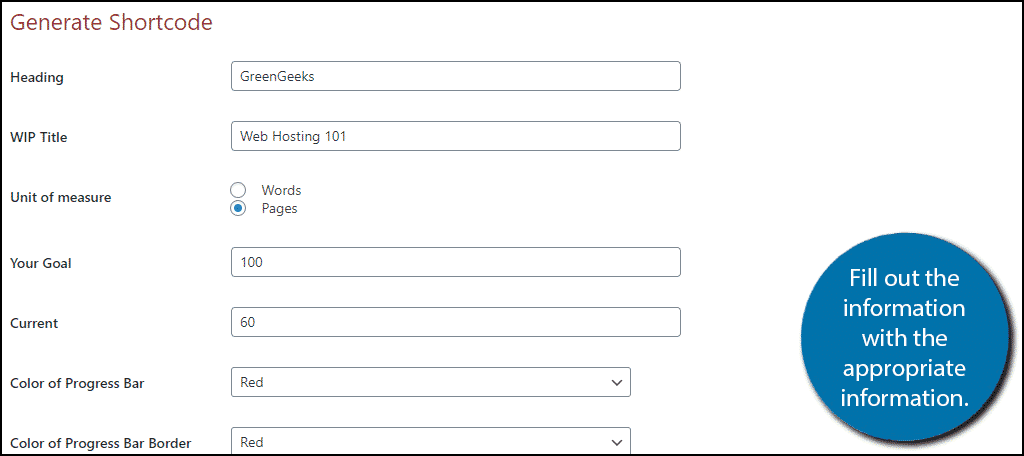
Progress Bar Customization
Now it is time to customize the progress bar.
Underneath these options, you can select the color of the progress bar and its border. There are 7 colors to choose from and the choice is up to you, although I do recommend making sure it matches your theme.
Next, you will be able to select if you want the progress bar to have an effect or not. You have 3 options. The first is Candy stripe(basically a candy cane effect). The second is the same as the first, but animated and lastly, you can simply choose none. Again the choice is up to you.
The last option is how many pixels tall the bar is. You can leave this blank if you are unsure.
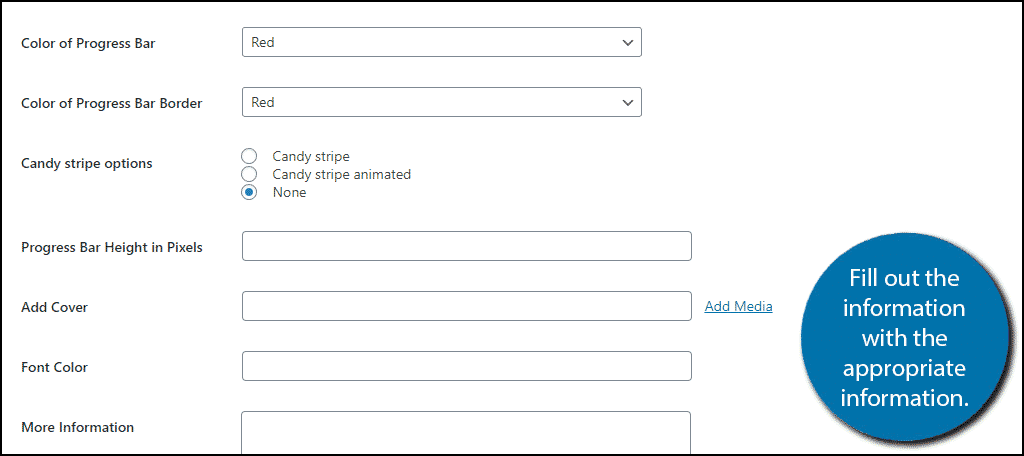
Additional Info
The remaining options allow you to add additional information.
The Add Cover option allows you to add an image of your project. This could be the cover of a book, the planned video thumbnail or something else entirely. Simply click on the Add Media option on the right of the text box to select an image from your media library. You can also choose to leave it blank.
Underneath, you can select font color by typing the color name or leave it blank for the default black font. You can add any additional text you would like in the large text box. If you want to include a hyperlink, you will need to use the setting underneath the text box to do so.
Adding the Author WIP in WordPress
With all of the settings configured, click on the “Generate Shortcode” button.
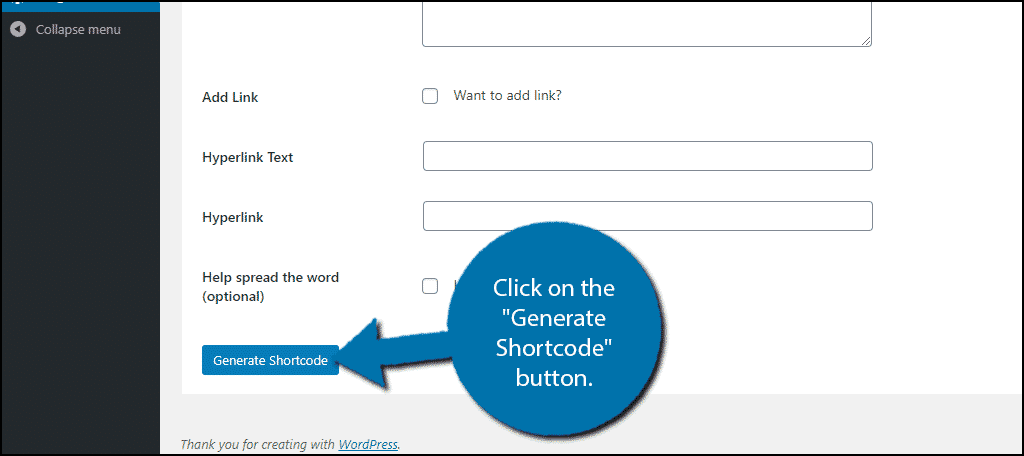
Copy the shortcode that appears at the top of the page.
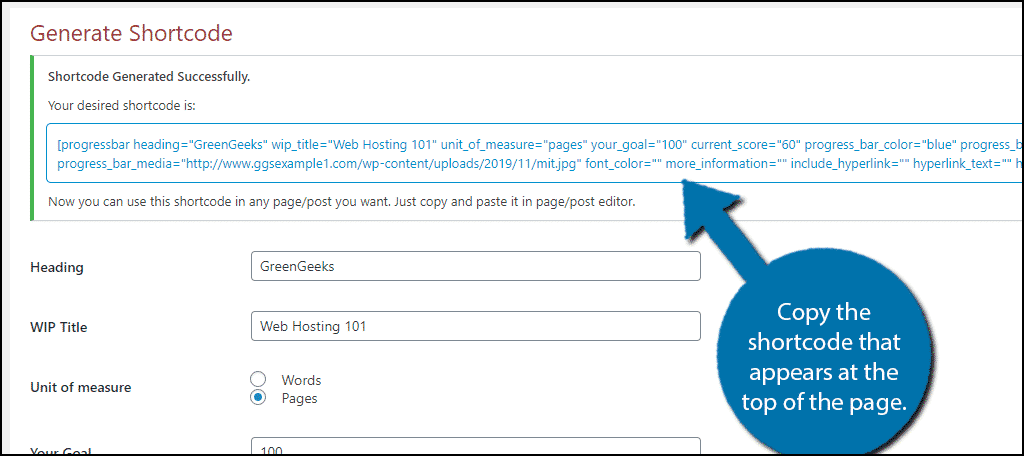
Go to any existing post or page and paste the shortcode. You can also paste it in a text widget. View the page or post to see it in action.
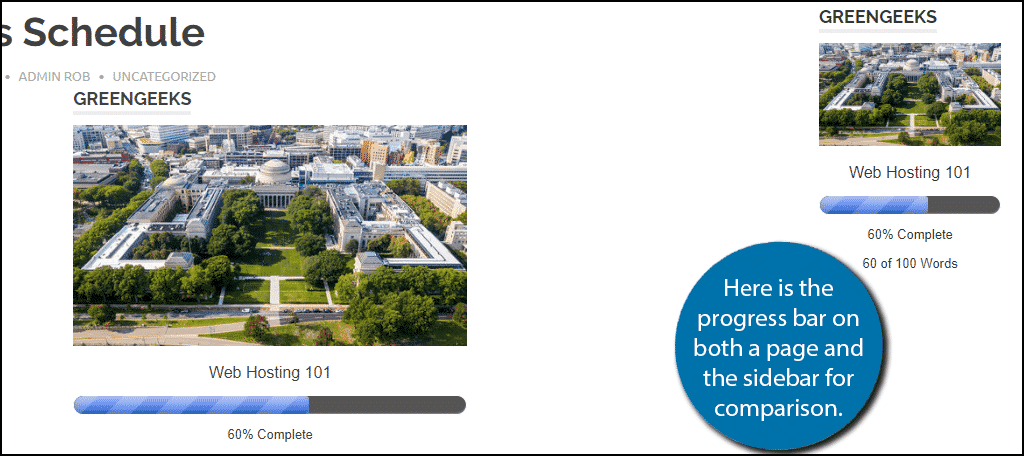
Congratulations on successfully adding an author WIP progress bar in WordPress.
Be Honest
If you have a passionate fanbase, do not mislead them with a progress bar if there is not any progress being made or by simply lying. It will backfire on you. The more honest you are, the better it will work.
In fact, you may actually be able to write some blogs about the difficulties of the project you are creating and why there is a delay. Trust me, there are definitely some fans that just want to stay informed and you can create some extra content while doing so.
Did you have any trouble adding an Author WIP in WordPress? Did you make your progress bar animated?
