Sometimes you may want another opinion on your latest article, and you can get it by adding a public preview to your website. This allows you to share a link with multiple people to see what they think about your work before it goes live.
It’s a great way to get feedback on your work, and it can also be a powerful editing tool that can help catch typos. That said, this feature is mainly good for websites that consist of one person because it is difficult to get feedback before content is actually published.
Today, I will demonstrate how to use the Public Post Preview plugin in WordPress.
It Can Do More Than Provide Feedback
While the main purpose of the plugin is to allow you to display content to select individuals for feedback, you can get creative with it.
For example, let’s say you have a Patreon account. You could use the preview link to display content early to your patrons before it goes live on your website. This adds value to those who support you on Patreon and can help catch any typos based on their feedback.
The only downside is that it lacks any protection for your content. Someone could easily just copy and paste your content before it goes live. Thus you might want to disable the right-click before you hand this link out in the wild.
Another interesting use is if it is for a collaboration or affiliate deal.
You probably don’t want to create an account for guests and advertisers to log into the backend of your website to check out the content before it goes live. Creating a public preview option completely solves this as you can email them the link to check it out before it goes live.
And I’m sure you can think of more creative ways to take advantage of this feature.
How to Create A Public Preview in WordPress
Step 1: Install Public Post Preview
Public Post Preview is a simple plugin that allows you to create a shareable link to a preview of any post on your website. The link generated by the plugin is valid for 48 hours.
After the times up, you will have to create a new one.
However, it is possible to end it early by disabling the public preview on a specific post. Overall, the plugin is very easy to use and will only take a few minutes to learn.
Let’s start by clicking on Plugins and selecting the Add New option on the left-hand admin panel.
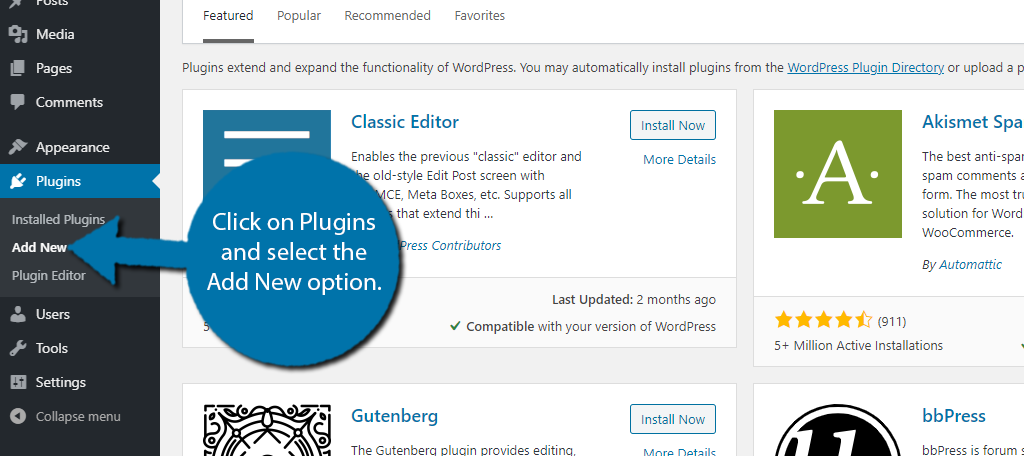
Search for Public Post Preview in the available search box. This will pull up additional plugins that you may find helpful.
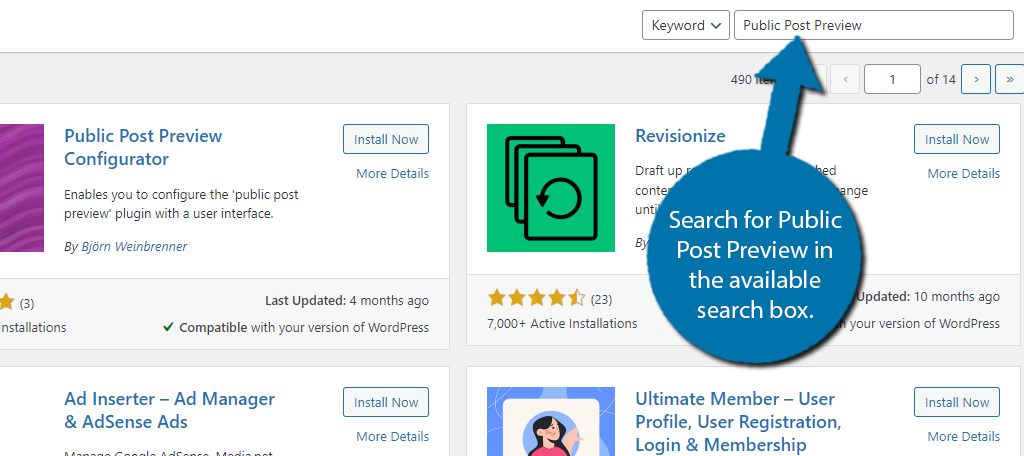
Scroll down until you find the Public Post Preview plugin and click on the “Install Now” button and activate the plugin for use.
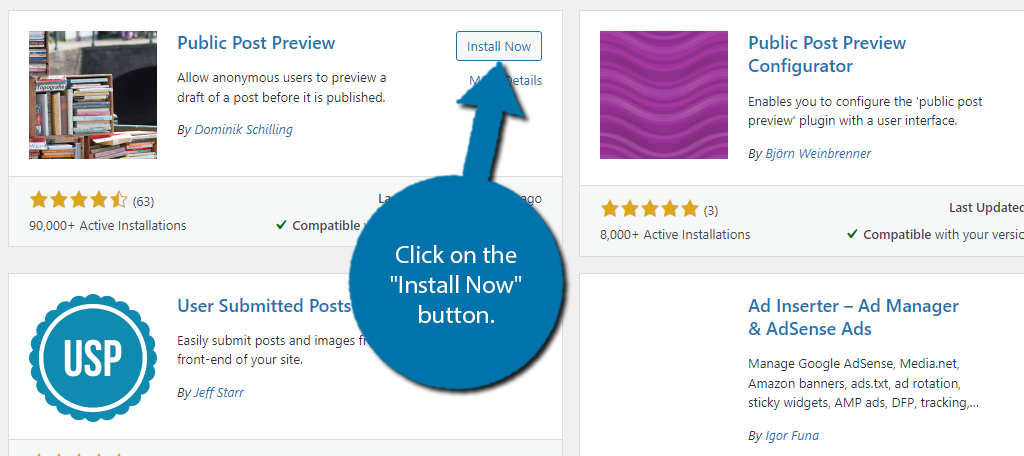
Step 2: Create A Preview Link
Unlike most plugins, this one has no settings to configure. Instead, it works immediately upon activation. So in reality, you just need to create your first preview link to finish.
Obviously, the post status must be set to Draft.
If the post is already published, this option will not be available.
First, go to a post that is in draft status. Or, you can create a new one for testing purposes. Once there, make sure the settings wheel is expanded. You will see a new checkbox option labeled Enable public preview.
Check the box.

Once the box is checked, a URL will appear below the box. Simply copy the URL and provide it to the desired party to view it.
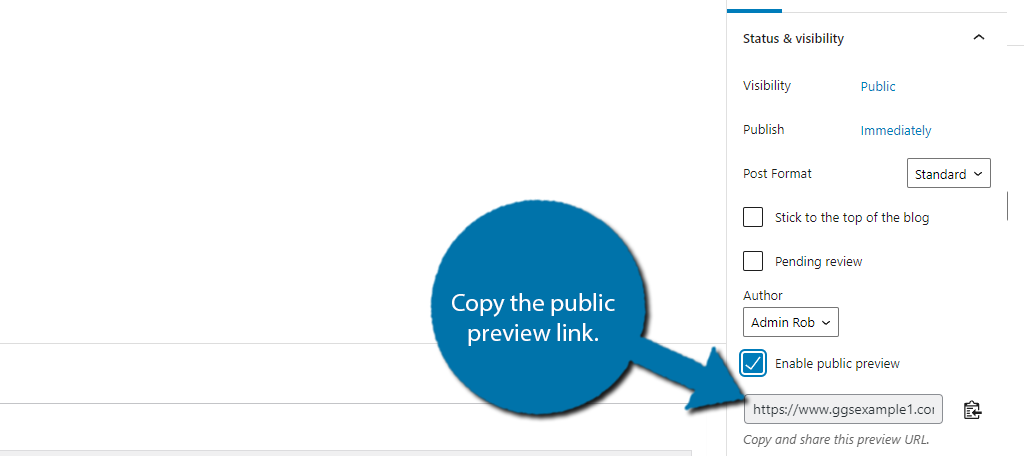
Remember that the link is only valid for 48 hours. It will be updated automatically, and you can find that link in the same location. To completely disable the link, simply uncheck the box. This will invalidate all links that you have shared.
And that’s it. As I said, there are no settings to configure, you now know everything about the plugin. Congratulations!
FAQ
What Happens If I Publish the Post?
If you publish the post, the link will redirect users to the live page. This is done automatically, so there is nothing you need to do on your end.
That said, if you have the link available on other platforms, you may want to replace the link with the live page to improve sharability.
What Happens if I Uninstall the Plugin?
Upon testing this, the preview link will still work as normal. Thus, you need to manually uncheck the box to disable the links before you uninstall. Otherwise, they will be available until the links themselves expire.
What Happens If I Delete the Post?
The public preview link will tell visitors that it is no longer available. If you added this link on another platform, it is recommended to remove the link so that visitors do not think something is wrong.
Is It Possible to Make Links Last Longer Than 48 Hours?
Absolutely.
There are actually two ways to do this. The first is to install an add-on plugin called Public Post Preview Configurator. This will allow you to set how long every link will work for.
It’s quite easy to use.
And for those of you that do not want to add a second plugin, the second way is to use the code the plugin provides in your functions.php file:
add_filter( 'ppp_nonce_life', 'my_nonce_life' );
function my_nonce_life() {
return 60 * 60 * 24 * 5; // 5 days
}
The above code will change the duration from 48 hours to five days. You can edit the value and customize it to fit your needs.
In either case, it’s easy to do.
How Can Visitors Leave Feedback?
The comment feature is disabled on public previews, thus visitors cannot leave feedback like normal. In most cases, if you are looking for feedback, you need to set up a specific area for visitors to leave it.
For example, if you have a forum on your website, you can create a forum post so visitors can leave feedback. You can also use platforms outside of your website.
Reddit and Discord are both excellent platforms to distribute and collect feedback on your content before it goes live.
Does This Plugin Support Public Page Previews?
No. The plugin only supports posts. However, it is possible to create a new page within a post and use that to share the link. It’s a roundabout way of doing it, but it can be very useful if you really need to see what others think of it first.
Just make sure to not publish a page as a post.
Feedback Is Important, Always Listen
One of the biggest mistakes beginners make is not listening to feedback from their audience. Many people start out thinking that their content style is unique, and unfortunately, sometimes they ignore simple feedback.
Don’t make this mistake.
Always read and respond to comments on and off your website whenever possible. For every person that is willing to tell you they have an issue with your content, there are probably another 10 that have the same problem.
And unlike the person telling you about the problem, others will probably just never come back.
Why did you need the post preview feature to be public? Has using this plugin helped improve the quality of your work?

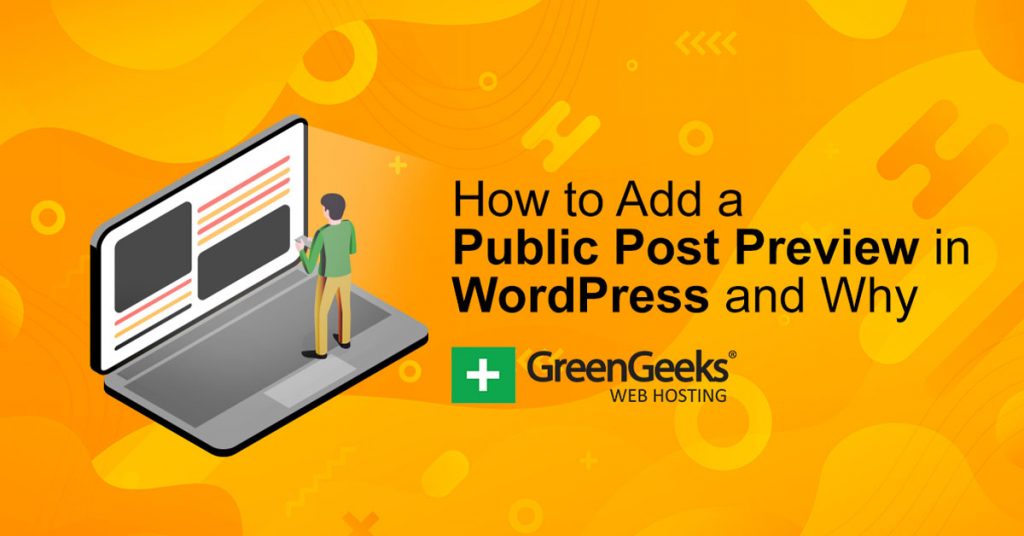

Hi, you didn’t indicate where the code goes for increasing the time limit for links. In the functinon.php file or somewhere in the plugin files? (plugin files won’t be ideal with updates). Thx!
Hello Tanya, I just edited the post. You’ll want to add the code snippet to functions.php or to a site-specific plugin.