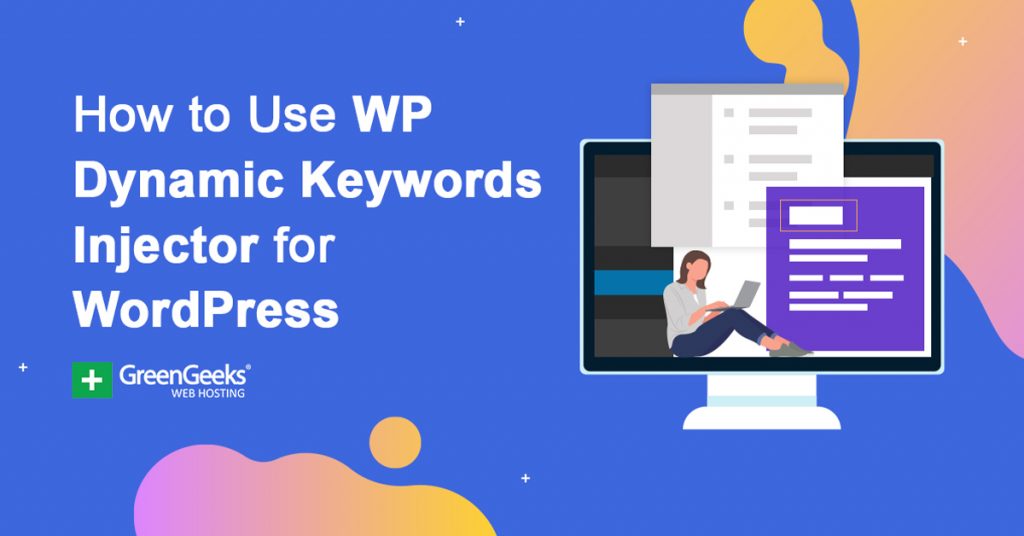Are you trying to make sure your pages and posts rank for certain keywords? If so, the WP Dynamic Keywords Injector plugin can help. This plugin uses a shortcode to automatically inject keywords into every part of the page or post.
This ensures that you will not forget to add the keyword in important areas like the meta description or header. However, this is a tool you will need to double-check because the plugin just inserts the keyword as is. Thus, it might not read natural in some cases.
Today, I will demonstrate how to use the WP Dynamic Keywords Injector to improve SEO in WordPress.
This tutorial is for:
WordPress 5.9
Plugin: WP Dynamic Keywords Injector v2.3.10
Why Use A Keyword Injector?
As much as we all wish we didn’t, the truth is that we forget things. And keywords are a really big thing to forget. So big, in fact, that it can cripple a website’s rankings if done regularly, thus, getting some help is a good idea.
And that’s exactly what a keyword injector does; it helps you remember to add the keyword throughout your content.
That said, they are not a full-proof solution. While it will add the keywords in your content, page title, and meta information, it will simply add the keyword itself and nothing else. This means you’ll need to adjust those elements in order to read well.
And it doesn’t actually inject a keyword. Let me say that again, this plugin will not actually add a keyword.
Instead, what it does is help you identify where a keyword currently is and where it is not. This will help you remember to add the keyword, assuming you remember to use the plugin on every post or page.
How to Add Keywords in WordPress With a Keywords Injector
Step 1: Install WP Dynamic Keywords Injector
The WP Dynamic Keywords Injector is very easy to use because you just need to edit the URL. For the most part, you can just copy and paste the example text and enter your own keywords, thus, it only takes a few minutes to learn.
Let’s start by clicking on Plugins and selecting the Add New option on the left-hand admin panel.
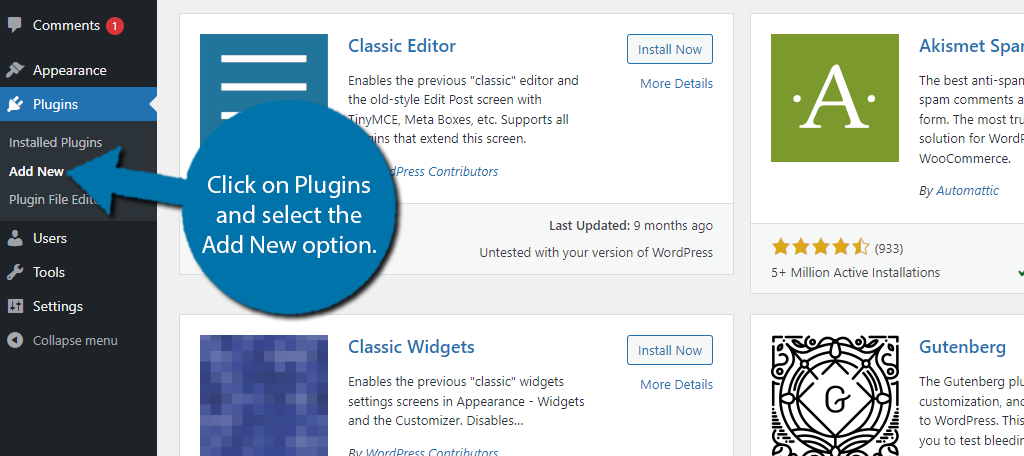
Search for WP Dyanamic Keywords Injector in the available search box. This will pull up additional plugins that you may find helpful.
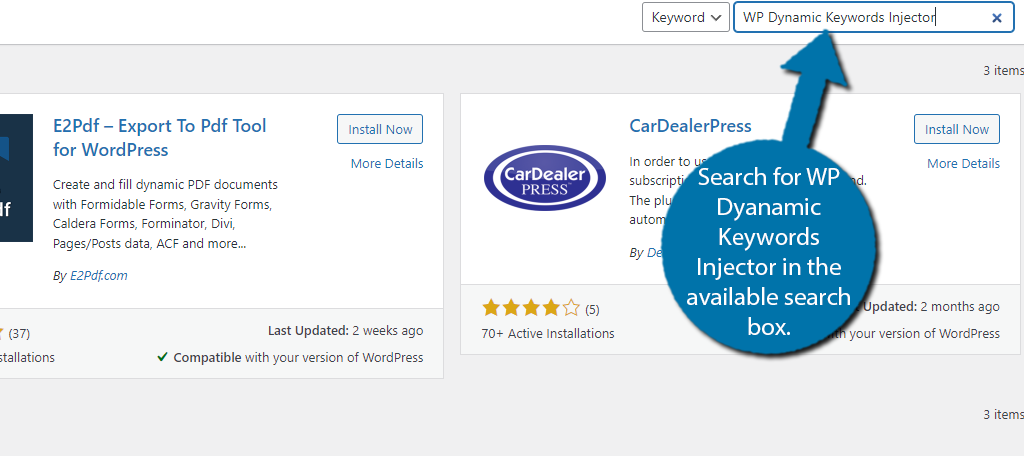
Find the WP Dyanamic Keywords Injector plugin and click on the “Install Now” button and activate the plugin for use.
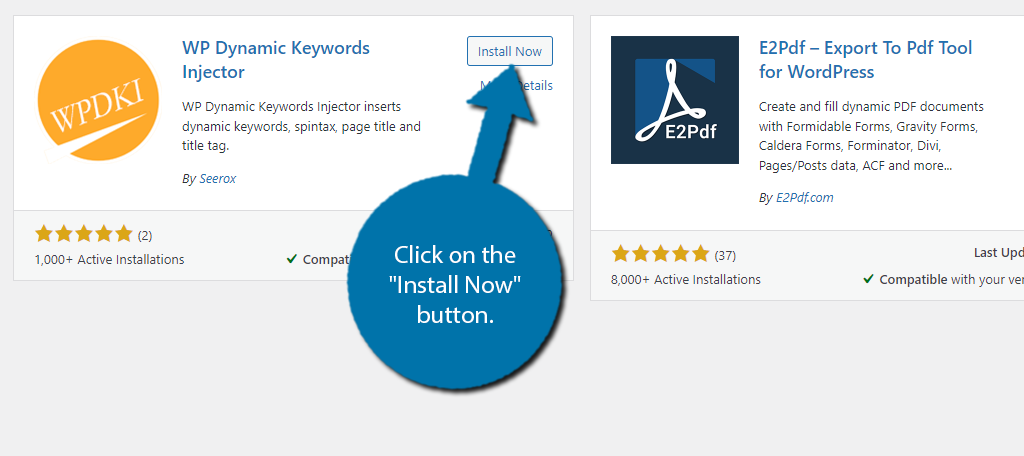
Step 2: Configure the Settings
The first thing you need to do is configure the settings. These will dictate where the plugin adds keywords when used, so it’s very important to do this first.
On the left-hand admin panel, click on the WP Dynamic Keyword Injector option.
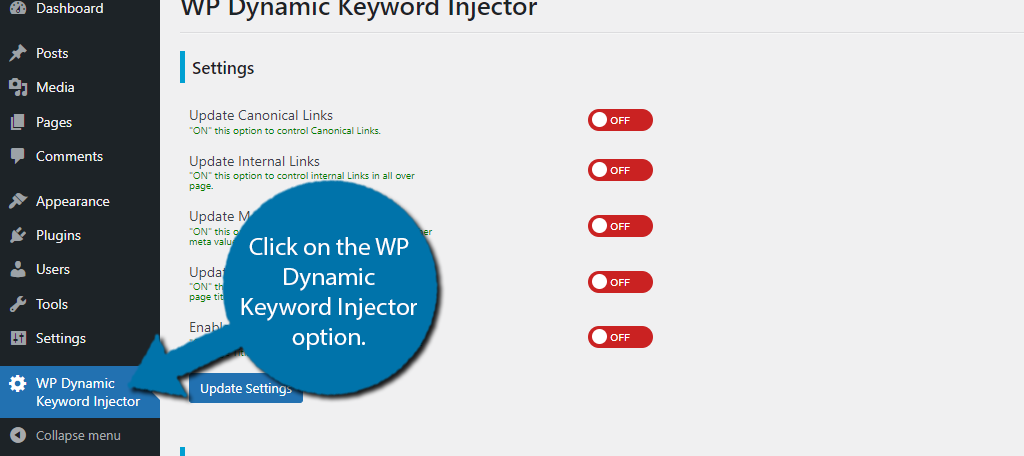
Here you will find some helpful information and a series of switches. By default, all of them are off, so, you need to enable the features you want to use. The good news is that they’re pretty straightforward.
For example, if you want the plugin to alter the page title meta value, then you need to click the switch to ON. Each switch has a small description that helps you identify what each one does.
Simply pick the options that best suit your needs and click on the “Update Settings” button.
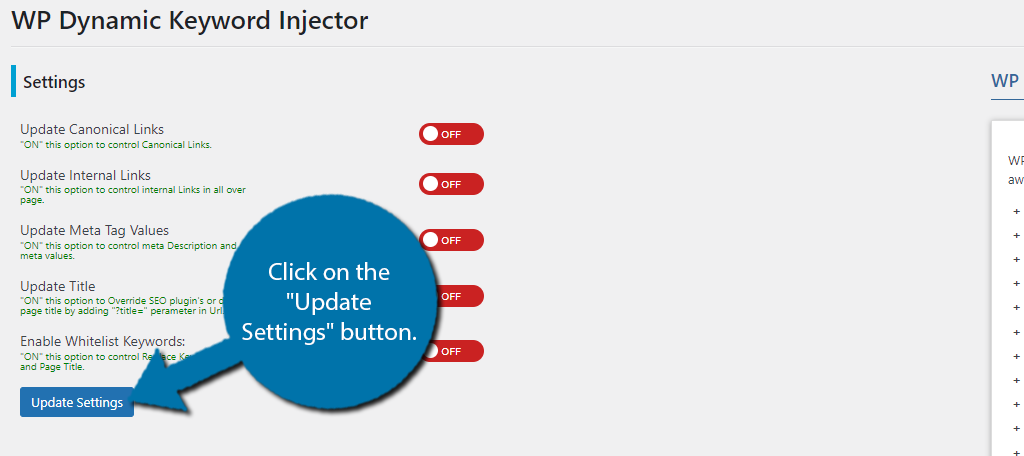
Step 3: Inject Dynamic Keywords
With the settings configured, all that’s really left is to actually use the plugin, which just boils down to editing the URL.
So for example, let’s say you wanted to change the post or page title, well you would go to that post or page and click on the URL,. At the end of it, you would paste the following:
?page_title=your_desired_page_title
Take note that the post title is Test. Add the above text to the end of the URL like so:
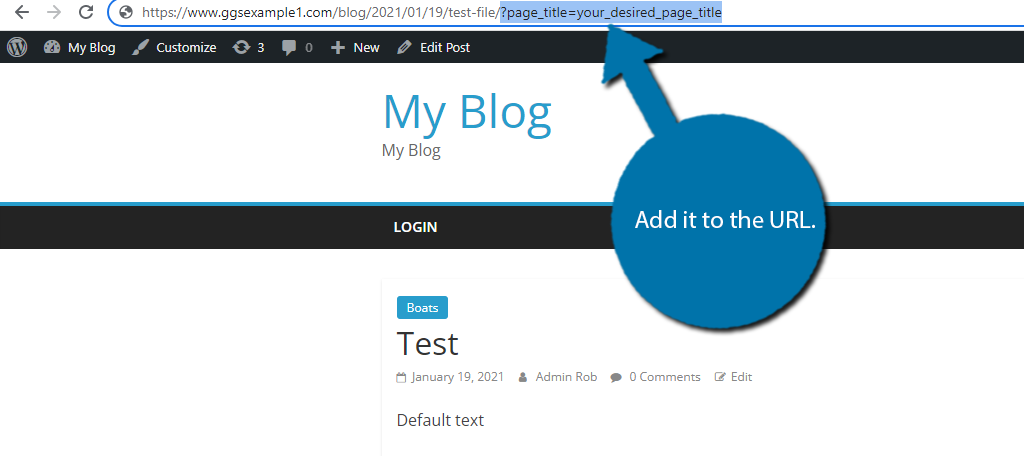
Press the Enter button and you will notice the page or post title will update to “your_desired_page_title” like so:
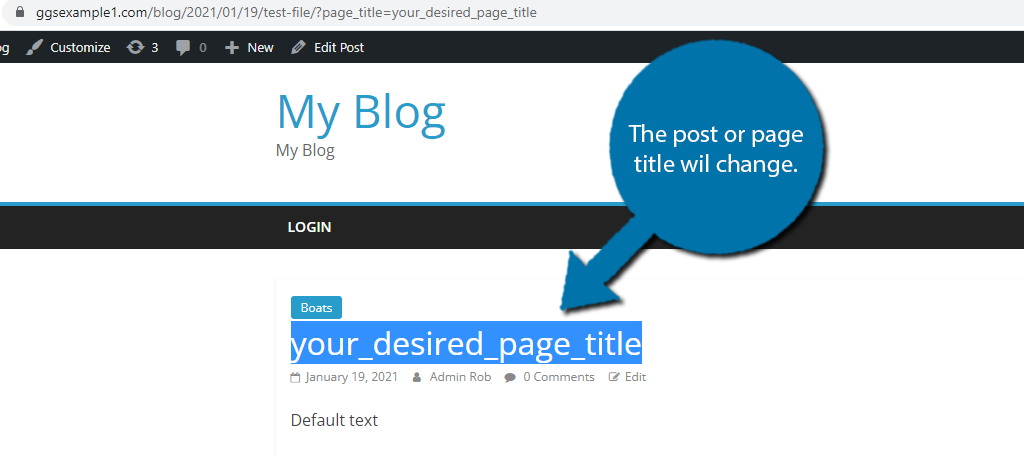
While it will seem like the header is different, it actually has not been changed. If you go back to the post or page editor, you will see the original title is still present. So what’s the point of this feature?
Well, it’s to help you visualize changes and see where they are. This one is pretty obvious, but you could have also used:
?title=your_desired_meta_title
This would have changed the meta title, or more importantly, showed you where it appears to change. Thus, it’s a useful tool for those unaware of where these are located. For a full list of features and commands, consult the plugin page.
And that pretty much covers the plugin usage.
Try To Grow Out of a Keyword Injector
While a keyword injector can be a really useful tool for beginners, it’s best to think of it as a set of training wheels.
Eventually, those wheels should come off as adding keywords is a task you need to do for every piece of content you write. And installing a plugin to help you with it is really unnecessary because these actions should become second nature.
Remember that plugins take up space on your web server. Even if they are small, they ultimately can lead to a slower website if you have a lot of them installed. That’s why you want to ensure you only install them when necessary.
And since a slow website can lead to bad rankings on search engines like Google, which uses speed as a factor, you really need to avoid website bloat.
One way to avoid using tools like this is to use something like a checklist for where keywords need to be when creating content.
Seriously, this might sound silly, but if you make a small list of things to do and put it where you work, you can make it a habit of going down that list every time you make a new post or page. I would even go as far as to say it’s way easier than using this plugin.
Of course, this is just advice. Feel free to do what’s easier for you.
Your Website’s SEO Matters, So Get it Right
While great content is important for any website, the truth is that it will only get you so far. And that’s because without following good SEO practices, no one will be able to find that good content. So, you need to make sure you get SEO right.
Keywords are extremely important to ensure that your content finds the right people, but that’s just one element. You also need to make sure your website is mobile-friendly, loads fast, has an XML sitemap submitted, and much more.
While all of this may be overwhelming at first, optimizing for search engines in imperative for a successful website.
Did you find this plugin to be helpful? What other steps do you take to ensure your website’s SEO is up to date?