Are you looking for a quick and easy way to add a social counter to your WordPress website? If so, I have found the perfect plugin to do it: WP Social. This plugin excels at everything social media button-related.
In fact, it actually goes way past this as it even provides users the ability to log into various social profiles. Thus, it really is a one-stop shop for everything social media-related. However, we are just focusing on the social counters it provides in this tutorial.
Today, I will demonstrate how to add a social media counter to WordPress using the WP Social plugin.
This tutorial is for:
WordPress 5.9
Plugin: WP Social – Social Login and Register, Social Share, & Social Counter ver1.8.6
What Is A Social Media Counter?
A social media counter is a tool that counts and displays particular stat in real-time from a social media platform.
For example, one of the most common ones you will see is a Facebook Like counter. These are the little counters you typically find at either the top or bottom of a post that shows how many times it has been liked on Facebook.
Another common one includes a subscriber count for YouTube. These types of counters exist for each platform and can track multiple statistics for each. What is available depends on the platform itself.
So, you may still be wondering what the point of them is?
Well, to put it simply, it is to encourage users to interact with a post or page in a particular way. If someone sees a post that has been liked on Facebook, it may make them think that they should also like the post on Facebook.
It all plays into the Fear of Missing Out, or FOMO.
While it may sound silly, it is highly effective, so let’s cover how to add them.
How to Add A Social Counter in WordPress With WP Social
Step 1: Install WP Social
Before you begin, you might want to take a few moments to gather the necessary information that will be essential to set up a social counter. That information does vary on a platform-by-platform basis but typically includes the App ID and Secret Password.
This information can be found by logging into the social media account, so make sure the login information is ready to go.
Let’s start by clicking on Plugins and selecting the Add New option on the left-hand admin panel.
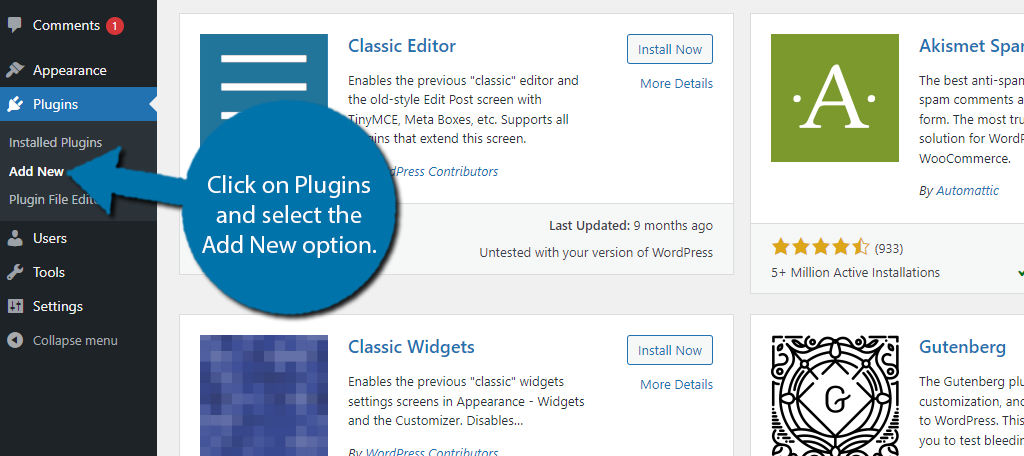
Search for WP Social in the available search box. This will pull up additional plugins that you may find helpful.
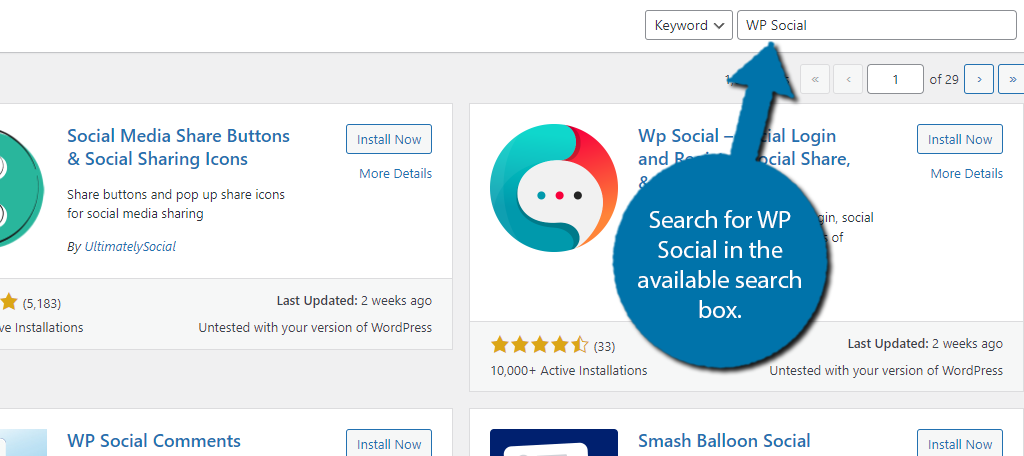
Scroll down until you find the Wp Social plugin and click on the “Install Now” button and activate the plugin for use.
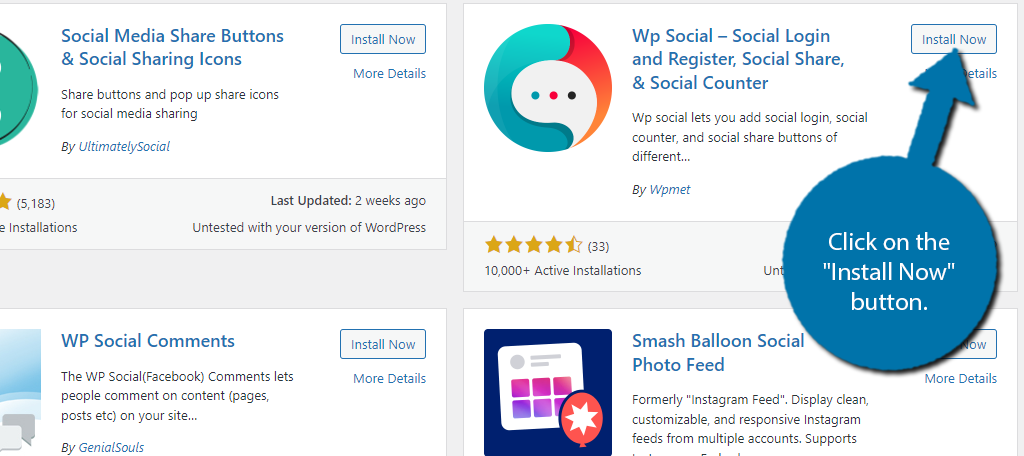
Step 2: Plugin Set-Up
Before you can do anything with the plugin, you need to go through a small setup process. I do want to preface that you can just mash the “Next Step” button the entire time.
While I am calling it a setup process, it really just tries to get you to sign up for their email list and install their plugins.
However, it’s something you need to get through to use the plugin, so let’s get to it.
On the left-hand admin panel click on WP Social and select the Social Login option.
Note: It actually doesn’t matter what you choose, all options will lead to the same setup page.
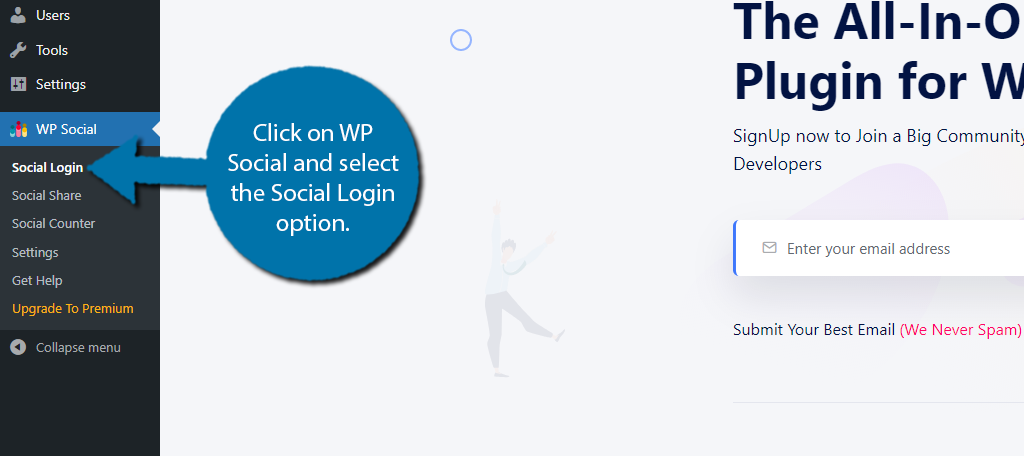
First, you will be asked to enter an email address to receive the latest news. You actually don’t need to enter your email but feel free if you are interested. Click on the “Next Step” button to continue.
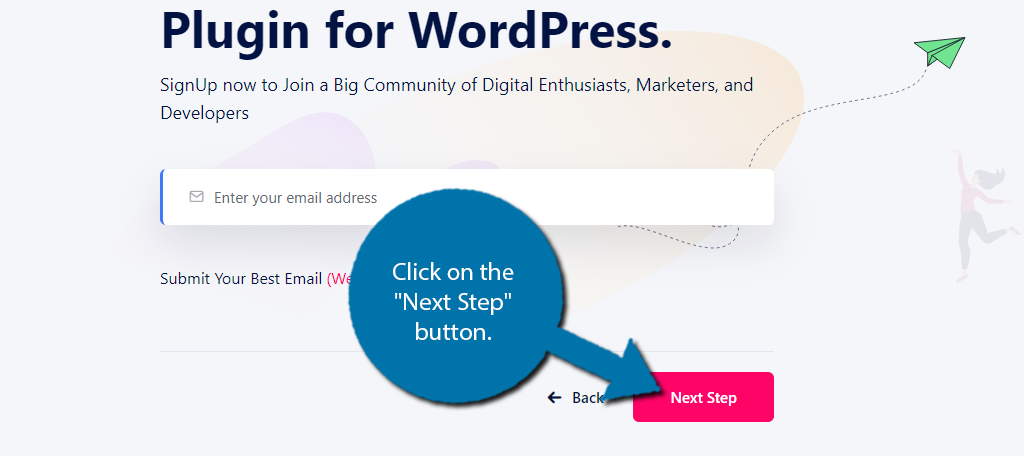
On the next page, you will see multiple plugins you can install. Again, you don’t actually need to install any of them. Just click on the “Next Step” button to continue.
This is where you will find a tutorial video, but that’s actually not the case.
Instead, when you click on the play button, you will be brought to the WPMet website. It’s a pretty strange fakeout, but just ignore it and continue to the next step. And this is where you will see some special discounts.
Yes, that’s right you can just skip on to the next step. This will lead you to the final step which is to just save the changes. Click on the button to finish.
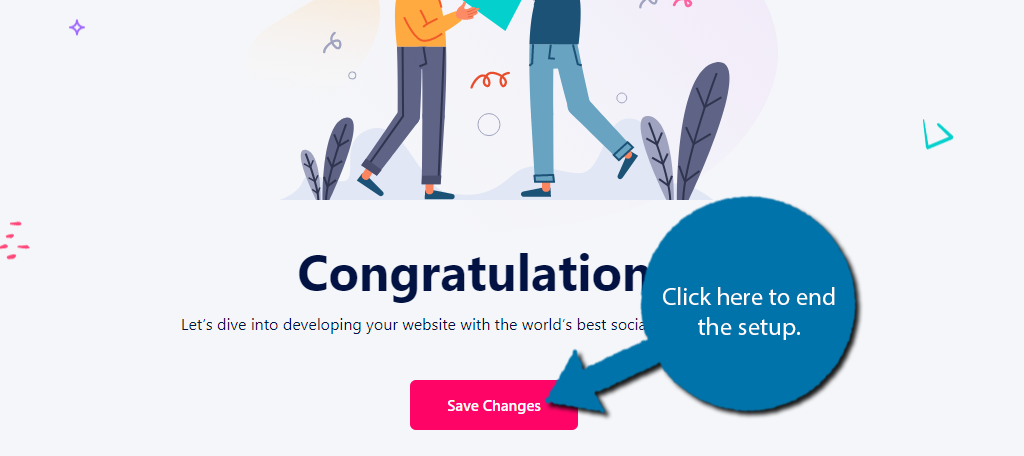
Step 3: Settings & Connect With Social Media Platforms
With that out of the way, it’s time to actually get started. The plugin provides three main social tools that include Social Logins, Social Share, and Social Counter. This tutorial will only focus on Social Counter.
Click on the Social Counter option.
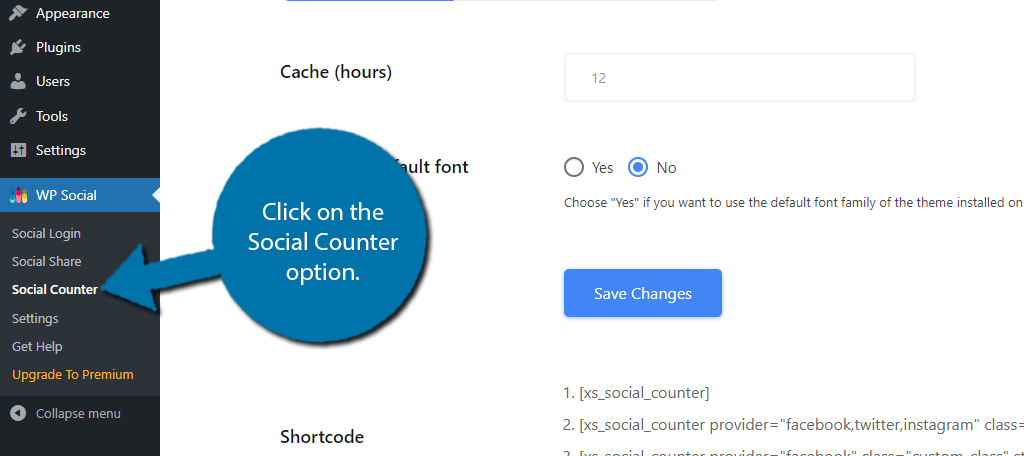
You’ll start off in the Counter Settings section. There’s not much to configure. You can set how often it is cached and choose to use the theme default font or not. And that’s really all there is to it.
Save the changes and click on the Providers tab.
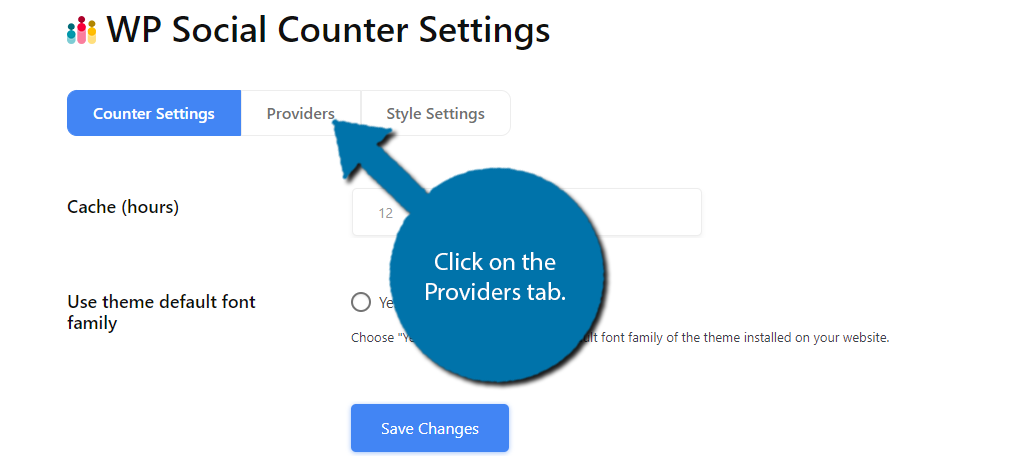
Here, you will see a list of the social media platforms you can connect with. By default, all of them are off. Simply click on the platform you wish to connect.
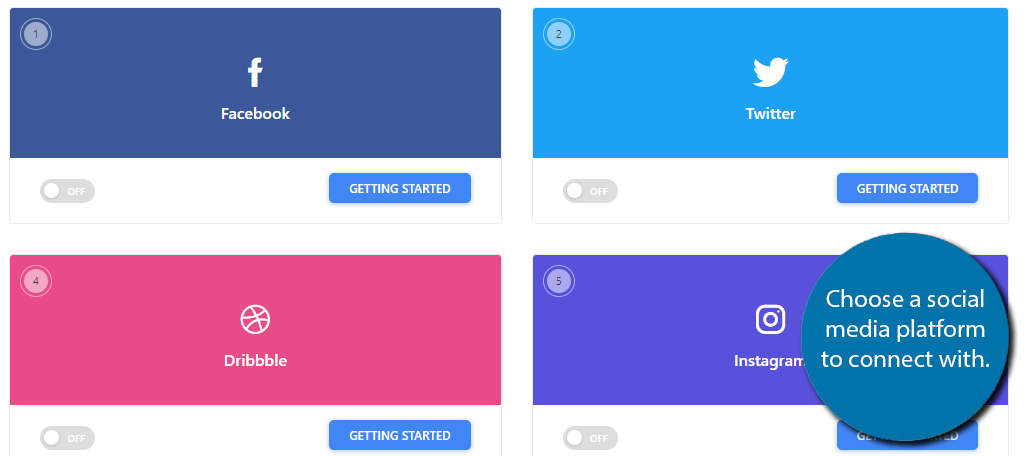
When you do, a small pop-up will appear that contains text fields where you can enter the necessary information. The information that you need to enter depends entirely on the platform itself.
If you don’t know where to find something, do a quick Google search.
Each platform has an FAQ section that contains the necessary information. Fill out the information in the respective section.
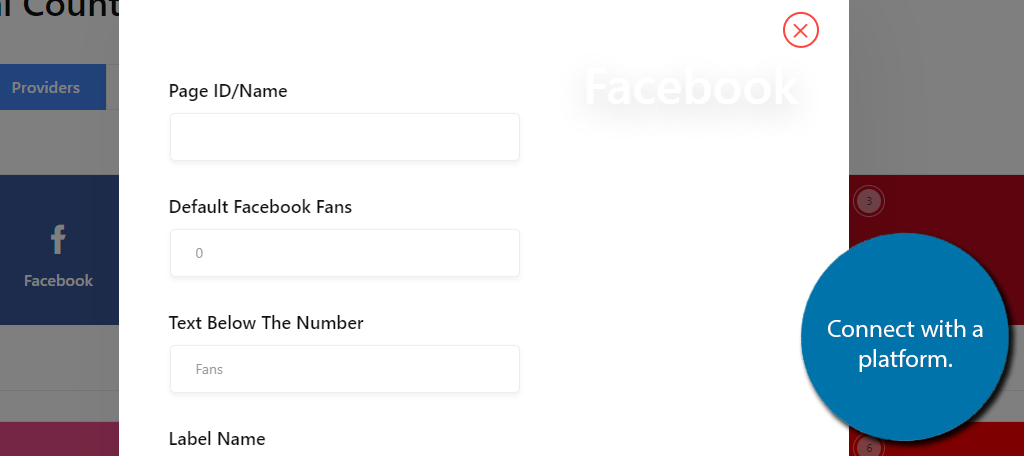
Lastly, you need to pick a style. Click on the Style Settings tab to see all of the options. Just click on the one you like to set it up.
Note: Only the first three options are available in the free version. The rest are exclusive to the Pro version.
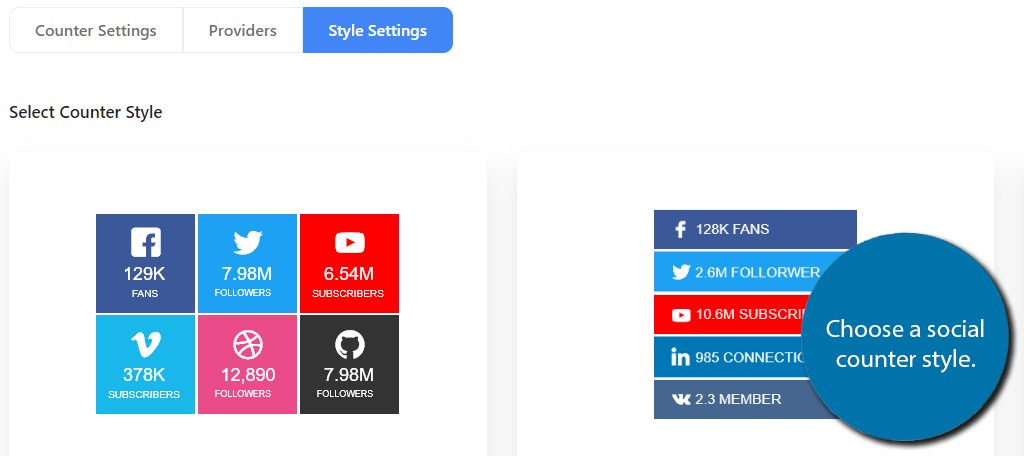
At this point, all that’s left is to actually display the social counter in WordPress. To do that, you will use a Shortcode. You can find them in the Counter Settings section.
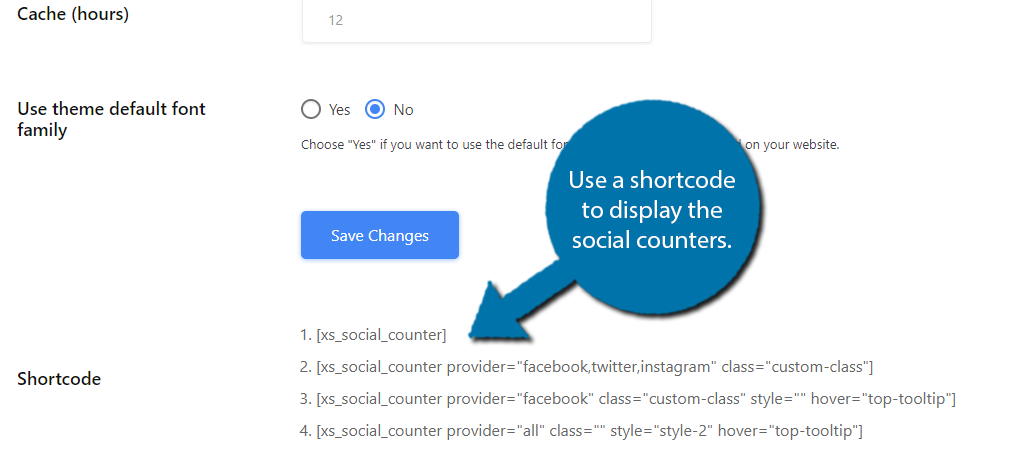
Once the shortcode is in position, you are good to go. Congratulations!
Ask Visitors to Follow You On Social Media Platforms
If you’ve watched a YouTube video in the last few months, I am willing to bet that at some point, the creator asked you to like and subscribe to the channel. And they do not do this to be annoying, they do it because it is effective.
If a creator does not ask, that audience will not do so voluntarily. And that’s true for every social media platform.
Thus if you want to ensure your website has a social media presence, you need to make sure that audience is aware it exists and ask them to participate. In some cases, you might even want to include a reward like a discount code.
It may seem annoying, to do, but it really does work.
Social Integrations Are Vital to Marketing
Generally speaking, when someone mentions marketing, they think of social media. It has become the most important outlet to market your website or business. And that won’t be changing anytime soon.
Thus, you need to make sure to integrate your website with the social media platforms you use and a social share counter is a great way to do it.
How easy did you find the WP Social plugin to use? What stats does your counter show?


