Reviews are among the most effective types of content for driving traffic. This is because about 85% of users trust online reviews as much as they do advice from a friend or family member. What does it take to build a WordPress review website?
Actually, the process is quite simple. In fact, the hardest part is writing your own content for the review itself. You need to impress the reader.
In this tutorial, I’ll show you how to start a product review blog using WordPress for free. In less than an hour, you can have your very own traffic-driving website.
Always Have a Backup Plan
First, always have a backup system in place. Whether you’re blogging or running eCommerce, it’s a good idea to have current copies of your data. It makes recovery much easier in the event something goes wrong.
I suggest considering UpdraftPlus WordPress Backup Plugin. It’s a very feature-rich versatile tool with the ability to save directly to the Cloud. For instance, you can easily connect and save to your Dropbox account, if you have one.
Install and activate, “UpdraftPlus.”
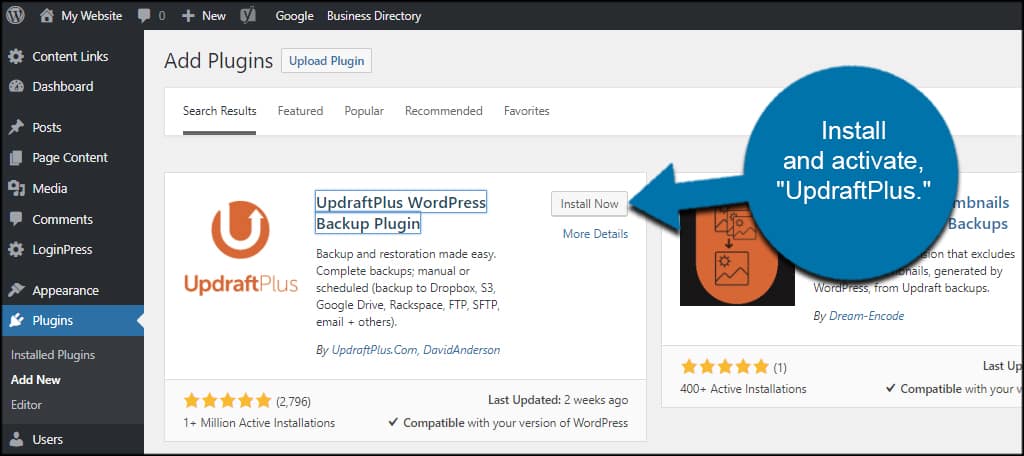
Spend a few moments configuring your backup for UpdraftPlus. It’s better to err on the side of caution.
Choosing a Theme
Next, you’ll need a theme that fits your WordPress review website. Some will come with a variety of tools and features to help you succeed. The only thing you have to worry about is finding the one that stands out the most to you.
Click the Appearance function on the left of WordPress.
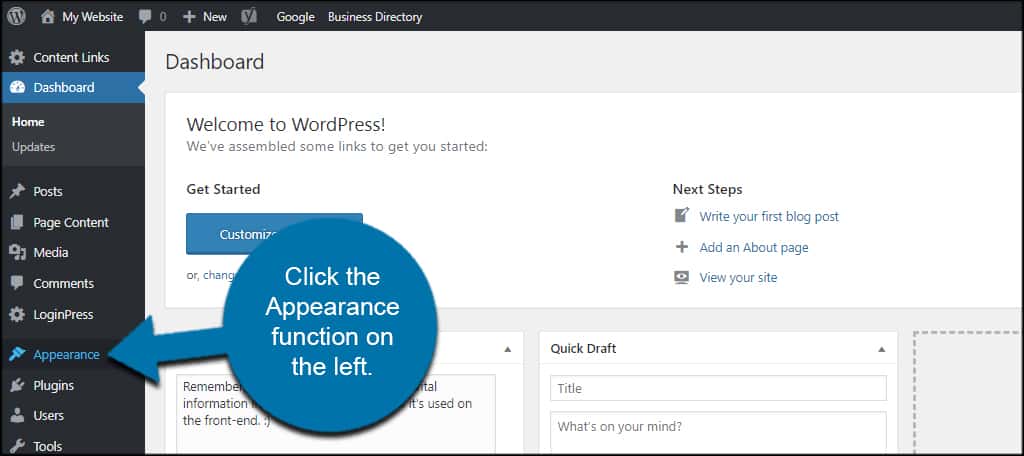
Click the “Add New” button on the top.
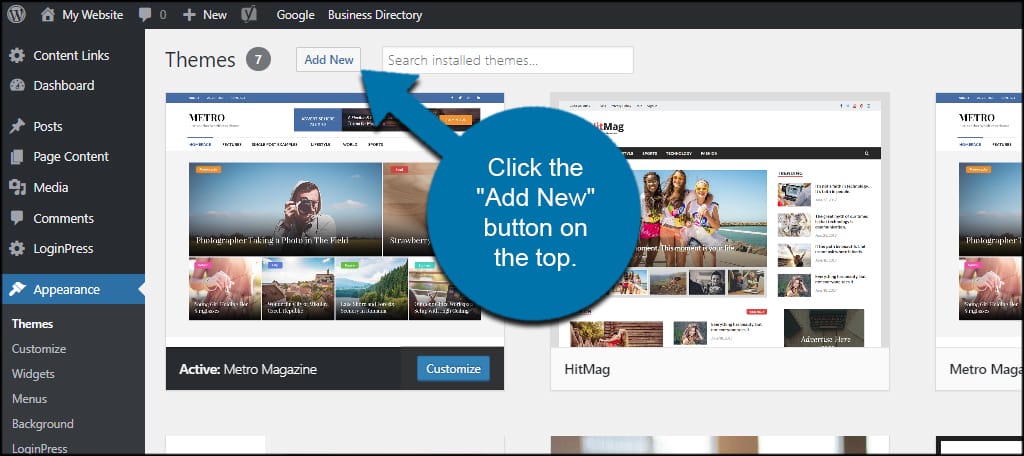
In the search bar, type your niche. For instance, you could use the term “food” if you’re writing about places to eat. You can also use “reviews” or other feature you want the site to have.
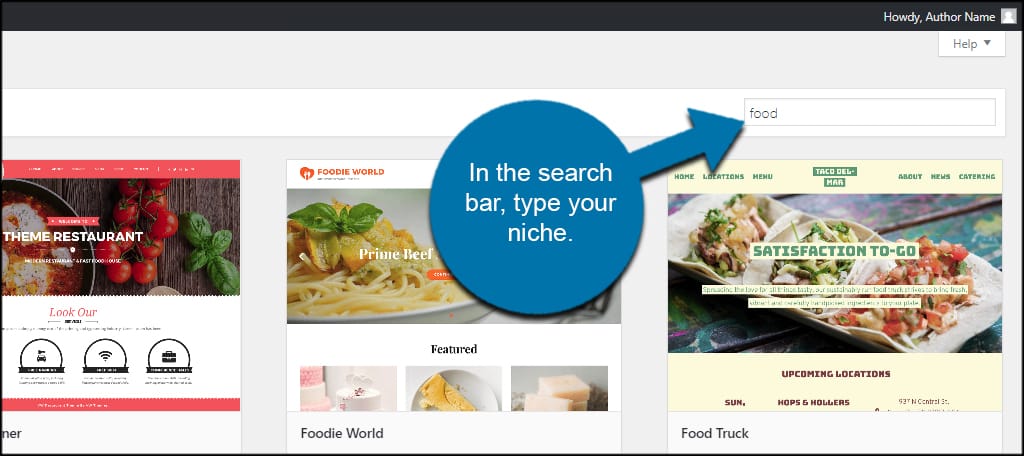
Install and activate the review website template you like most.
Some will have sidebars you can use for accentuating your site, and some will also come with social account buttons. Each one is different, and it may take a bit to find the one that fits your ideas the best.
Install WP Product Review Lite
To drive the review site, we’re going to use the WP Product Review Lite plugin. It’s a free tool that comes with everything you’ll need to promote a star-rating system including the schema markup to show the stars on Google.
Install and activate, “WP Product Review Lite.”
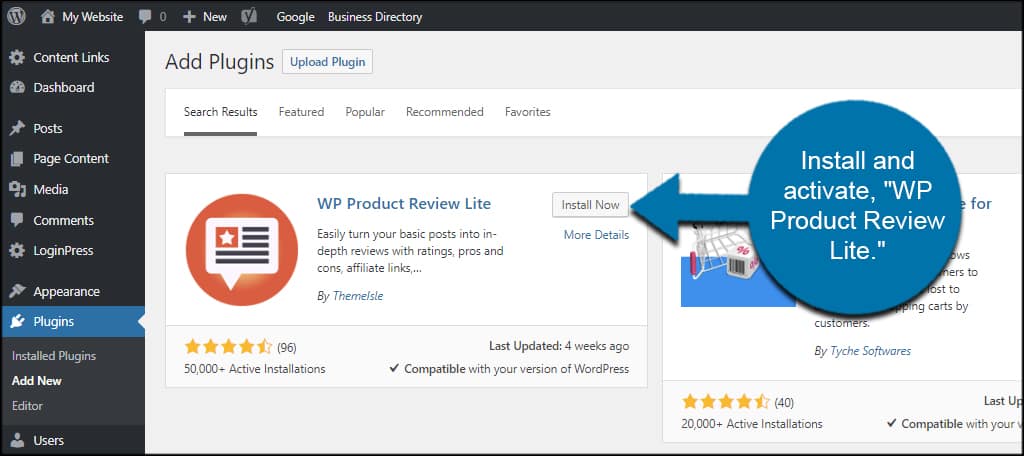
Click the “Product Review” option from the left.
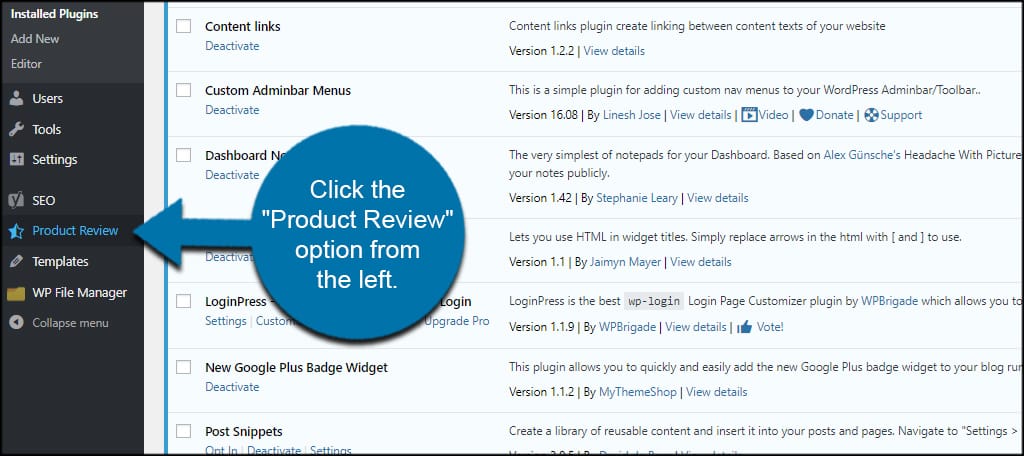
General Settings
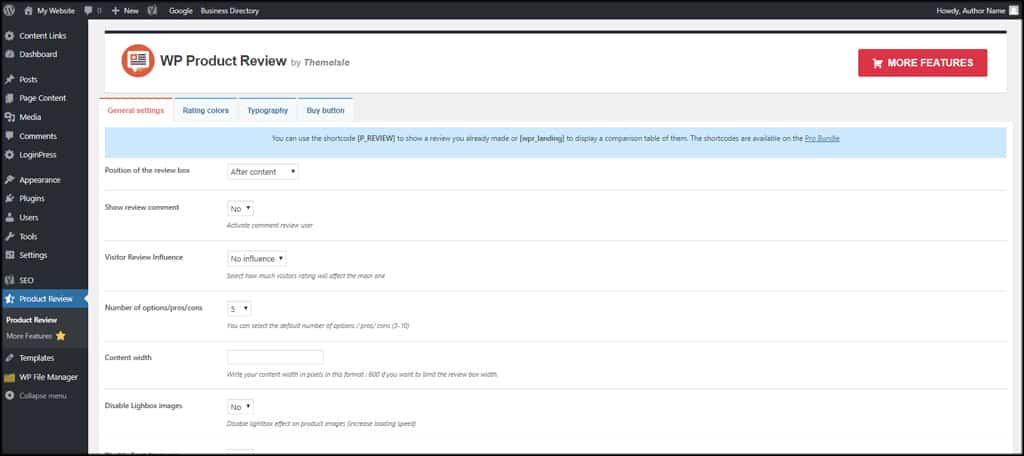
In the first tab, you’ll see a variety of options for the plugin. This includes showing comments, number of options, where the plugin shows and more.
If you want to add a layer of interactivity to your website, you can always enable the review comment and visitor review influence options. This lets your reader leave his or her own input regarding the topic.
Rating Colors

The “Rating colors” tab is where you control the colors of the display. These use a hexadecimal system, which means you have access to millions of colors and shades. This also means you can color it to match your website design.
Typography
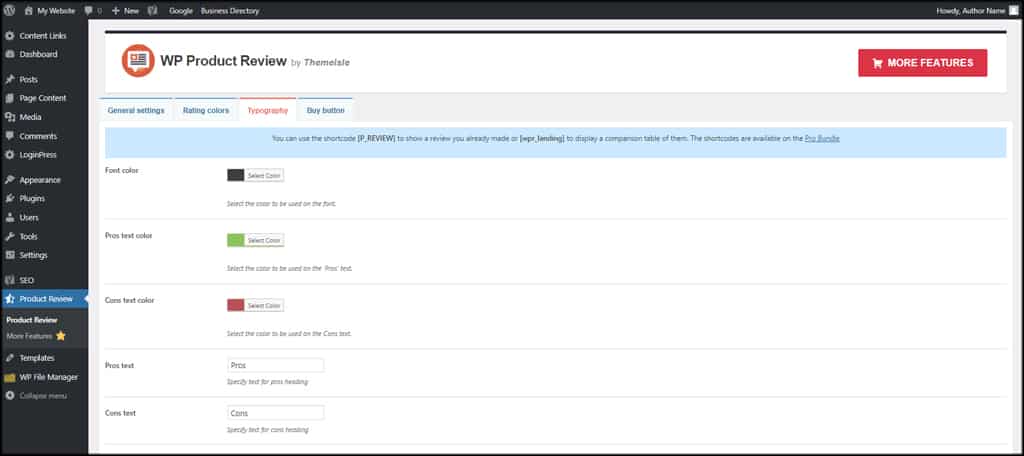
In “Typography,” you can select font colors as well as modify the “pros” and “cons” portion of the review snippet. For instance, you can relabel pros and cons to say “good” and “bad.”
Buy Button
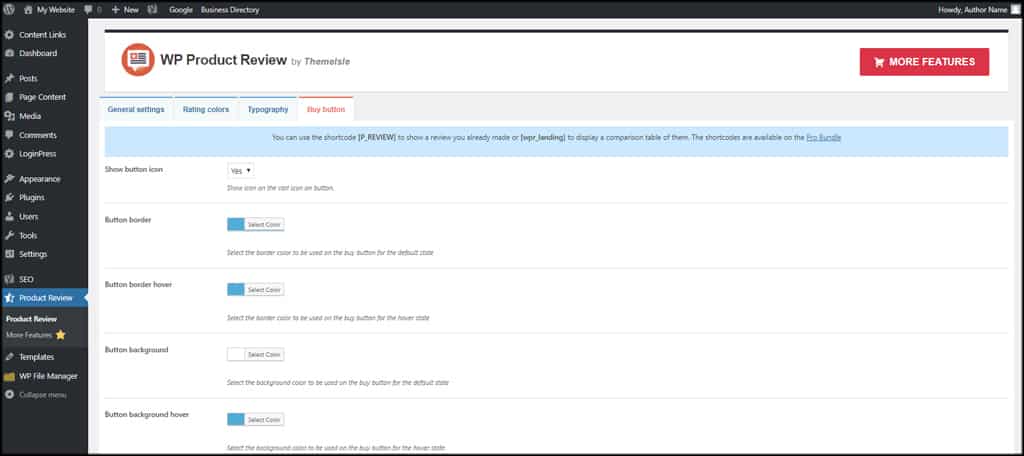
One of the things that sets this plugin apart from other review tools is the ability to sell the product. If you have something like an Amazon account or other affiliate, you can add the link.
I’ll go over a bit on that in a moment.
The “Buy Button” tab is where you control that feature. You can choose new colors for the button, text and hover effects.
Connect Social Media
Perhaps one of the most important aspects behind a review website is social media. You want your reviews to reach as many of your target audience as possible.
It’s all about making your site more likeable on social media.
Creating Social Profiles
Sites like Facebook and Google+ give you the ability to create pages that are separate from your personal account. If you do this, you don’t have to worry about mixing personal and professional posts.
It also gives your website and brand its own identity.
I suggest creating a separate social media profile for your site on Facebook, Twitter, Google+ and perhaps LinkedIn. The more social sites you connect to, the greater the audience.
Mass Sharing with Ease
Hooking up all those social accounts means you have to keep them updated regularly. This is often quite time consuming. However, there are plenty of ways to promote your site for free and cut down on posting time.
Here are a few social sharing apps you might be interested in:
- Hootsuite: Offers a free updating platform that lets you share your posts across several social sites simultaneously. While the paid version does have more functionality, the free version is still good enough to get you started.
- Buffer: Buffer also offers a great platform for updating social accounts. It’s a bit limited in comparison to Hootsuite, but works great for updating and scheduling posts.
- Stacker: Stacker lets you connect up to four social accounts for free, which is about the norm for freebie services. It only allows for up to six scheduled posts for future posts, which is less than the other two above. It’s still a good system to try, though.
Never underestimate how the best social media tools can help you drive traffic and engage the target audience.
Create Your Stunning Content
Lastly, you need to create amazing content to drive your audience. Point out the highlights and drawbacks of your goods, services, locations or whatever else you’re reviewing.
If you really want to add a bit of optimization to your content, I suggest using Yoast SEO. It will help you create good content that is more likely to appear in search results.
Now, good content is only the first step. You also need to take advantage of the WP Product Review plugin.
Using WP Product Review on Your Post
In your WordPress post, scroll down and click the “Yes” option under Product Review Extra Settings.
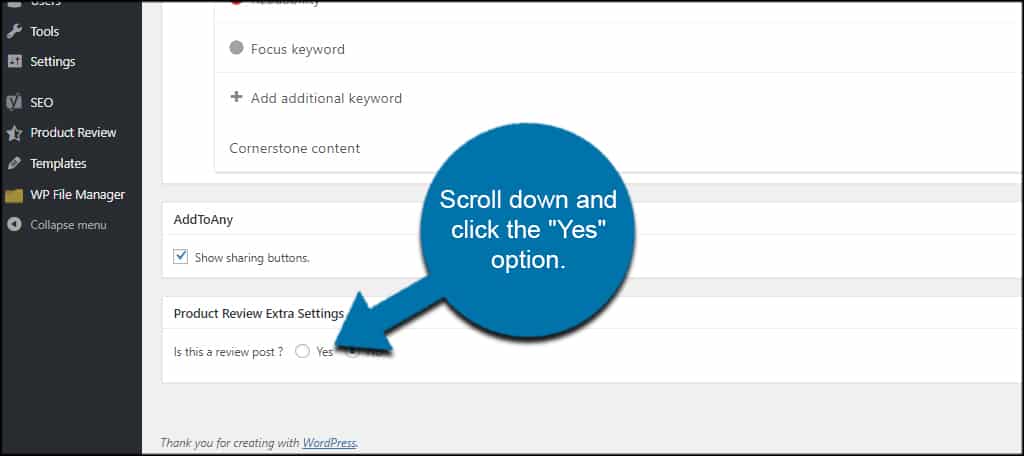
This will expand WP Product Review’s window to show all the elements you need to configure.
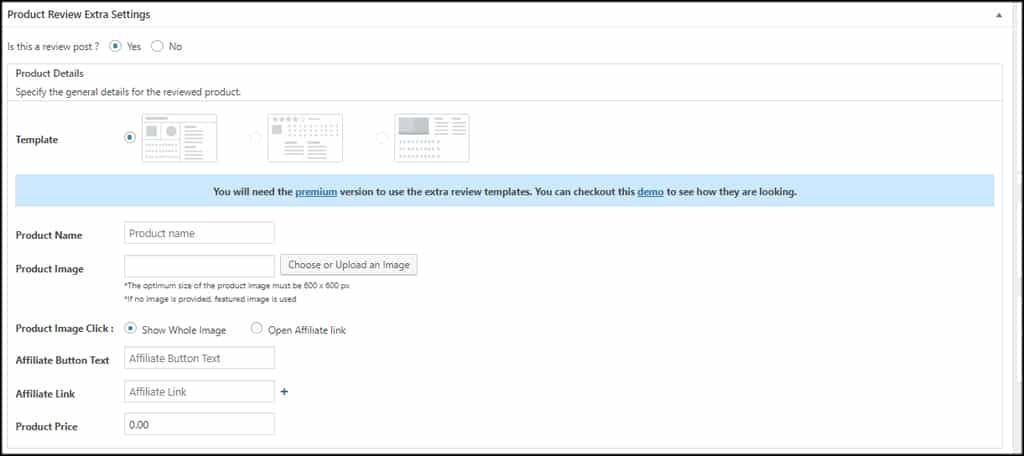
This includes the name of the product, images, pros and cons and the layout of the review.
Here is where you put the affiliate link for things like Amazon or other system you may use. When someone clicks the “Buy Now” button, they will go to the link where they can make a purchase.
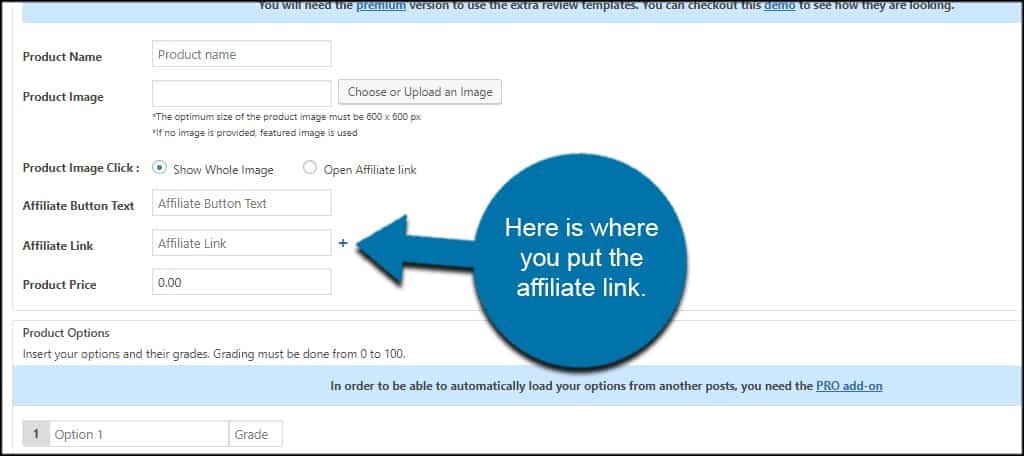
You can also modify the affiliate button text and the price of the product or service you’re reviewing.
After all, reviews and affiliate sites are excellent ways to make money online. All it takes is a dedicated target audience.
Grow Your Audience
Perhaps the most difficult aspect of building creating a review website for free with WordPress is creating the content. You need to provide quality information people are seeking if you want to get their attention.
Make sure you’re able to answer some of the most common questions about the product you’re reviewing.
What kind of content do you find the most effective on your website? What kind of social tools do you use to drive traffic?

This info is a complete lifesaver for me. I’ve just been tasked to apply reviews to my new affiliate website and i didn’t have the foggiest idea where to start. I received some vague instructions from my tutor but nothing as helpful and strait forward as this. Wicked job and very much welcomed!