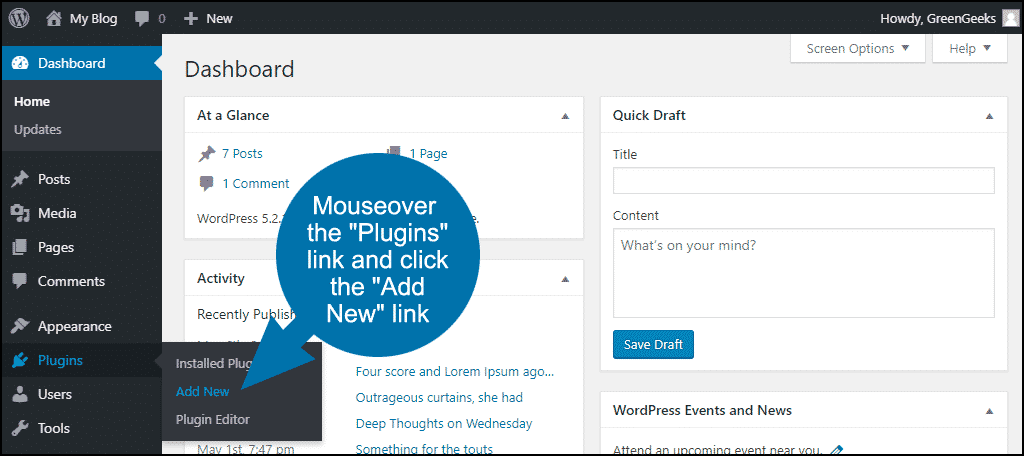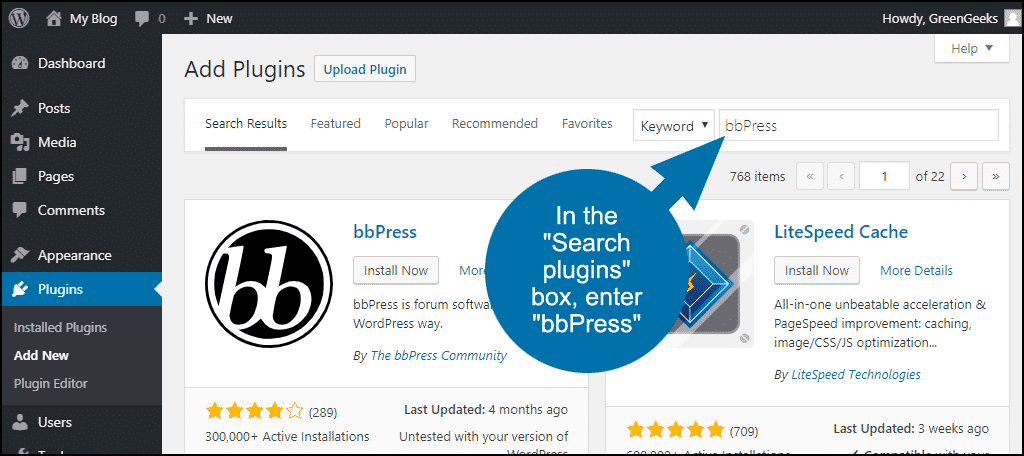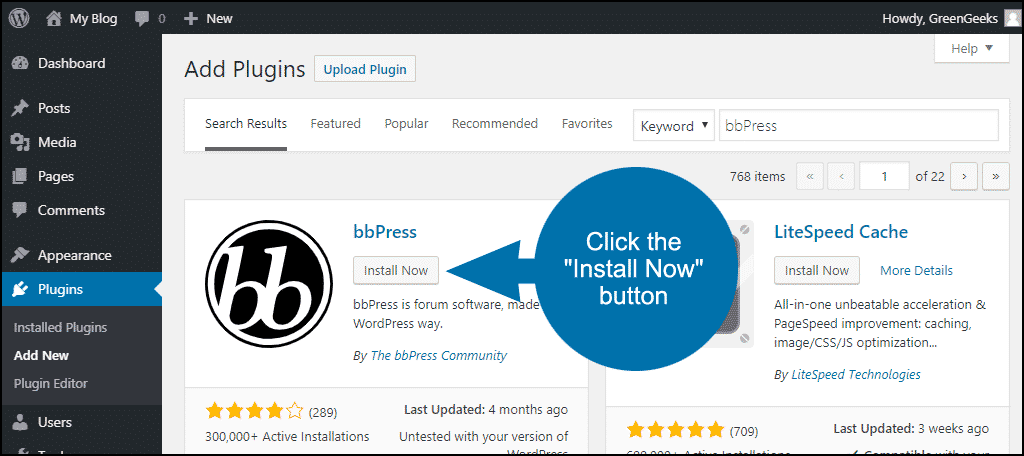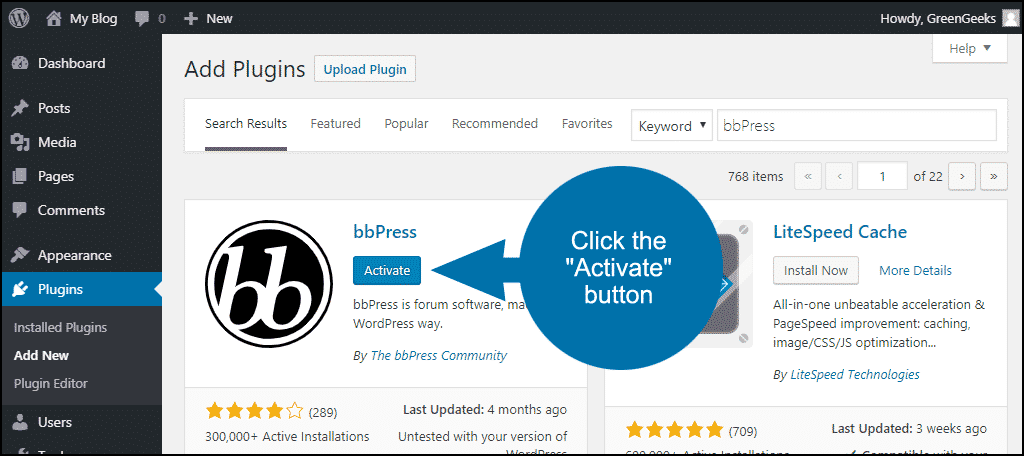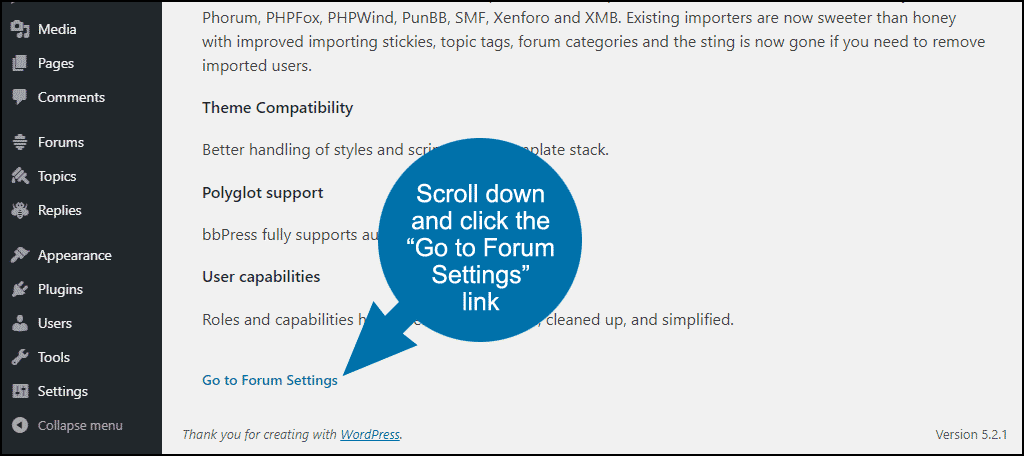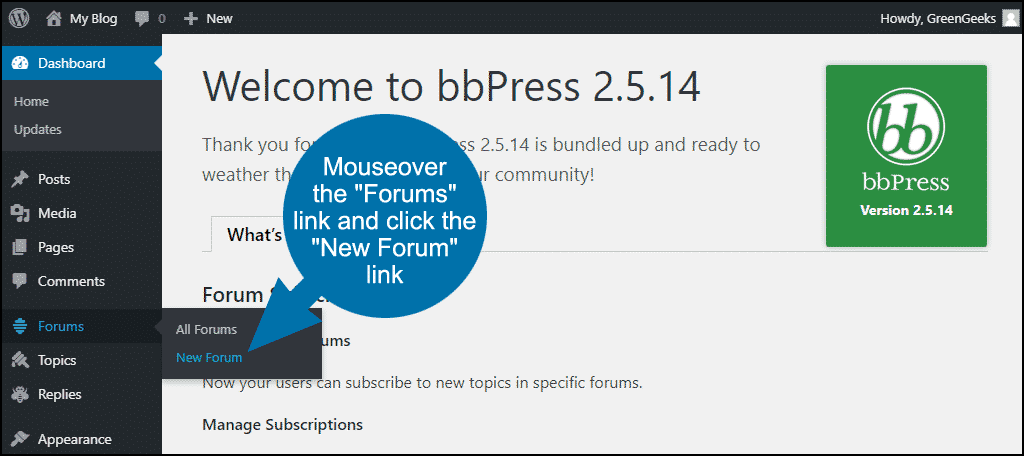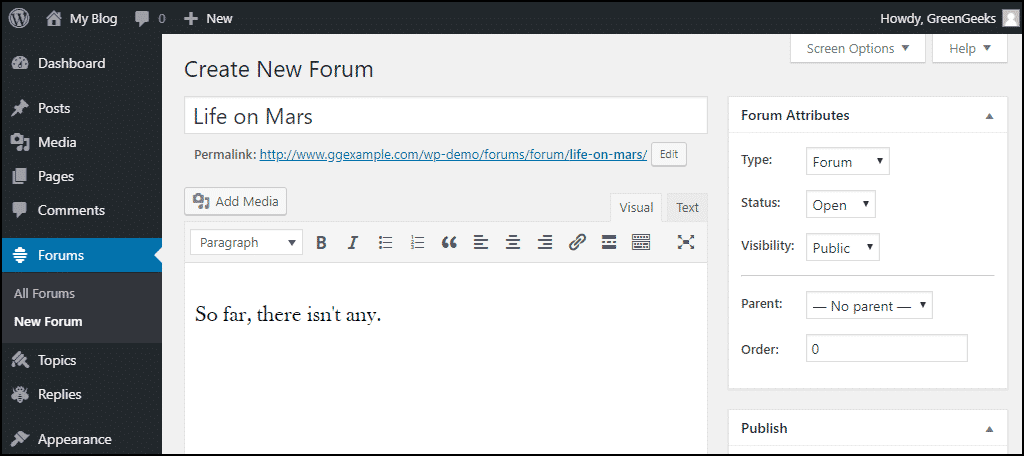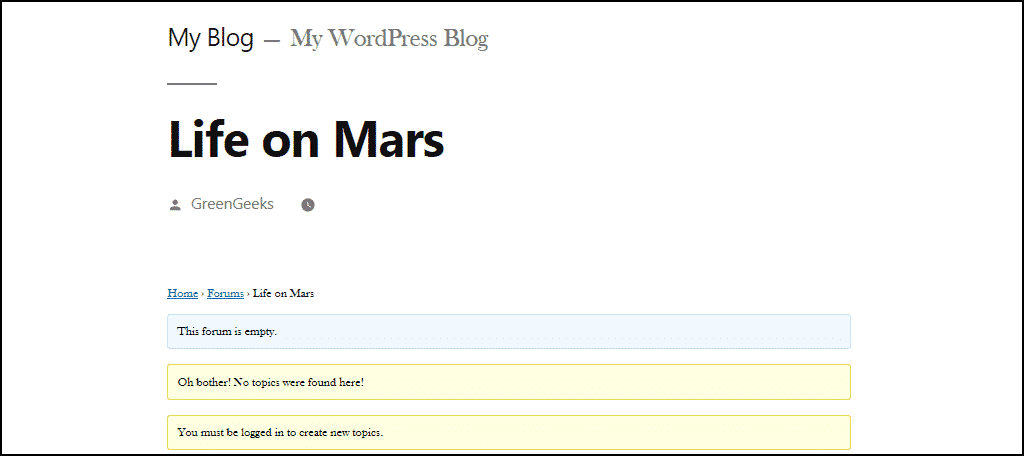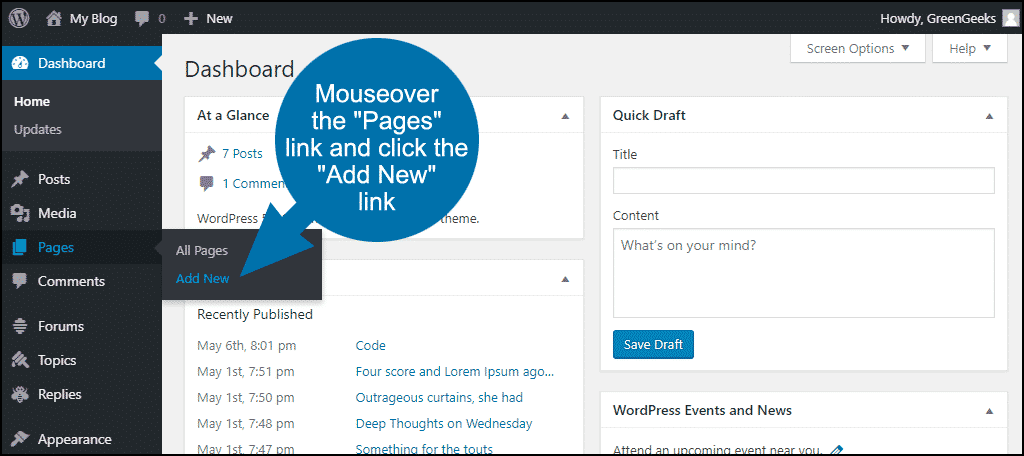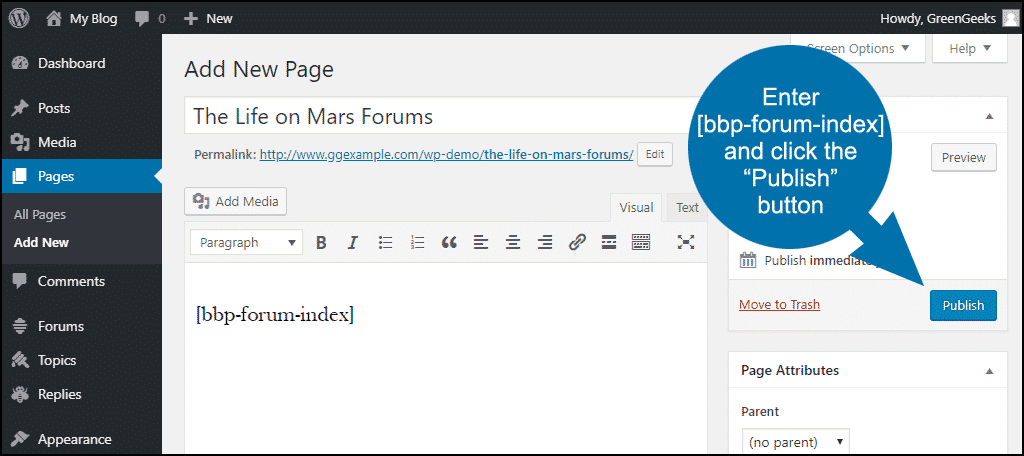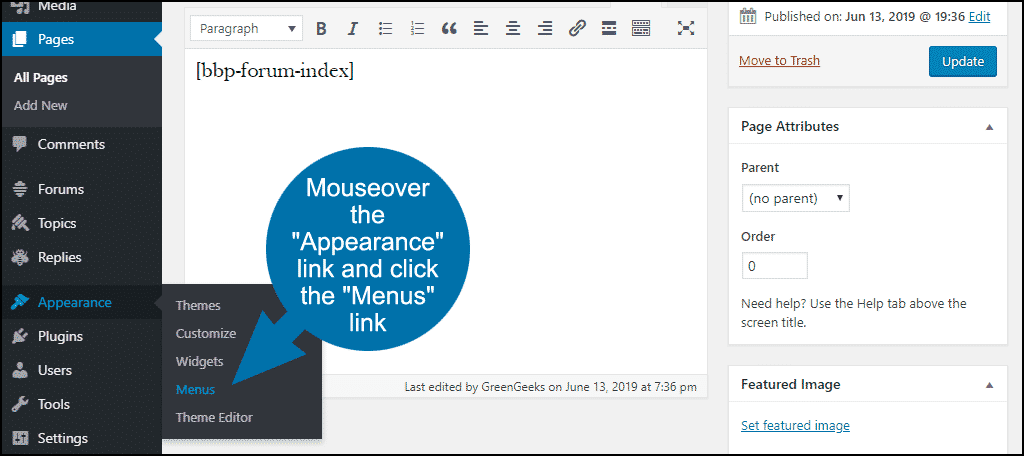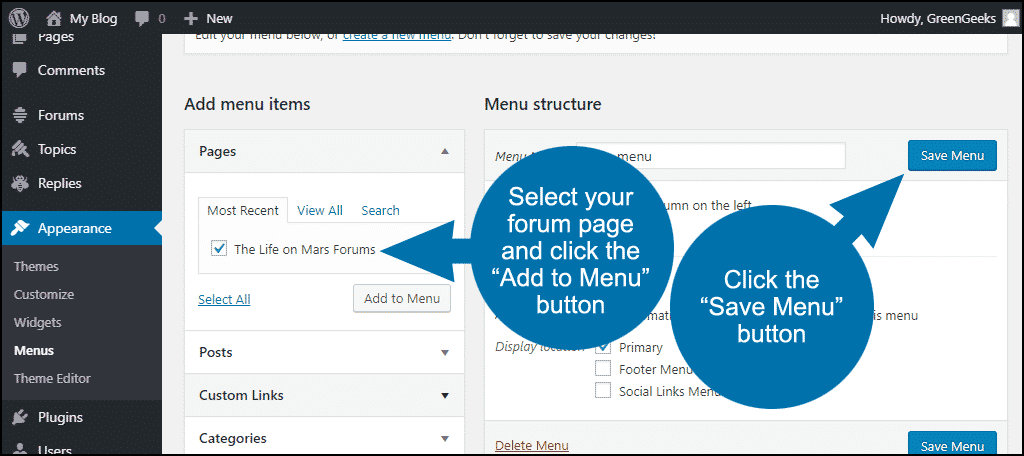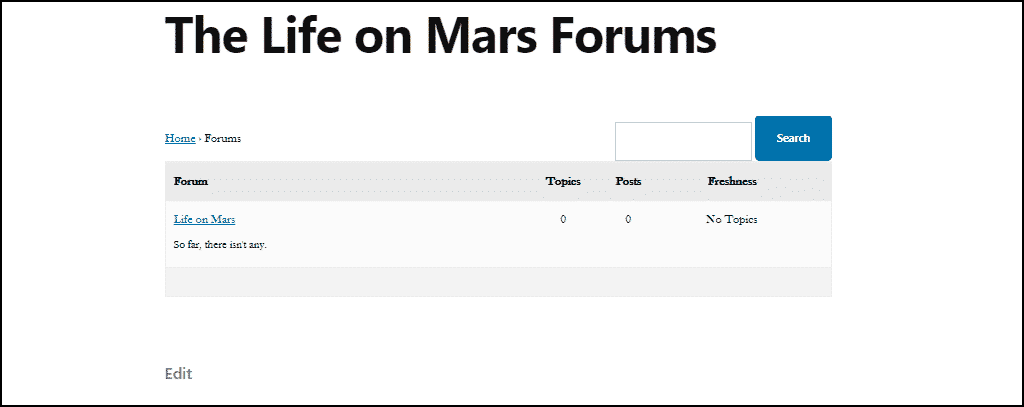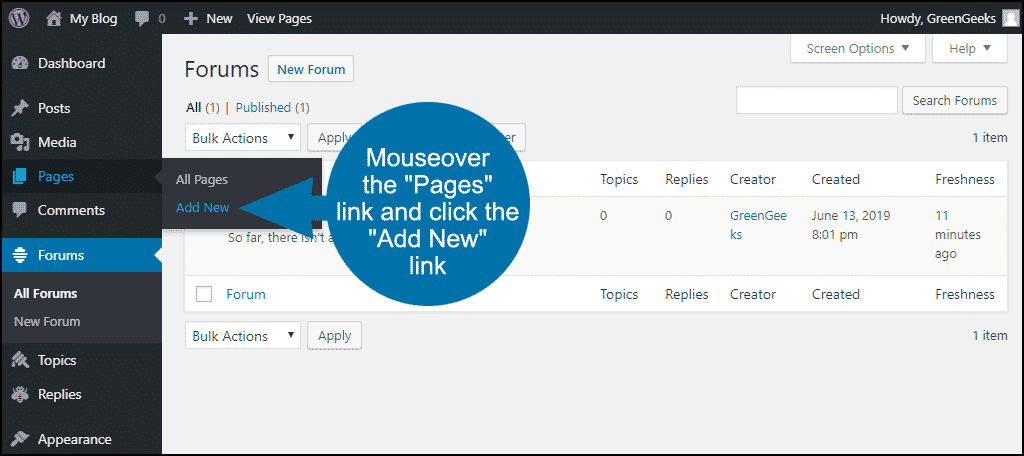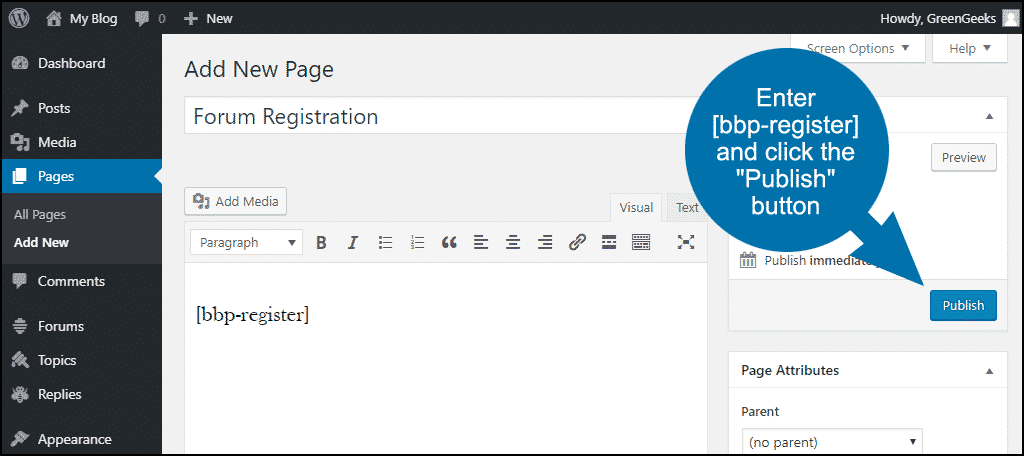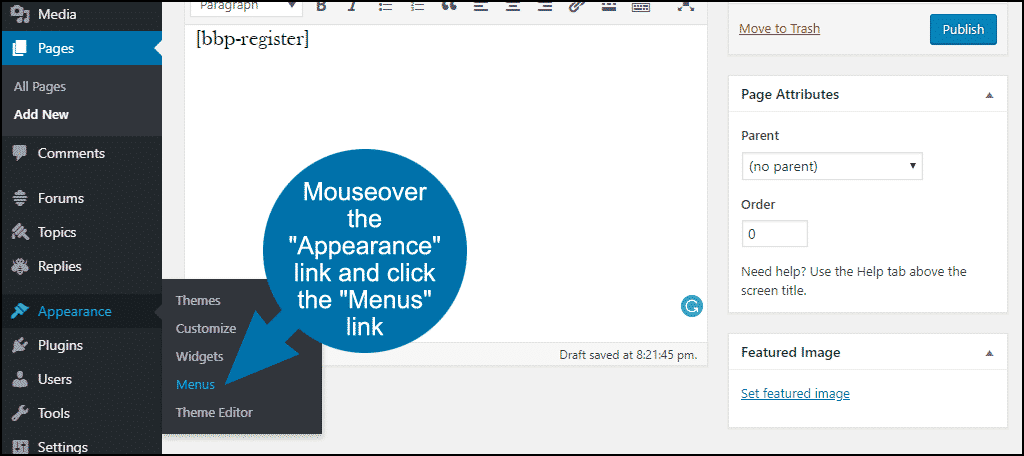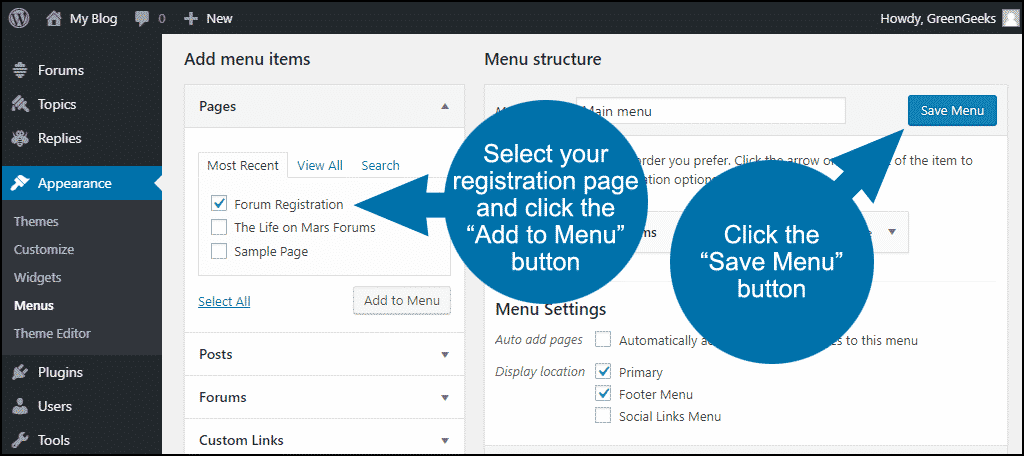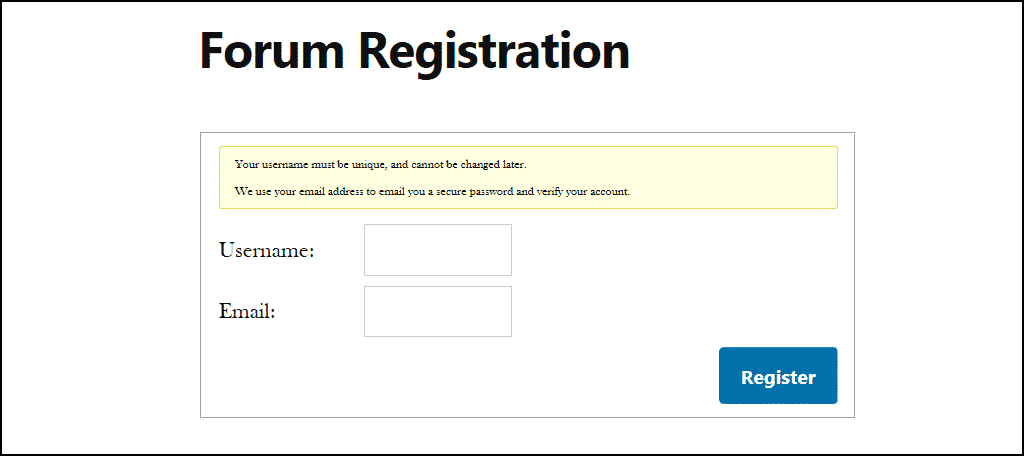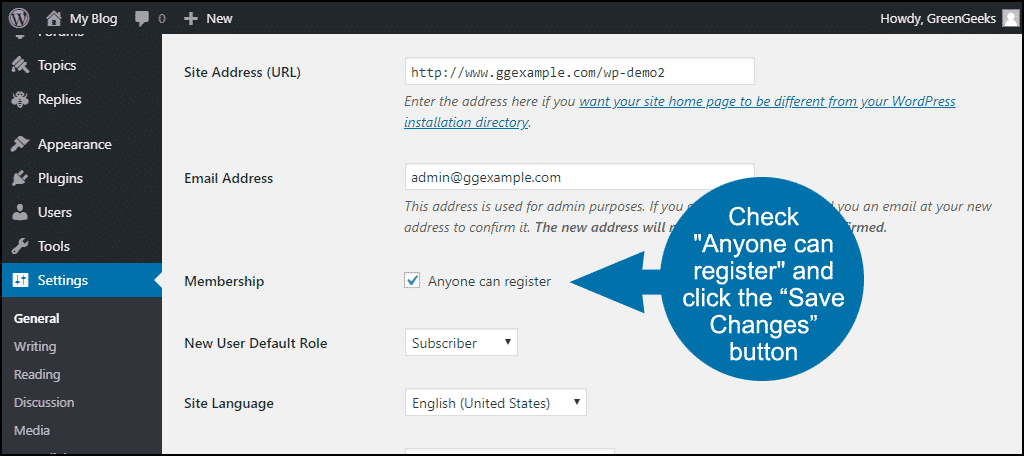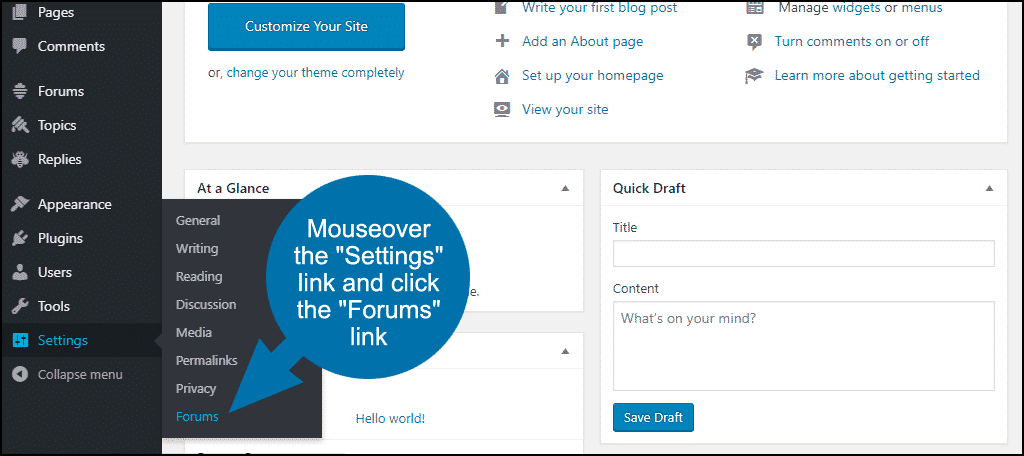Discussion forums are one of the oldest communication tools on the internet. If you have a passion for just about any subject under the sun (including the sun itself), there is likely a forum devoted to talking about it.
And if there isn’t a forum dedicated to your favorite interest, why not start one? If you can install a plugin, you can start a forum in WordPress with bbPress.
“But forums are dead, right? That’s what I heard from my friends on Facebook.”
On the contrary. Forums were around long before mass social sites like Facebook and are still widely used. Some of the most popular websites in the world, such as Reddit, are forums.
In fact, there are still more than a dozen companies producing dedicated forum software.
There may not be as many forums as there were in the pre-social media days, but the popular, valuable forums are still around. This is because forums fill needs that social media can’t meet.
Have you ever tried to have a long, ongoing conversation about a specific topic on Facebook? It doesn’t work because that isn’t what Facebook is designed to do. Forums make up for that shortcoming.
We’re going to use the bbPress forum plugin in this tutorial because it has the most extensive installation base. But there are a few other options when it comes to setting up a forum in WordPress, so if you don’t like something you see here, try another!
Create a Forum in WordPress with bbPress
The first step is to install the plugin.
Log in to your WordPress admin panel.
In the left column navigation mouseover the “Plugins” link and click the “Add New” link.
In the “Search plugins…” box, enter “bbPress.”
Once you have located the plugin, click the “Install Now” button.
When the plugin has been installed, click the “Activate” button.
After installation, the plugin will display a news and credits page. Scroll down to the bottom of the page and click the “Go to Forum Settings” link.
There are about 30 configuration options, and we’ll come back to them later. For now, leave all of the default options in place.
Setting Up Your First bbPress Forum
bbPress adds “Forums,” “Topics” and “Replies” items to your WordPress admin menu.
Mouseover the “Forums” link and click the “New Forum” link.
Enter a forum title and in the text box, a brief description.
In the “Forum Attributes” section, you can configure whether the post is a forum or a forum category, whether it is open or closed and who is allowed to see it. For the first forum, leave the default values for the attributes.
Click the “Publish” button.
Your first forum is now set up and ready to go.
As you may have noticed, while the forum is active, there’s no link to it, no home page for it and no way for users to register and post. Let’s fix those problems.
Create a Forum Page and Add It to Your Site Menu
Mouseover the “Pages” link and click the “Add New” link.
Give your forum homepage a title, and in the text box, enter the shortcode:
[ht_message mstyle=”info” title=”” show_icon=”” id=”” class=”” style=”” ][bbp-forum-index][/ht_message]
Click the “Publish” button.
Mouseover the “Appearance” link and click the “Menus” link.
Select your forum page, click the “Add to Menu” button, and click the “Save Menu” button.
Now you’ve got a menu link to the forum page, but there’s still no way for new users to register.
The forum typography is very small by default. It can be matched to your site in the “Additional CSS” section (Appearance > Customize > Additional CSS), but those changes are beyond the scope of this forum set up tutorial.
Hint: you can find the classes to change here: Plugins > Plugin Editor > Select plugin to edit: bbPress > Templates > Default > CSS > bbpress.css But don’t edit that file! Copy the font classes to “Additional CSS” and make your changes there.
Create a Forum Registration Page and Add It to Your Site Menu
Mouseover the “Pages” link and click the “Add New” link.
Give your registration page a title, and in the text box, enter the shortcode:
[ht_message mstyle=”info” title=”” show_icon=”” id=”” class=”” style=”” ][bbp-register][/ht_message]
Click the “Publish” button.
Mouseover the “Appearance” link and click the “Menus” link.
Select your forum registration page, click the “Add to Menu” button, and click the “Save Menu” button.
Now your site menu will contain a link to a sign-up page.
New registrations will receive an email with a link to set a password.
To create a “lost password” page, follow the new page creation steps above, and use the following shortcode in the page:
[ht_message mstyle=”info” title=”” show_icon=”” id=”” class=”” style=”” ][bbp-lost-pass] [/ht_message]
Note that forum user registration requires that “Anyone can register” is checked in your WordPress general settings.
bbPress Features and Settings
bbPress provides several configuration options. To access the settings, mouseover the “Settings” link and click the “Forums” link.
Check out the bbPress documentation for the latest on the configuration options.
bbPress User Roles
bbPress has several user roles. User roles work similar to the way they do in WordPress. However, the names and functions are a little different.
Keymaster
That’s you. You can assign the Keymaster role to another user, but bear in mind that it’s the most powerful set of permissions. The Keymaster can create, edit and delete other users’ forums, topics and replies.
You can also manage Tags, and moderate a forum with the moderation tools and have access to global forum settings, tools and importer.
Moderators
Can create and edit forums. They can also create, edit and delete other users’ topics and replies. This also includes managing tags and moderating a forum.
Participants
This is the default user role. Participants can create and edit their own topics and replies.
Spectators
Users of this role can only read topics and replies.
Blocked
All capabilities are explicitly blocked in this option. They can still read publicly viewable topics and posts but cannot participate in the forums.
For more details on the capabilities of specific user roles, see the ccPress documentation.
Long Term Viability of an Active Forum
If you build a forum that catches on and becomes active, a WordPress plugin probably isn’t going to be a sustainable option. It’s great for trying your hand at a forum or testing various subjects.
However, if you find yourself with a thriving community, you will likely benefit by transitioning to dedicated forum software.
I don’t say that because bbPress is a substandard plugin or WordPress is a terrible platform; they are not. But WordPress is a platform, and it has its own overhead and resource requirements.
And all plugins are limited by what they are allowed to do within the boundaries of the WordPress platform.
If it’s a full-featured, dedicated forum you seek, look to the forum professionals. There are a few good options for both free forum software and paid forum software. But whichever route you take, make sure to choose a package that is still being actively developed.
A lot of forum software has come and gone and some established names have not kept pace.
Have you ever considered starting a forum? Have you tried dedicated forum software?