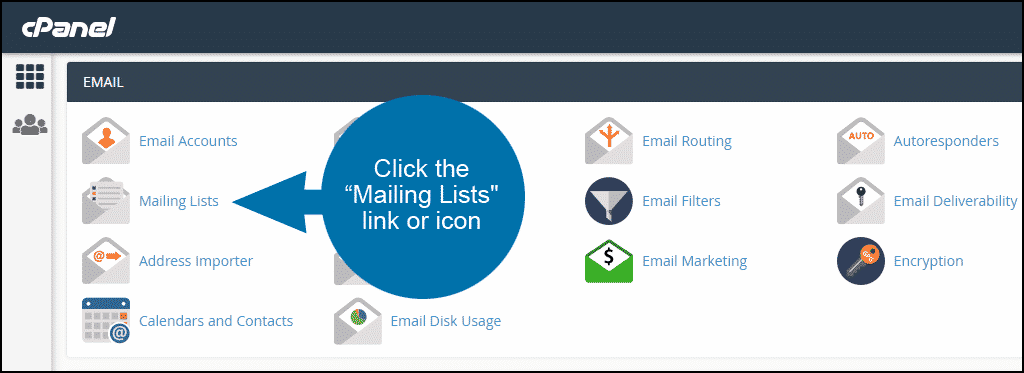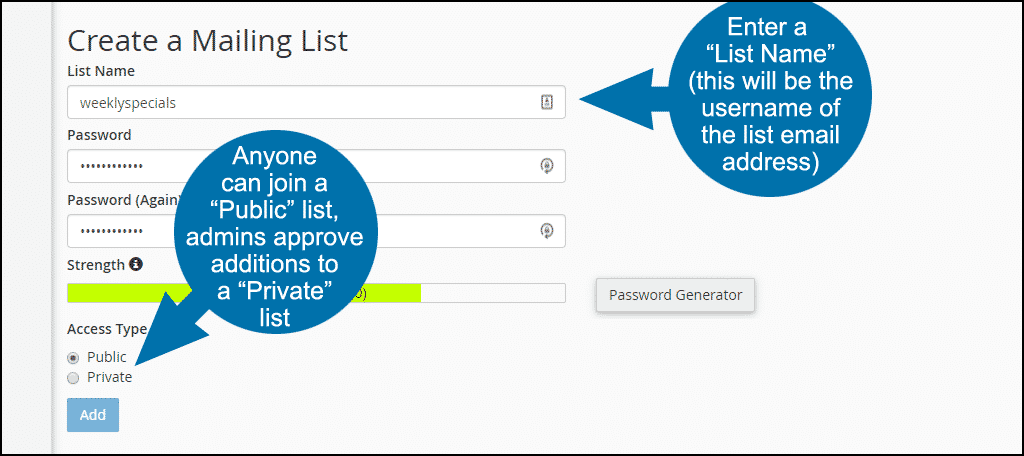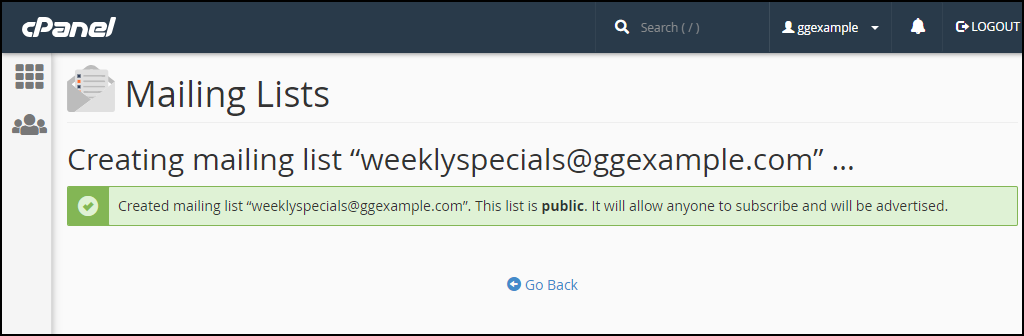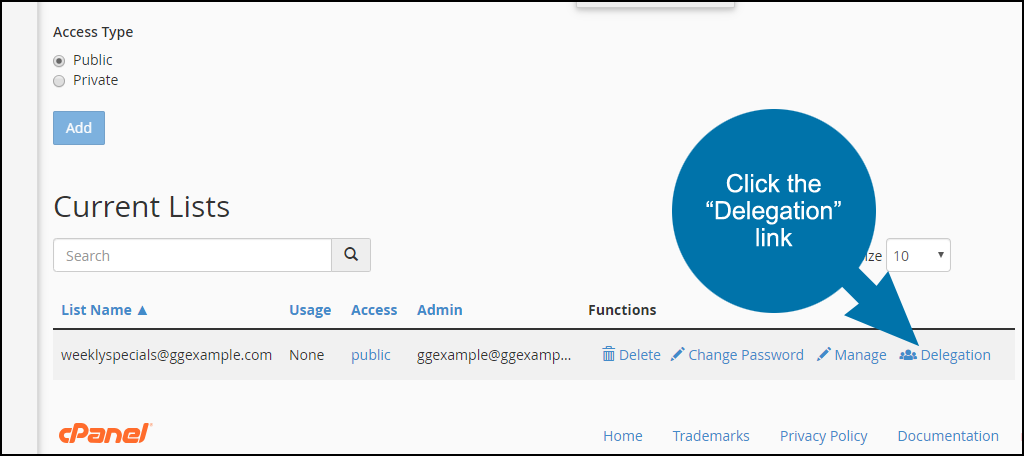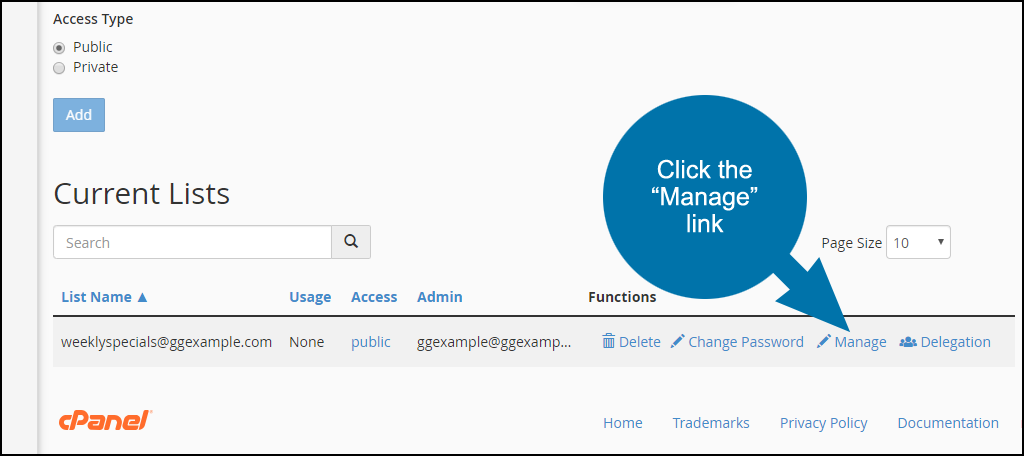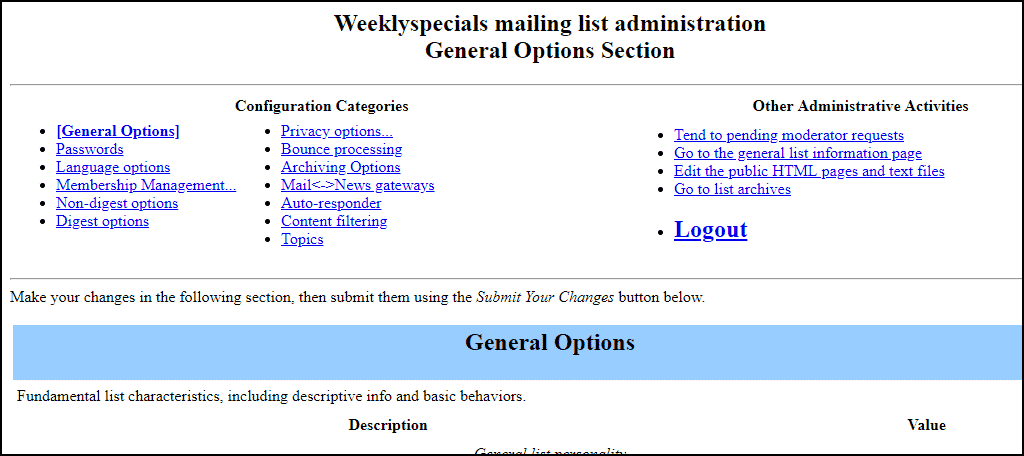Email discussion lists can trace their roots back to the creation of email on Arpanet in 1972. And just like email, mailing lists are one of the very few tools from the early days of the internet that are still widely used.
If you’ve ever wanted to have a list of your very own, you’re in luck. I’m about to show you how to set up a mailing list in cPanel.
Before we dig in, I should clarify. We are not creating an email “announcement list,” a one-way street where you send email to a list of addresses. Those addresses often cannot communicate with each other.
What we will set up is a “discussion list,” where any member can send messages to the rest of the rest of those involved. And the rest of the list can then reply.
By tweaking the settings in the discussion list software you could, technically, create a one-way list. But that’s not what most people who join a discussion list expect. It would be unnecessarily complicated to use discussion list software for that kind of email.
Specialized customer emailing applications such as MailChimp or Constant Contact are much better suited for that particular job.
Set up a Mailing List in cPanel
cPanel is integrated with the third-party Mailman application to create and manage mailing lists. To add a new mailing list, log in to cPanel. In the “Email” section, click the “Mailing Lists” link or icon.
Enter a “List Name.” This will be the username of the list email address. Since it is an email username, it cannot contain spaces. Just like an email account, you can use letters, numbers, underscores, periods or dashes.
For “Access Type,” choose “Public” or “Private.” Anyone can join a “Public” list. Admins must approve additions to a “Private” list.
Users cannot see a list of the other members of a list. However, administrators can view and manage the user list whether this is public or private.
Click the “Add” button to create the list.
When the mailing list is created, you will see a success message.
The list is now up and running. Yes, that’s really all it takes to set up a mailing list in cPanel.
Using the List
In the example above, I created a list called “weeklyspecials.” The example was a public list, so anyone who sends an email to weeklyspecials-join@ggexample.com will join.
New signups receive a confirmation email. Once they confirm, they are added to the list and a welcome email is sent. The welcome email provides a link to a web page where members can manage their settings, unsubscribe, etc.
To post a message to the list, members send email to weeklyspecials@ggexample.com.
A few other special email addresses and what they do:
- weeklyspecials-leave@example.com – by sending a message to this address, a member can request unsubscription from the list.
- weeklyspecials-owner@example.com – This address reaches the list owner and list moderators directly.
- weeklyspecials-request@example.com – This address reaches a mail robot which processes commands to set member subscription options.
Many configuration settings are available. You can read about them on the Mailman website. The admin instructions in plain text are also available.
Check the documentation for further list configuration instructions.
Managing Your Mailing List
In the “Current Lists” section, click “Public” or “Private” in the “Access” column to change the list type.
Under “Functions,” use “Delete” to delete the list, and “Change Password” to change the list password.
Click the “Delegation” link if you want to add or remove another address on your domain as a mailing list administrator.
Click the “Manage” link, to go to the Mailman list management page.
The Mailman list management page:
When you visit the list management page, you’re faced with a lot of options. Remember to check to the documentation to get full details.
The documentation can seem overwhelming, but rest assured that without changing any of the settings, your list is fully functional as soon as it is created.
You Realize It’s the Twenty-first Century, Right? Why Would I Set up an Email Discussion List?
Because it’s retro and cool?
Maybe because the “killer app” of the Internet isn’t an app on your computer or phone, but rather simple human communication. Isn’t that what all those apps do anyway? Connect us?
There’s no better way to have a serious discussion, or just get to know other humans, than with your words. Email discussion lists are communication stripped down to what really matters: words and ideas.
And that’s about as cool as anything can be…in any century.
Now that you know how to create an email list, I hope you give it a try and see what develops.
Have you ever used an email discussion list? How about forums, which are really just fancy web-based versions of mailing lists?