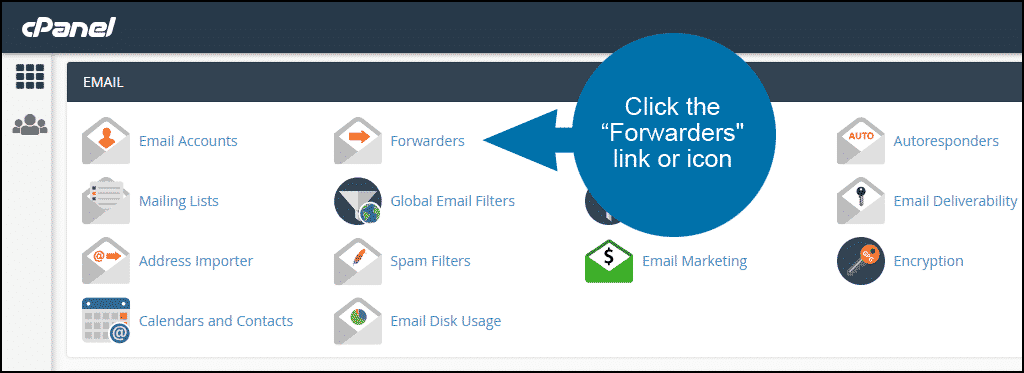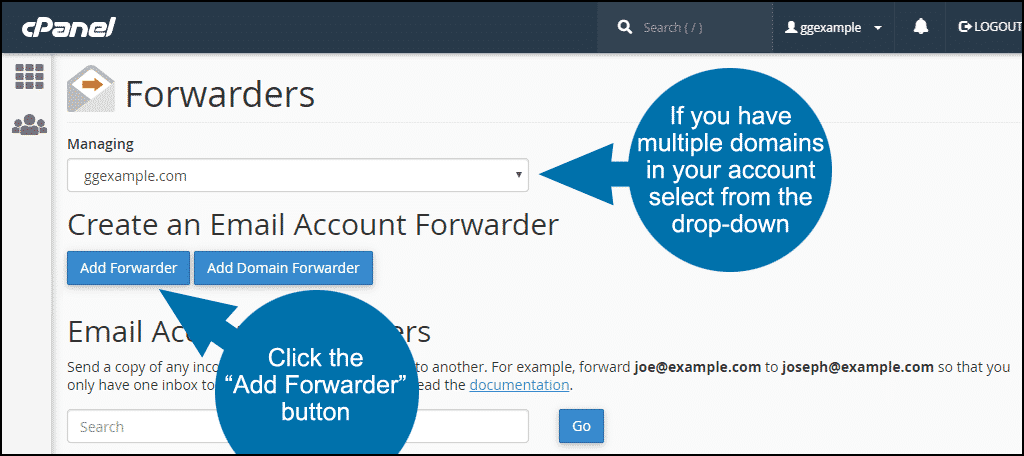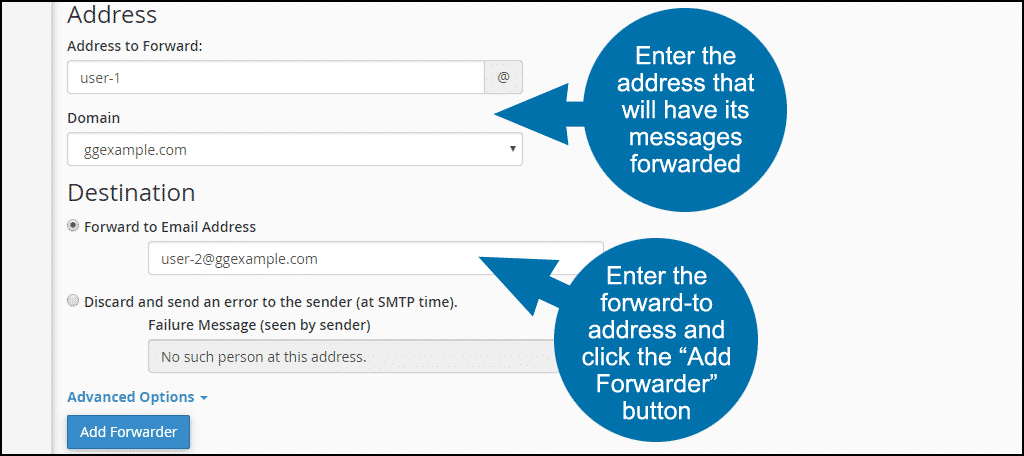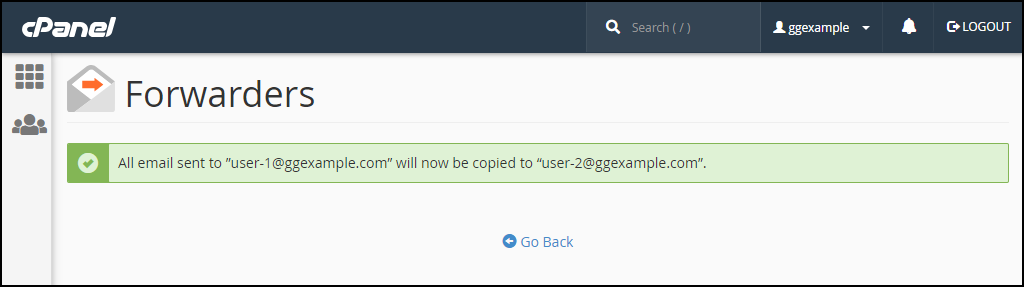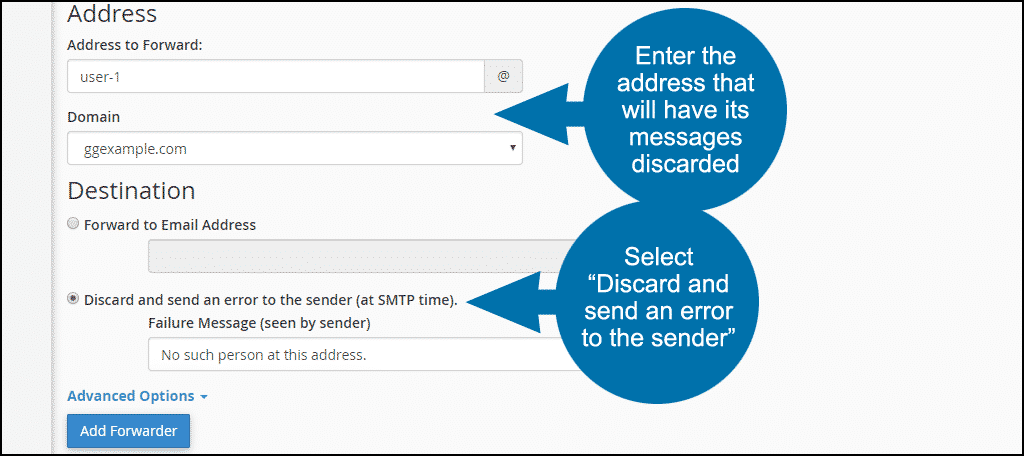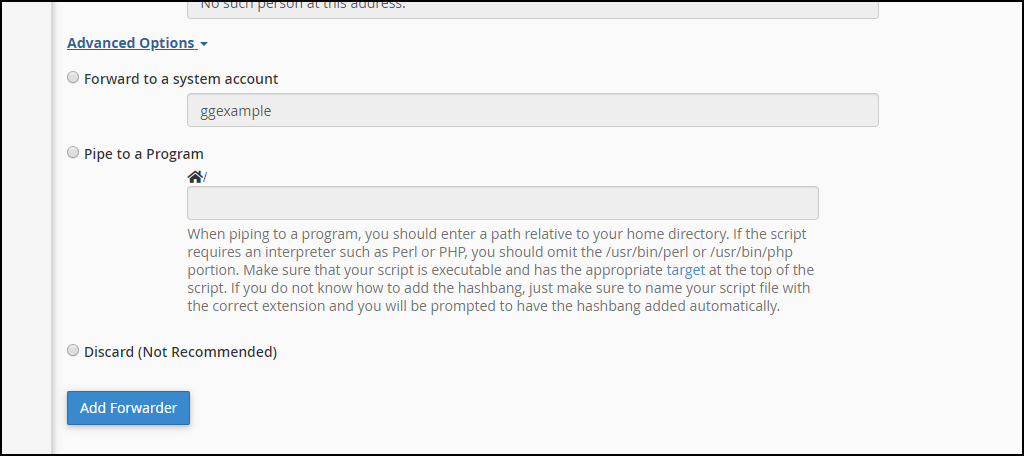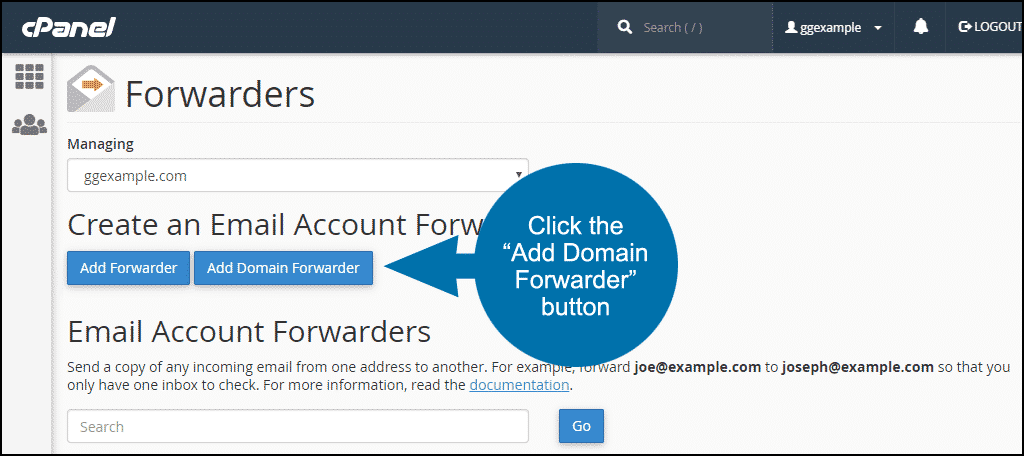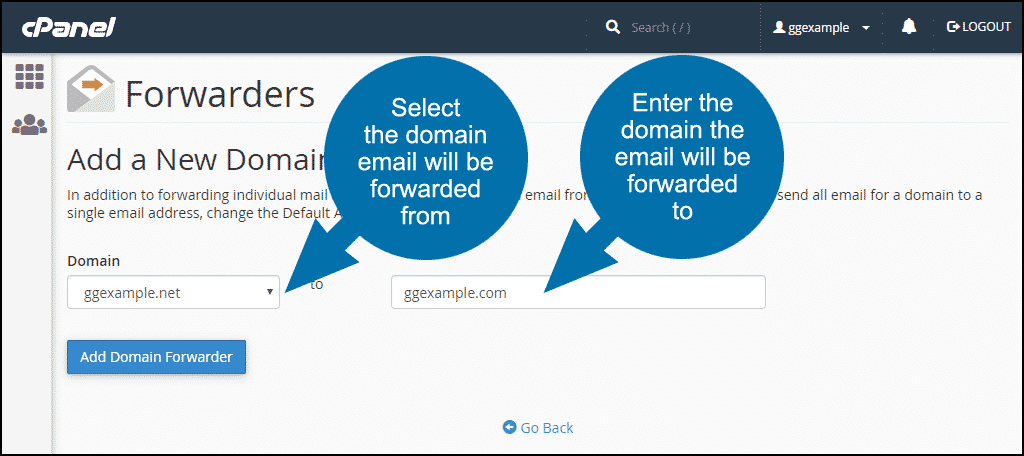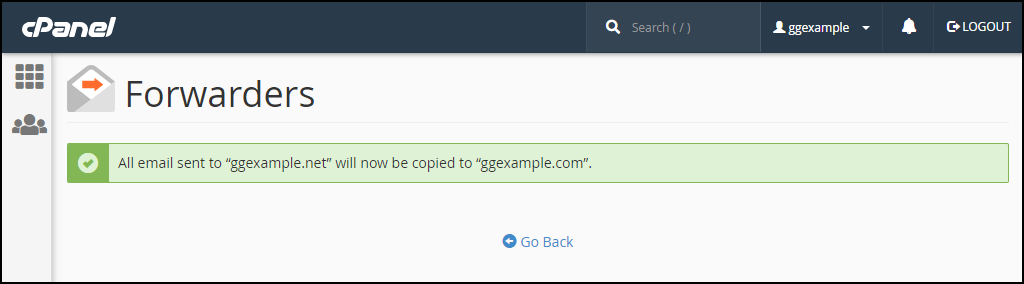In this tutorial, I will show you how to set up Email Account Forwarders in cPanel. I will also show you how to forward all email messages sent to one domain to a second using Domain Forwarders.
Email forwarding is a tremendous time-saver if you manage a number of email addresses. Another common use is to direct multiple email addresses to a single person or department.
It also comes in handy when a user changes their email address or leaves and the organization still wants to respond to email addressed to the former user.
What is Email Forwarding?
Email forwarding delivers a copy of messages sent to one email address to another.
In the examples below, I will set up a cPanel Email Account Forwarder to forward messages from user-1@ggexample.com to user-2@ggexample.com.
How to Set up Email Account Forwarders in cPanel
cPanel allows you to create two types of forwarders: Email Account Forwarders and Domain Forwarders. First I will show you how to set up the more commonly used Email Account Forwarder.
Log in to cPanel. In the “Email” section, click the “Forwarders” link or icon.
If you have multiple domains in your account, select the domain for the Forwarder from the drop-down menu.
Click the “Add Forwarder” button.
Enter the address that will have its messages forwarded.
Enter the forward-to address in the “Destination” section. (See an explanation of the “Advanced Options” below.)
In this example, I am forwarding the mail from user-1@ggexample.com to user-2@ggexample.com.
Click the “Add Forwarder” button.
After configuring the Forwarder, you will see a success message. Now any mail to user-1@ggexample.com will go to both user-1@ggexample.com and user-2@ggexample.com.
The other option on the “Add a New Forwarder” page under “Destination” is “Discard and send an error to the sender.”
Choosing this option, the server returns email to the address with a failure massage. The incoming messages are discarded, but the user can still log in to the account and send mail.
Enter the address that will have its messages discarded.
Select “Discard and send an error to the sender.” If you want to customize the failure message, you can do so in the “Failure Message” field.
Click the “Add Forwarder” button.
After configuring the Discard setting, a success message will appear.
Advanced Options
Forward to a system account
Select this option to forward incoming email to a system user. Enter the username of any user on the server.
Pipe to a program
This forwards incoming email to a program on the server for processing, such as in a support ticketing system. Enter a path to the program relative to the account home directory.
More information can be found in the cPanel Forwarder documentation.
Discard (Not Recommended)
Selecting this option will discard all incoming email. The sender is not receive a failing delivery.
How to Set up Domain Forwarders in cPanel
Using the “Add Domain Forwarder” option forwards all mail that comes into a given domain to the corresponding email address on a second domain.
In this example, I will set up a Domain Forwarder for ggexample.net to forward to ggexample.com. After configuring, email for ggexample.net will automatically go to ggexample.com.
Note that the Domain Forwarder is it is not a “catch-all.” The email addresses must already exist for both the forward-from and forward-to. The system will discard messages to non-existent addresses on the domain. The sender is not informed that delivery failed.
Click the “Add Domain Forwarder” button.
Select the domain the email will be forwarded from.
Enter the domain the email will be forwarded to. You can also send all email for a domain to a cPanel “Default Address.”
When you configure the Domain Forwarder correctly, you will see a success message.
Summary
Now you know how to set up Email Account Forwarders and Domain Forwarders in cPanel. It’s a flexible system, so you should be able to configure all of your email addresses to do exactly what you want them to do.
Do you use Email Account Forwarders to help manage your email? Can you think of a good use case for the “Discard and send an error to the sender” option?