The one huge drawback to publishing your own content is that you are the writer and the editor. You are responsible for all your spelling and grammar mistakes. A great way to remedy this problem is to display a user notification in WordPress for spelling errors.
Producing your own WordPress content has become so easy that even a beginner can get a post up within a few hours. However, it takes a lot of practice to create content without spelling errors.
Thus, you are going to want tools to help you minimize those, which only increases the quality of your content.
In this article, I will show you how to allow WordPress user spelling notifications. In other words, let’s look at an easy way to get WordPress push notifications sent to you from your users when they see an error in your content.
Are Small Errors Really Important?
The short answer… yes!
Have you ever gone to a blog or any other website and read something you thought was good, but there were spelling and grammar errors within the article? Even the smallest ones hurt.
Be honest, you don’t look at the content the same way when you see these errors. Maybe English isn’t your first language? Maybe the article attempts to spell or show something in a different language.
Obviously, as the author, you don’t always catch all of your mistakes. When you are the only one looking at the content you have written things can get muddled.
It is easy to miss something, even something as small as a misspelled word or a little grammar mistake like missing a comma, etc. Other things like typos, broken links, incorrect stats, or facts because they have changed over time, can really hinder a WordPress post.
What was supposed to be a dynamic piece of content is getting viewed in a different way. There are many common WordPress errors that can live inside content for years because once it is published you aren’t paying much more attention to it.
Whatever the case may be, allowing WordPress to post spelling notifications from your website users is a great way to fix any content that may be wrong. There are other ways to check your spelling and grammar, but this puts the power in the hands of the user.
How to Add A User Notification For WordPress Spelling Errors
The Webmaster Spelling Notifications plugin is a great plugin for this task. This plugin isn’t a traditional spell checker, instead, it allows visitors to report spelling mistakes to the author.
This is a great option because even if you do have an editor or use a more traditional spelling & grammar checker like Grammarly, the truth is mistakes will slip through. And some users take great pride in pointing these mistakes out.
When a visitor does this, a user notification will be sent in WordPress to inform the proper parties of the spelling errors.
Note: The plugin has not been updated in some time, however, the plugin still works as of October 2022.
Step 1: Install Webmaster Spelling Notifications
As with all plugins, the first step is to install the Webmaster Spelling Notifications plugin. Go to the plugin area of WordPress, search for the plugin and click on the “Install Now” button.
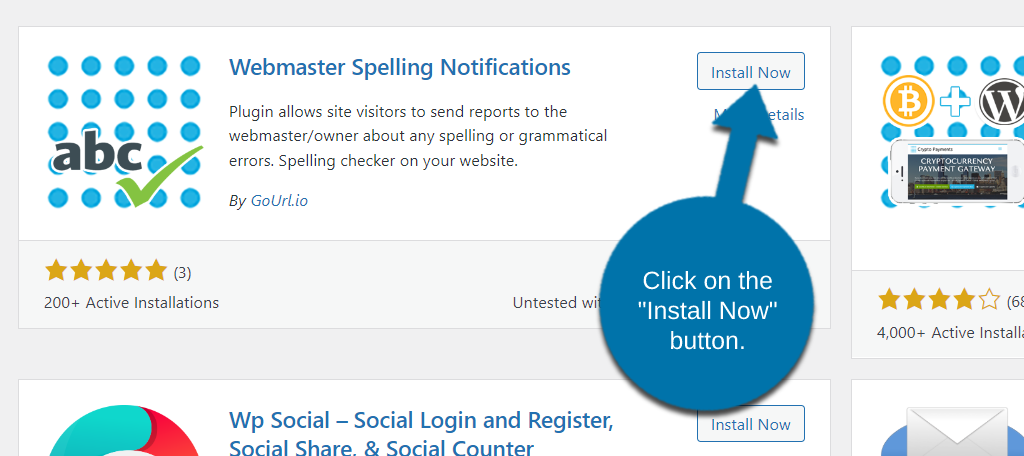
Activate the plugin for use and you’ll be ready to set it up.
Step 2: Customize the Notifications
The plugin is quite easy to set up and just requires that you go through a settings page for customizing. In reality, it should really only take a few minutes to set up, so let’s begin.
On the left-hand admin panel, click on Settings and select the Spelling Notifications option.
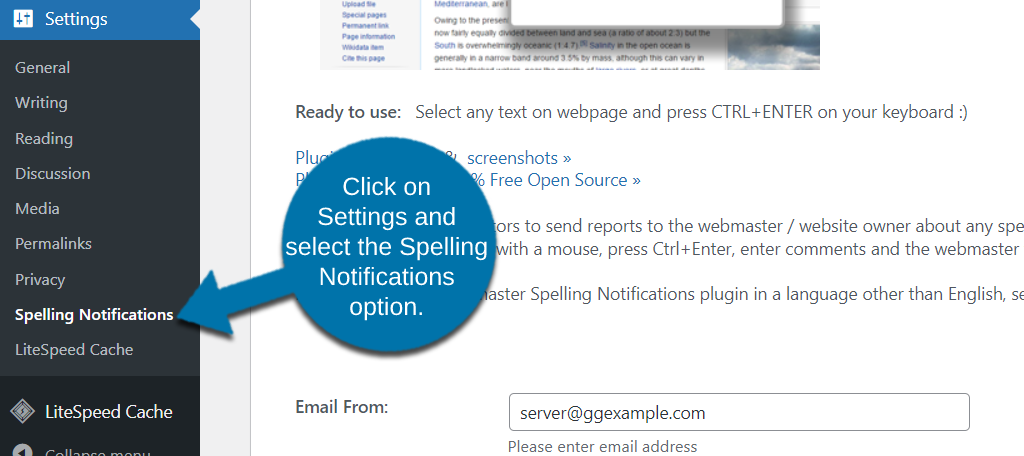
First, make sure the email address in the Email To box is correct. This is where the notifications will be sent to. By default, it will take the email address associated with your WordPress admin account.
Because there is a chance for users to misuse this feature and create spam, I strongly suggest making a separate email address for this purpose.
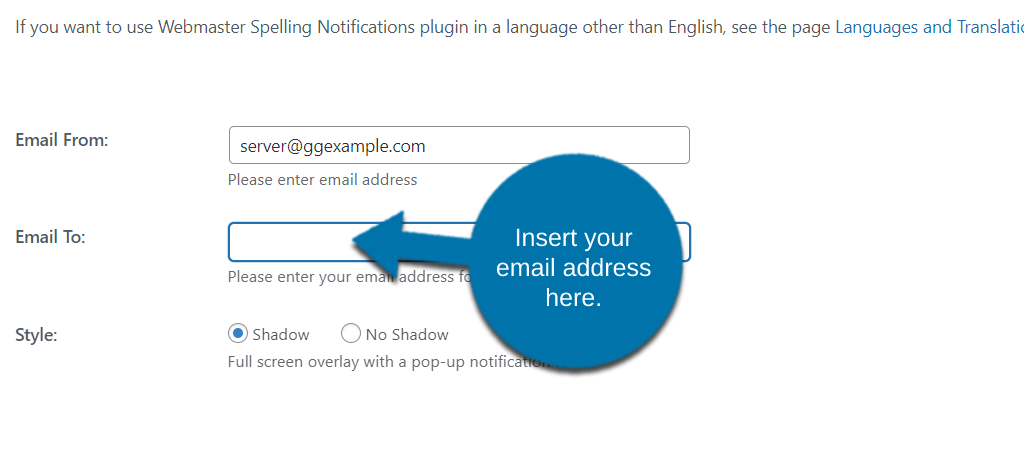
Next, you will see the banner. You don’t actually have to modify this, but you do have that as an option if you wish to adjust the size or something else about it.
In reality, all you need to do is copy the banner code and paste it into the footer.php file.
Below this, you’ll find a series of text boxes that you can customize. This is what users will see when they interact with the tool and submit mistakes.
The default options work fine, so feel free to leave it alone if everything looks good.
When you are happy with all of the changes, simply click on the “Save Settings” button at the bottom.
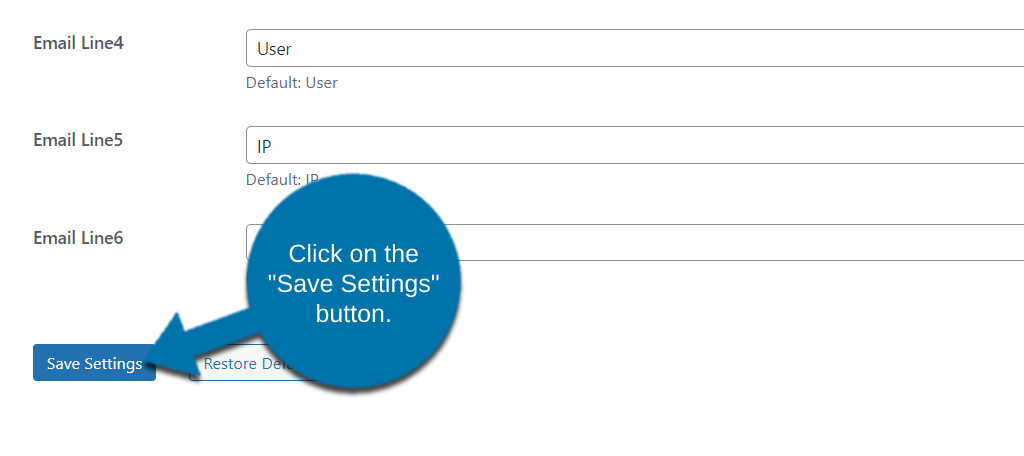
Step 3: Wait For A User Notification in WordPress About Spelling Errors
With everything set up and the banner code in your footer.php file, you are good to go. At this point, you need to wait for users to actually find and submit spelling errors, assuming they actually do.
Remember to check the email address you entered regularly to get notifications as soon as possible. Otherwise, it defeats the purpose of adding this plugin in the first place.
Note: One thing I did not mention is that you have several language options to choose from. You’ll find a Language option on the Setting page from Step 2. By default, it is for English.
Congratulations on setting up the Webmaster Spelling Notifications plugin.
Is This Enough?
Now just to be crystal clear, the above solution is just one of several steps you should take to minimize spelling errors on your website.
Truthfully, not only should the author and editor proofread the content you release, but you should also take advantage of other tools. For example, I mention Grammarly before and it is a great tool to use.
Grammarly has a Chrome extension for your web browser that will find spelling and grammar mistakes as you type. And it’s free to use.
You may wish to use the premium version for even better results, but the free version is more than enough to catch spelling mistakes.
Of course, that’s just one tool. There are multiple online resources that allow you to copy and paste your text and have a program search for mistakes. And yes, most of these are completely free.
Though, the best advice is to improve your own grammar to better spot these mistakes.
Add A User Notification For WordPress Spelling Errors Today
The Webmaster Spelling Notifications is a great plugin that can help you utilize your visitor’s impressive ability to spot spelling mistakes. Of course, it does rely on visitors to interact with it, so you need to let them know.
For instance, write a small blog post informing them about how they can use the tool to locate these errors. Just be sure to thank them and potentially offer some kind of reward for their trouble.
After all, you will get much better results if visitors have some form of incentive to make it worth their time.
What steps do you take to minimize the number of spelling mistakes in WordPress? Do users submit mistakes they find?

great article
According to the Mistape page on WordPress: “This plugin has been closed as of February 28, 2022 and is not available for download. Reason: Security Issue.”
Thank you for bringing this to my attention. I’ll schedule a rewrite of this article as soon as possible. I apologize for any inconvenience.