A quiz is a great way to increase user engagement on your website. It is also a good way to market content, as answers can give you an idea of what you need to be doing. Creating a WordPress quiz is not a difficult task, you just need the right tools.
When you create a quiz in WordPress you are basically putting a form on your website that allows you to collect user input, calculate responses, and show results.
In this article, I will show you how to easily create a quiz in WordPress.
Why Create a Quiz on Your WordPress Site?
First and foremost, quizzes are fun and engaging, and they give you all sorts of useful feedback. Since they are very interactive, your website users will find them more rewarding than other types of forms.
You can use these forms for all sorts of data. Want to find out how to create great content? Ask your audience with a WordPress quiz.
There are several other ways WordPress quizzes can help you capture audience interest, gather data, and add interactive features to your site. These include:
- Viral quizzes can help you gain more traffic from social media.
- Educational quizzes to accompany any online courses you have built.
- Quizzes to assess customer needs and recommend them solutions.
- Quizzes that require users to sign up for your email newsletter.
With that being said, let’s take a look at how to create a quiz in WordPress.
What Should I Use to Create a WordPress Quiz
There are a lot of form options available to use that will generate great WordPress quizzes. However, most of them are paid version and I wanted to show you a great option that is free and can help you generate a lot more traffic.
I found a fantastic free plugin that will help you with creating a WordPress quiz. The plugin is called WP Quiz and it comes packed with a ton of great features.
The WP Quiz Plugin is the easiest way to create WordPress quizzes and create viral content that people are eager to share. You can create an unlimited number of quizzes using one of three different style quiz types:
- Personality Quiz
- Trivia Quiz
- Flip Cards
Each quiz is responsive and will engage your site visitors and help provide you the information you want. Each Quiz type comes with its very own demo data for helping you with the initial setup. Importing demo data is as easy as clicking a button.
Each quiz type has options for adding text, videos, or images. You can use any combination of these to create a unique click that your visitors will instantly like. Don’t own the images you want to use? You just simply have to add the Image Credit because the option is built in and is extremely easy to use.
Create a Quiz in WordPress
To create a quiz in WordPress you will first want to install and activate the WP Quiz plugin
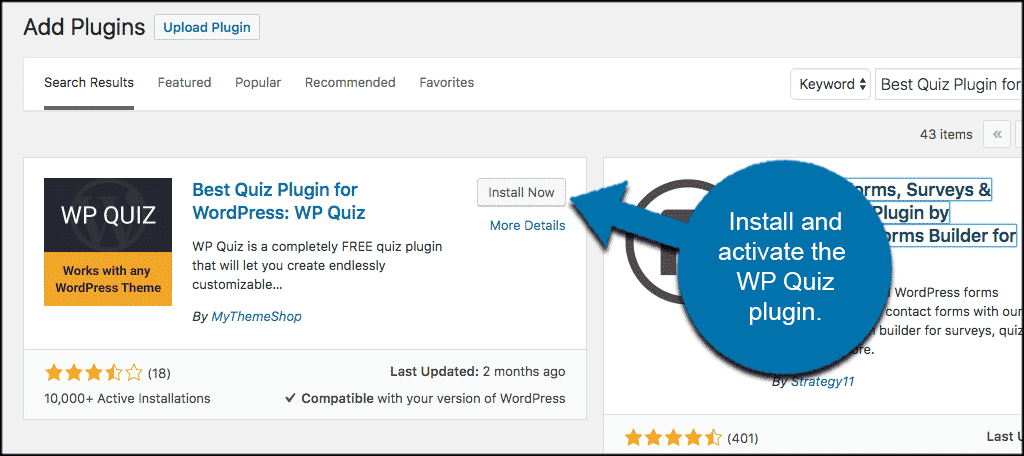
Once the plugin has been installed and activated it is time to go ahead and create a WordPress quiz to engage your audience. If you want to view setting options real quick and view types of quizzes available, click on WP Quiz > Settings, and view the available options.
Note: There is also a Pro Version of the plugin.
However, if you are eager to go ahead and build your first quiz, click on WP Quiz > Add New Quiz to get started.
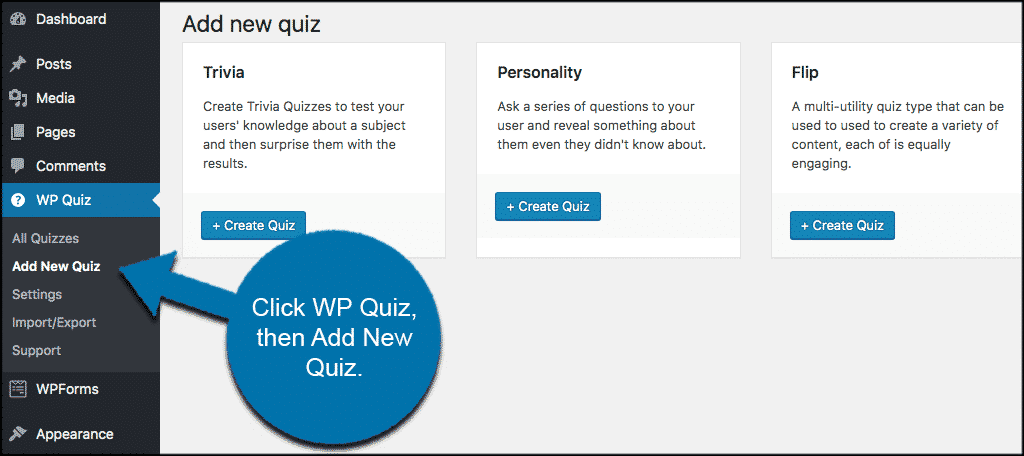
You will see the three options available to you. For this example, we are going to create a trivia quiz. Click on the blue “Create Quiz” button located in the Trivia box to get started.
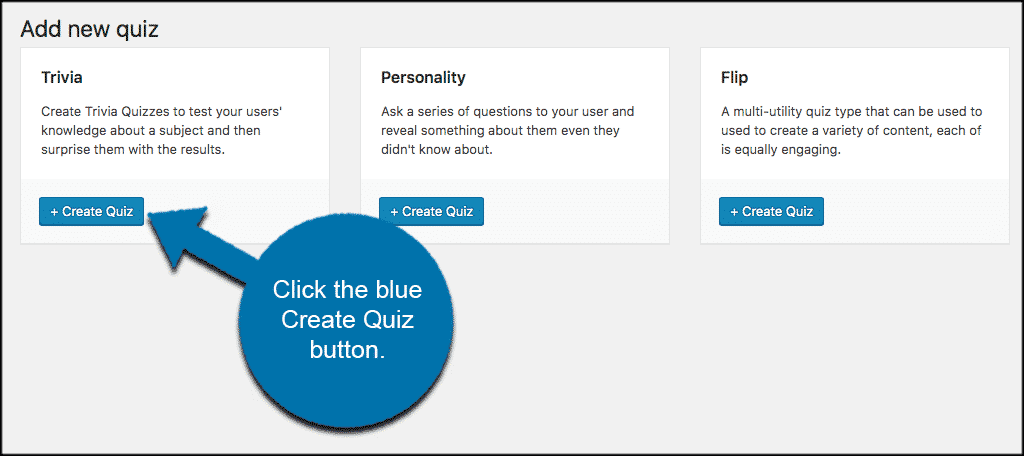
Here you will see the quiz creation page with all the info you need to start creating your quiz. You enter your quiz title then start adding content.
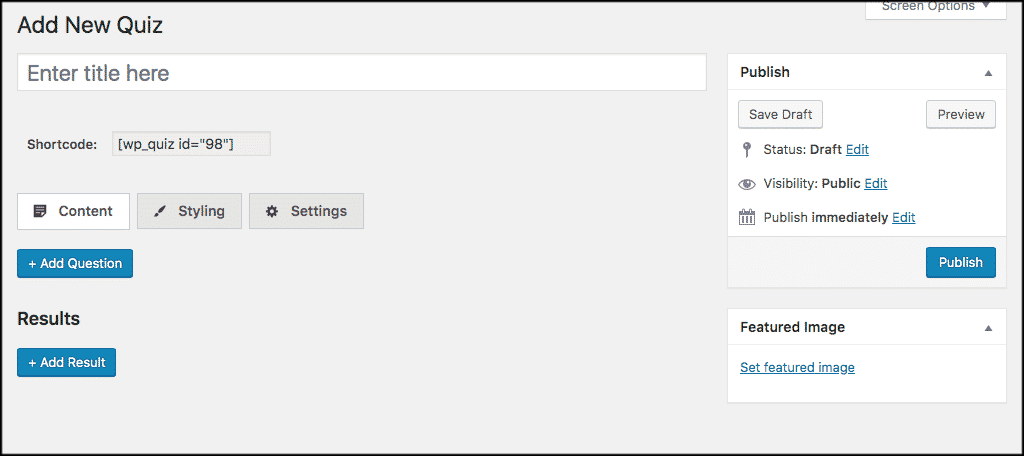
To add your first question click on the blue “Add Question” button. A dropdown will appear where you can add an image or video, add question text, add answer explanation, and even give a hint.
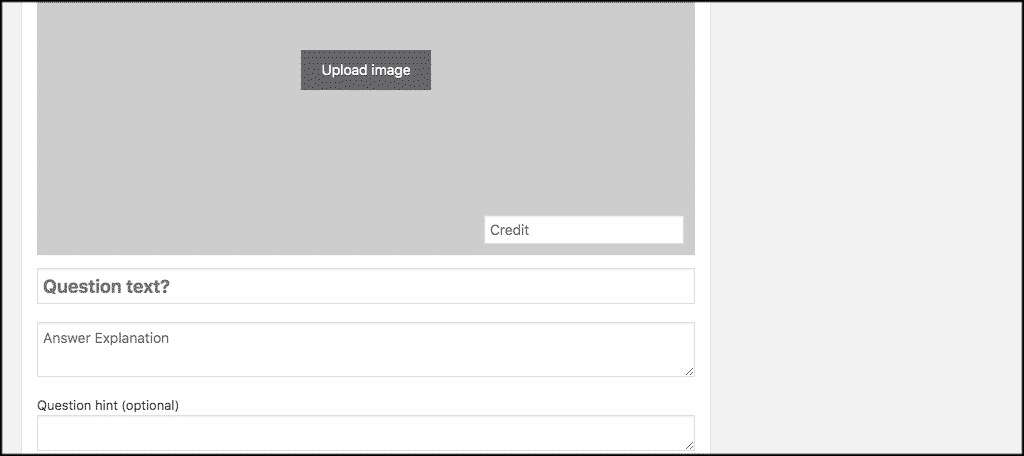
Now that you have added a question you need to add the answer/result to match the question. Click on the blue “Add Result” button and a dropdown will appear.
You will see all the result options you can plug in for the particular question. Go ahead and fill those in how you see fit.
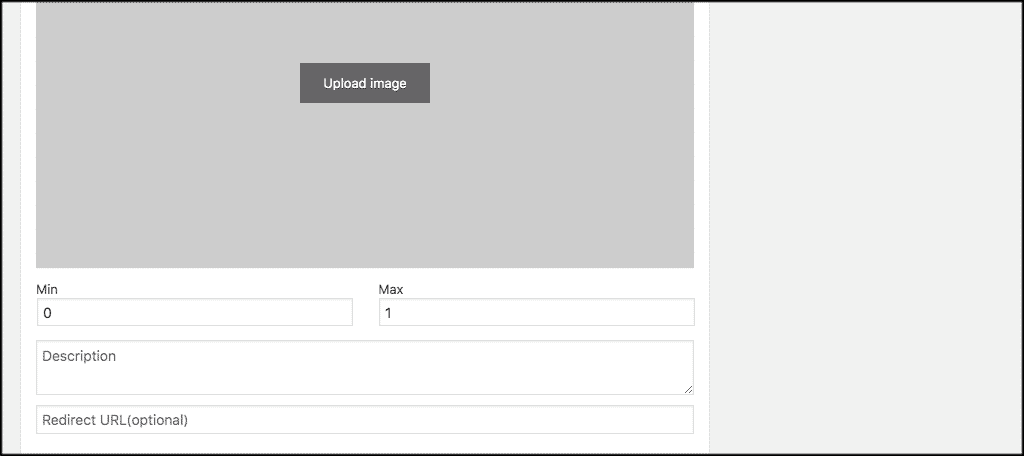
Continue this process until you have input all the questions and results you want to include in this particular WordPress quiz.
Add Quiz Styling and Settings Options
Before you publish the quiz you can play around with the styling and settings of the quiz. This allows you to match the colors and layout of your current site, pick share buttons, add scrolling options, etc.
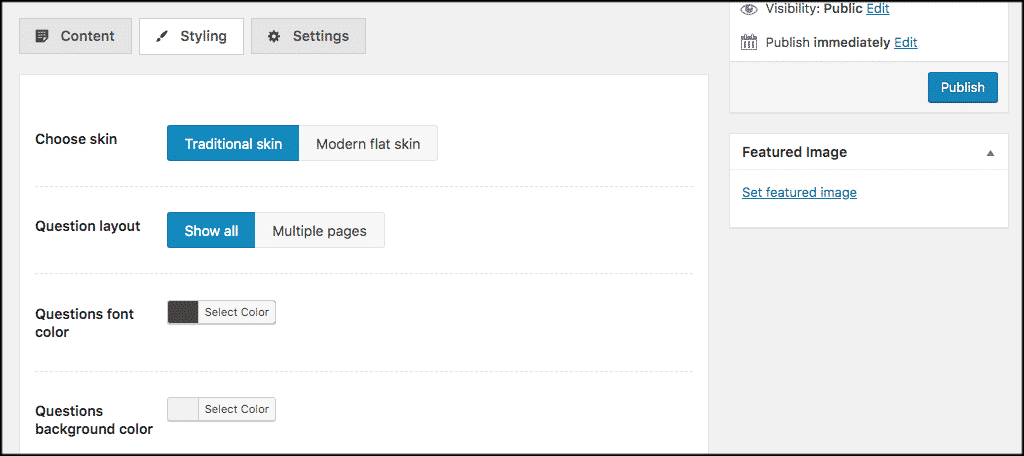
When you have completed all options and settings how you would like them, click on the “Publish” button to publish the quiz.
To add the quiz to a post or page you simply copy and paste the shortcode provided for that particular quiz.
That’s it! You can now go to the front end of your website and see the WordPress quiz you created live and ready to go.
I hope this article showed you how to easily create a quiz in WordPress. As you can see, it isn’t difficult, it just takes the right plugin.
Do you use a lot of quizzes on your website? Have you found that they increase site interaction and social sharing?
