There are a couple of different types of news tickers that you can add to your WordPress website. There are some out there that will pull live news feeds from other sources, and there are some that allow you to pull content from your own site and display it in a feed.
Today, I am going to show you how to use the T4B News Ticker plugin to create a news feed using your own posts.
There is no need to write your own custom code from scratch if you want to add a scrolling news ticker to your website. One of the best things about WordPress is its extensive plugin library. This allows you to create all sorts of dynamic functionality.
Why Add a News Ticker to Your Website?
The most common reason that a WordPress website owner would want to add a scroll-type news ticker to their site is that they want to keep their audience updated on certain events and news going on.
That being said, the T4B News Ticker plugin is not this type of plugin. It is actually a WordPress news ticker plugin that allows website owners to pull content from their site that is already written. This means that you can keep your site users updated on the specific category of site content that you want them to see.
Maybe you have a live news section or a sporting event section on your site and you want your users to be able to see all the latest news and content, even if they are not on a specific page. Whatever the case may be, I am going to show you how to add ticker news to your website.
Let’s take a look at the plugin we are going to use to accomplish this and see what all it has to offer.
T4B News Ticker
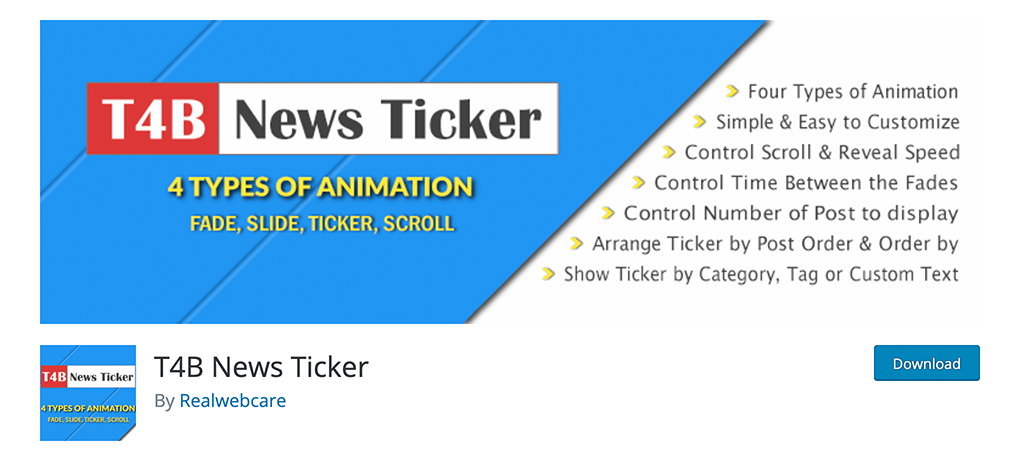
T4B News Ticker is a smooth, fast, easy-to-use news ticker plugin for WordPress. It provides users a quick and easy way to build a scrolling horizontal news ticker for their websites. It is a pretty straightforward plugin that is easy to set up and uses generated shortcodes that you copy and paste into the post or page of where you want the scrolling news ticker to display.
The configurations are fast, and you can have this up and running in no time at all. The plugin provides 4 different types of animation effects. These include fade, slide, ticker, and scroll. You will be able to show news in your ticker based on post categories, tags, or custom text.
The plugin also has some other really cool features. Some of them include:
- Control Scrolling Speed
- Select Typography
- Display Ticker in Posts or Pages Using Shortcode
- Easy to Customize
- Multiple Ticker Effects
- Control Animation Speed
- Select the Time Between Fades
- Select Number of Posts to Scroll
- Order and Order by Posts
Basically, if you want to create a smooth, mobile-ready news ticker for WordPress, this is definitely a plugin to have. Let’s get it installed and running together.
Note: There is a pro version of this plugin. It does offer a few more features, like the ability to create multiple news tickers. If you feel your website needs this, then go ahead and give it a look. The rest of this tutorial is based on the free version of the plugin.
Add a News Ticker to WordPress
Step 1: Install and Activate the Plugin
In order to create a smooth news ticker for your website, you first need to install and activate the T4B News Ticker plugin. You can do this by heading over to the Plugins page in the WordPress admin dashboard.
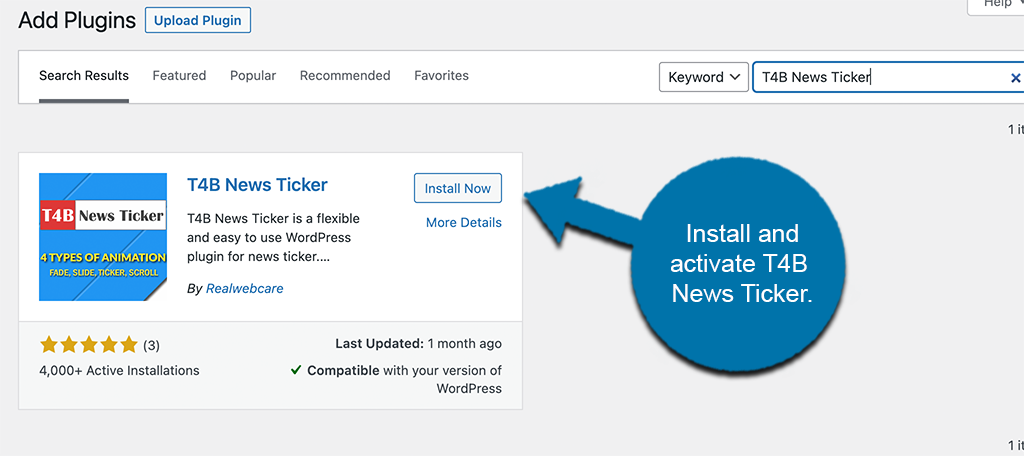
Once on the page, you will see that there is an available search field to use. Simply use this field to search the plugin by name. Once you see the correct one pop up, install and activate it right from there.
Step 2: Go to the Plugin Settings Page
Now that you have completed the installation of the plugin, it is time to head right over to the settings page for it so you can configure it all. To do this, click on Settings > Ticker Settings, located on the left side menu area of the dashboard.
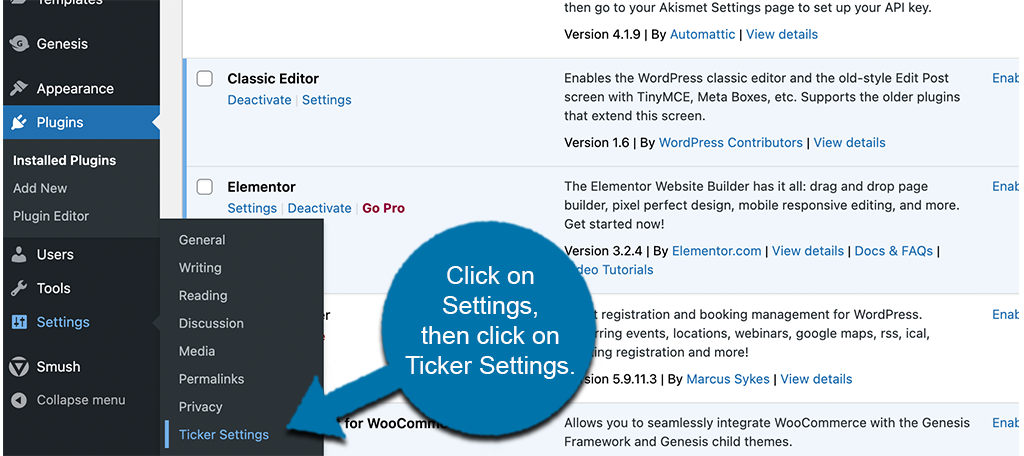
You can see that this option has now been added to your dashboard menu because you successfully activated the plugin.
Step 3: Configure the Plugin Settings
This is a one-page layout and has every setting needed. You want to go ahead and scroll through everything and configure the plugin how you see fit for your website.
The top portion of the page will include configuration options for things like ticker title, animation type, and scrolling. You will also want to make sure the checkbox to enable the ticker on your site is checked.
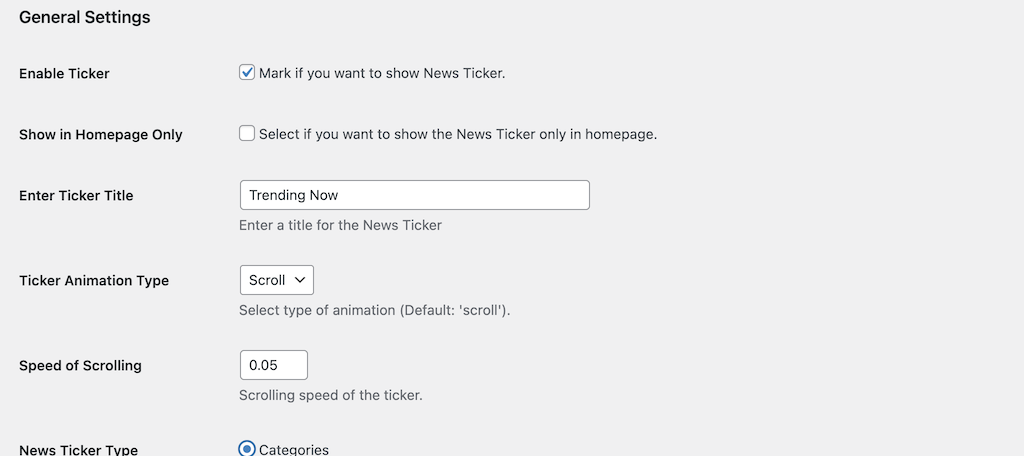
Scroll down some and select the remaining configurations as well. This includes options like ticker category, number of posts to display, and post order.
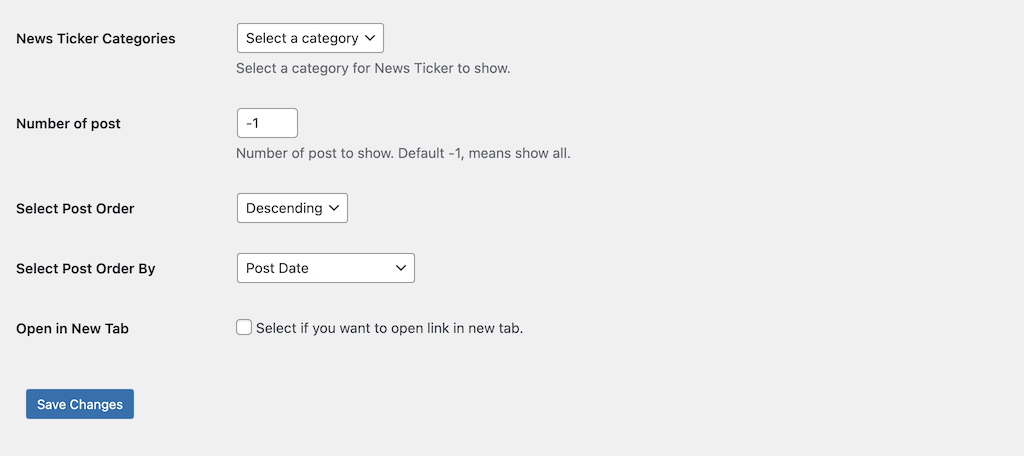
When you are finished, click on the “Save Changes” button and apply all the configurations you made.
Step 4: Copy and Paste Shortcode on a Page
When you save the changes on the setting page, you will be given a shortcode for the news ticker. In this case, we are working with the free version of the plugin.
Since this is the case, you can only create one news ticker. The shortcode for the ticker is [t4b-ticker], which you will see displayed on the top right side of the mains settings page.
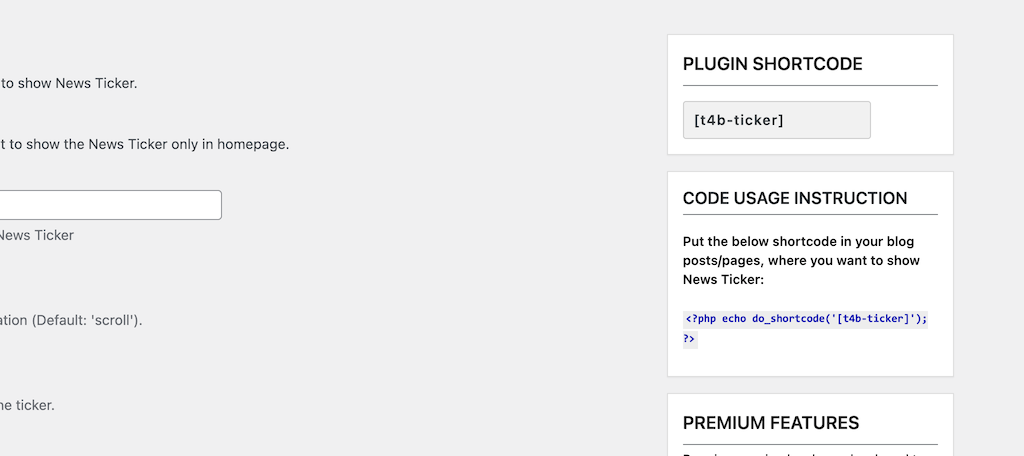
Copy this shortcode and head over to any post or page that you want the ticker to display on. In this case, we are going to paste it on a page.
To get there, click on Pages > Add New, located on the left side menu area of the dashboard.
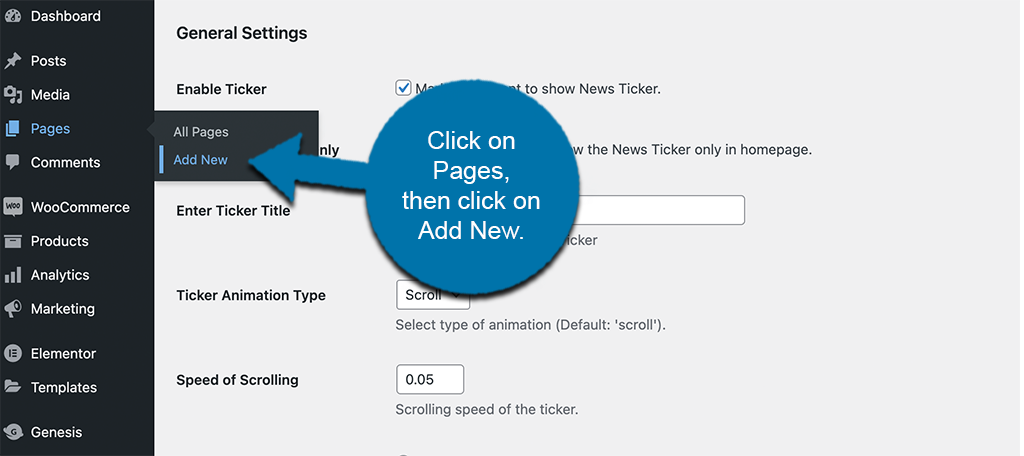
Paste the shortcode you copied into the page. You can also name the page if it is new.
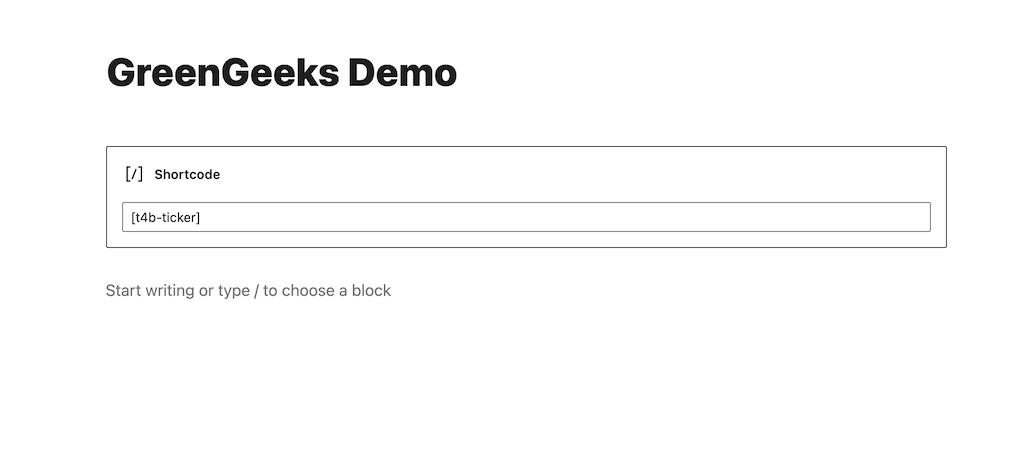
Note: The plugin works with the classic editor as well. Just paste the shortcode in the page as you would without the use of the Gutenberg shortcode block.
Now, publish or update the page and your news ticker should be displaying and running based on the configurations you made.
Step 5: View the Live News Ticker
Last, but not least, head over to the live page that you put the shortcode on. Here, you will be able to see the ticker working live.
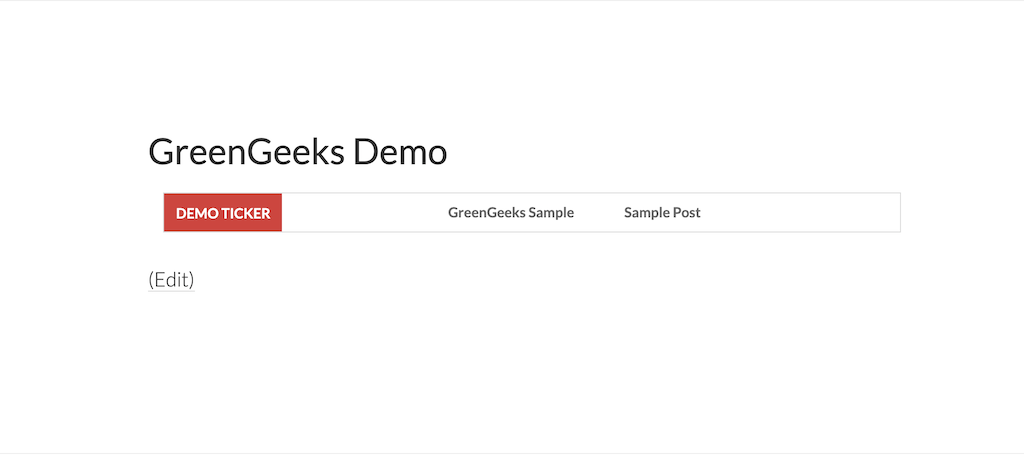
The ticker will display based on the settings you chose. If you need to make adjustments, simply head back over to the settings page and update what you want.
That’s it! You are now running a live news ticker pulling your site content.
What Does the Pro Version Do?
The pro version of the plugin frees you up a little more by allowing you to create as many different tickers as you want. You will also have access to more control options like colors, display, styles, and effects. Other features include:
- Google Font Support
- Font Awesome Icon
- Import/Export (Backup) News Ticker
- Copy a Ticker Instantly.
- Support for Multiple Categories
- RSS and JSON Support.
- RTL Support.
- Play/Pause/Previous/Next Support
Final Thoughts
Adding a news ticker to your WordPress site to pull content is not a difficult task if you have the right plugin. T4B News Ticker is easy to use and can be set up in just a few minutes.
Have you used other types of news ticker plugins on your site before? Do you prefer to code this type of functionality manually?
