Are you looking for an easy way to change your WordPress font? While the default process isn’t overly difficult, it is one of the most common questions within WordPress. And like most things in WordPress, there is a plugin that can make it easier, MW Font Changer.
The truth is that some themes don’t have the option to change fonts present by default. Yet, this doesn’t mean you can’t do it. The issue is that the theme probably only has one font, thus there’s no point in displaying an option.
Some themes may even lock changing fonts behind a paywall, which means you need to buy the premium version.
This plugin fixes all of that.
Today, I am going to demonstrate how you can easily change your font with MW Font Changer.
Why Change the Font in WordPress?
Each WordPress theme comes with a font that compliments the design of the theme. At least, according to the theme creator. But like anything design-related, beauty is in the eye of the beholder.
Thus, it’s entirely possible to like the theme, but not the font.
As I’m sure you know, the font controls the style of the text that will appear on your website. And as there are over half a million fonts to choose from, the choices at your disposal are enormous.
Of course, that doesn’t mean you shouldn’t follow a few basic rules when picking out a new font.
For instance, you need to make sure people can actually read the font you choose. I’m willing to bet you’ve been on a website where you’ve had a hard time reading the text because of the typography, and that is exactly what you need to avoid.
Many people have disabilities that can make it hard to read very “stylish” font. Choosing something that is easy to read is imperative.
How to Change WordPress Font With MW Font Changer
Step 1: Install MW Font Changer
The MW Font Changer plugin, as the name implies, allows you to easily change the font on any WordPress theme. It adds over thirty fonts for you to choose from and they not only apply to the front end of your website but also your WordPress dashboard.
More importantly, the process is extremely quick. All you need to do is install the plugin, go into the settings, and choose a font. It really doesn’t get any easier than this.
Let’s start by clicking on Plugins and selecting the Add New option on the left-hand admin panel.
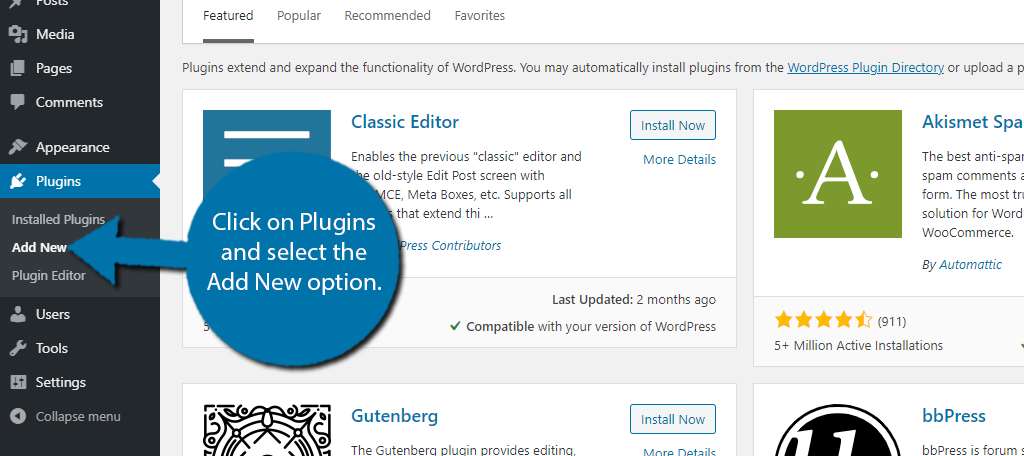
Search for MW Font Changer in the available search box. This will pull up additional plugins that you may find helpful.
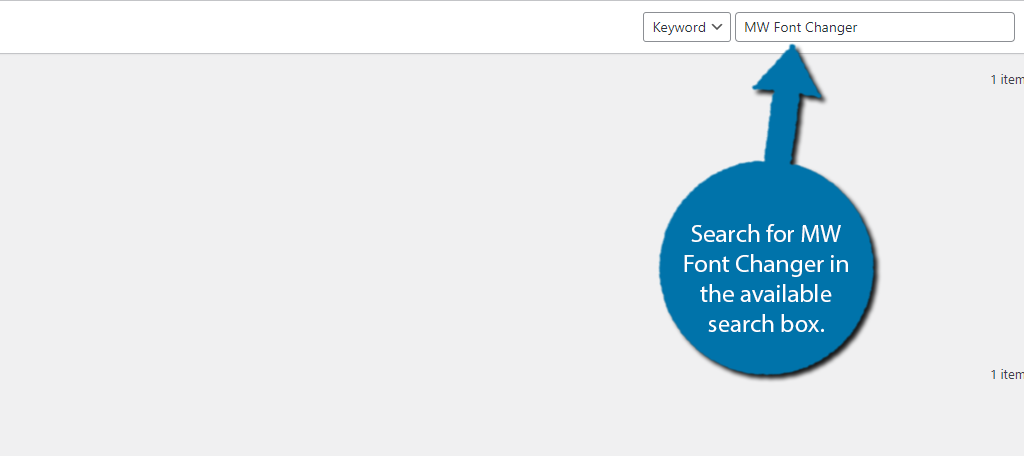
Scroll down until you find the MW Font Changer plugin and click on the “Install Now” button and activate the plugin for use.
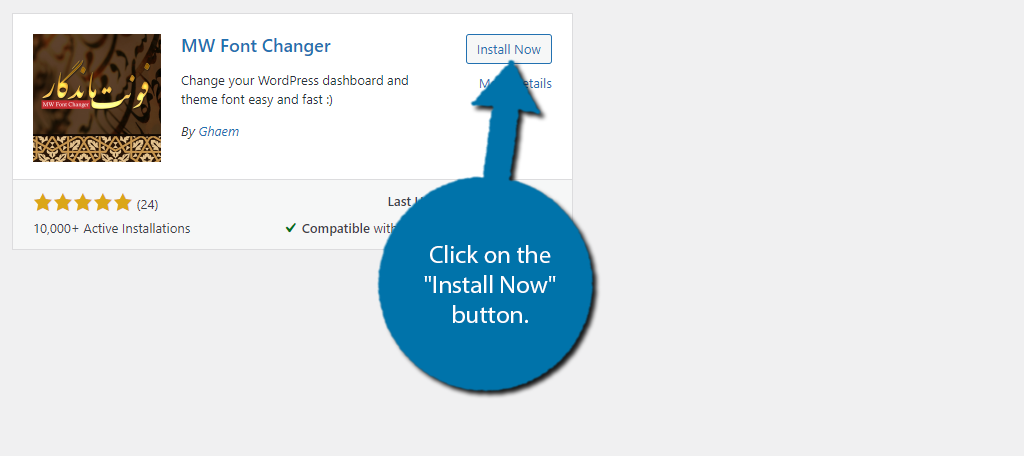
Step 2: Change Theme Font
The plugin settings are broken up into two sections. One for the theme (frontend) and another for the dashboard (backend). Let’s start with changing the font of the theme.
On the left-hand admin panel, click on Settings and select the MW Font Changer -Theme option.
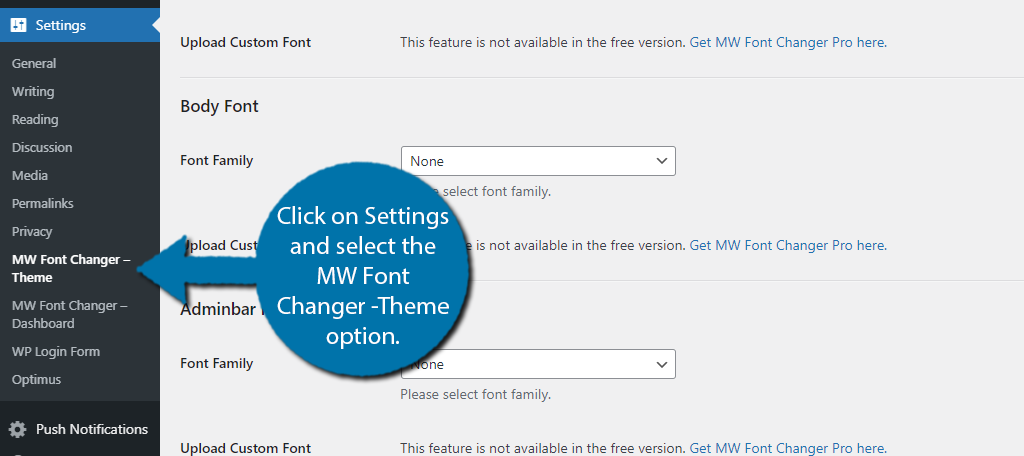
The settings are broken up into four sections. They include Heading Font, Body Font, Adminbar Font, and Custom Elements (there are three of them). Each section is almost identical in terms of functionality.
The only option in the first three sections is to choose the font family. Use the drop-down box to select the font.
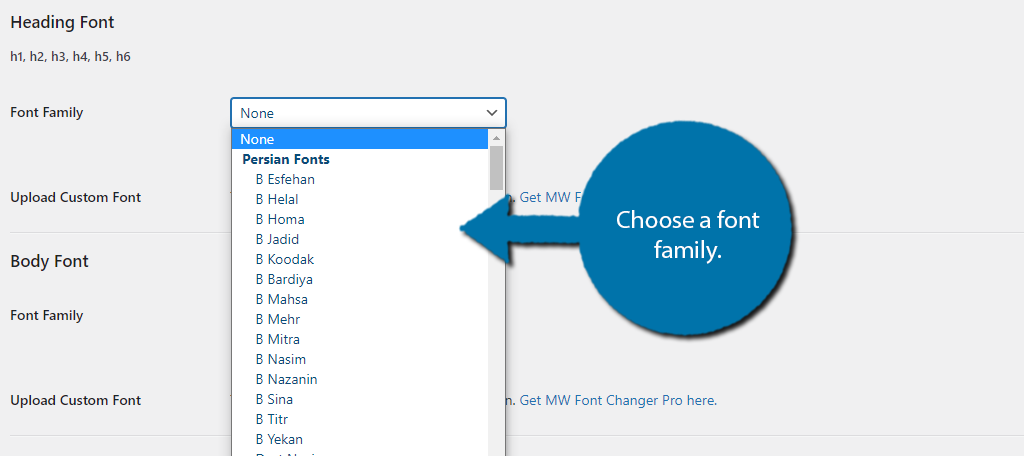
Note: There is also an option to upload a custom font in WordPress, but this is only available in the Pro version of the plugin. This is a great feature if you want to further expand your options. It even supports Google fonts.
The Custom Elements sections have a few more options available. The first is a section that allows you to change the font of specific elements in your theme. All you need to do is enter the classes and ids you want to change separated with a comma.
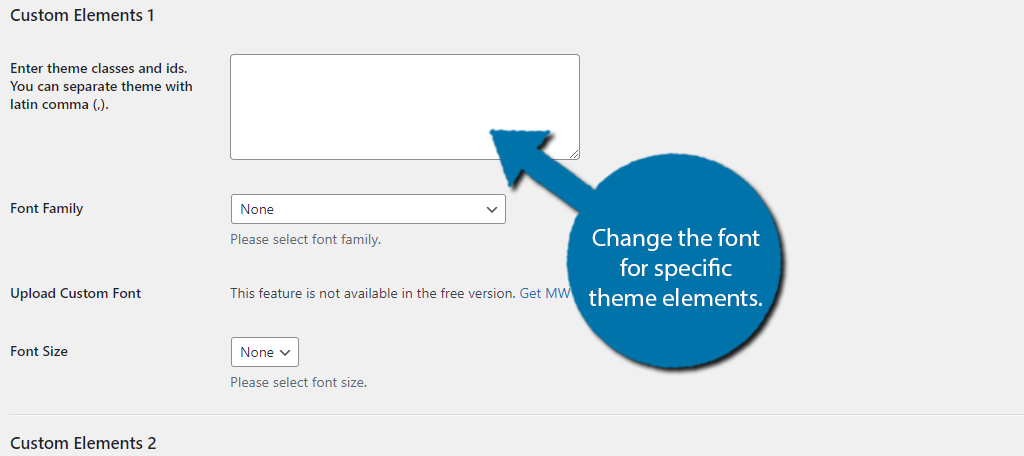
Then choose your font family, but this time there is a section to choose the size. Remember to keep in mind the element you are changing when choosing.
After making the changes, scroll down to the bottom and click on the “Save Changes” button.
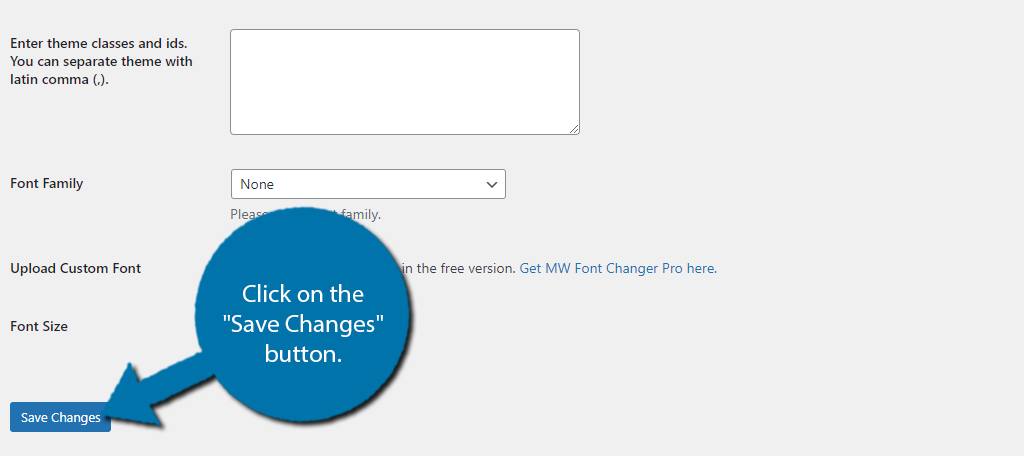
You can now go onto your website to see the changes. The fonts you choose can be changed at any time by repeating this step.
Step 3: Change the Dashboard Font
If you’ve ever wanted to change the WordPress dashboard font, well, it’s your lucky day. This process is identical to the previous step, so you probably don’t even need help with this step.
Click on settings and select the MW font Changer – Dashboard option.
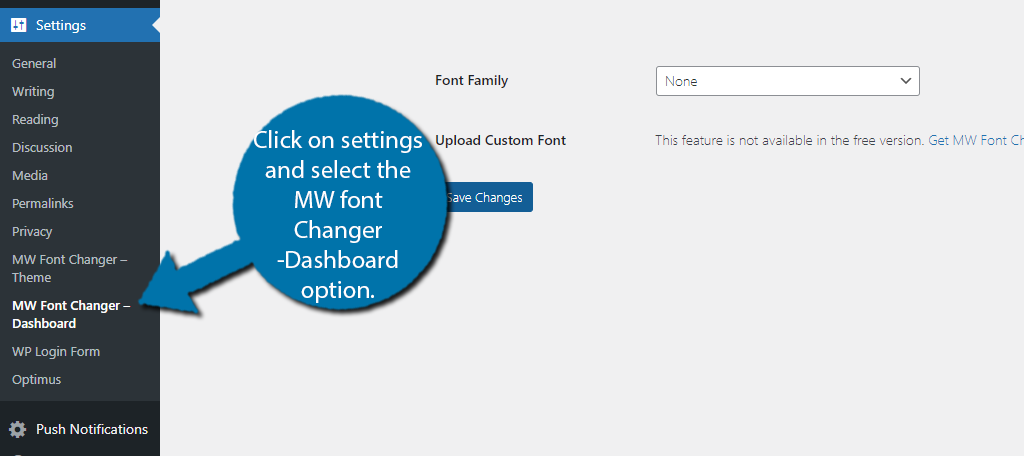
This section is broken up into four tabs, but only the first actually deals with the font. Use the drop-down to select the font for the WordPress dashboard.
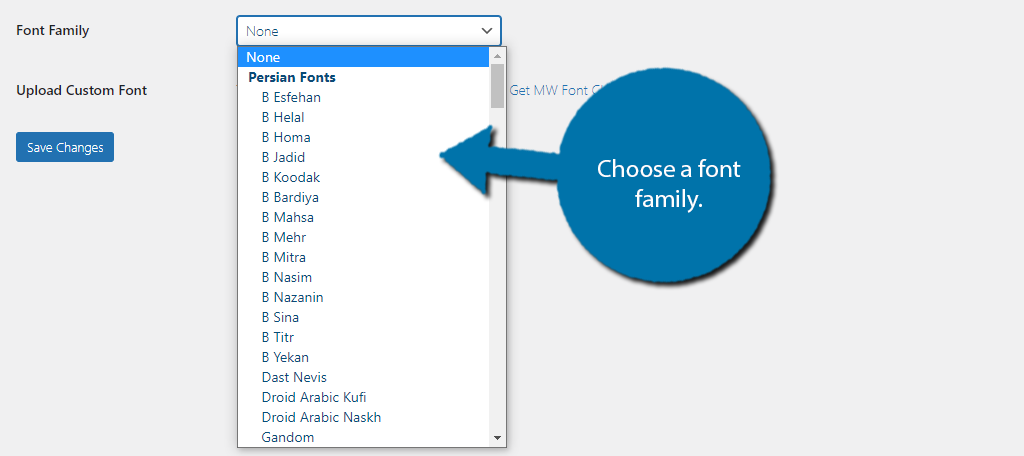
Save the changes, and you can see the font change on your dashboard. You are done, but let me also quickly cover what those other tabs are for.
The Help tab provides detailed information on how to use the plugin. This also includes the information necessary to add a custom font in the Pro version. There is also a Feedback tab that allows you to leave feedback for the plugin.
And finally, the Pro Version tab is just a shortlist of features you can find in the Pro version of the plugin.
This covers everything the plugin can do, congratulations on customizing the font of your website.
What Happens If I Uninstall the Plugin?
It’s common to delete plugins if you are not using them, but since this plugin contains all of the font data, you must keep it installed to keep using that font. Thus, if you delete the plugin, your theme will revert to the default font.
This will not impact your content, only the font in which it is displayed.
Can I Just Manually Add More Fonts to My Theme?
Absolutely.
To do this, all you need to do is download the font you want to use, go into your website’s cPanel, locate the wp-content/themes/your-theme/fonts directory folder and upload the font file. In which, “your-theme” is the them you are currently using.
Doing so will allow you to select that font in the WordPress customizer.
Do Custom Fonts Slow Down My Website?
They absolutely can.
When using a custom font, the web browser your visitor is using must do a small check. First, it needs to figure out what the font is, then it needs to actually download that font. This isn’t that big of a deal if it’s just one font.
However, as you just saw, the plugin allows you to use multiple fonts for specific theme elements. This can really cripple your page speeds if a web browser needs to download multiple files before the page can be displayed.
Everything in WordPress is Customizable
The best aspects of WordPress are how easy it is to use and the level of customization it offers users. Everything inside of WordPress is customizable, all you need to do is find out how to do it. And the good news is we have guides for all of it.
Doing so can dramatically improve the presentation of your website, which can lead to a better user experience. And in turn, that can lead to greater sales numbers.
Which font do you use on your website? How easy do you find the default WordPress method to add font?

