Skype is a popular method of communicating on the Internet. Whether it’s chatting or video calls, many use it to improve interaction with guests and customers. And since live chat is a popular form of interaction, many will show the Skype contact button in WordPress.
Unfortunately, some of the live features were removed when Microsoft acquired Skype. So instead of showing whether users are online or available, you’ll only have the ability to display the basic button to start a chat or call in most cases.
In this tutorial, I’ll show you how to add a Skype button in WordPress to help drive sales and leads. Skype is among the best productivity apps for any small business, and including it may prove to be invaluable.
Setting Up the Skype Contact Me Button
Adding the Contact Me button from Skype is relatively simple. It relies primarily on the name of your Skype account. Then, users can click to chat or call directly from your website.
Visit the Skype Contact Me Button page.
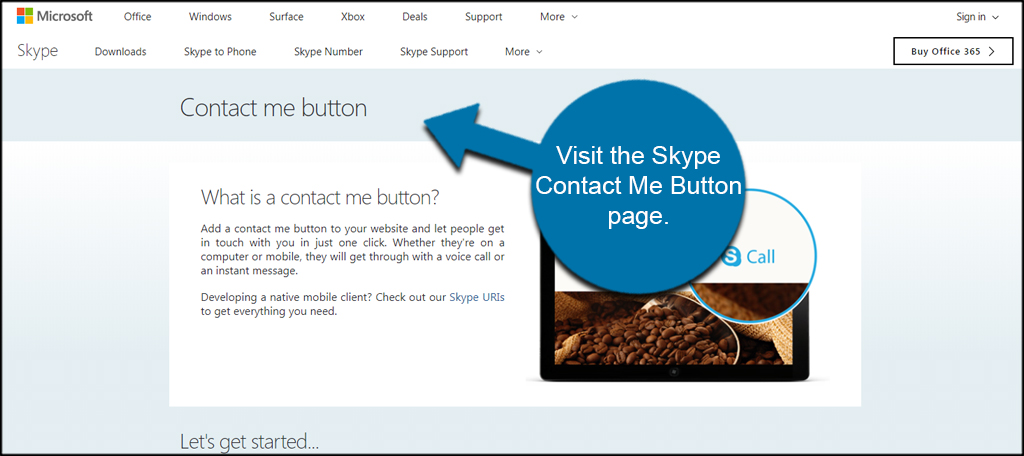
Setting Up Your Skype Contact Button
Scroll down and fill in your Skype account name.
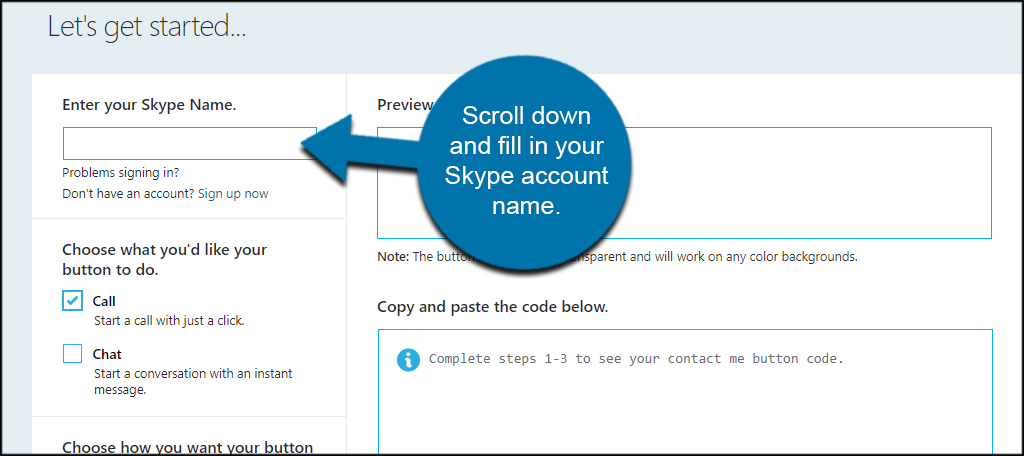
As soon as you begin typing, the web-based app will begin building the JavaScript coding for your website.
Customize the button with either call, chat or both.
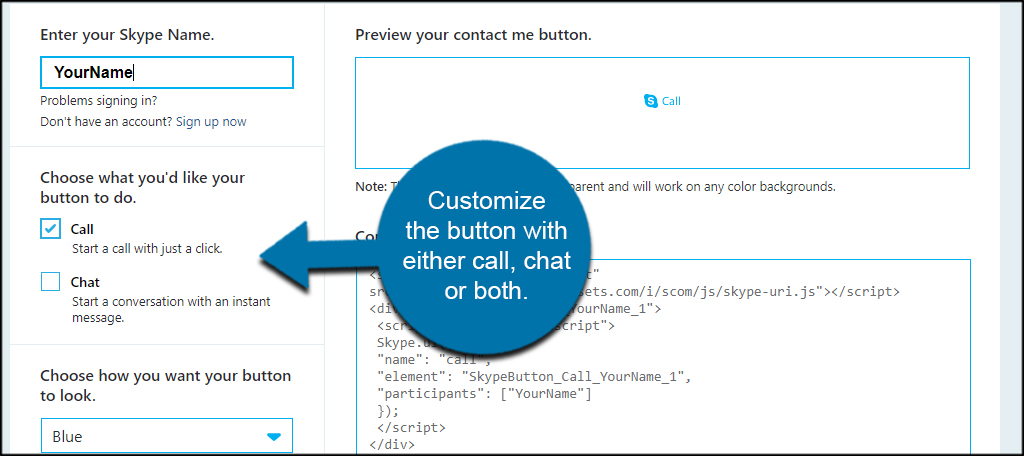
Choose the look of your button. Currently, you only have access to blue or white for color. However, the size can range from 10 to 32 pixels.
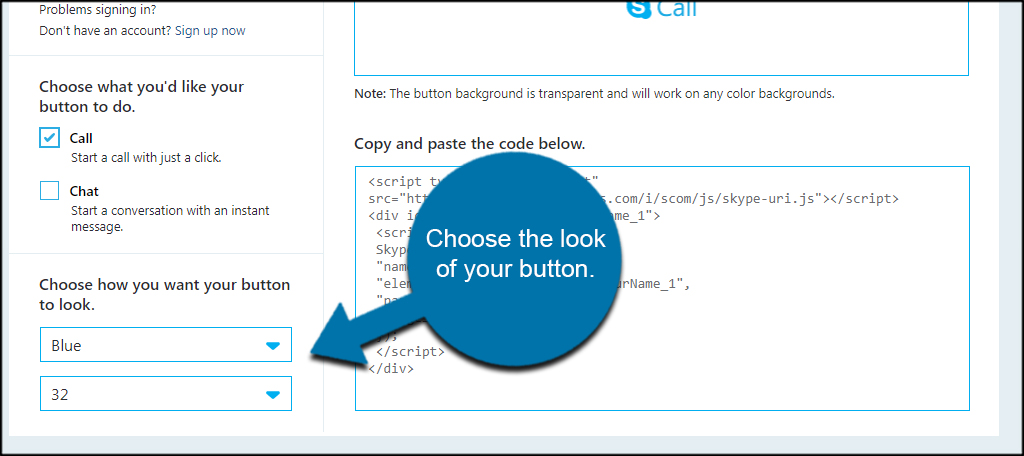
Copy the code from the window below the preview of the button.
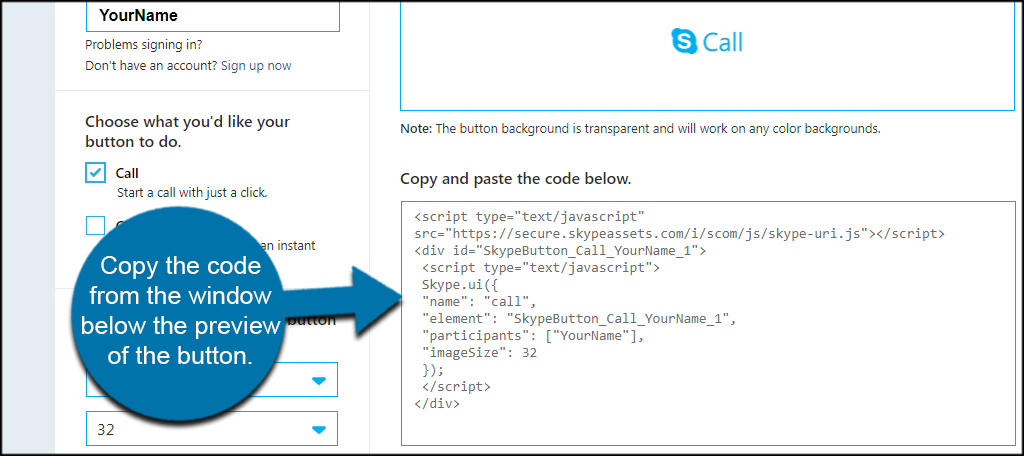
This code is usable in nearly any location of WordPress that accepts JavaScript. For example, you can easily place it in posts, pages or directly into nav bars of your theme.
Placing the Code in a Sidebar Widget
For the sake of argument, let’s say you want to put the contact button on your WordPress website in a sidebar widget.
From the WordPress admin screen, go to Appearance and click, “Widgets.”
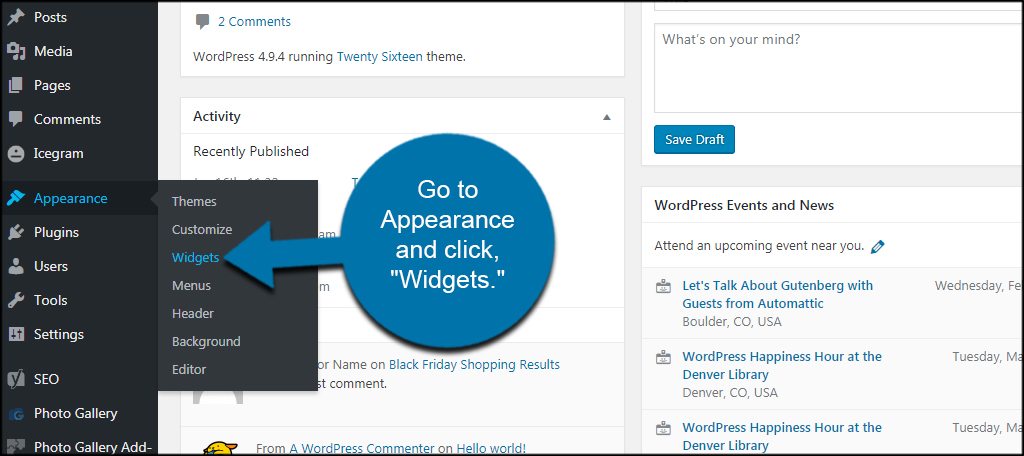
Drag and drop a Text widget into your sidebar.
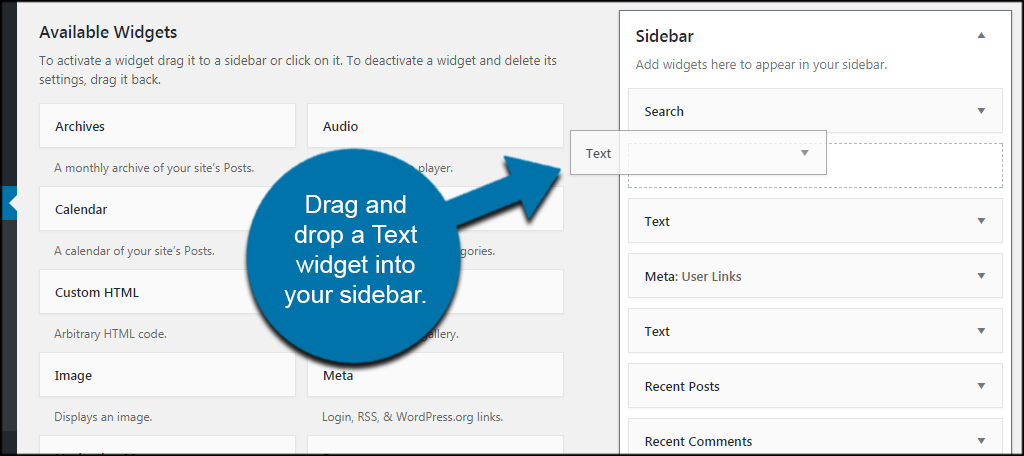
Click the tab to select the “Text” editor in the widget. This may already be selected, but it’s always a good idea to make sure.
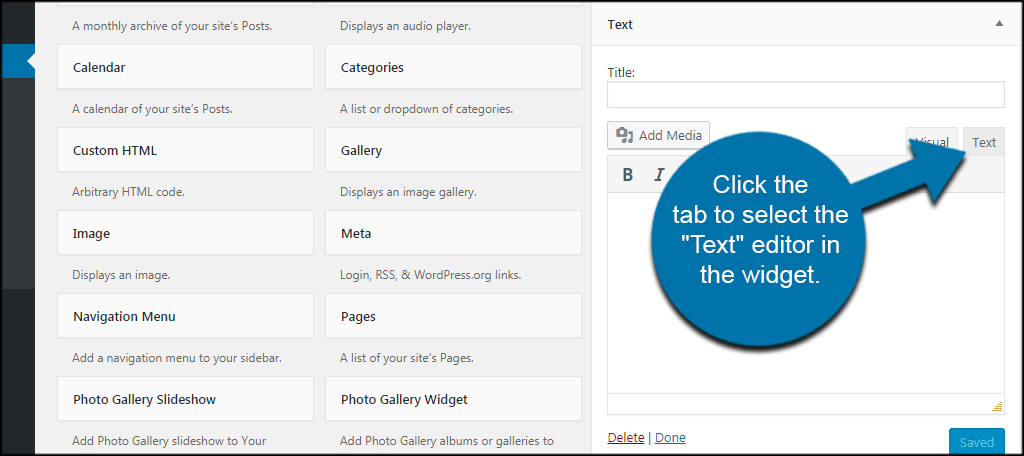
Paste the code you got earlier from Skype.

Click the “Save” button in the bottom right corner.
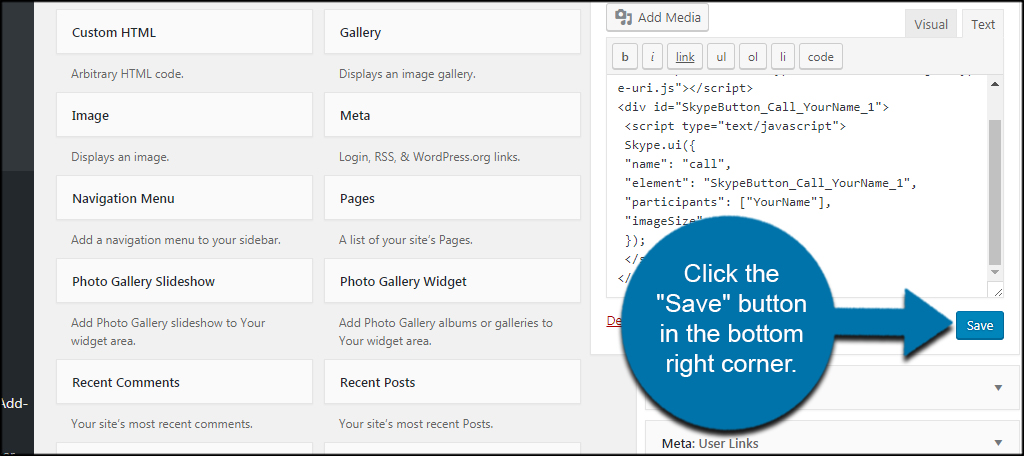
Your site will then have a Skype button in the sidebar.
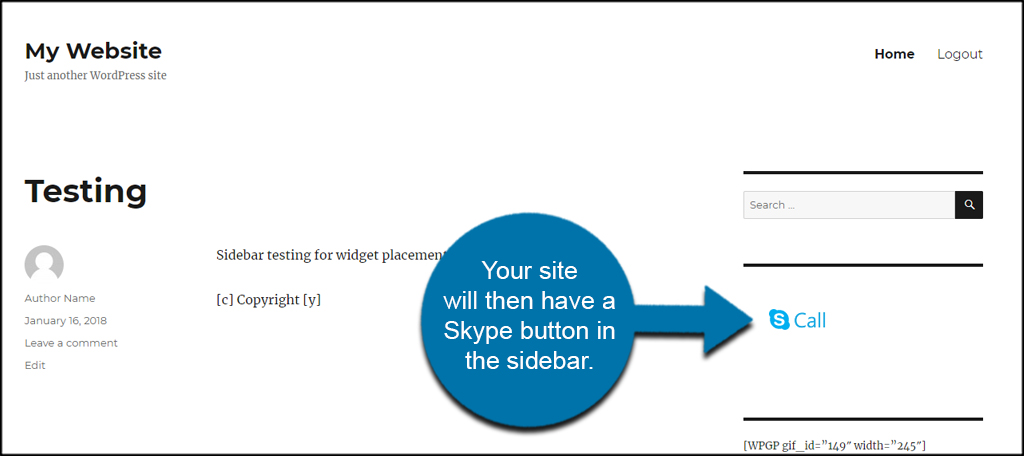
Plugins for Skype
Unfortunately, changes from Microsoft has hindered some of the best Skype plugins for WordPress. In fact, many of them are no longer supported and do not work as they were designed.
However, the Skype Live Chat Messenger plugin does have potential to engage visitors. It’s a basic plugin you install that doesn’t have a lot of custom features, but it does deliver a chat window users can operate in order to send you text messages.
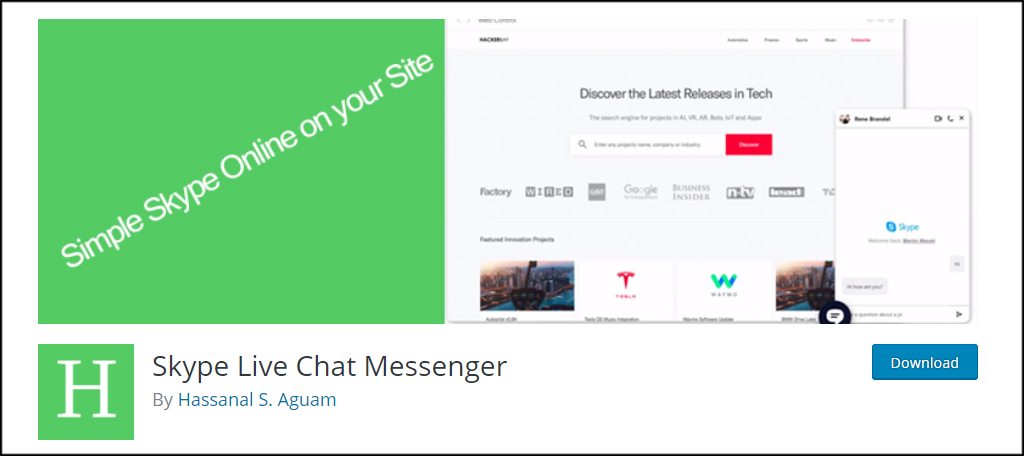
Perhaps the best way to include a Skype call widget is to simply use the button creator I demonstrated earlier directly from the Skype website. It’s easy to set up and use without worrying about installing outdated plugins that do not work.
Communication is Important
It’s vital you include methods that allow visitors to contact you directly. In fact, studies show how offering various methods of communication further engages consumers. Even using chatbots can deliver a better experience for visitors. Open the lines of communication and increase your sales and leads.
Have you found a valid and working Skype button plugin you’d like to share? How often do you chat live from your website?

“Skpe contact me” link redirects to skype.com that’s it…
Eseless…
New propper link:
https://www.skype.com/en/developer/create-share-buttons/