WordPress is a powerful and feature-rich tool. However, it doesn’t always work like many of us want it to. Luckily, it’s such an easy system to customize, you can make changes like forcing a WordPress RSS feed update interval. This keeps the RSS feed more active.
And if you have a lot of sources contributing to a custom RSS feed, you want to keep it current. This is especially helpful if people are using your feed for information, such as how some people use RSS readers.
In this tutorial, I’m going to show you how to modify the WordPress RSS feed update interval. It’s a quick snippet of code that you can easily edit to fit your needs.
Accessing Functions.php
Before we begin, always make a backup of WordPress prior to making changes like this. If something goes wrong, it’s much easier to recover. Even if you simply copy the functions.php file, it’s better than breaking the website.
Today, you’ll access the functions.php file of WordPress. This file is unique to each theme in WordPress and controls how a lot of the site behaves for visitors.
There are a couple of ways you can do this. You can:
- Use an FTP Program like FileZilla to access your website.
- Access functions.php from the WordPress editor.
- Use the File Manager tool in cPanel.
To keep things quick and easy, I’m just going to use File Manager. It’s an easy-to-use feature that gives you access to site files from virtually any web browser. It’s perfect if you need to make edits while away from the office.
Click the “File Manager” tool from cPanel.
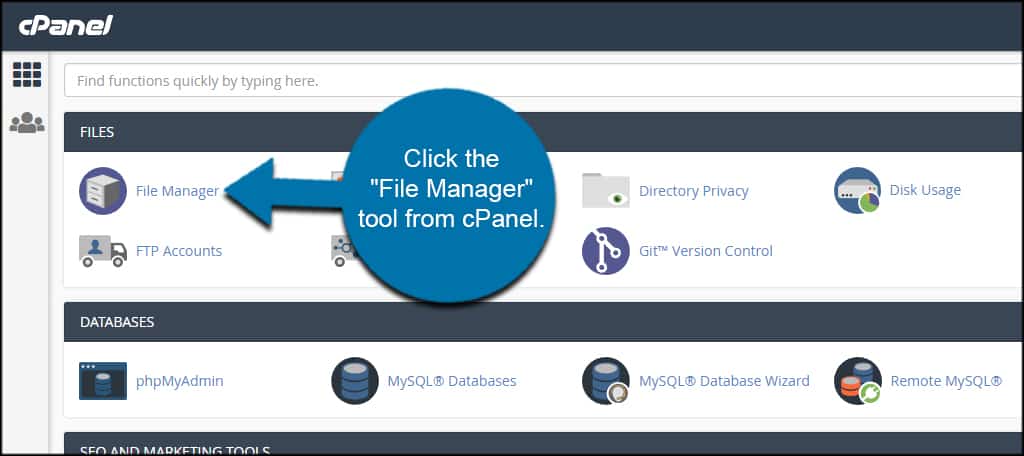
Access “public_html” to open your website folders.
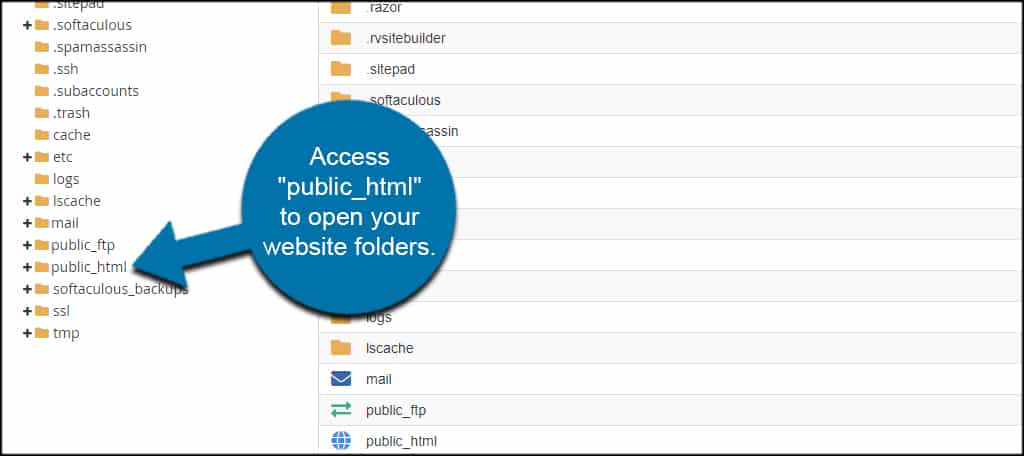
Double-click into “wp-content.”
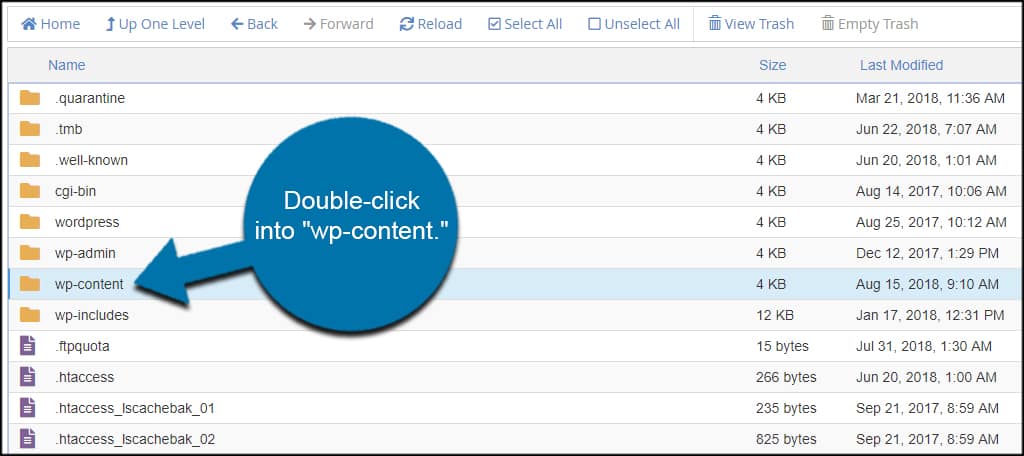
Double-click into “themes.”
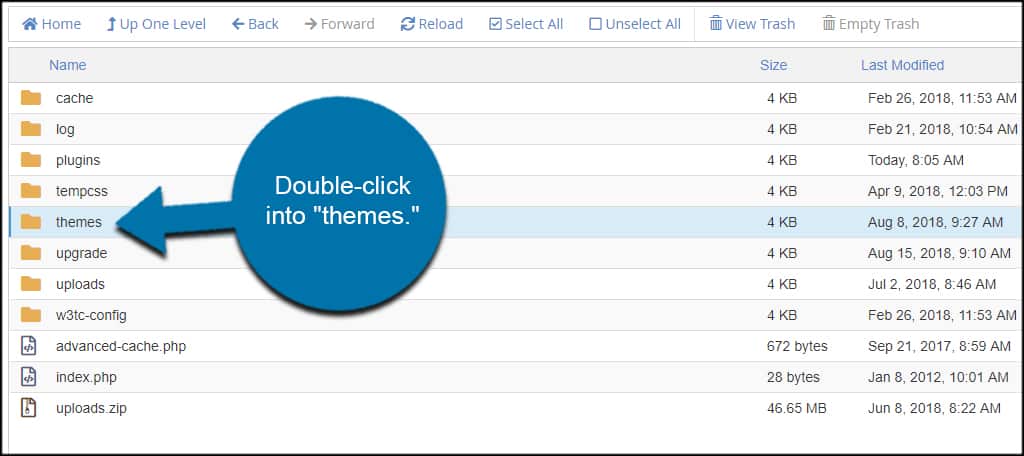
Open the folder of the theme you want to edit. This will be the theme you are currently using and want to edit to update the RSS feed update time.
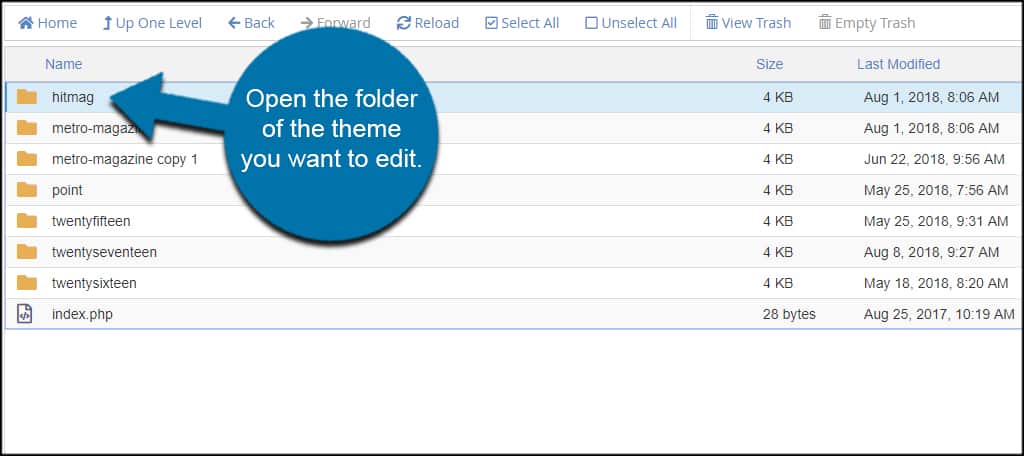
Select the functions.php file and click “Edit.”
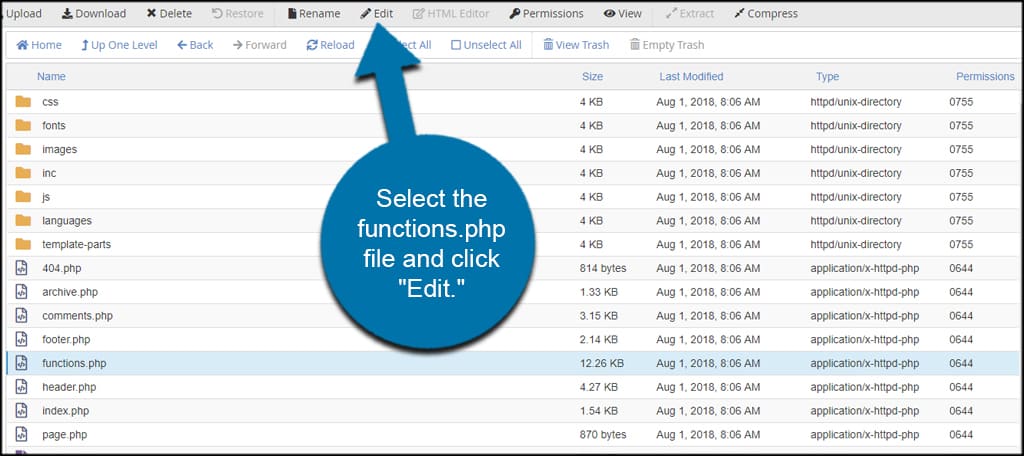
A new window will pop up for editing options. Click the “Edit” button to continue. We’re not going to worry about changing encoding in this tutorial.
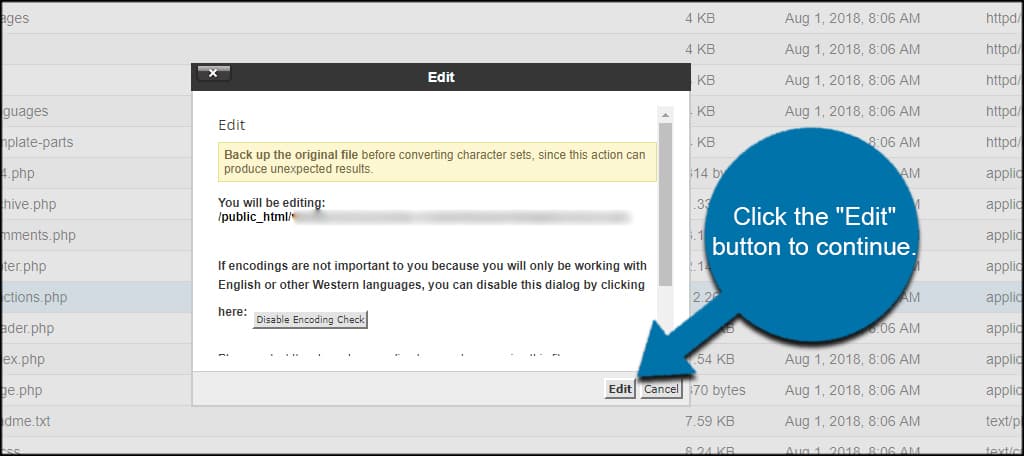
Pasting the Code Snippet
Now, we’re going to paste a code snippet directly into functions.php. In this code, we’re going to set the WordPress RSS feed update interval to five minutes.
Copy this code and paste it into the file:
// Add 5 minute update interval
add_filter( 'wp_feed_cache_transient_lifetime',
create_function('$a', 'return 300;') );
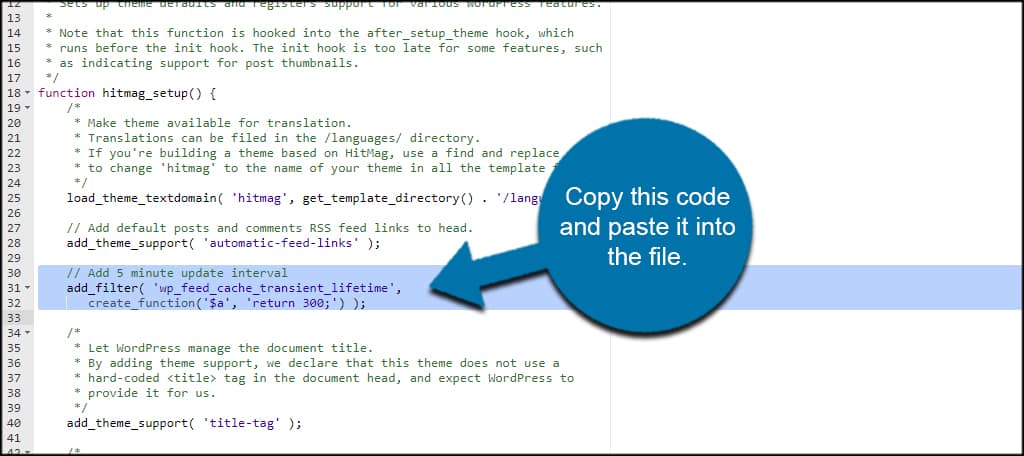
Click the “Save Changes” button on the top right.
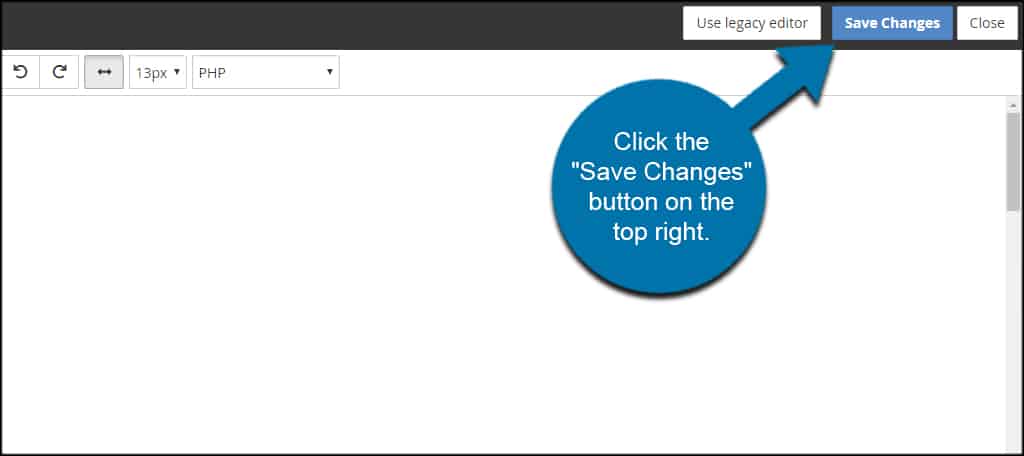
And that’s it! WordPress will now force the RSS feed update from your theme.
Changing the Time Interval
What if you don’t want it set to five minutes? In the code, you’ll see “return 300.” This means the site will force and update in RSS every 300 seconds…or five minutes.
If you want to change the allotted time, simply change the “300” to your preference. Just keep in mind that this is in seconds.
I don’t advise using anything less than five minutes as it may cause undue strain on website bandwidth or otherwise hinder performance.
Customizing the RSS Feed
Setting the WordPress RSS feed update interval is only one minor part of maintaining a website. You have access to a large number of RSS feed customizations through the use of various plugins and other coding adjustments.
It’s all part of creating a unique experience for users to set your site apart from others on the Internet.
What RSS feed plugins do you use? How often do you use RSS feeds to accentuate your website?

hi, It is showing syntax error in last line of code
best to learn to add this code in a plugin or child theme, will probably be erased when theme is updated
It’s always a good idea to use a child theme. 🙂