Are you looking to optimize your WordPress ping? Pings are often referred to as Pingbacks, and they can be helpful when you are trying to grow your website.
Let’s say you write a new article. Another website sees this article and links back to it. That website will send you a pingback notification. And of course, this works the opposite way. However, this can quickly get out of hand, which is why you need to manage pingbacks correctly.
Today, I will demonstrate how to optimize pingbacks using the WordPress Ping Optimizer plugin.
Why Use Pingbacks?
WordPress allows you to turn off pingback notifications, which raises the question, why use pingbacks?
Pingbacks and their very similar brother, trackbacks are great for new websites. They allow you to link to more popular websites and may potentially increase traffic. In fact, there are services dedicated to pingbacks for this very reason.
However, once your website grows enough, you will run into some problems. The first is if you produce a lot of content, which most larger/popular websites do. This means you will be sending out a lot of pingback notifications yourself.
The biggest issue is the number of pingbacks you will receive. This can dramatically increase the amount of spam your website will receive, especially in the comment section.
Thus, if you have pingbacks enabled, you need to optimize their use.
Installing WordPress Ping Optimizer
The WordPress Ping Optimizer is the perfect choice for this task. It allows you to limit how often your website can send out a ping notification. This is great for websites that constantly update and publish new content.
This helps your website avoid being labeled as a ping spammer. However, this tool will not help you prevent pingback spam that you receive.
To start, click on Plugins and select the Add New option on the left-hand admin panel.

Search for WordPress Ping Optimizer in the available search box. This will pull up additional plugins that you may find helpful.
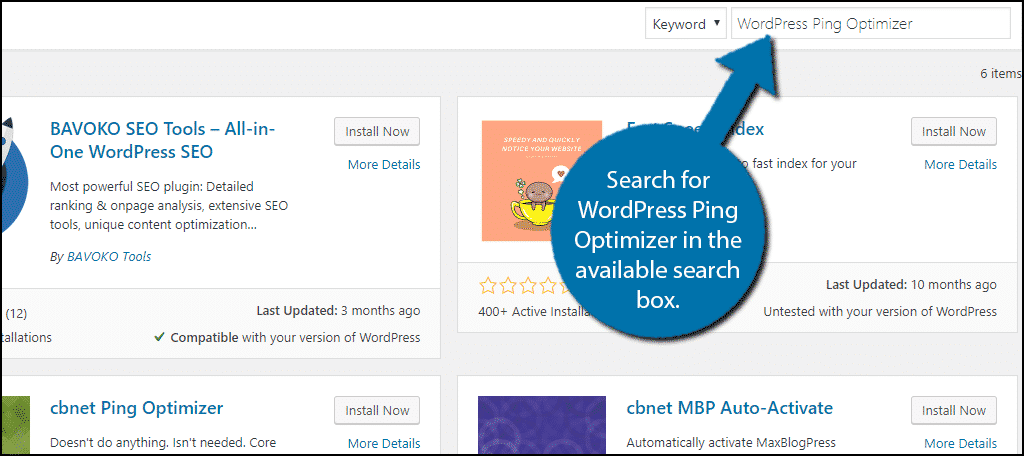
Scroll down until you find the WordPress Ping Optimizer plugin and click on the “Install Now” button and activate the plugin for use.
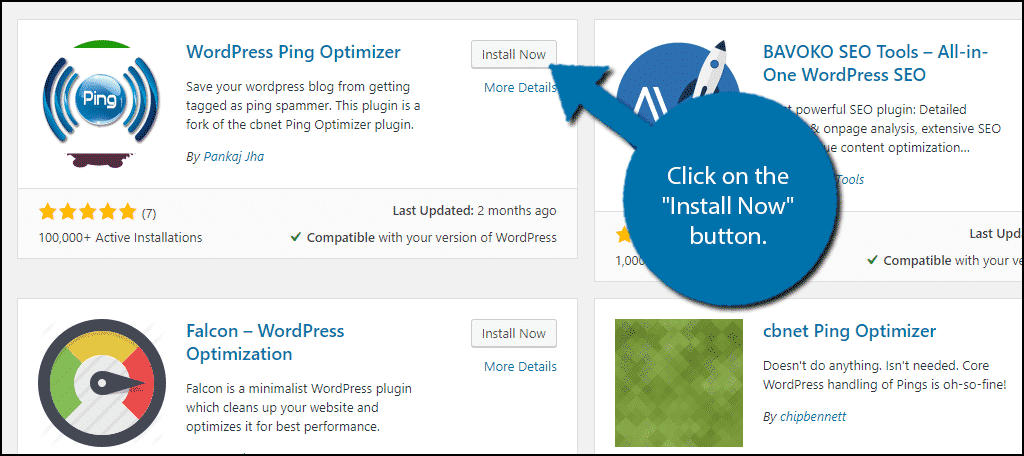
Using WordPress Ping Optimizer
On the left-hand admin panel, click on Settings and select the WordPress Ping Optimizer option.
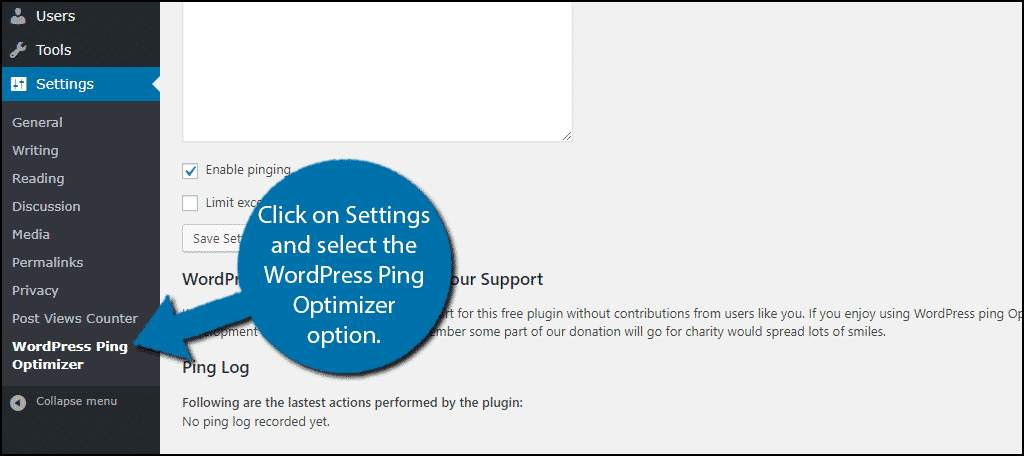
Here you will find all of the plugin’s settings that you can configure. You may notice that there are not many options. That is because this plugin handles everything. All you actually have to do is enable the limit ping option and pick the frequency.
The first option is the Enable pinging checkbox, which is enabled by default. By unchecking this box, you can completely stop your website from sending out pings.
This may be ideal for situations where you need to change multiple pieces of content at once.
Click on the “Limit excessive pinging in short time” checkbox.
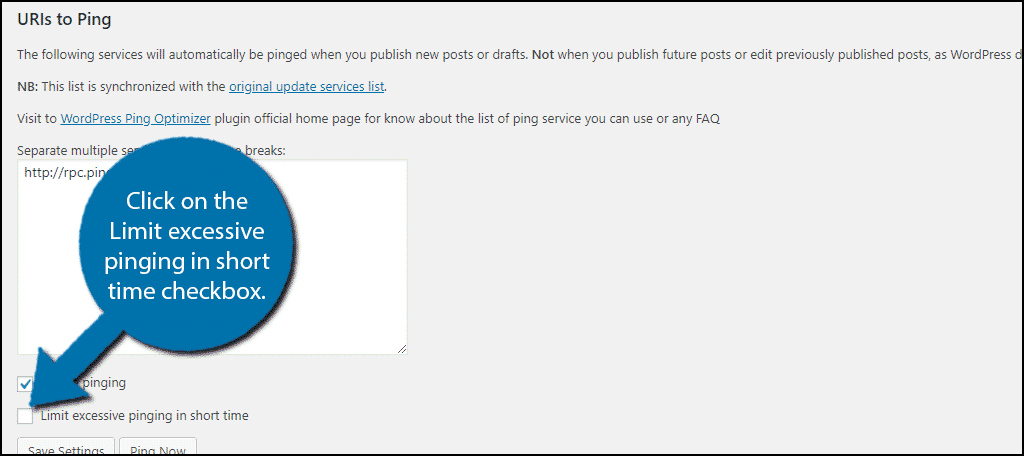
When checked, you will see another option appear. Here you can set how many times your website can send out a ping within a specific amount of time.
By default, the plugin will limit you 1 ping every 15 minutes. You can freely change these values to better suit your website. Simply enter the desired numbers into the textboxes.
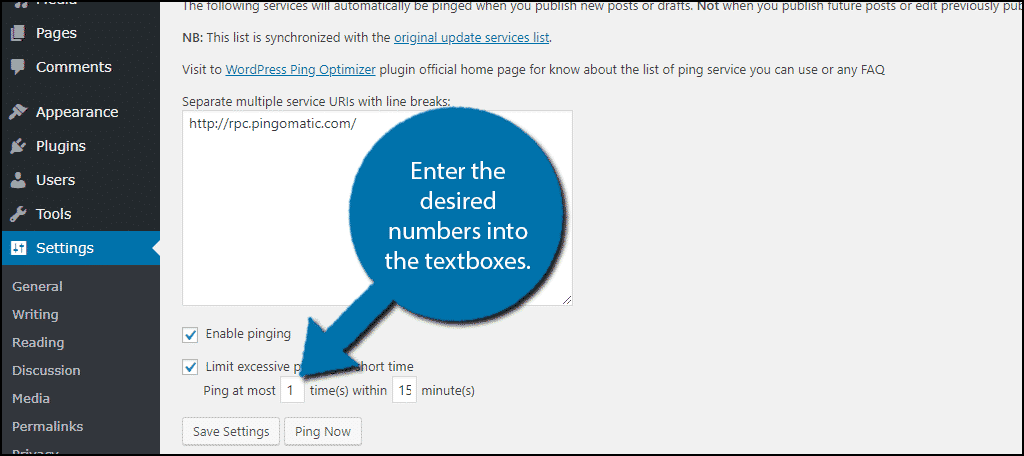
Once you are finished, click on the “Save Settings” button.
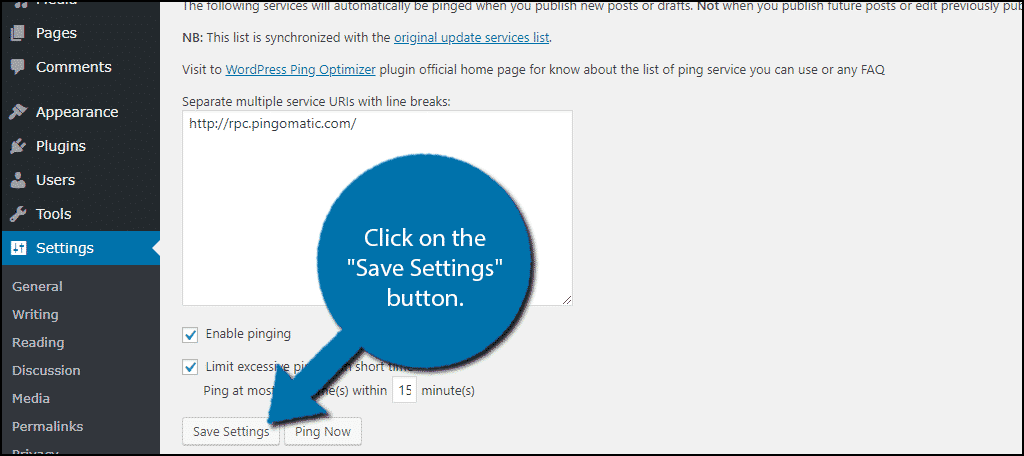
That’s it! Your website will now limit the number of pings it sends out. Congratulations!
How to Prevent Pingback and Trackback Spam You Receive
While you may have taken the steps to not spam these notifications, many websites do not. It can get very annoying, very fast. If you are suffering from this, you have two options.
The first is to just disable pingback and trackback notifications.
Click on Settings and select the Discussion option. The second checkbox on the page will allow pingbacks and trackbacks.
Simply uncheck this box and you will no longer receive these notifications.
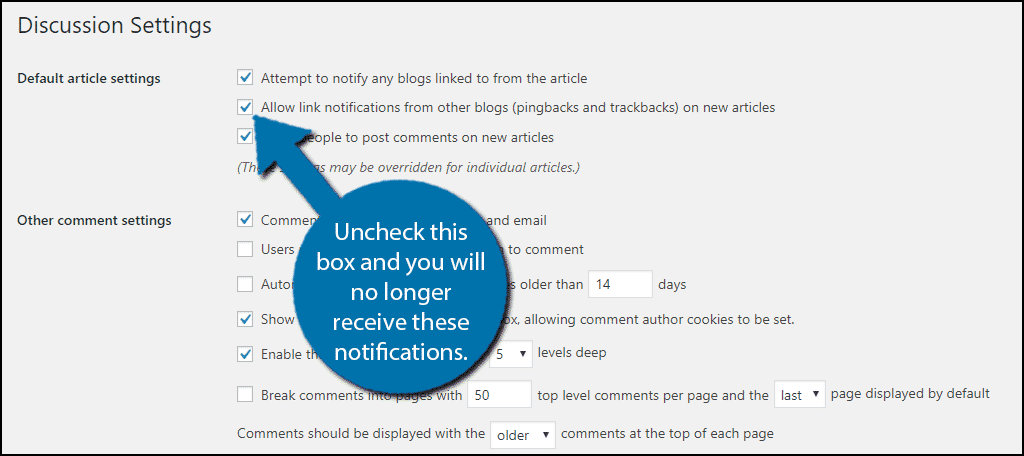
And don’t forget to save the changes.
The second option is to install one of the many anti-spam plugins on WordPress. Almost every anti-spam plugin has the ability to prevent this kind of spam. I personally recommend Akismet. It is one of, if not the best anti-spam plugin available.
Always Be In Control
One of the best parts of WordPress is the wide array of customization options you can choose from. This allows you to stay in control of every feature on your website.
Many beginners opt to let these features run themselves to reduce the amount of work, but in many cases, it is far more optimal to be in control.
How often did you allow your website to send out WordPress pings? Do you use an anti-spam plugin?
